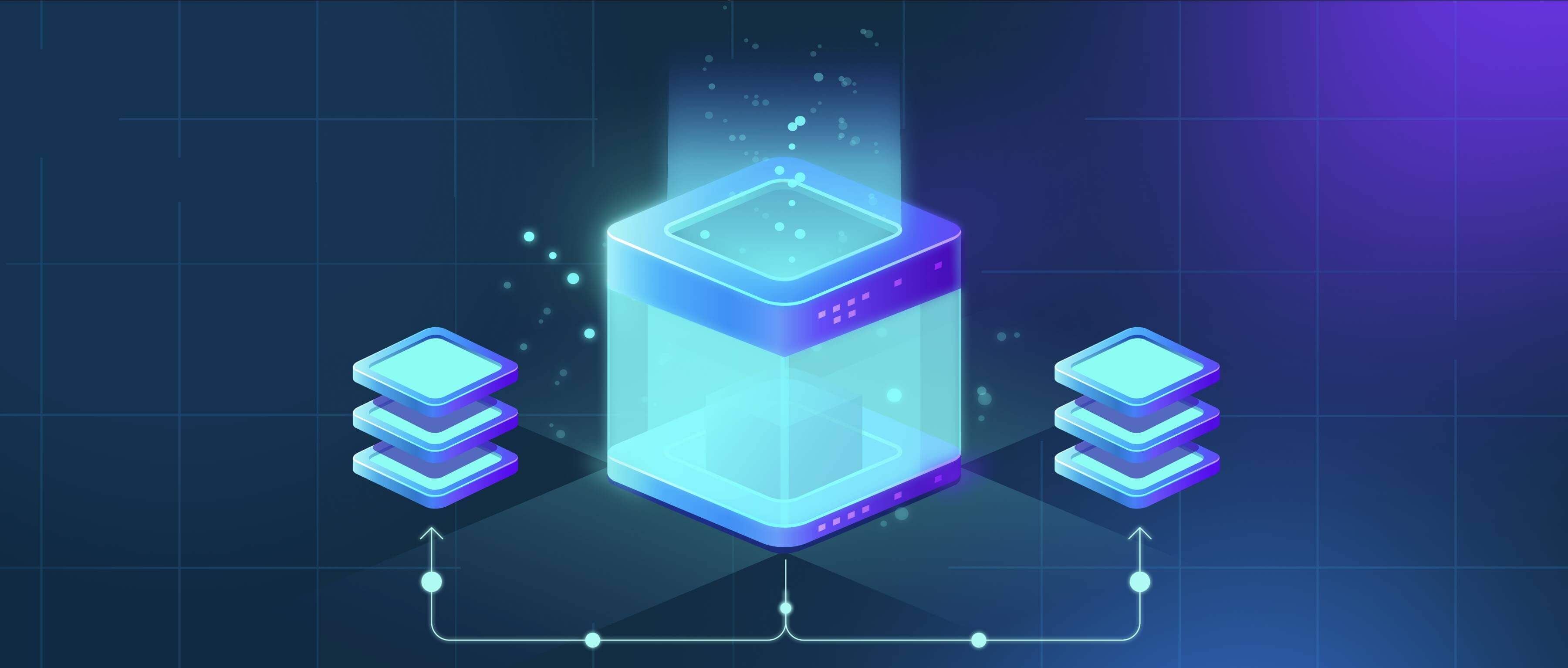
Cloud sync services often reupload renamed files because they typically identify files through unique identifiers beyond their filenames, such as internal database IDs or checksums. Renaming a file usually appears to the sync system as deleting the original file (associated with its old name and unique ID) and creating a completely new file (associated with the new name). This action triggers the sync client to upload the 'new' file contents to the cloud service, even if the file data itself hasn't changed, because the service sees it as a distinct object.
For example, renaming a large video file vacation.mp4 to summer_vacation.mp4 in your synced folder will typically cause the entire file to upload again to services like Google Drive or Dropbox. Similarly, renaming a complex design document in Adobe Creative Cloud folders would result in the full file being resynchronized, potentially causing delays if the file is very large and bandwidth is limited.
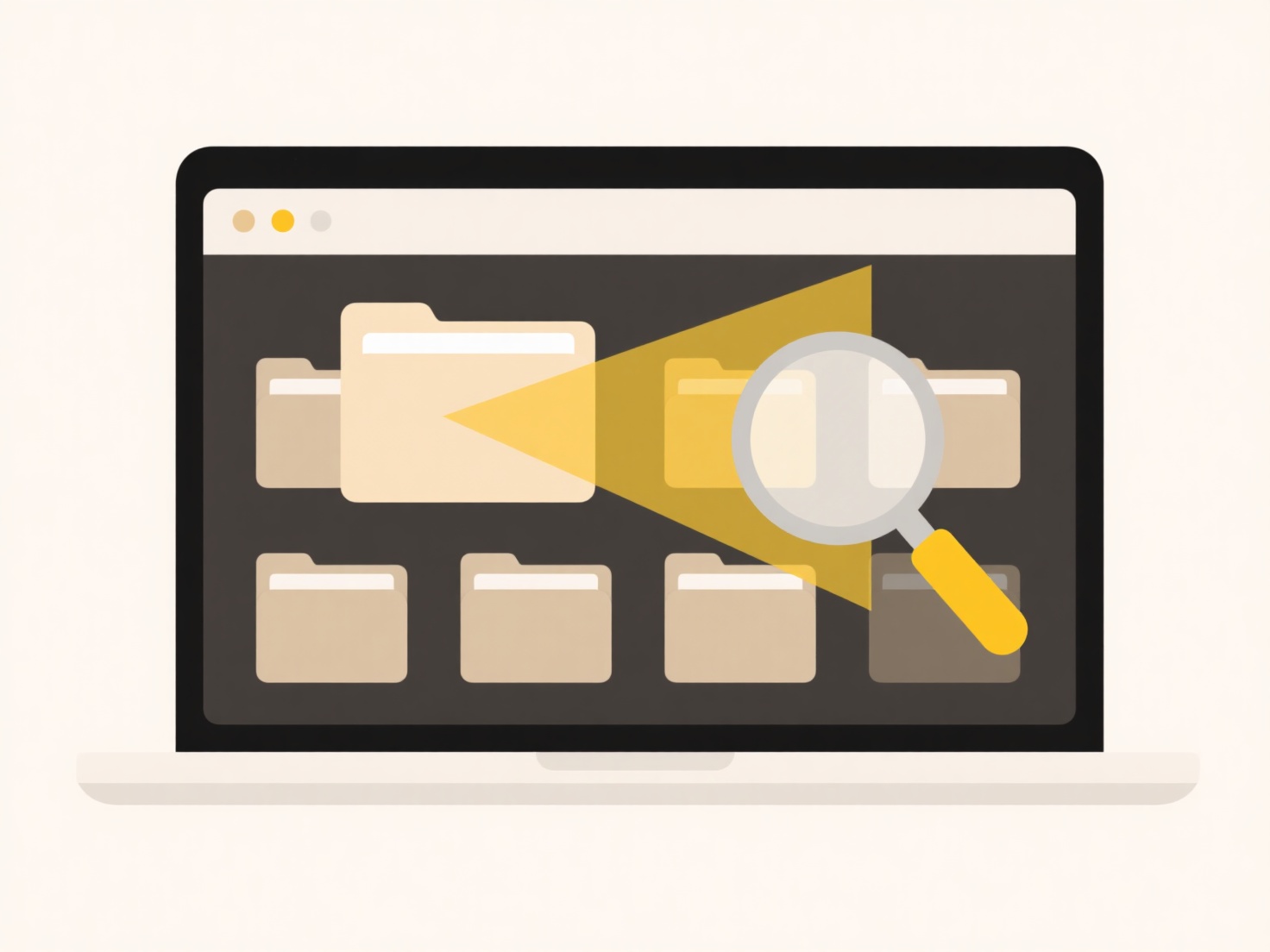
This behavior consumes bandwidth and storage inefficiently, which is a significant limitation for users with data caps or large file collections. While it ensures accuracy and simplicity in tracking files, future innovations may focus on detecting renames more intelligently to avoid redundant uploads. Currently, the reliability of correctly identifying a simple rename versus an actual deletion/new file creation is prioritized over transmission efficiency by major sync providers.
Why does cloud sync reupload files after renaming?
Cloud sync services often reupload renamed files because they typically identify files through unique identifiers beyond their filenames, such as internal database IDs or checksums. Renaming a file usually appears to the sync system as deleting the original file (associated with its old name and unique ID) and creating a completely new file (associated with the new name). This action triggers the sync client to upload the 'new' file contents to the cloud service, even if the file data itself hasn't changed, because the service sees it as a distinct object.
For example, renaming a large video file vacation.mp4 to summer_vacation.mp4 in your synced folder will typically cause the entire file to upload again to services like Google Drive or Dropbox. Similarly, renaming a complex design document in Adobe Creative Cloud folders would result in the full file being resynchronized, potentially causing delays if the file is very large and bandwidth is limited.
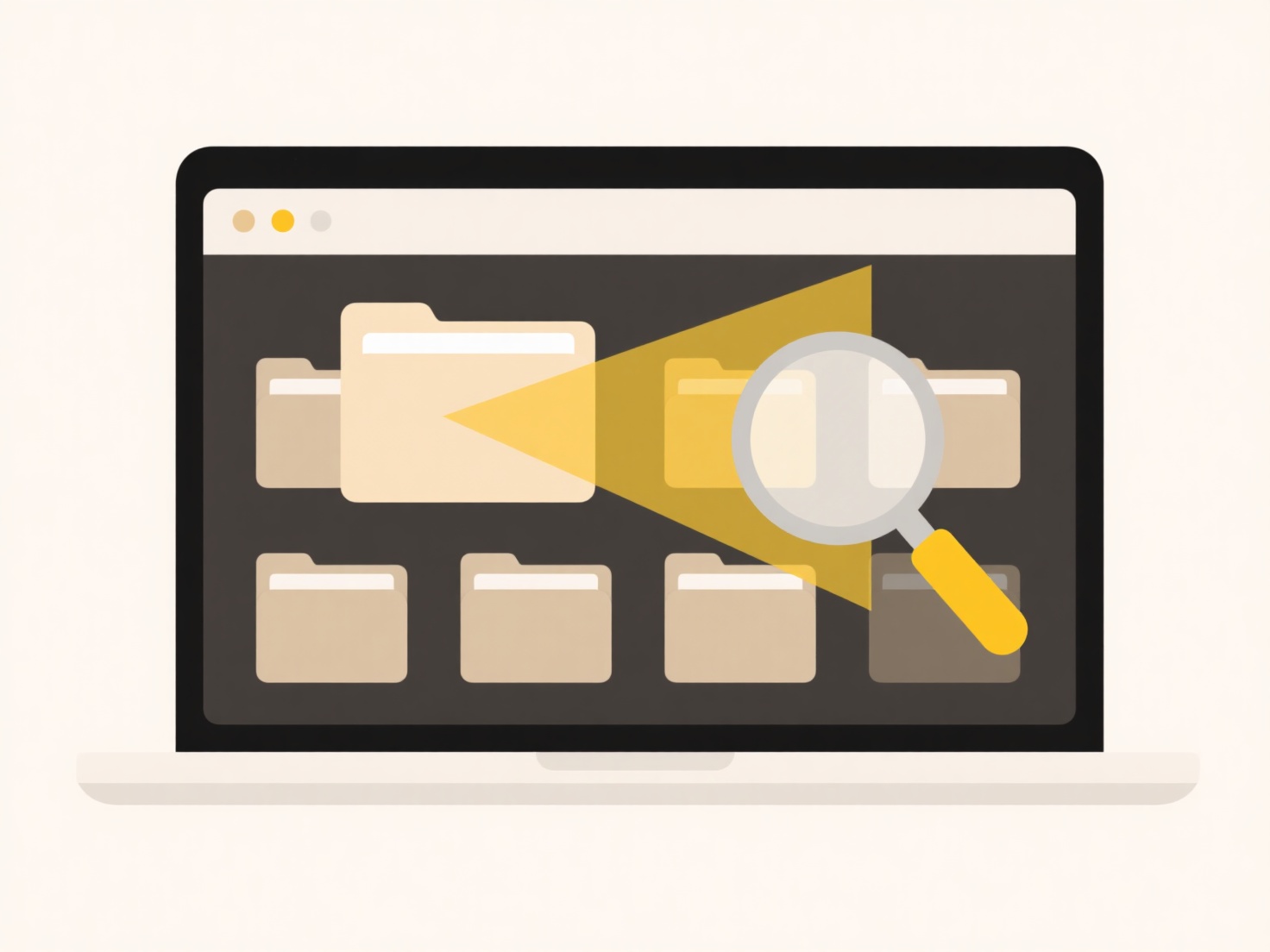
This behavior consumes bandwidth and storage inefficiently, which is a significant limitation for users with data caps or large file collections. While it ensures accuracy and simplicity in tracking files, future innovations may focus on detecting renames more intelligently to avoid redundant uploads. Currently, the reliability of correctly identifying a simple rename versus an actual deletion/new file creation is prioritized over transmission efficiency by major sync providers.
Quick Article Links
Can long file names cause problems when copying files?
Long file names, including the path to the file (like folder\subfolder\filename.ext), can cause problems during copying ...
Why do duplicate files appear after software updates?
Duplicate files sometimes appear after software updates because update processes intentionally preserve previous version...
How do I export files from an iPhone app?
Exporting files from an iPhone app involves moving a file created or stored within that app to another location accessib...