
Opening multiple compressed files simultaneously refers to the process of decompressing several archive files (like .zip, .rar, or .7z) in one action. Instead of extracting each archive individually, specialized software allows you to select multiple compressed files and extract their contents all at once. This functionality works by feeding the group of selected files into the decompression engine together, saving considerable time compared to sequential processing.
Common use cases include extracting a batch of project files downloaded as separate ZIPs or handling numerous archived log files. For instance, in Windows Explorer, you might select several ZIP files, right-click, and choose "Extract All" to have each extracted into its own folder. Similarly, command-line tools like unzip in Linux or macOS can decompress multiple files using wildcards (e.g., unzip '*.zip').
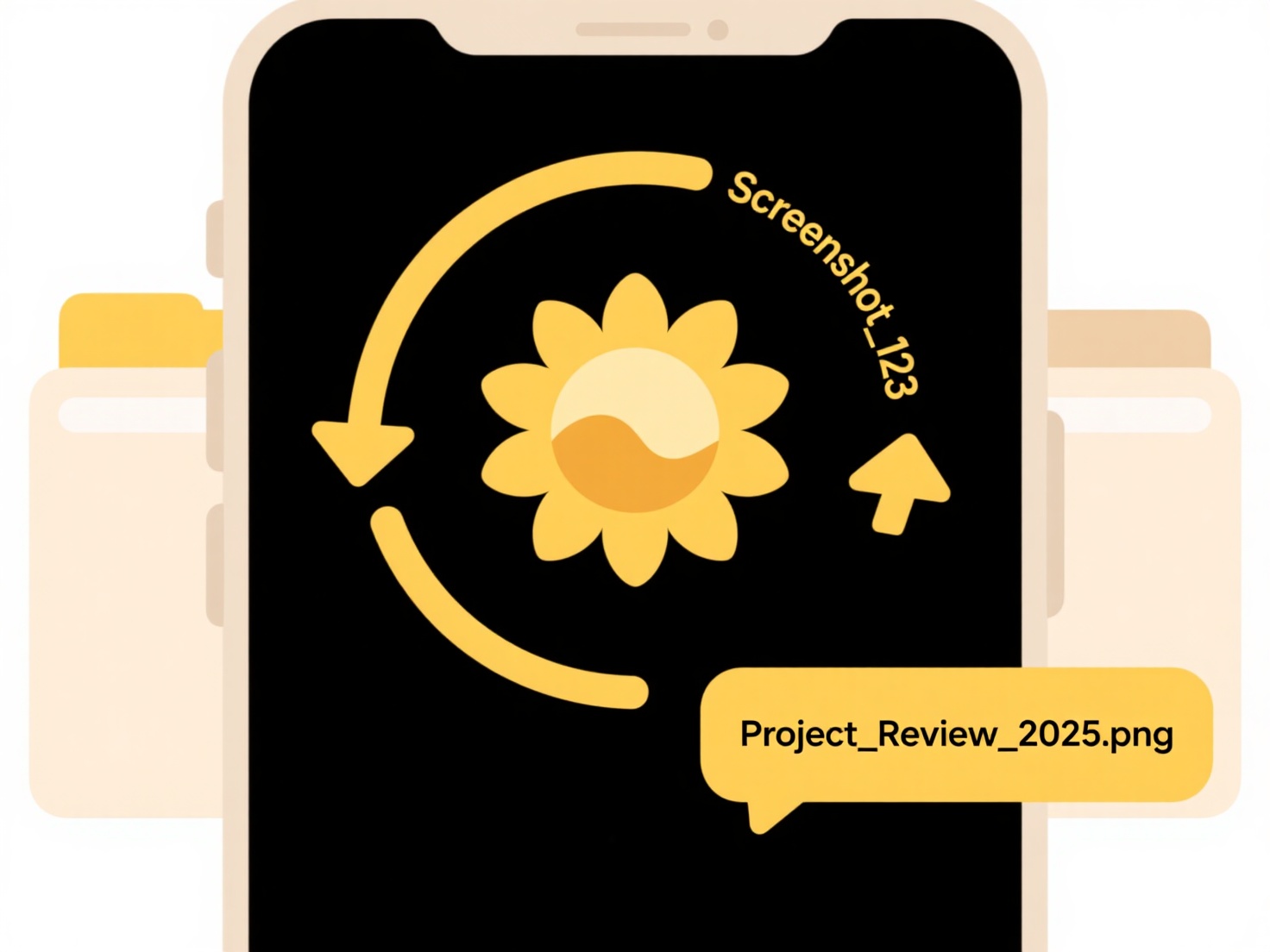
The primary advantage is significant time savings, especially when dealing with dozens of archives. However, limitations exist: errors in one file may disrupt the entire batch if software isn't robust, and output folders can become cluttered without proper management settings. Choosing software that offers batch extraction options ensures efficiency, particularly in data-heavy workflows involving backups, downloads, or software packages.
How do I open multiple compressed files at once?
Opening multiple compressed files simultaneously refers to the process of decompressing several archive files (like .zip, .rar, or .7z) in one action. Instead of extracting each archive individually, specialized software allows you to select multiple compressed files and extract their contents all at once. This functionality works by feeding the group of selected files into the decompression engine together, saving considerable time compared to sequential processing.
Common use cases include extracting a batch of project files downloaded as separate ZIPs or handling numerous archived log files. For instance, in Windows Explorer, you might select several ZIP files, right-click, and choose "Extract All" to have each extracted into its own folder. Similarly, command-line tools like unzip in Linux or macOS can decompress multiple files using wildcards (e.g., unzip '*.zip').
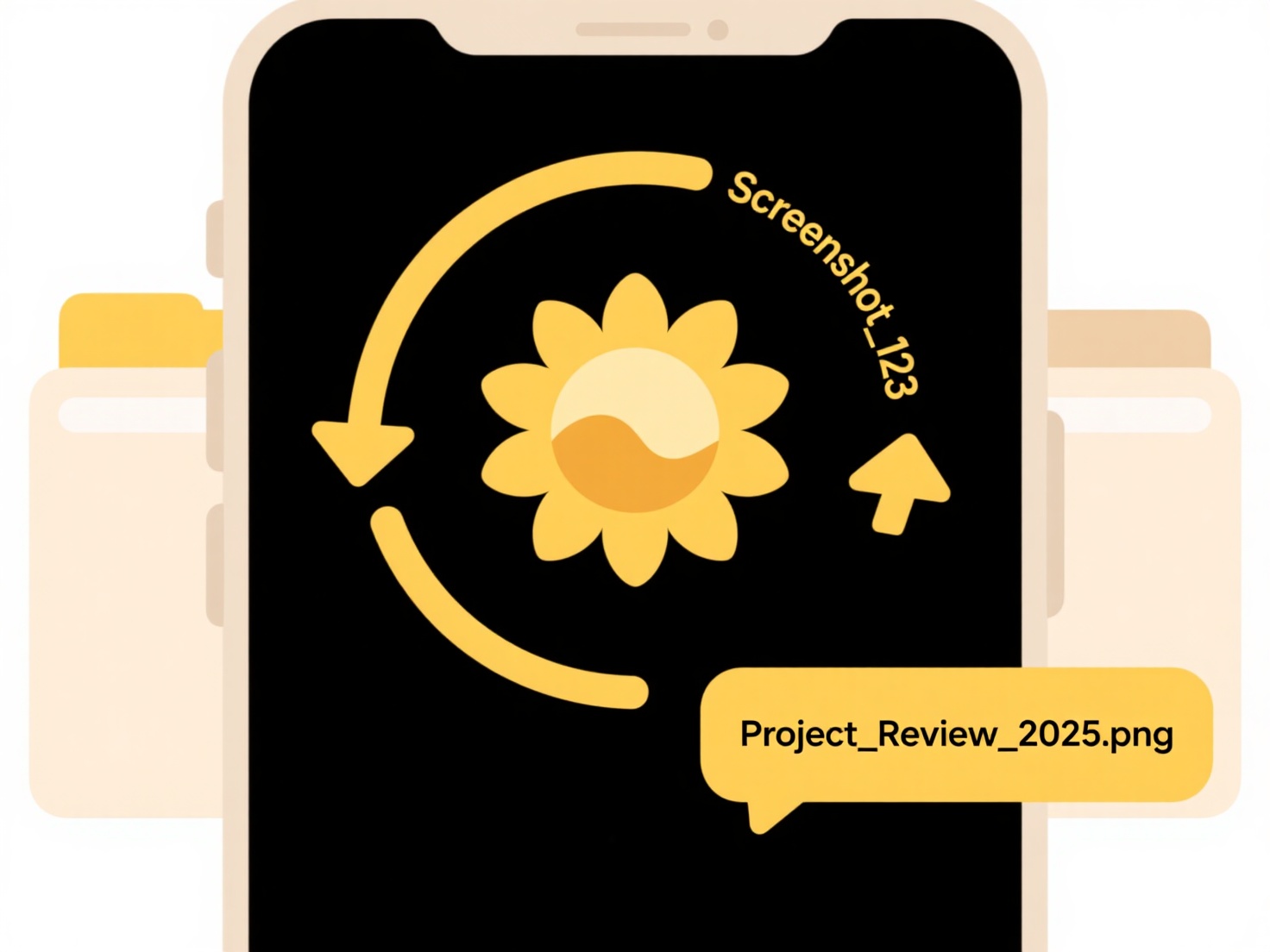
The primary advantage is significant time savings, especially when dealing with dozens of archives. However, limitations exist: errors in one file may disrupt the entire batch if software isn't robust, and output folders can become cluttered without proper management settings. Choosing software that offers batch extraction options ensures efficiency, particularly in data-heavy workflows involving backups, downloads, or software packages.
Quick Article Links
Can I restrict search access by user or group?
Yes, search access restrictions allow administrators to control which users or groups can find and view specific informa...
Is there a difference between uppercase and lowercase in file names?
File names that differ only in case (uppercase vs lowercase letters) may be considered the same or distinct files depend...
How do I add a timestamp to file names automatically?
Adding timestamps automatically means programmatically including the current date and time within filenames without manu...