
Renaming cloud-synced files means changing their names while they remain connected to a cloud storage service (like Dropbox, Google Drive, or OneDrive). Unlike renaming a purely local file, the cloud service actively monitors and synchronizes this change across all your linked devices and the cloud server itself. Essentially, when you rename the file locally, the sync client detects the modification and communicates it to the cloud provider, which then propagates the new name everywhere the file is accessible.
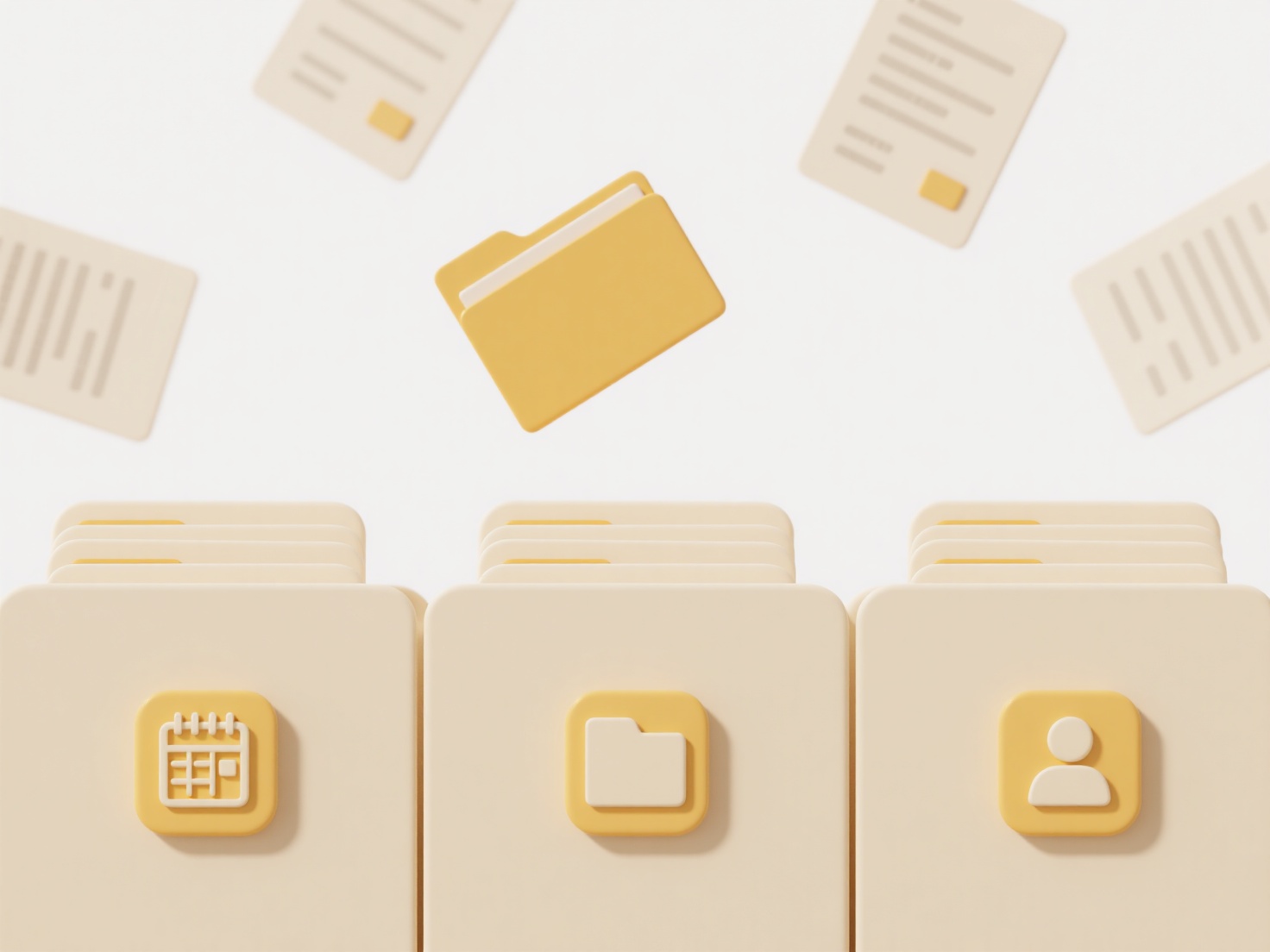
For instance, if you rename a photo Vacation2023.jpg to Hawaii_Trip.jpg in your synced desktop folder, the name change will soon appear on your phone and in the cloud storage web interface. Similarly, renaming a shared project document Budget_Draft.docx to Budget_Final_v2.docx ensures team members accessing the file via SharePoint or a shared Drive folder instantly see the updated name for clarity, provided they have permission.
The major advantage is seamless name consistency everywhere, aiding organization without manual uploads. Key limitations are synchronization latency (brief delays) and potential temporary conflicts if multiple users edit simultaneously. Always ensure the file isn't open elsewhere when renaming to prevent sync errors. While generally safe, best practice involves communicating significant renames in collaborative environments to avoid confusion and verifying links pointing to the original filename may break unless the cloud service updates them automatically.
How do I rename files that are synced with cloud storage?
Renaming cloud-synced files means changing their names while they remain connected to a cloud storage service (like Dropbox, Google Drive, or OneDrive). Unlike renaming a purely local file, the cloud service actively monitors and synchronizes this change across all your linked devices and the cloud server itself. Essentially, when you rename the file locally, the sync client detects the modification and communicates it to the cloud provider, which then propagates the new name everywhere the file is accessible.
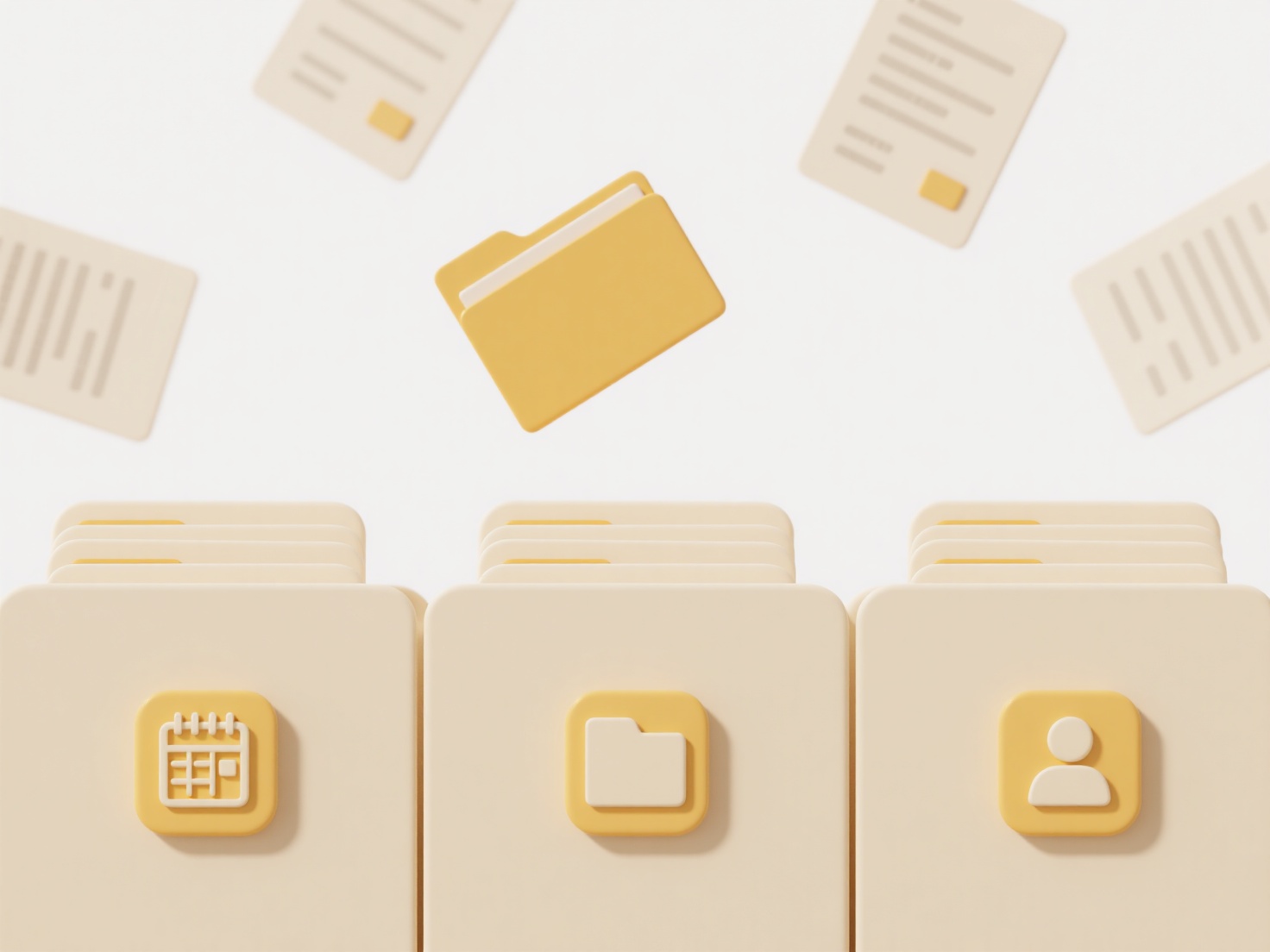
For instance, if you rename a photo Vacation2023.jpg to Hawaii_Trip.jpg in your synced desktop folder, the name change will soon appear on your phone and in the cloud storage web interface. Similarly, renaming a shared project document Budget_Draft.docx to Budget_Final_v2.docx ensures team members accessing the file via SharePoint or a shared Drive folder instantly see the updated name for clarity, provided they have permission.
The major advantage is seamless name consistency everywhere, aiding organization without manual uploads. Key limitations are synchronization latency (brief delays) and potential temporary conflicts if multiple users edit simultaneously. Always ensure the file isn't open elsewhere when renaming to prevent sync errors. While generally safe, best practice involves communicating significant renames in collaborative environments to avoid confusion and verifying links pointing to the original filename may break unless the cloud service updates them automatically.
Quick Article Links
How do I fix indexing errors on OneDrive folders?
Indexing creates a searchable catalog of your OneDrive files. When errors occur, Windows search might fail to find recen...
Can I move exported files to another folder after saving?
Exporting a file typically creates a standard computer file saved to your device's storage. Once saved, these exported f...
What is a file with no extension?
A file with no extension is a computer file whose name doesn't end with a period followed by a few letters (like .txt or...