
Searching for files with missing extensions means locating files where the part after the last dot (like .txt, .jpg, .pdf) is absent. This usually happens accidentally, either due to manual renaming mistakes, software errors, or improper transfer processes. Without an extension, operating systems and applications struggle to identify the file's type or default program, making it harder to open and use them correctly. This differs from hidden extensions, where the extension exists but is just not displayed visually.
You can find these files using specific search patterns. On Windows, open File Explorer, navigate to a folder (e.g., Documents or Downloads), and type * in the search bar. This lists all files containing a dot in their name; visually scan for files lacking anything after the last dot. On macOS/Linux, use the Terminal: run find /path/to/search -type f ! -name "*.*" to find files without any dot at all. Advanced users employ tools like 'Everything' (Windows) or command find with regex for more precise filtering.
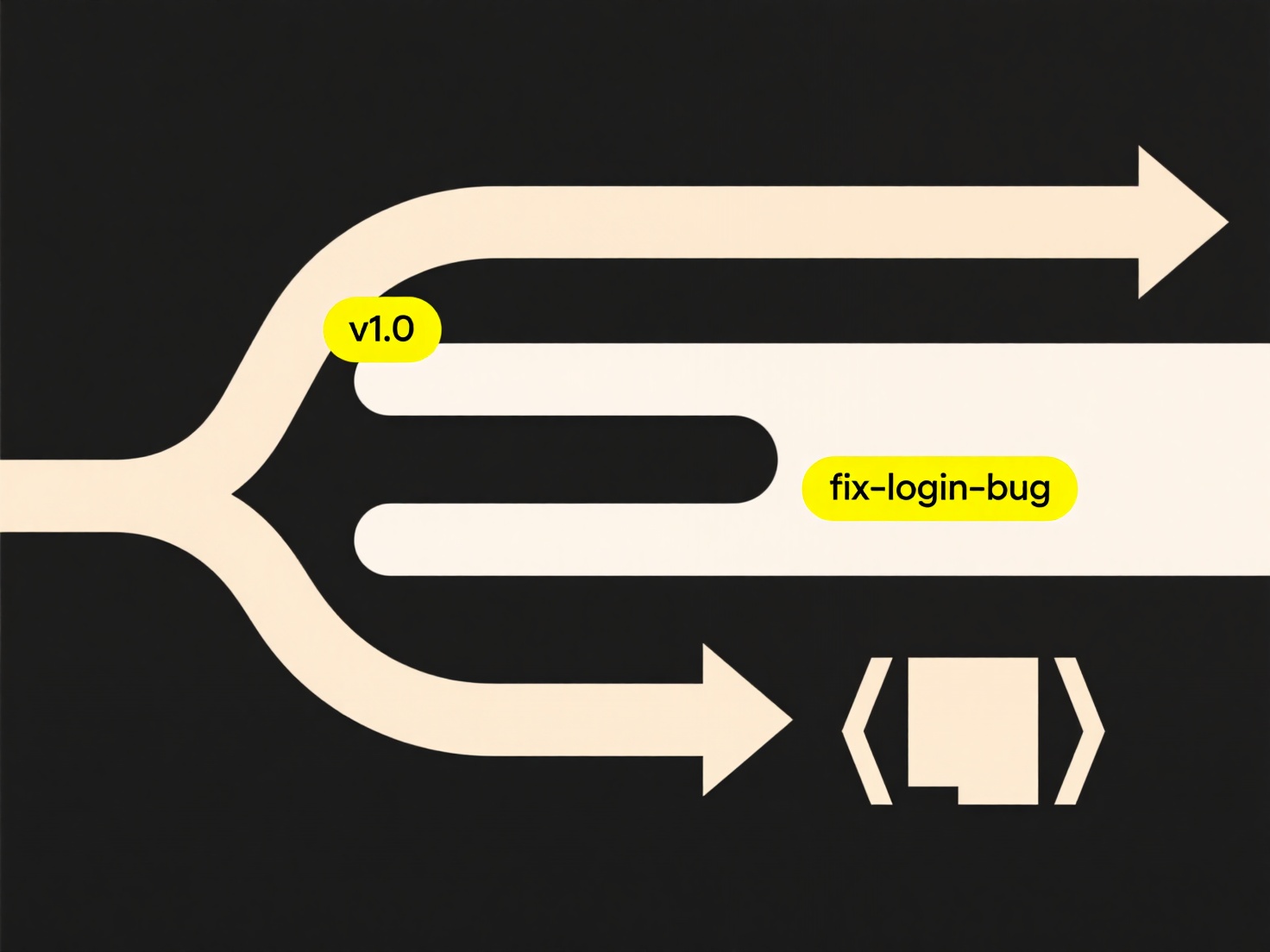
This approach is crucial for data recovery, organization, or security auditing. However, identifying the true file type without its extension is unreliable and often requires examining file headers or content manually. Misinterpretation can corrupt data if opened incorrectly. Future file systems or AI tools might better infer file types from content, improving handling of such files.
How do I search for files with missing extensions?
Searching for files with missing extensions means locating files where the part after the last dot (like .txt, .jpg, .pdf) is absent. This usually happens accidentally, either due to manual renaming mistakes, software errors, or improper transfer processes. Without an extension, operating systems and applications struggle to identify the file's type or default program, making it harder to open and use them correctly. This differs from hidden extensions, where the extension exists but is just not displayed visually.
You can find these files using specific search patterns. On Windows, open File Explorer, navigate to a folder (e.g., Documents or Downloads), and type * in the search bar. This lists all files containing a dot in their name; visually scan for files lacking anything after the last dot. On macOS/Linux, use the Terminal: run find /path/to/search -type f ! -name "*.*" to find files without any dot at all. Advanced users employ tools like 'Everything' (Windows) or command find with regex for more precise filtering.
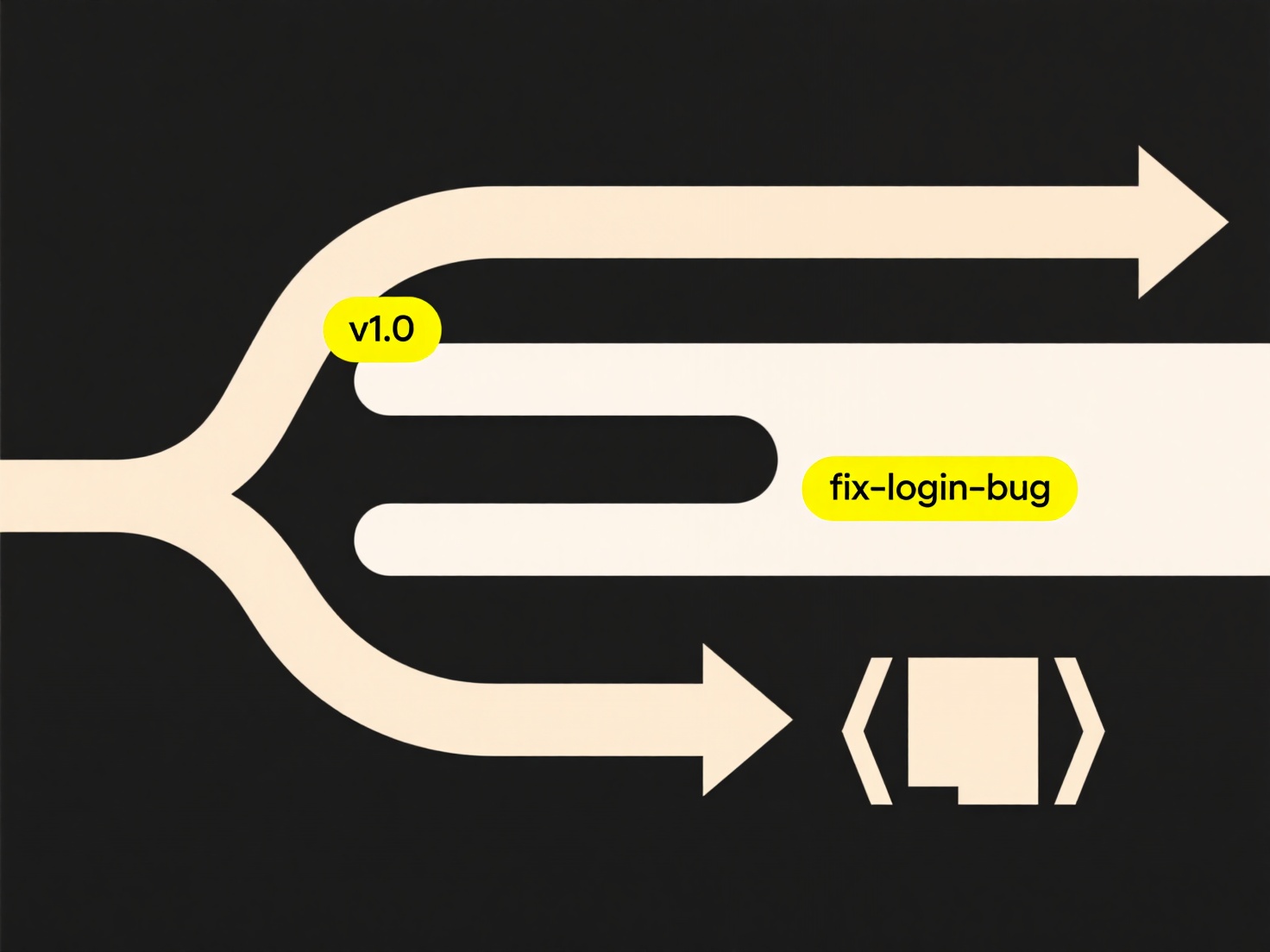
This approach is crucial for data recovery, organization, or security auditing. However, identifying the true file type without its extension is unreliable and often requires examining file headers or content manually. Misinterpretation can corrupt data if opened incorrectly. Future file systems or AI tools might better infer file types from content, improving handling of such files.
Quick Article Links
What extensions are commonly blocked in email?
Common email systems often block executable and archive file extensions to prevent malware distribution. The most consis...
Why is my file unreadable after editing in another tool?
When a file becomes unreadable after editing in another tool, it's typically due to a compatibility issue. File formats ...
Can I open part of a damaged file?
A damaged file contains partial corruption that prevents normal opening. Specialized software can sometimes salvage read...