
Finding files by visual preview involves identifying them using thumbnail images instead of file names. Thumbnails are small, automatically generated representations showing the content of files like photos, videos, or certain documents. This visual approach lets you quickly recognize a file based on what you see, differing significantly from text-based searches where you depend on filenames or metadata keywords. File explorers and operating systems generate these previews to simplify browsing.
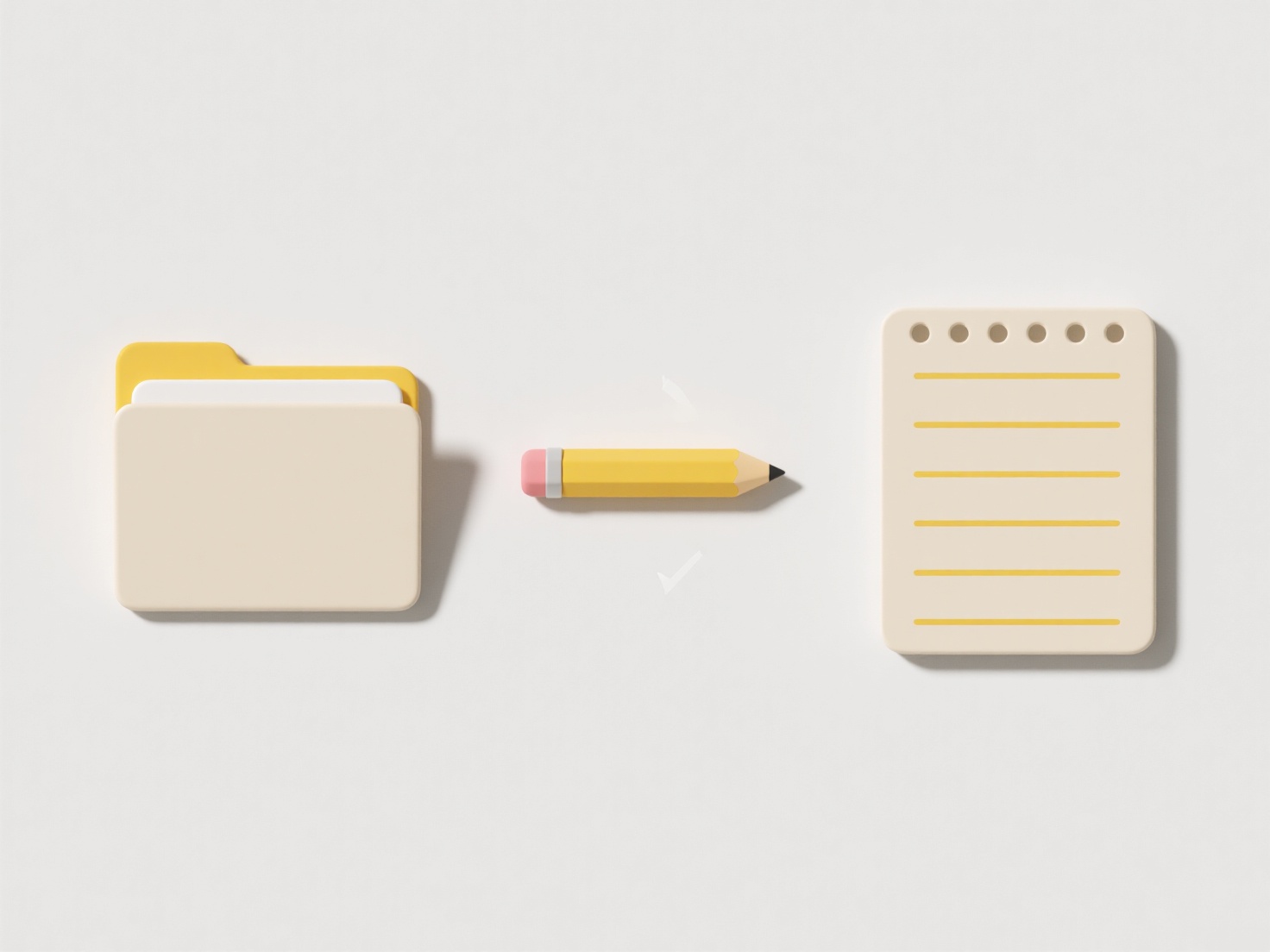
This feature is most valuable for media files and visually distinct documents. For example, photographers and designers browsing folders full of images (.jpg, .png) or videos (.mp4, .mov) in their operating system's file manager like Finder on macOS or File Explorer on Windows immediately see small versions of each item. Similarly, document-heavy workflows involving presentations (PowerPoint, Keynote) or PDFs benefit, as the first slide or page is shown as a preview, making specific files easier to spot within folders.
The key advantage is dramatically faster visual identification, boosting productivity when searching visually distinct items. However, limitations exist: preview generation can slow down systems with large libraries or unsupported file formats, and relying solely on thumbnails makes finding similar-looking files challenging. Advances in operating systems continuously improve preview reliability and speed for an even wider range of file types.
How do I find files by visual preview (thumbnails)?
Finding files by visual preview involves identifying them using thumbnail images instead of file names. Thumbnails are small, automatically generated representations showing the content of files like photos, videos, or certain documents. This visual approach lets you quickly recognize a file based on what you see, differing significantly from text-based searches where you depend on filenames or metadata keywords. File explorers and operating systems generate these previews to simplify browsing.
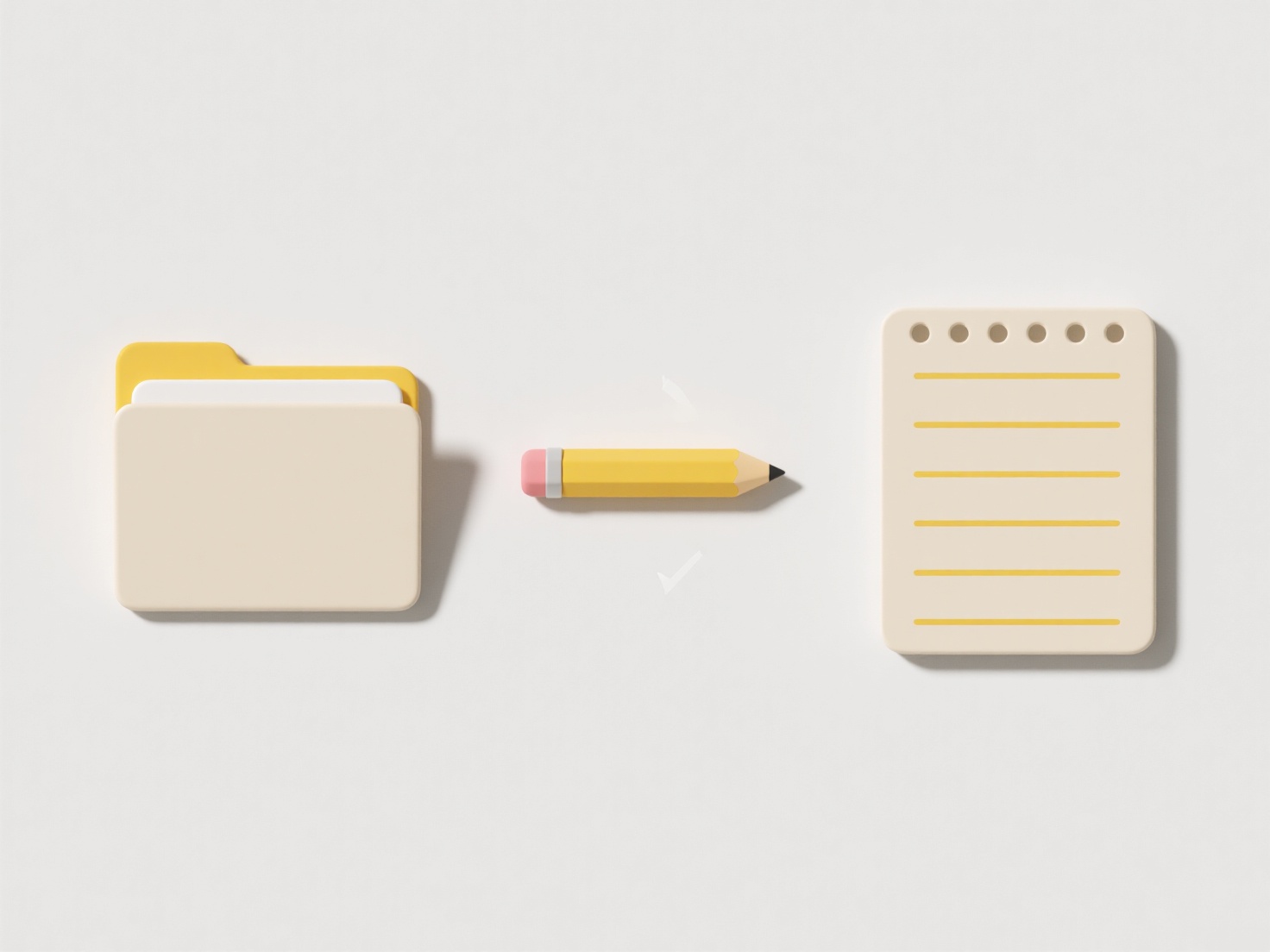
This feature is most valuable for media files and visually distinct documents. For example, photographers and designers browsing folders full of images (.jpg, .png) or videos (.mp4, .mov) in their operating system's file manager like Finder on macOS or File Explorer on Windows immediately see small versions of each item. Similarly, document-heavy workflows involving presentations (PowerPoint, Keynote) or PDFs benefit, as the first slide or page is shown as a preview, making specific files easier to spot within folders.
The key advantage is dramatically faster visual identification, boosting productivity when searching visually distinct items. However, limitations exist: preview generation can slow down systems with large libraries or unsupported file formats, and relying solely on thumbnails makes finding similar-looking files challenging. Advances in operating systems continuously improve preview reliability and speed for an even wider range of file types.
Related Recommendations
Quick Article Links
Why do attachments open as blank files?
The term refers to files that display no visible content when opened, despite appearing intact. This often occurs due to...
Can I batch rename cloud-based design assets?
Batch renaming cloud-based design assets refers to changing the names of multiple files stored online simultaneously, ra...
How do I name product images for use in e-commerce systems?
Naming product images for e-commerce involves assigning descriptive, consistent filenames to the picture files uploaded ...