
Accidental file renaming occurs when a user unintentionally changes a critical file's name, potentially leading to system errors or data loss if other processes rely on that specific filename. To prevent this, you can use operating system features and access control. Setting files or folders as read-only blocks renaming attempts on Windows and macOS unless the attribute is explicitly removed. More robustly, file permissions can be configured to restrict modification rights only to authorized users or administrators, while leaving read access wider. This differs from backups or version control as it actively stops the rename action.
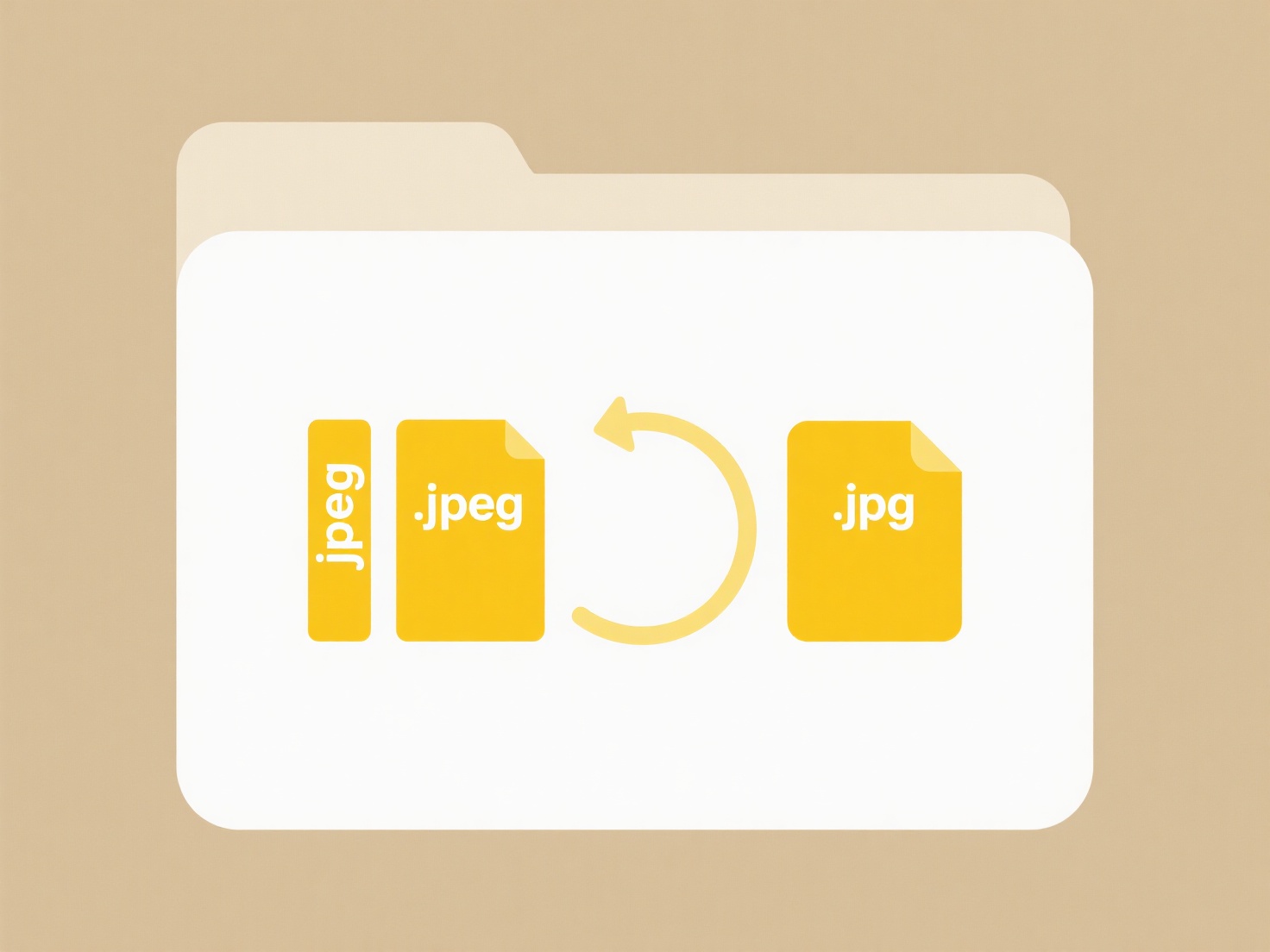
Practical applications include configuring critical system files (like configuration files in /etc on Linux) or essential script files to be read-only via commands like chmod a-w filename. Within collaborative environments such as SharePoint document libraries or Google Drive folders, owners can set specific folder permissions to disallow renaming by general users, preventing disruption to shared workflows while still allowing document edits.
The main advantage is significantly reduced risk of operational failures caused by missing files and saves time spent restoring or troubleshooting. A limitation is that overly restrictive permissions can hinder legitimate workflows if not managed carefully, requiring clear administrative processes. Modern cloud platforms increasingly integrate automated version history, offering a complementary safety net by allowing easy recovery if a rename does occur accidentally despite preventive measures.
Can I prevent accidental renaming of critical files?
Accidental file renaming occurs when a user unintentionally changes a critical file's name, potentially leading to system errors or data loss if other processes rely on that specific filename. To prevent this, you can use operating system features and access control. Setting files or folders as read-only blocks renaming attempts on Windows and macOS unless the attribute is explicitly removed. More robustly, file permissions can be configured to restrict modification rights only to authorized users or administrators, while leaving read access wider. This differs from backups or version control as it actively stops the rename action.
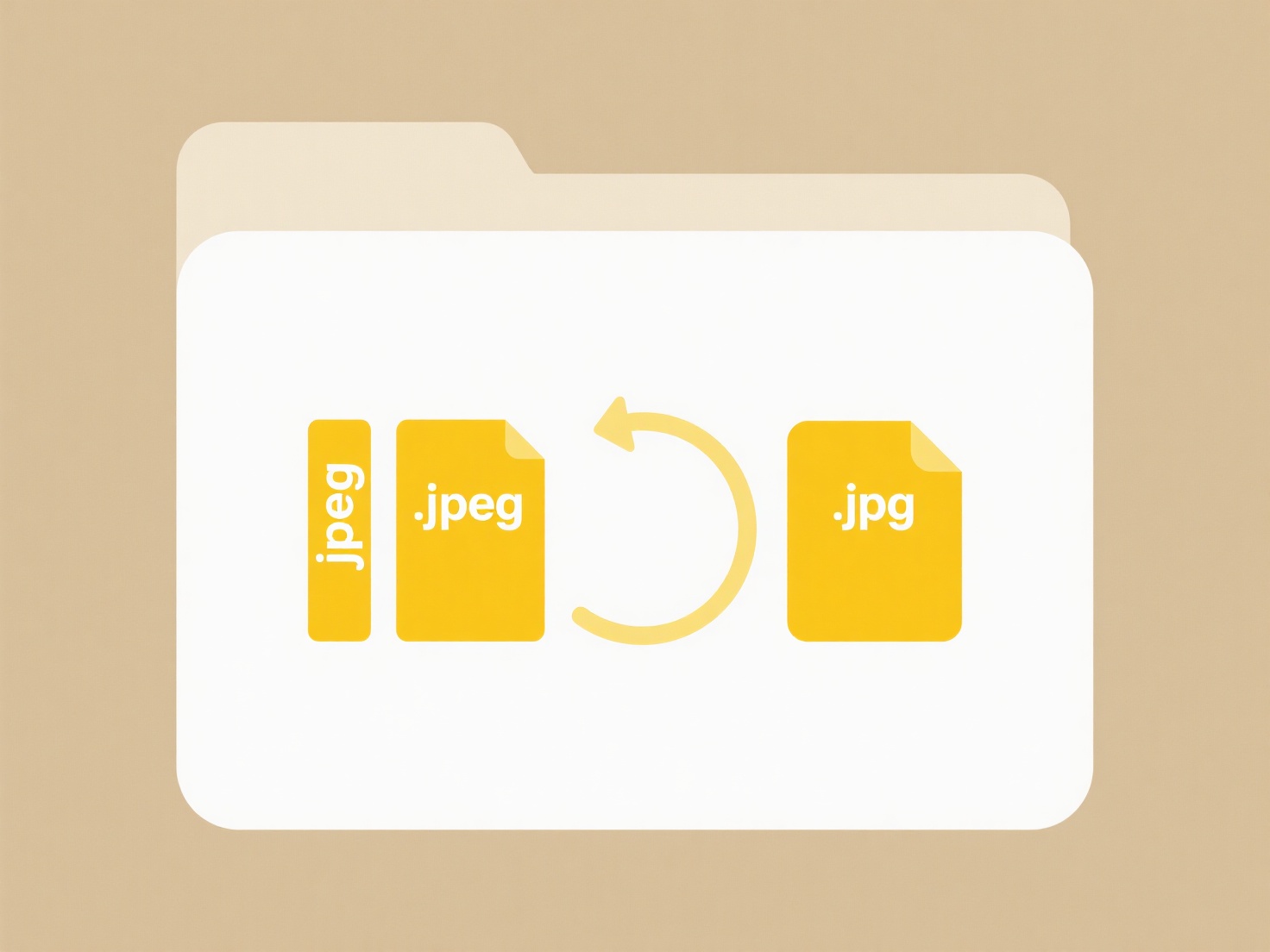
Practical applications include configuring critical system files (like configuration files in /etc on Linux) or essential script files to be read-only via commands like chmod a-w filename. Within collaborative environments such as SharePoint document libraries or Google Drive folders, owners can set specific folder permissions to disallow renaming by general users, preventing disruption to shared workflows while still allowing document edits.
The main advantage is significantly reduced risk of operational failures caused by missing files and saves time spent restoring or troubleshooting. A limitation is that overly restrictive permissions can hinder legitimate workflows if not managed carefully, requiring clear administrative processes. Modern cloud platforms increasingly integrate automated version history, offering a complementary safety net by allowing easy recovery if a rename does occur accidentally despite preventive measures.
Quick Article Links
How do I remove personal data before exporting a file?
Removing personal data, also known as data anonymization or scrubbing, involves permanently deleting or irreversibly alt...
How do I monitor sync activity between cloud and local?
Monitoring sync activity involves tracking the data transfer process between your local device (like a computer or phone...
How do I force a file to sync to the cloud?
Forcing a file to sync to the cloud means manually triggering the upload and update process for a specific file or folde...