
Renaming a file locally while it remains open and actively synced by a cloud service can cause the change to revert after sync. Cloud apps identify files using unique identifiers or paths stored in their database. If the service detects a local change while it's simultaneously syncing the previous state from the cloud or holds a conflicting lock, it might overwrite your rename, perceiving it as a conflict.
A common example occurs when renaming a media file (e.g., a photo or document) while its containing folder is still uploading to services like Dropbox, Google Drive, or OneDrive. Similarly, renaming project files used by applications that sync data via the cloud backend (like certain database files or iTunes library files) while the app is running can trigger this behavior. The cloud service or the linked application might maintain control over the original file identifier during its sync process.
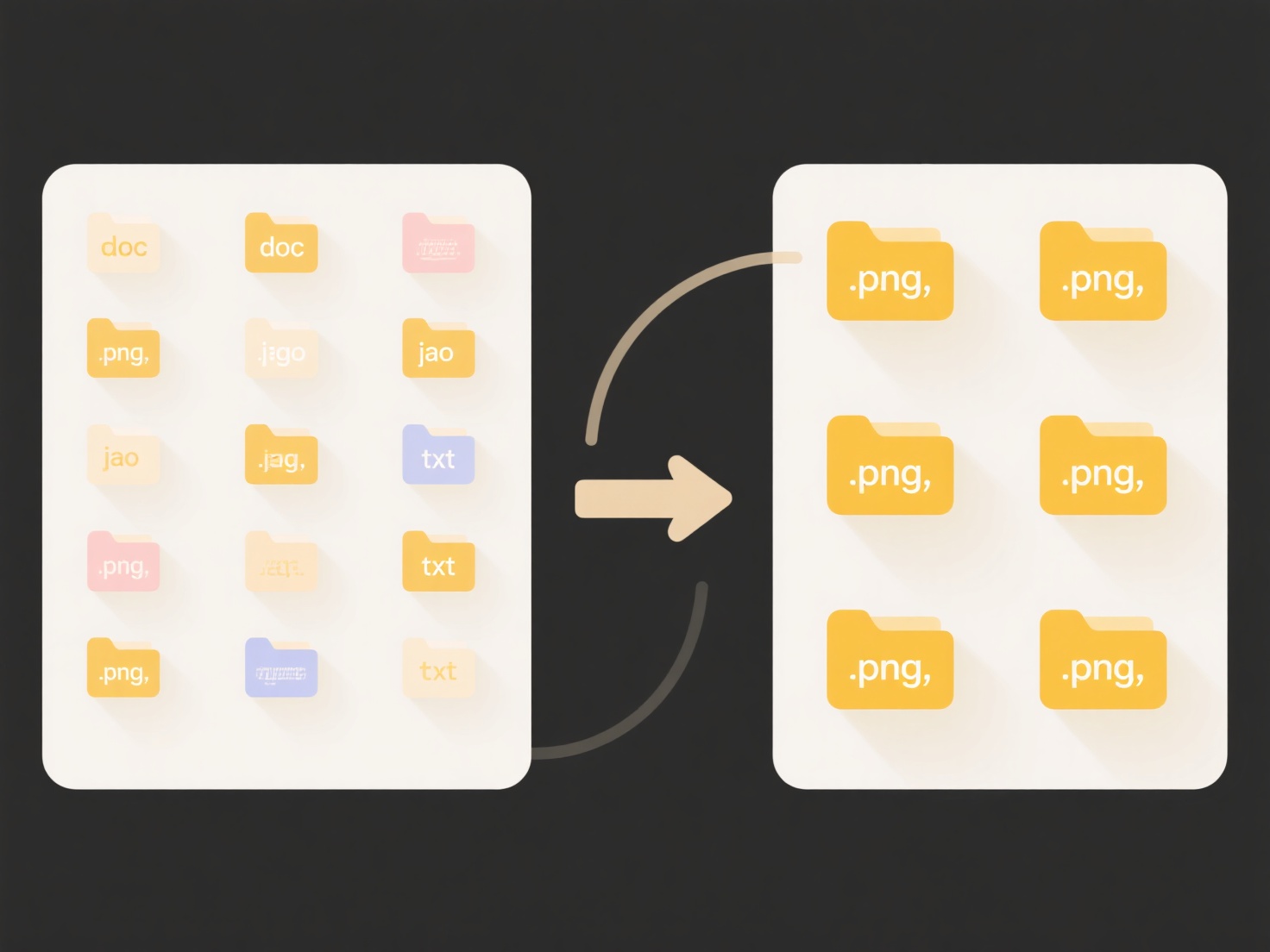
This behavior arises from technical limitations in conflict resolution inherent in many sync systems. A core advantage is data consistency, preventing potential file duplication or loss during simultaneous edits. However, a major limitation is potential user confusion and workflow interruption. To prevent this, always ensure the file is fully closed locally and that cloud sync activity (visible uploads/downloads) has ceased before renaming files.
Why does my renamed file revert after syncing with cloud apps?
Renaming a file locally while it remains open and actively synced by a cloud service can cause the change to revert after sync. Cloud apps identify files using unique identifiers or paths stored in their database. If the service detects a local change while it's simultaneously syncing the previous state from the cloud or holds a conflicting lock, it might overwrite your rename, perceiving it as a conflict.
A common example occurs when renaming a media file (e.g., a photo or document) while its containing folder is still uploading to services like Dropbox, Google Drive, or OneDrive. Similarly, renaming project files used by applications that sync data via the cloud backend (like certain database files or iTunes library files) while the app is running can trigger this behavior. The cloud service or the linked application might maintain control over the original file identifier during its sync process.
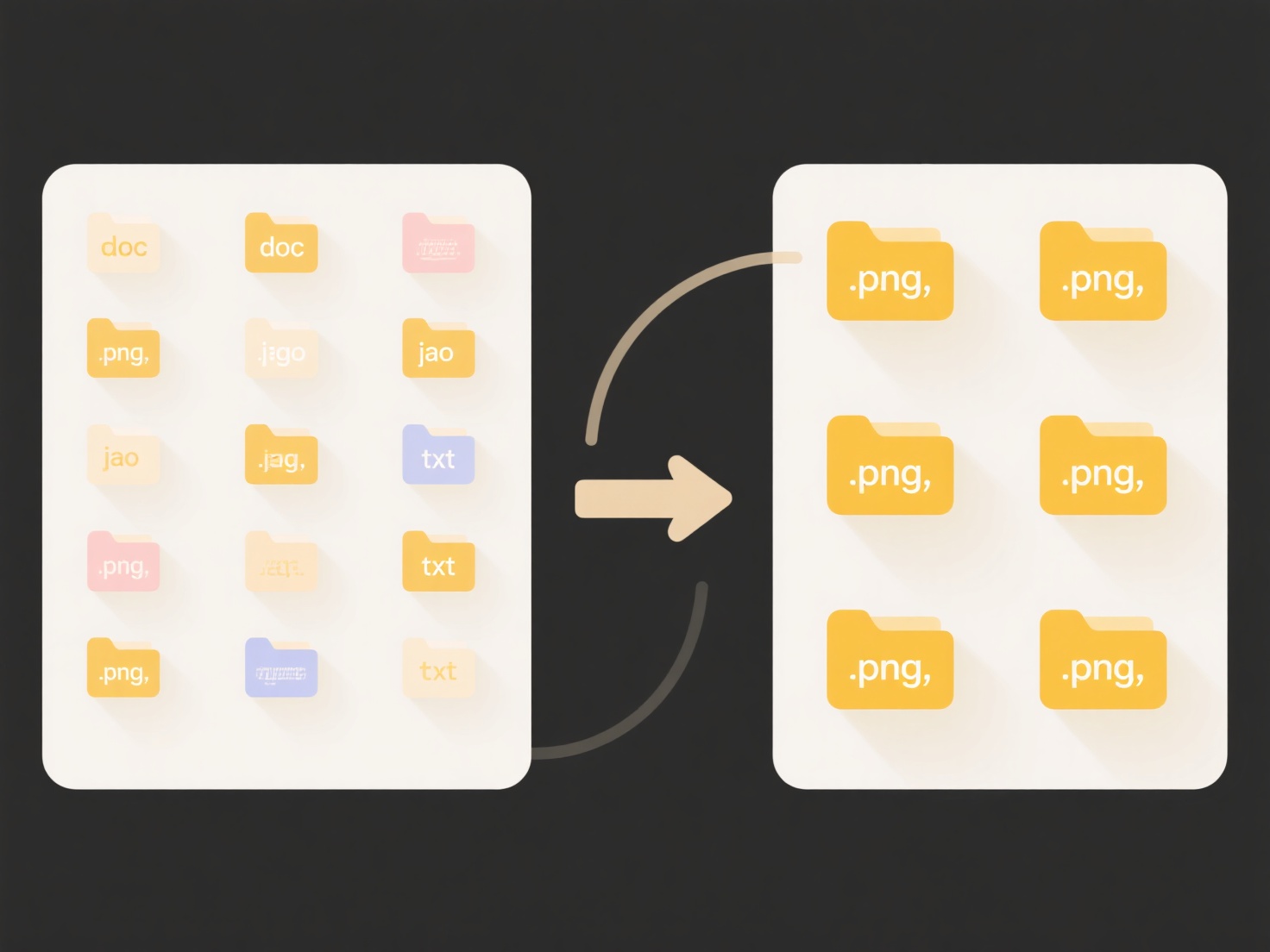
This behavior arises from technical limitations in conflict resolution inherent in many sync systems. A core advantage is data consistency, preventing potential file duplication or loss during simultaneous edits. However, a major limitation is potential user confusion and workflow interruption. To prevent this, always ensure the file is fully closed locally and that cloud sync activity (visible uploads/downloads) has ceased before renaming files.
Quick Article Links
Can I open Windows file types on a Mac?
Yes, you can typically open common Windows file types like documents, spreadsheets, presentations, and PDFs on a Mac. ma...
How do I manage file access for different team members?
File access management controls who can view, edit, or share specific files and folders within a shared storage system (...
Is there software that can change file extensions in bulk?
Bulk file extension software enables changing the filename suffixes (like .txt, .jpg, .pdf) for many files simultaneousl...