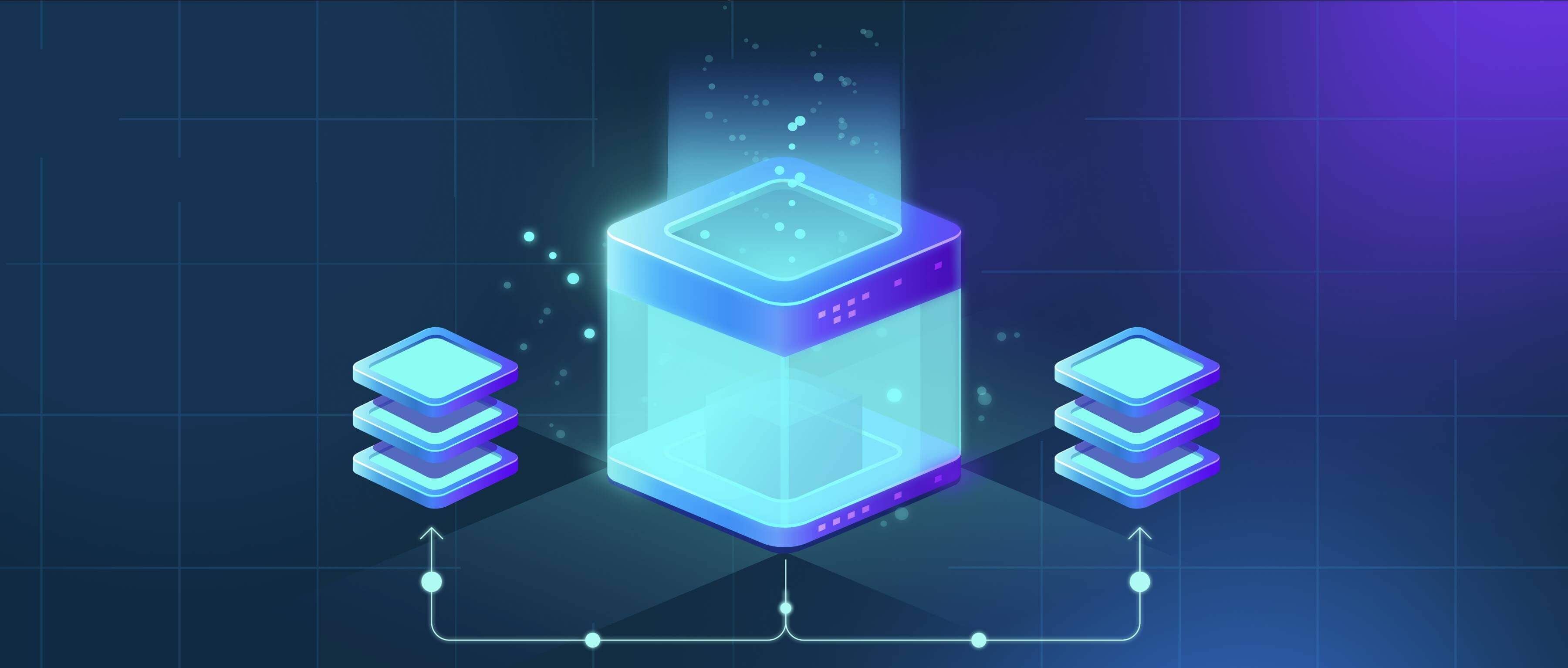
Renaming subtitles to match video filenames means assigning a subtitle file (like .srt or .vtt) the same name as its corresponding video file. This involves altering the subtitle file's name so it exactly mirrors the video file's name, ensuring easy identification and seamless pairing. Media players often automatically detect and load subtitles only when the filenames align identically, differing significantly from systems using manual selection or metadata embedding which require user interaction or advanced configuration.
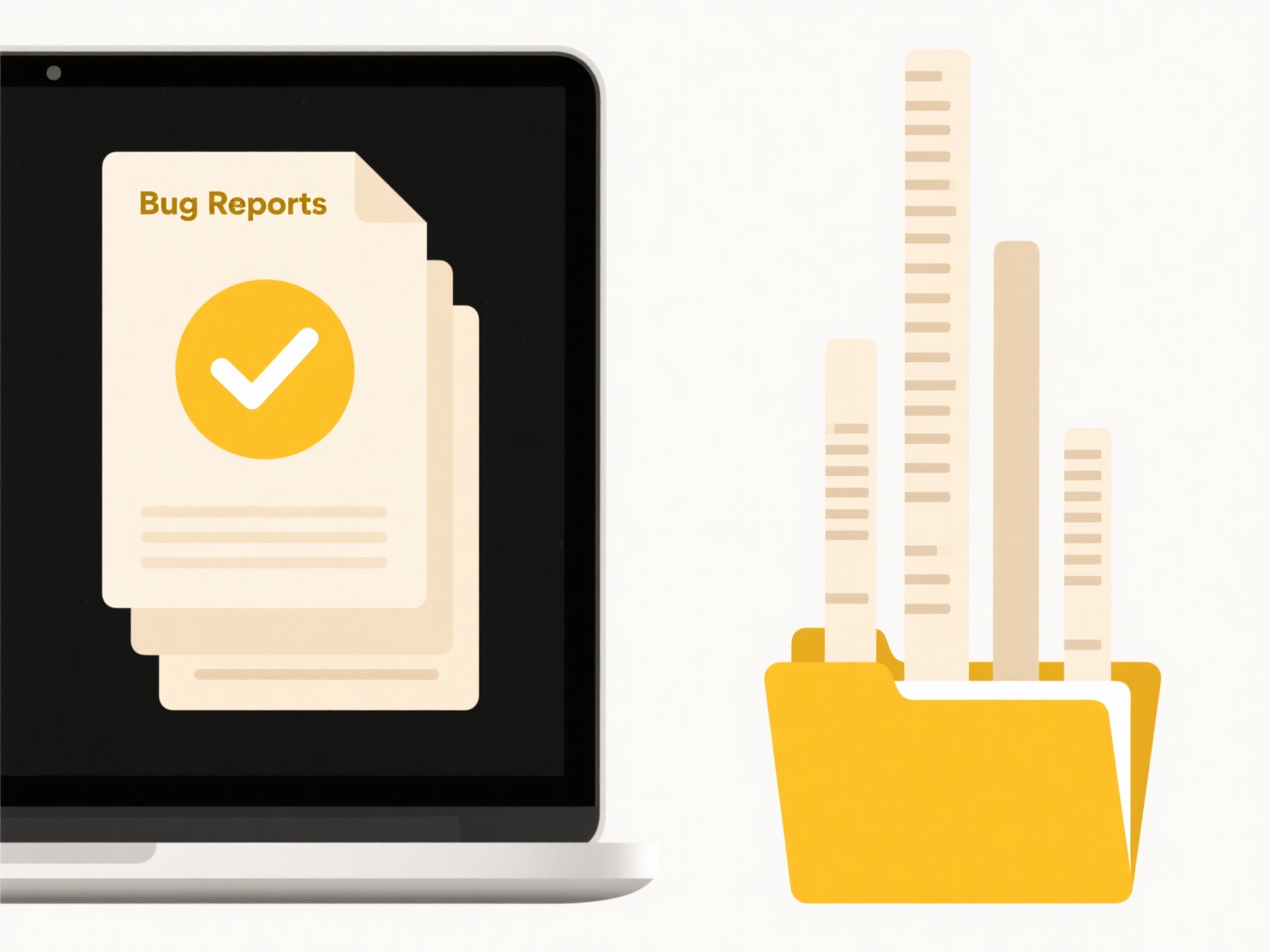
This practice is essential when organizing personal media libraries, such as ensuring episode subtitles correctly pair with video files in a TV series folder (e.g., "Series_S01E03.mp4" and "Series_S01E03.srt"). It's also common for users downloading subtitles separately to match content like lectures or corporate training videos, using basic renaming tools like File Explorer (Windows) or Finder (macOS), or specialized utilities such as Bulk Rename Utility for large collections.
The key advantage is convenience; it enables media players like VLC, Plex, or Kodi to effortlessly load the correct subtitles without manual input. However, limitations include potential renaming errors in large batches or conflicts with subtitle formats requiring specific naming conventions like language codes. This simple naming strategy remains fundamental for frictionless playback across most software and hardware platforms.
How do I rename subtitles to match the video name?
Renaming subtitles to match video filenames means assigning a subtitle file (like .srt or .vtt) the same name as its corresponding video file. This involves altering the subtitle file's name so it exactly mirrors the video file's name, ensuring easy identification and seamless pairing. Media players often automatically detect and load subtitles only when the filenames align identically, differing significantly from systems using manual selection or metadata embedding which require user interaction or advanced configuration.
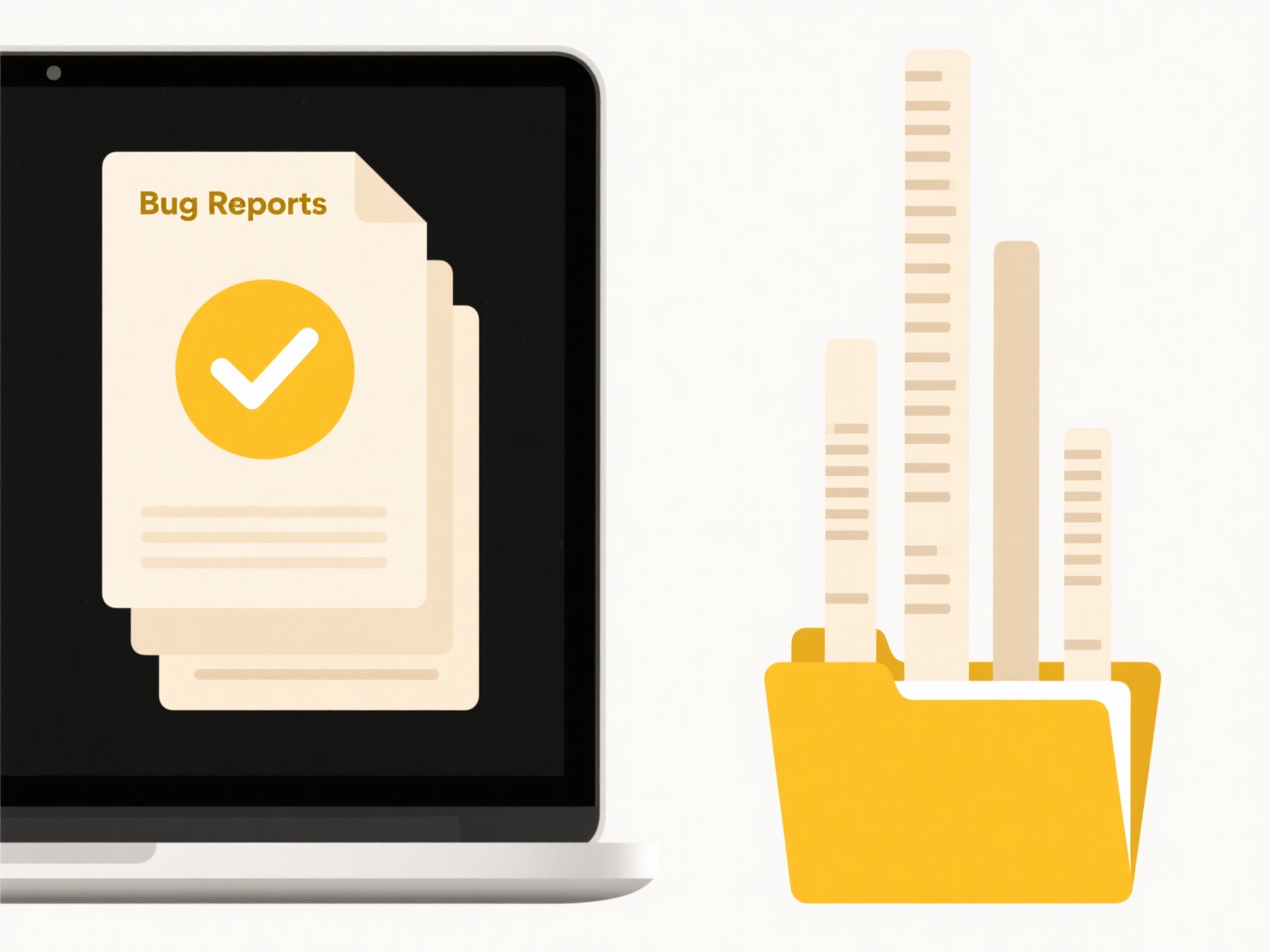
This practice is essential when organizing personal media libraries, such as ensuring episode subtitles correctly pair with video files in a TV series folder (e.g., "Series_S01E03.mp4" and "Series_S01E03.srt"). It's also common for users downloading subtitles separately to match content like lectures or corporate training videos, using basic renaming tools like File Explorer (Windows) or Finder (macOS), or specialized utilities such as Bulk Rename Utility for large collections.
The key advantage is convenience; it enables media players like VLC, Plex, or Kodi to effortlessly load the correct subtitles without manual input. However, limitations include potential renaming errors in large batches or conflicts with subtitle formats requiring specific naming conventions like language codes. This simple naming strategy remains fundamental for frictionless playback across most software and hardware platforms.
Quick Article Links
Can I search across all drives at once?
Searching across all drives at once refers to the capability of a single query scanning multiple distinct storage device...
How do I compare two saved versions of a file?
Comparing two saved file versions means inspecting the differences between snapshots of the same file captured at differ...
How do I stop sync apps from renaming files?
Sync apps sometimes rename files to resolve conflicts when the same file is modified simultaneously on different devices...