
Sync apps sometimes rename files to resolve conflicts when the same file is modified simultaneously on different devices or to avoid duplicate filenames when syncing files back from the cloud. This renaming usually adds suffixes like "(Conflicted Copy)" or the user's device name. It differs from simple copying by being an automatic conflict resolution strategy built into the synchronization logic.
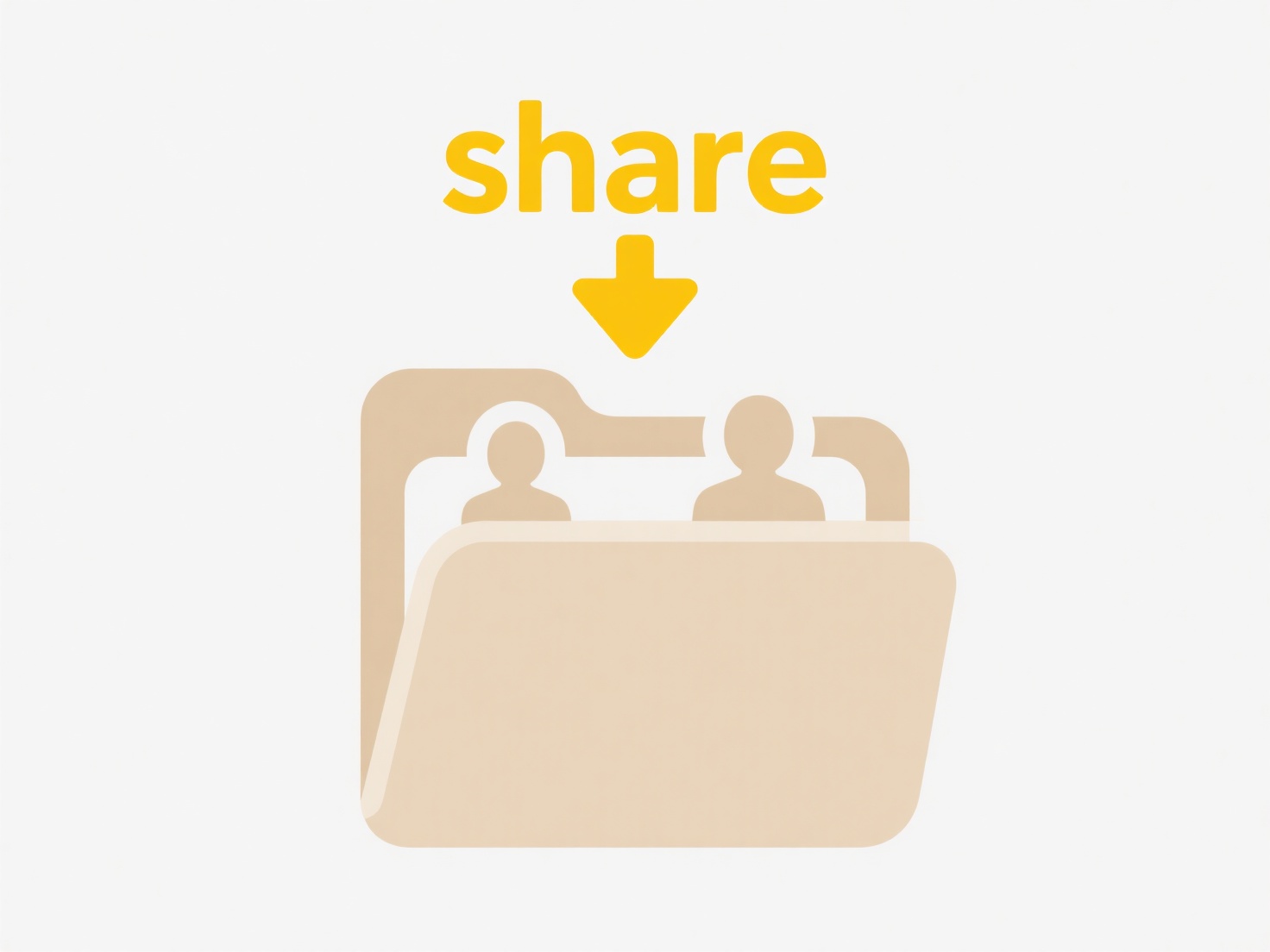
To prevent this, check your sync app's settings. Look for options labeled "Conflict Resolution," "File Versioning," or specifically "Rename Conflicted Files." Select settings like "Ask me what to do," "Keep both versions" without renaming, or disable automatic conflict resolution altogether if available. Dropbox, OneDrive, Google Drive, and similar cloud services offer different levels of control over these behaviors in their desktop app preferences or web interface controls.
Disabling automatic renaming gives you control over filename consistency but increases responsibility for resolving conflicts manually. While it prevents unwanted filename changes, it risks accidental data overwrites if conflicts aren't handled promptly. Advanced users often prefer this trade-off for predictable filenames, understanding they must monitor sync reports for unresolved conflicts.
How do I stop sync apps from renaming files?
Sync apps sometimes rename files to resolve conflicts when the same file is modified simultaneously on different devices or to avoid duplicate filenames when syncing files back from the cloud. This renaming usually adds suffixes like "(Conflicted Copy)" or the user's device name. It differs from simple copying by being an automatic conflict resolution strategy built into the synchronization logic.
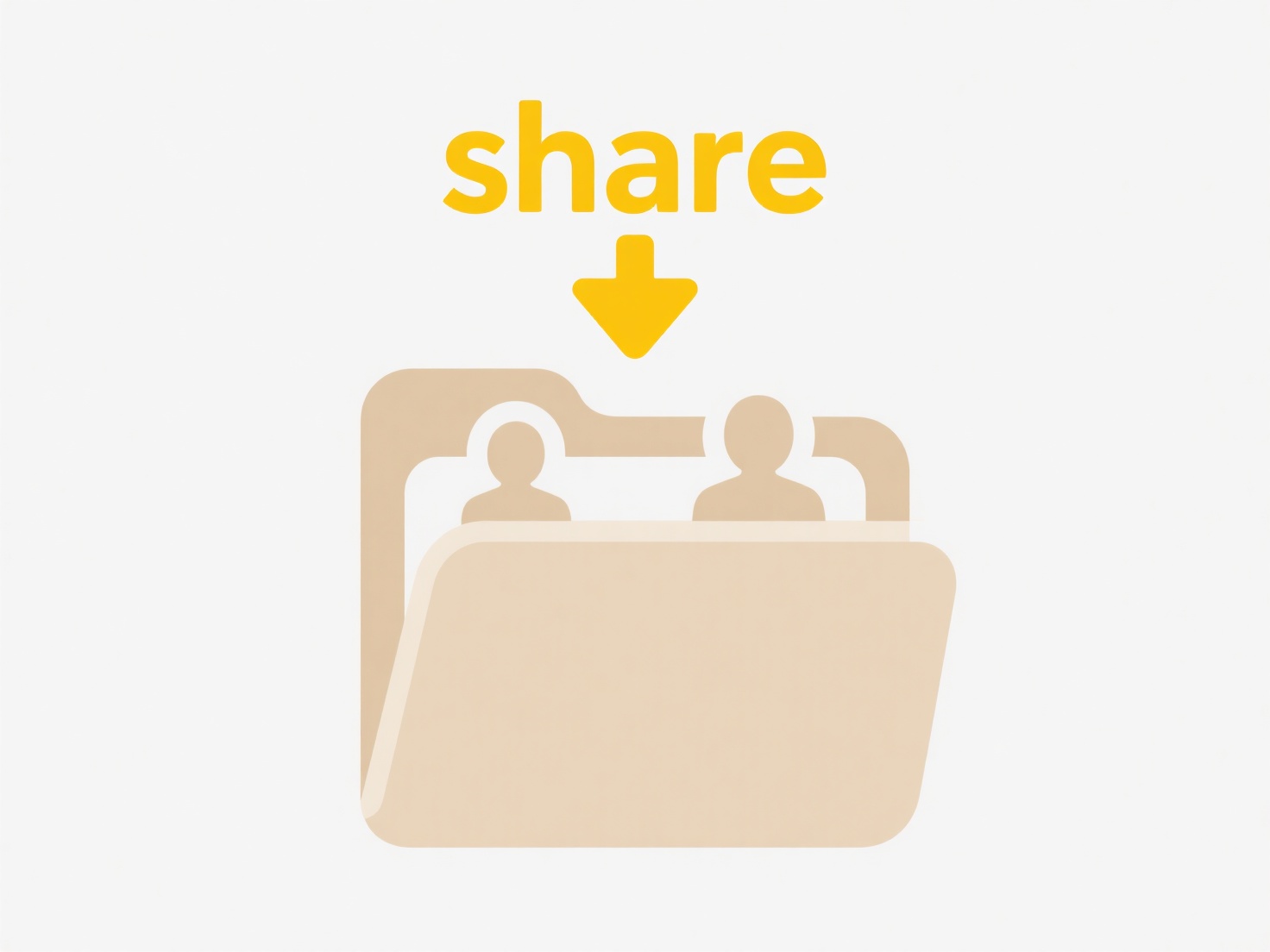
To prevent this, check your sync app's settings. Look for options labeled "Conflict Resolution," "File Versioning," or specifically "Rename Conflicted Files." Select settings like "Ask me what to do," "Keep both versions" without renaming, or disable automatic conflict resolution altogether if available. Dropbox, OneDrive, Google Drive, and similar cloud services offer different levels of control over these behaviors in their desktop app preferences or web interface controls.
Disabling automatic renaming gives you control over filename consistency but increases responsibility for resolving conflicts manually. While it prevents unwanted filename changes, it risks accidental data overwrites if conflicts aren't handled promptly. Advanced users often prefer this trade-off for predictable filenames, understanding they must monitor sync reports for unresolved conflicts.
Quick Article Links
What are the golden rules of safe and effective file sharing?
The golden rules of safe and effective file sharing are core principles ensuring data confidentiality, integrity, and ac...
How do I track exported file downloads?
Tracking exported file downloads involves monitoring when users access files generated by an application or system and m...
How do I standardize folder structures across departments?
Standardizing folder structures establishes consistent naming conventions and hierarchical organization for digital file...