
Duplicate folder structures occur when identical or near-identical hierarchies of folders and subfolders exist unnecessarily in the same location, such as Documents/ProjectX and Documents/ProjectX_Copy. This typically results from manual errors (accidental copy-paste operations), sync conflicts with cloud storage (like OneDrive or Google Drive creating Conflict copies), or poorly configured backup/migration scripts. Unlike intentional backups stored separately, these duplicates consume storage space without serving a useful purpose, often causing confusion and file fragmentation.
For instance, a common scenario involves a user downloading an archive twice, extracting it each time, resulting in two identical folder trees like Downloads/report_v1 and Downloads/report_v1(1). Another example arises with synced services: editing the same document simultaneously offline on two devices might cause a sync service to create a duplicate folder structure (e.g., ProjectA and ProjectA-conflicted) to preserve both versions when reconnecting. This frequently affects personal cloud storage users and collaborative environments.
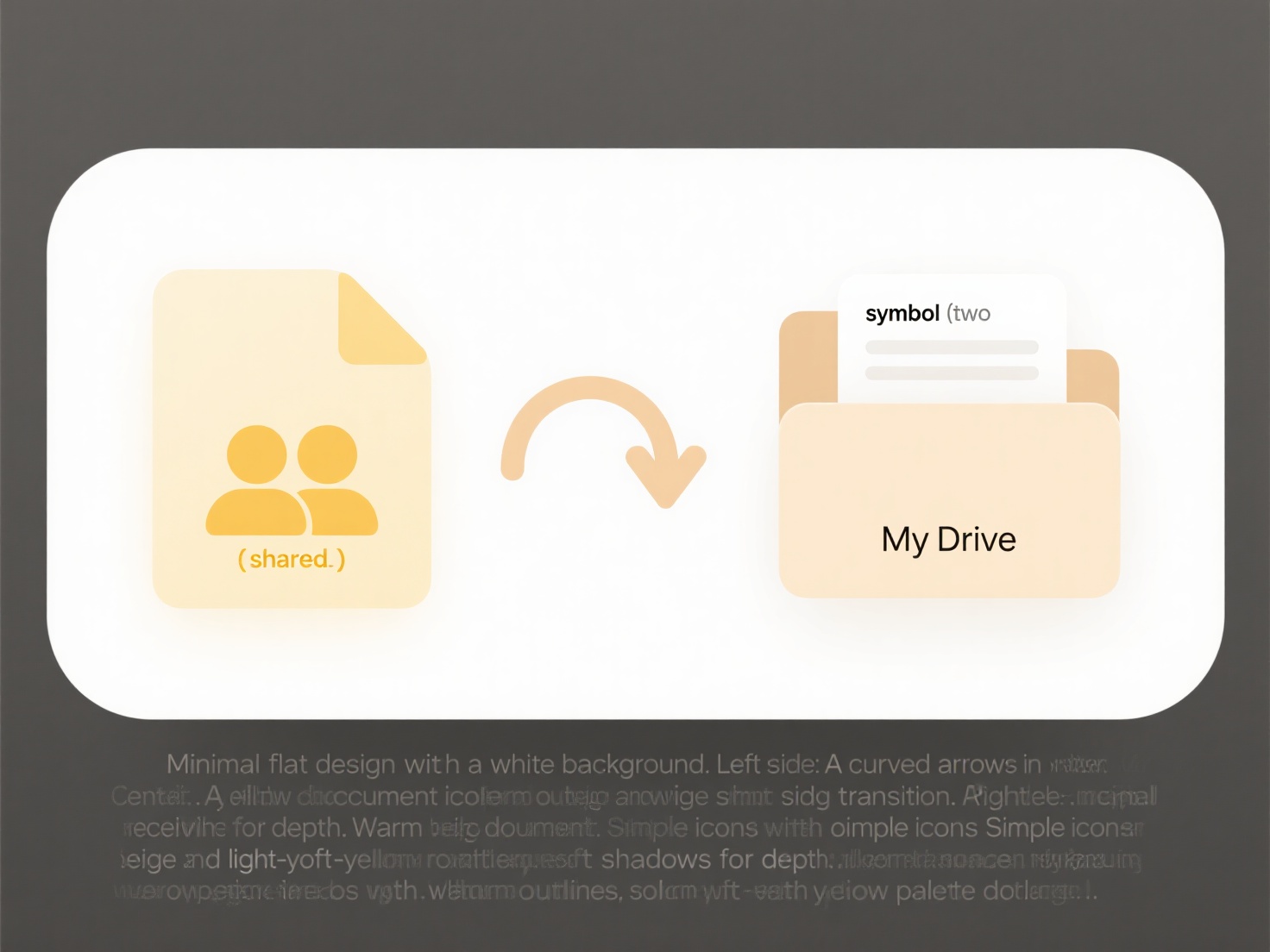
Resolving duplicates involves careful identification and consolidation, using file comparison tools like WinMerge or diff, then merging unique content while deleting redundant folders. The main advantages are significant reclaimed storage and simplified organization. However, a critical limitation is the risk of accidental data loss if unique files are overlooked during deletion. Ethical considerations involve ensuring the cleanup process respects data integrity and privacy. Automation tools are advancing to detect conflicts better, but cautious manual review remains crucial for safety.
How do I fix duplicate folder structures?
Duplicate folder structures occur when identical or near-identical hierarchies of folders and subfolders exist unnecessarily in the same location, such as Documents/ProjectX and Documents/ProjectX_Copy. This typically results from manual errors (accidental copy-paste operations), sync conflicts with cloud storage (like OneDrive or Google Drive creating Conflict copies), or poorly configured backup/migration scripts. Unlike intentional backups stored separately, these duplicates consume storage space without serving a useful purpose, often causing confusion and file fragmentation.
For instance, a common scenario involves a user downloading an archive twice, extracting it each time, resulting in two identical folder trees like Downloads/report_v1 and Downloads/report_v1(1). Another example arises with synced services: editing the same document simultaneously offline on two devices might cause a sync service to create a duplicate folder structure (e.g., ProjectA and ProjectA-conflicted) to preserve both versions when reconnecting. This frequently affects personal cloud storage users and collaborative environments.
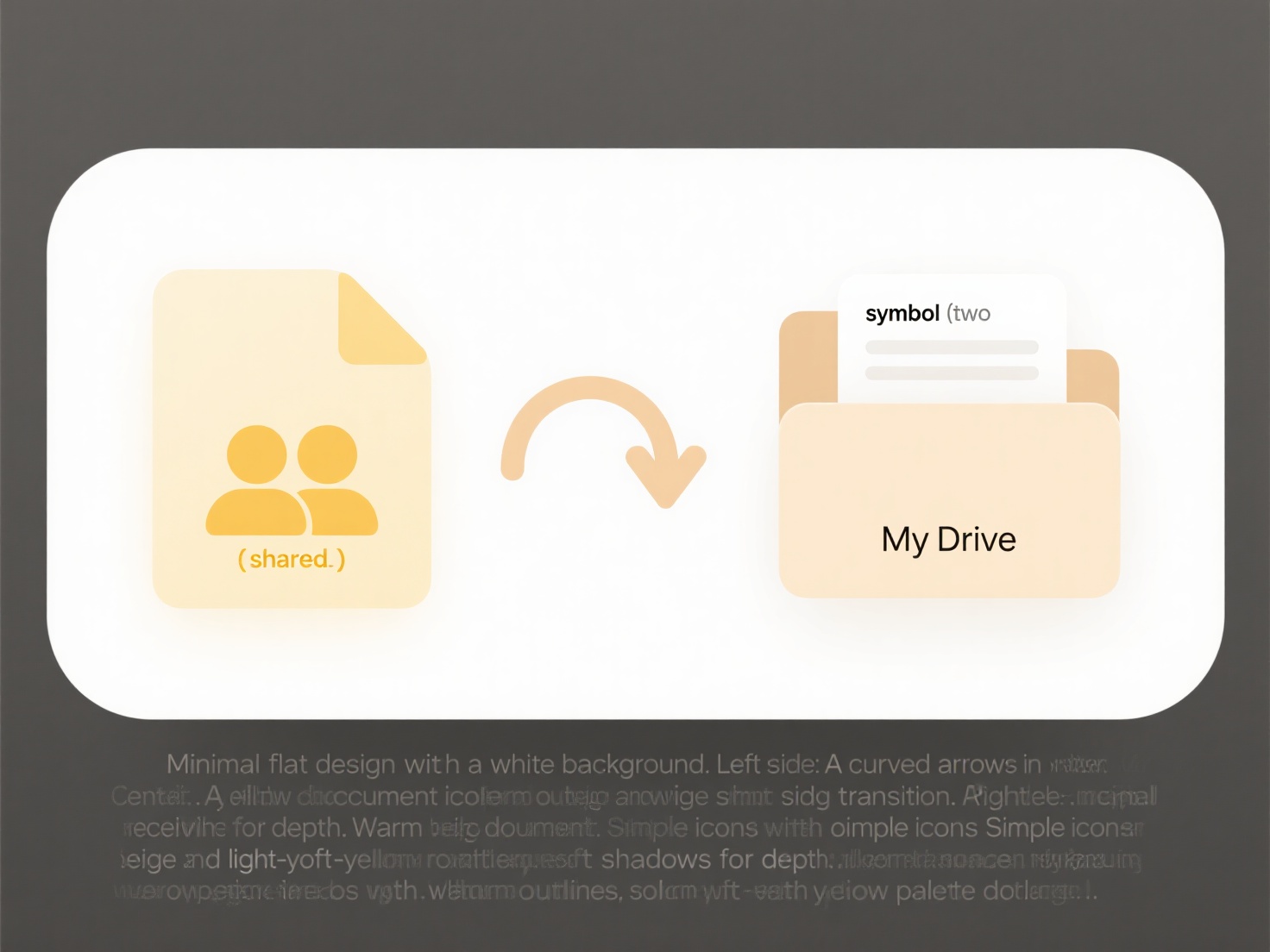
Resolving duplicates involves careful identification and consolidation, using file comparison tools like WinMerge or diff, then merging unique content while deleting redundant folders. The main advantages are significant reclaimed storage and simplified organization. However, a critical limitation is the risk of accidental data loss if unique files are overlooked during deletion. Ethical considerations involve ensuring the cleanup process respects data integrity and privacy. Automation tools are advancing to detect conflicts better, but cautious manual review remains crucial for safety.
Quick Article Links
How do desktop search tools work across cloud and local files?
Desktop search tools provide unified text search across files stored on your local computer and cloud services like OneD...
Can I choose which folders sync from the cloud?
Selective folder syncing allows users to choose specific folders from their cloud storage to automatically download and ...
Can duplicates affect file indexing and search performance?
File duplicates are copies of the same file existing within a system. During indexing, the process of cataloging file co...