
Exporting all files from a folder at once means copying or moving every file contained within a specific directory (folder) on your computer or cloud storage service to a different location, such as an external drive, another folder, or a different platform, in a single operation. This is significantly more efficient than selecting and transferring each file individually. The exact process differs slightly depending on whether you're using your computer's file explorer (like Windows File Explorer or macOS Finder), a cloud storage interface (like Google Drive or Dropbox), or a specialized application.
In practice, you might do this to quickly back up a collection of photos from your "Vacation 2024" folder to an external hard drive using your computer's file explorer. Similarly, a business analyst might need to download all the latest sales report documents from a shared "Monthly Reports" folder on their company's cloud storage platform (like OneDrive or Box) onto their laptop for offline analysis during travel.
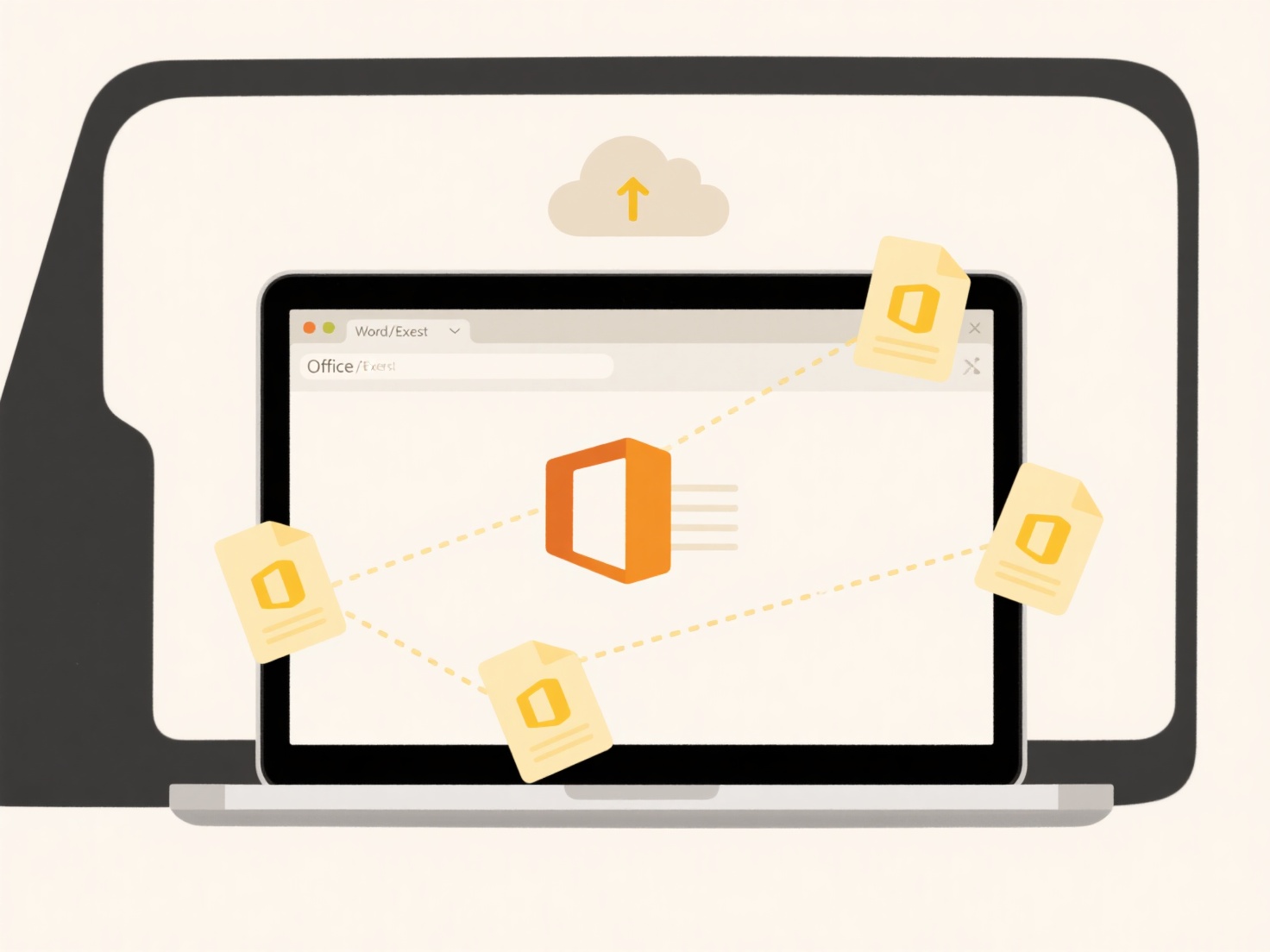
This bulk export capability offers substantial time savings and reduces manual effort, especially with large folders. However, limitations exist: cloud storage web interfaces often lack a straightforward "select all files and download" button requiring users to use browser extensions or select files manually in chunks; mobile apps may offer even fewer bulk options. Ethical considerations include ensuring you have the right to export all files (avoiding intellectual property violations) and being mindful of security risks when transferring large volumes of potentially sensitive data. Future developments continue to focus on making mass export more intuitive across all platforms.
Can I export all files from a folder at once?
Exporting all files from a folder at once means copying or moving every file contained within a specific directory (folder) on your computer or cloud storage service to a different location, such as an external drive, another folder, or a different platform, in a single operation. This is significantly more efficient than selecting and transferring each file individually. The exact process differs slightly depending on whether you're using your computer's file explorer (like Windows File Explorer or macOS Finder), a cloud storage interface (like Google Drive or Dropbox), or a specialized application.
In practice, you might do this to quickly back up a collection of photos from your "Vacation 2024" folder to an external hard drive using your computer's file explorer. Similarly, a business analyst might need to download all the latest sales report documents from a shared "Monthly Reports" folder on their company's cloud storage platform (like OneDrive or Box) onto their laptop for offline analysis during travel.
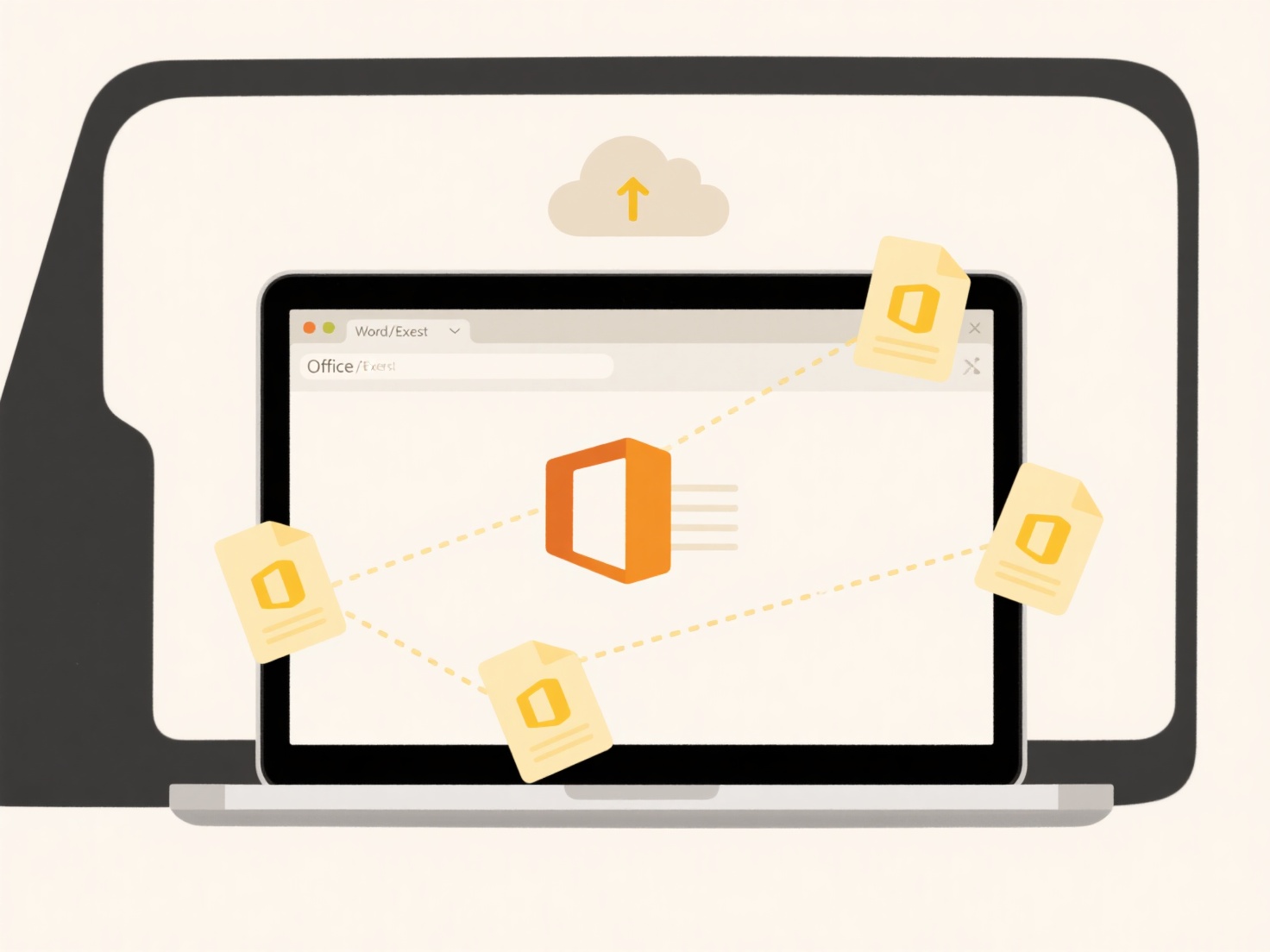
This bulk export capability offers substantial time savings and reduces manual effort, especially with large folders. However, limitations exist: cloud storage web interfaces often lack a straightforward "select all files and download" button requiring users to use browser extensions or select files manually in chunks; mobile apps may offer even fewer bulk options. Ethical considerations include ensuring you have the right to export all files (avoiding intellectual property violations) and being mindful of security risks when transferring large volumes of potentially sensitive data. Future developments continue to focus on making mass export more intuitive across all platforms.
Quick Article Links
How can I create a template or checklist for naming business documents?
A document naming template or checklist establishes consistent naming conventions for business files. It provides a reus...
What does “You need permission to perform this action” mean?
This message indicates you lack sufficient privileges to complete a requested action on a computer, system, or service. ...
Why is my cloud storage not syncing with my computer?
Cloud syncing automatically updates files between your computer and online storage service. When syncing stops, communic...