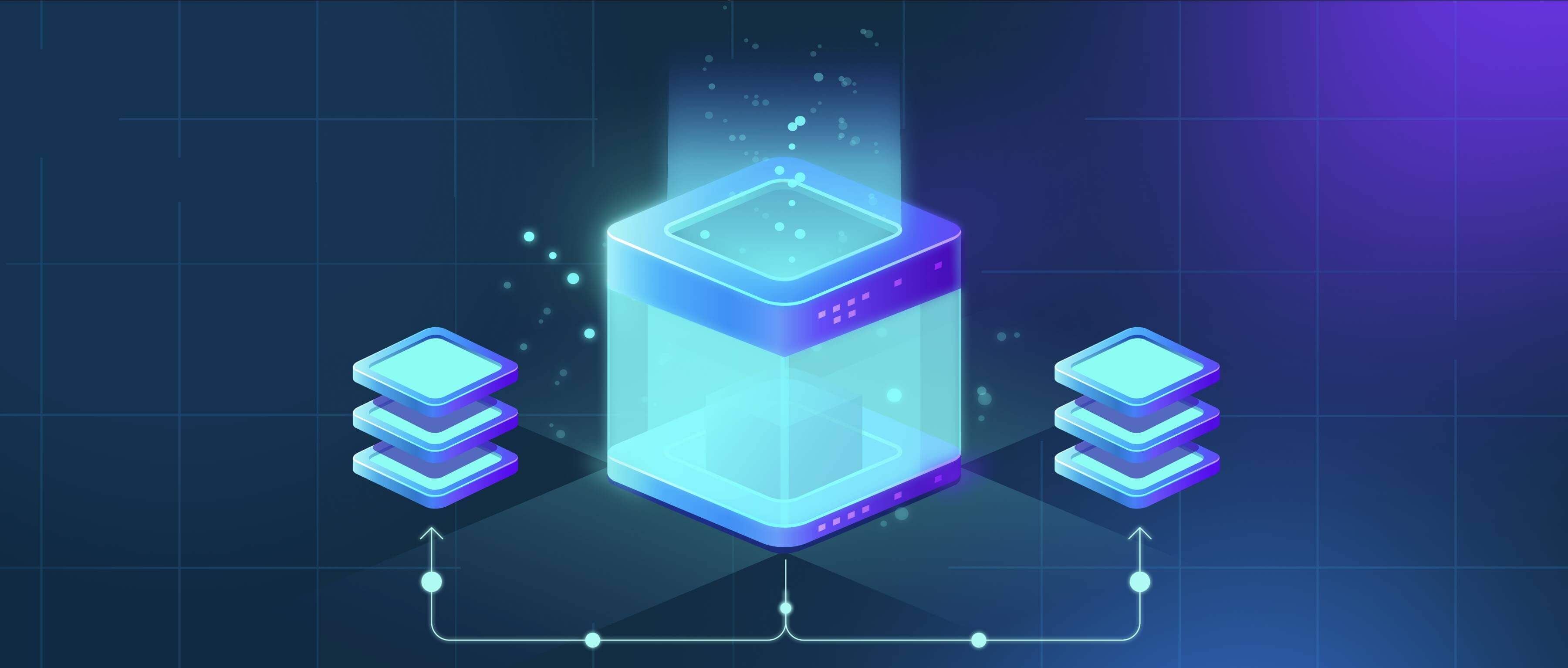
AirDrop duplicates files primarily due to transfer interruptions and recipient confirmation delays. When sending files, they're initially stored in a temporary "incoming" state upon arrival. If the receiver fails to fully accept or save them immediately, and the sender retries transfer believing it failed, AirDrop may treat the subsequent attempt as a new file. Additionally, if the receiver manually moves files from AirDrop's default "Downloads" folder before completing acceptance, the system might misinterpret the transfer status. This differs from email attachments or cloud transfers where files exist as single instances upon successful delivery.
Real-world cases include: 1) A user sending 50 photos from an iPhone to a Mac. If the Mac's Finder window doesn't foreground the "Accept" prompt quickly enough, the sender might tap "Resend" on their iPhone, creating duplicate batches. 2) Receiving multiple revisions of a document (e.g., budget_v1.pdf and budget_v2.pdf) in quick succession, where temporary versions persist during rapid re-sends. AirDrop’s design integrates with iOS/macOS file management systems, making this visible in Finder, Photos, or Files apps.

While efficient for quick transfers, this behavior wastes storage and causes clutter. Apple mitigates it partially through "Recently Added" albums in Photos and timestamps in Files, but no automatic deduplication exists. Users should ensure transfers complete fully before resending, check their Downloads folder, and manually delete extras. Future updates could include transfer confirmation prompts or conflict-resolution tools for smoother file management.
Why does AirDrop sometimes create duplicate files?
AirDrop duplicates files primarily due to transfer interruptions and recipient confirmation delays. When sending files, they're initially stored in a temporary "incoming" state upon arrival. If the receiver fails to fully accept or save them immediately, and the sender retries transfer believing it failed, AirDrop may treat the subsequent attempt as a new file. Additionally, if the receiver manually moves files from AirDrop's default "Downloads" folder before completing acceptance, the system might misinterpret the transfer status. This differs from email attachments or cloud transfers where files exist as single instances upon successful delivery.
Real-world cases include: 1) A user sending 50 photos from an iPhone to a Mac. If the Mac's Finder window doesn't foreground the "Accept" prompt quickly enough, the sender might tap "Resend" on their iPhone, creating duplicate batches. 2) Receiving multiple revisions of a document (e.g., budget_v1.pdf and budget_v2.pdf) in quick succession, where temporary versions persist during rapid re-sends. AirDrop’s design integrates with iOS/macOS file management systems, making this visible in Finder, Photos, or Files apps.

While efficient for quick transfers, this behavior wastes storage and causes clutter. Apple mitigates it partially through "Recently Added" albums in Photos and timestamps in Files, but no automatic deduplication exists. Users should ensure transfers complete fully before resending, check their Downloads folder, and manually delete extras. Future updates could include transfer confirmation prompts or conflict-resolution tools for smoother file management.
Related Recommendations
Quick Article Links
How do I find specific log entries in a system file?
Locating specific entries within system log files involves searching through chronological records of system events usin...
Why does it say “invalid file name”?
"Invalid file name" indicates that the entered name violates rules enforced by an operating system, application, or stor...
What tools allow batch export of files?
Batch exporting refers to the process of simultaneously exporting multiple files from a source system or application int...