
Moving a cloud file back to local-only means making a copy stored only on a specific device (like your computer or phone), removing its active connection to the cloud storage service. This means changes won't sync automatically to the cloud or other devices linked to that account. It differs from simply having a cached offline copy where sync resumes later; local-only involves deliberately breaking the automatic link.
For example, using OneDrive: right-click the file in File Explorer, navigate to "OneDrive" in the context menu, and select "Free up space". This keeps the file visible but deletes the locally cached copy, leaving only the cloud version accessible online. To keep a local copy that doesn't sync, you would download the file and save it outside your synced OneDrive folder location, such as directly in your Documents folder instead.
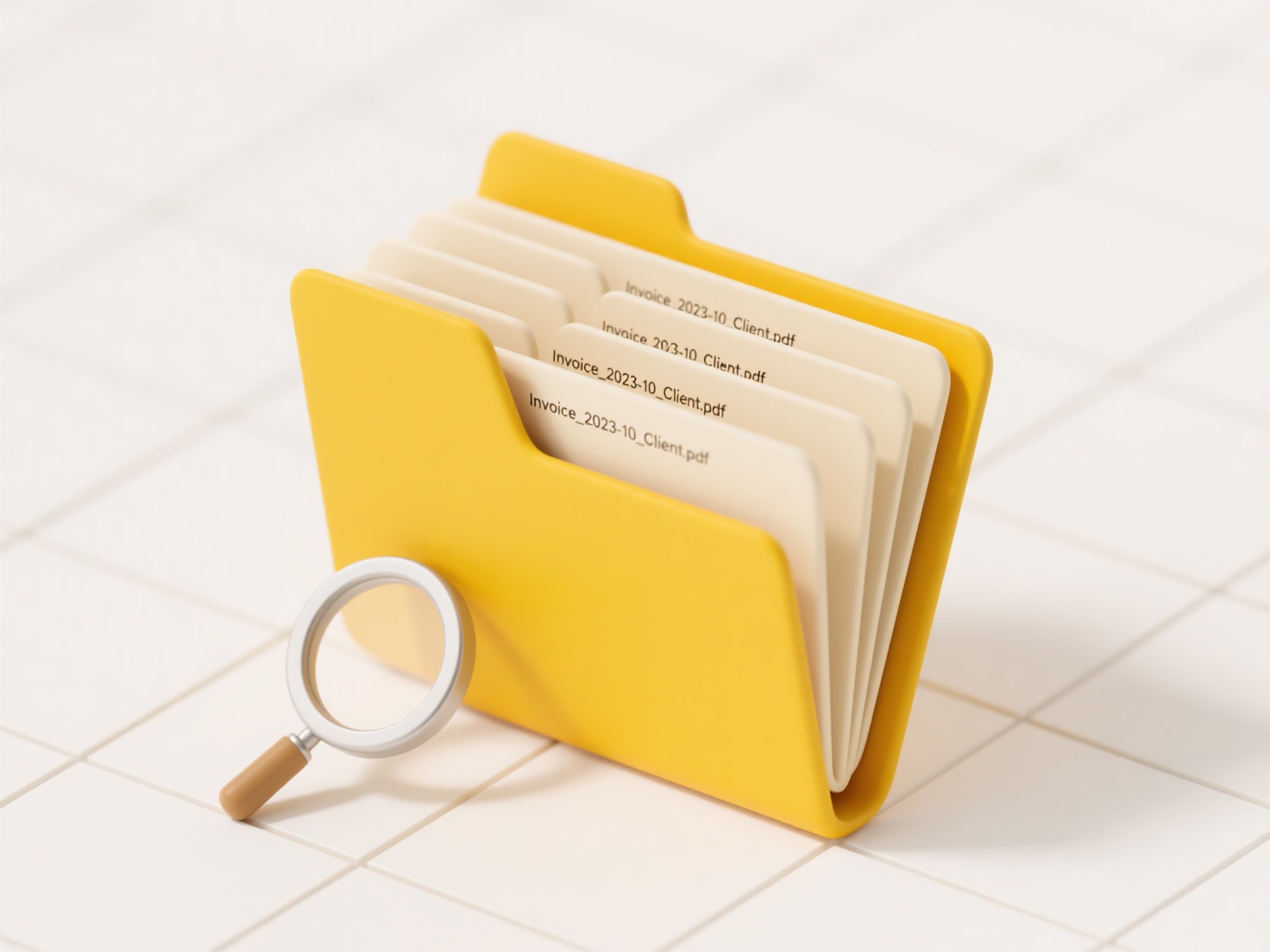
Keeping files local-only provides offline access and ensures data privacy within that device. However, it loses cloud syncing benefits like backup, easy sharing, and access from other devices. Remember to manually back up local files elsewhere. As hybrid cloud/local workflows persist, understanding this distinction remains key for managing data location and control effectively.
How do I move a cloud file back to local-only use?
Moving a cloud file back to local-only means making a copy stored only on a specific device (like your computer or phone), removing its active connection to the cloud storage service. This means changes won't sync automatically to the cloud or other devices linked to that account. It differs from simply having a cached offline copy where sync resumes later; local-only involves deliberately breaking the automatic link.
For example, using OneDrive: right-click the file in File Explorer, navigate to "OneDrive" in the context menu, and select "Free up space". This keeps the file visible but deletes the locally cached copy, leaving only the cloud version accessible online. To keep a local copy that doesn't sync, you would download the file and save it outside your synced OneDrive folder location, such as directly in your Documents folder instead.
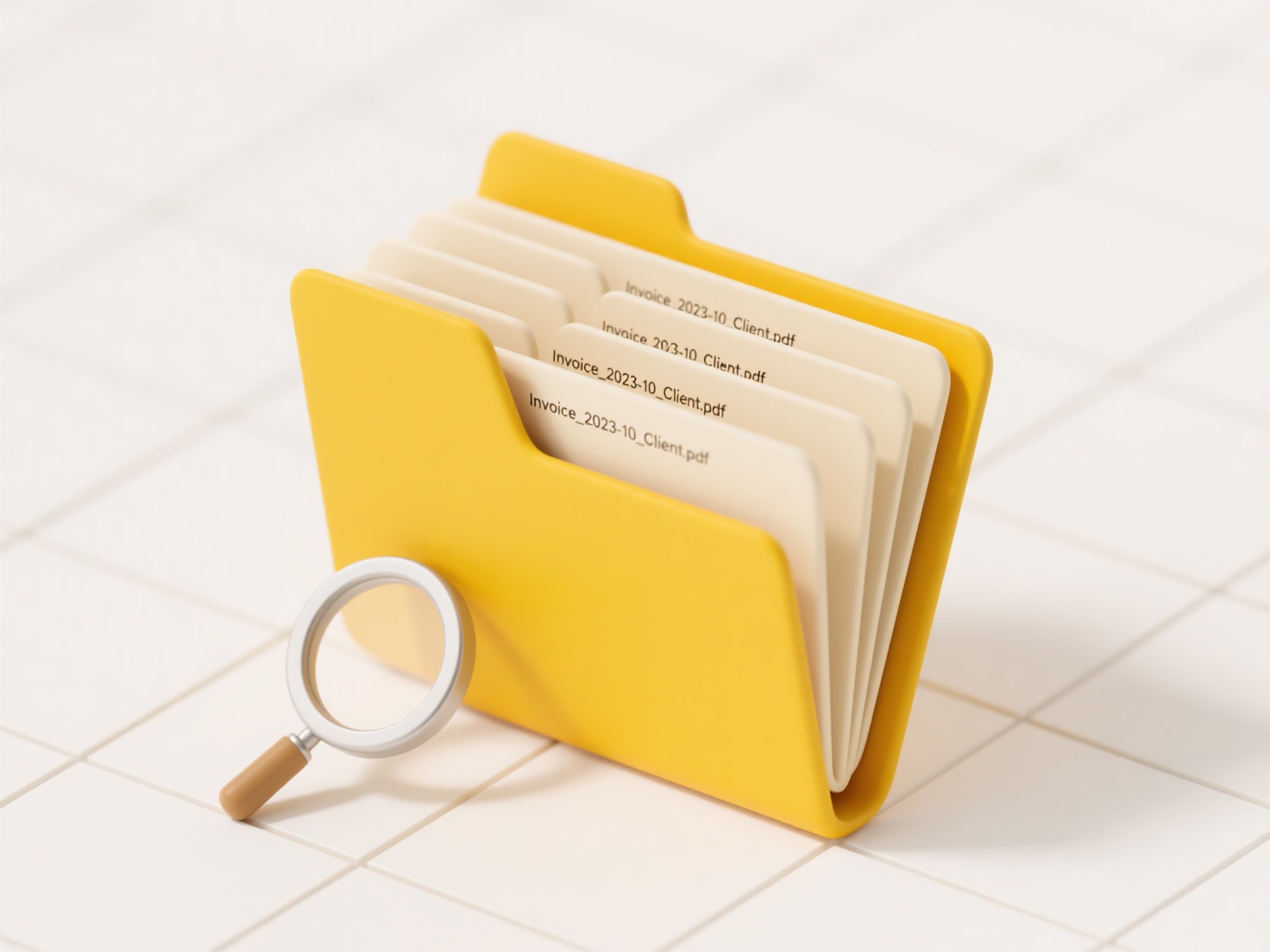
Keeping files local-only provides offline access and ensures data privacy within that device. However, it loses cloud syncing benefits like backup, easy sharing, and access from other devices. Remember to manually back up local files elsewhere. As hybrid cloud/local workflows persist, understanding this distinction remains key for managing data location and control effectively.
Quick Article Links
Can I add language codes to multilingual files?
Adding language codes to multilingual files is a fundamental localization practice. Language codes are standardized iden...
Can I create file retention rules in cloud storage?
File retention rules allow automated enforcement of how long files must be kept in cloud storage before they can be dele...
Can I open a .blend file without Blender?
A .blend file is Blender's native, proprietary file format used to save all elements of a 3D scene—including models, ani...