
Preventing accidental changes to shared files involves implementing safeguards to protect the integrity of documents or data accessed by multiple users. This differs from simply securing files against unauthorized access; the goal here is to stop unintended edits, deletions, or overwrites even by users who have legitimate access to modify the file. Common methods include setting user permissions to "Read-only" for some individuals and enabling version history or change tracking features within collaboration platforms.
For instance, in Google Workspace or Microsoft 365, you can set specific users to "Viewer" status to prevent them from editing shared documents, spreadsheets, or presentations. Similarly, on shared network drives using Windows File Server, file permissions can be configured so that most users have "Read" access only, allowing edits only by specific "Contributors" or owners. Central IT departments managing shared resources frequently implement such permission structures.
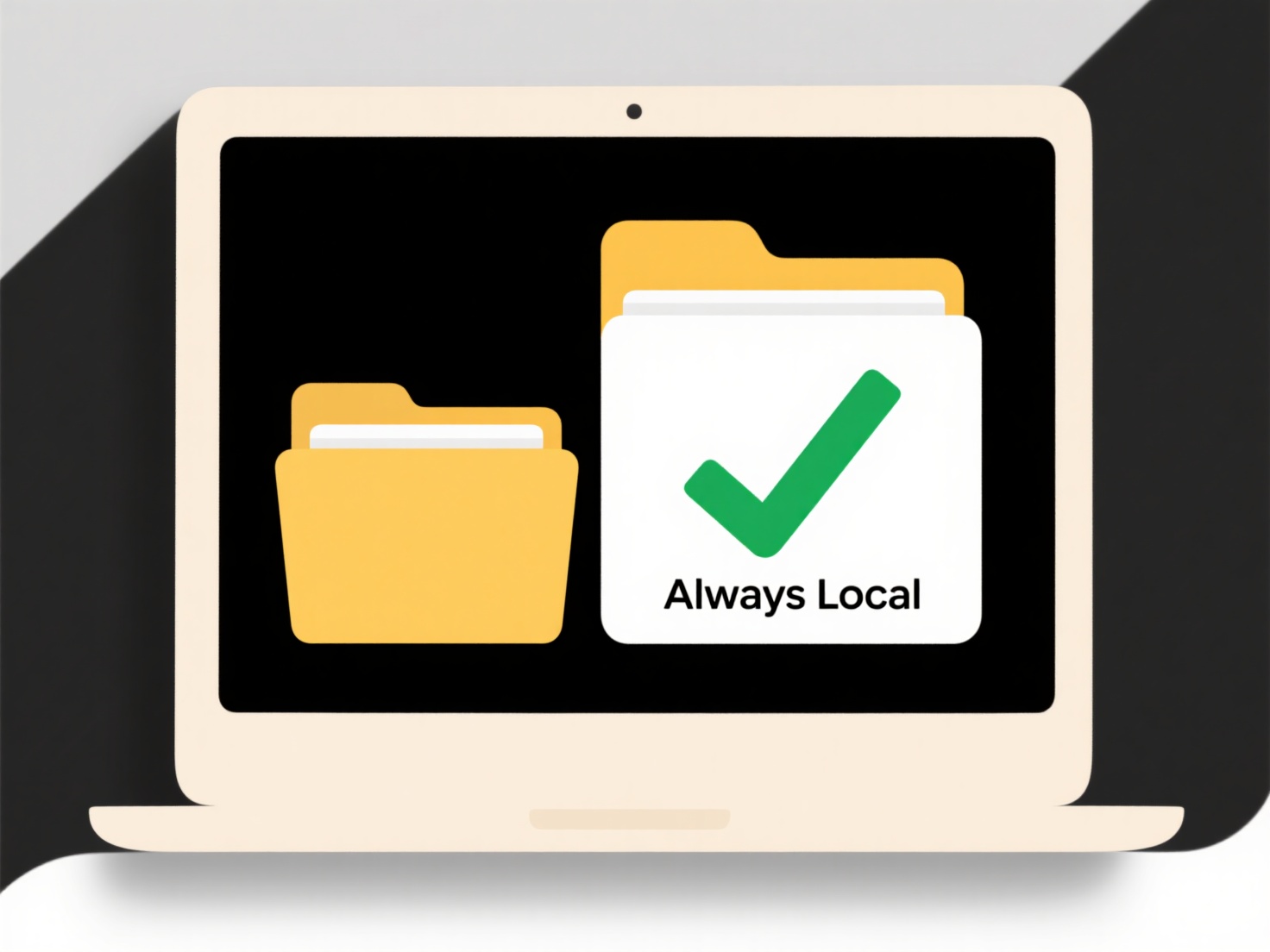
These methods significantly reduce unintended modifications, saving time on recovery and preventing data loss. However, overly restrictive permissions can hinder legitimate collaboration, creating inefficiencies as users seek approval for edits. Future developments might include smarter AI-assisted change detection that flags potential accidental edits in real-time before they are saved, improving protection while minimizing workflow disruption. Balancing security with usability remains key.
How do I prevent accidental changes to shared files?
Preventing accidental changes to shared files involves implementing safeguards to protect the integrity of documents or data accessed by multiple users. This differs from simply securing files against unauthorized access; the goal here is to stop unintended edits, deletions, or overwrites even by users who have legitimate access to modify the file. Common methods include setting user permissions to "Read-only" for some individuals and enabling version history or change tracking features within collaboration platforms.
For instance, in Google Workspace or Microsoft 365, you can set specific users to "Viewer" status to prevent them from editing shared documents, spreadsheets, or presentations. Similarly, on shared network drives using Windows File Server, file permissions can be configured so that most users have "Read" access only, allowing edits only by specific "Contributors" or owners. Central IT departments managing shared resources frequently implement such permission structures.
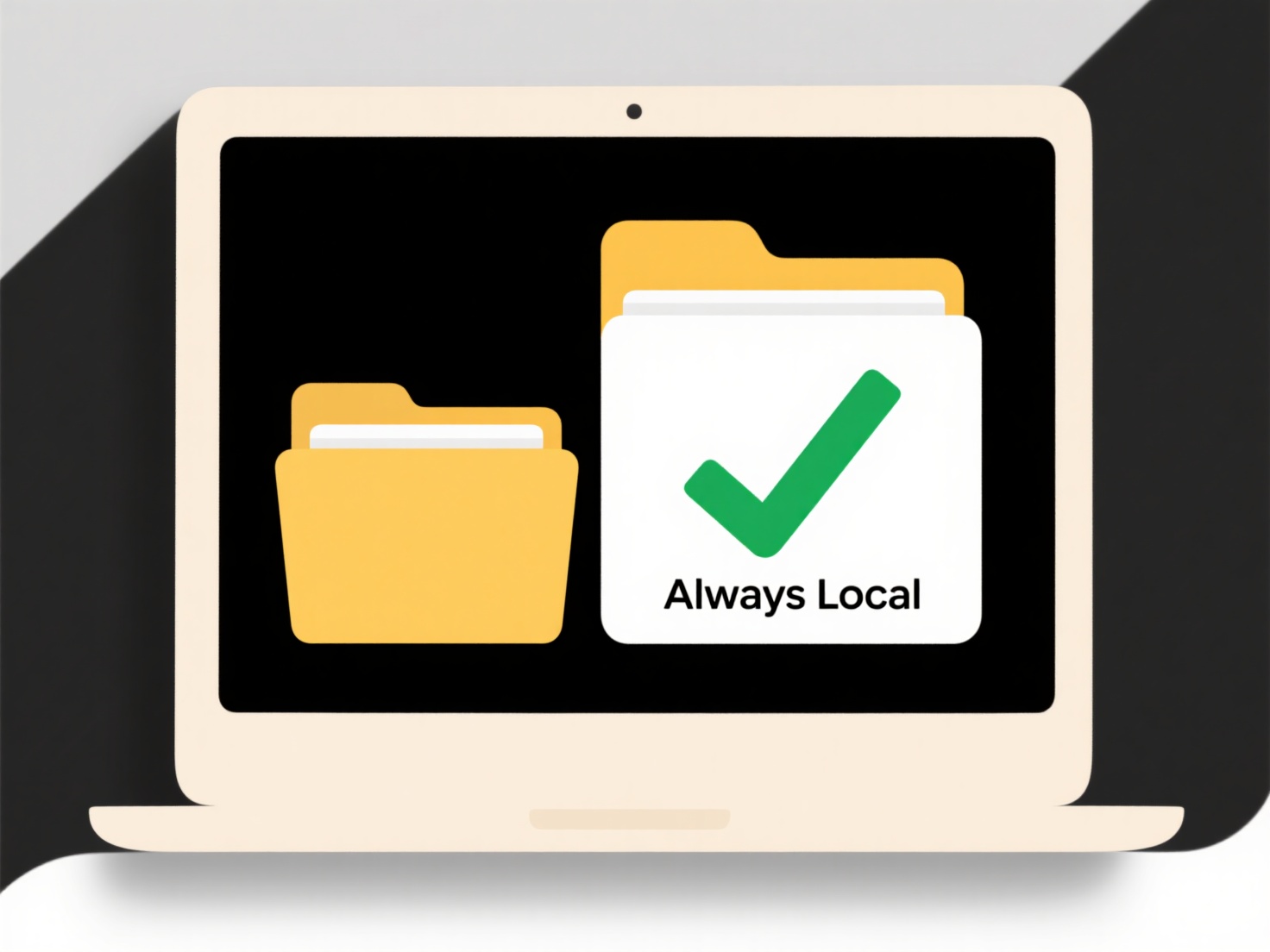
These methods significantly reduce unintended modifications, saving time on recovery and preventing data loss. However, overly restrictive permissions can hinder legitimate collaboration, creating inefficiencies as users seek approval for edits. Future developments might include smarter AI-assisted change detection that flags potential accidental edits in real-time before they are saved, improving protection while minimizing workflow disruption. Balancing security with usability remains key.
Quick Article Links
How can I save different versions of the same file?
Saving different versions of the same file involves creating and managing multiple iterations of that file, allowing you...
How do I find files saved in apps like WhatsApp or Telegram?
To locate files saved in messaging apps like WhatsApp or Telegram, you typically need to access the app's internal stora...
Can I sandbox an unknown file before opening?
Sandboxing involves running a potentially dangerous file within an isolated virtual environment, separate from your actu...