
Sandboxing involves running a potentially dangerous file within an isolated virtual environment, separate from your actual operating system and critical files. This virtual container acts as a secure testing ground where the file can execute freely. You intentionally open and interact with the file inside this protected "sandbox" to observe its behavior. This method differs significantly from basic antivirus scans, as it actively runs the file to see what it does (like modifying files, accessing networks, or installing malware) rather than just scanning its static code for known signatures, thereby uncovering sophisticated or zero-day threats.
This practice is crucial in cybersecurity. Security professionals routinely sandbox email attachments from unknown senders to verify safety before delivery to users. Software developers and IT administrators also use sandboxing to test suspicious downloads or trial potentially unstable applications safely, preventing widespread system infections. Common tools include built-in solutions like Windows Sandbox or macOS Quick Look previews (for limited file types), as well as specialized, powerful platforms like Cuckoo Sandbox or enterprise security products that provide deep analysis and comprehensive reports.
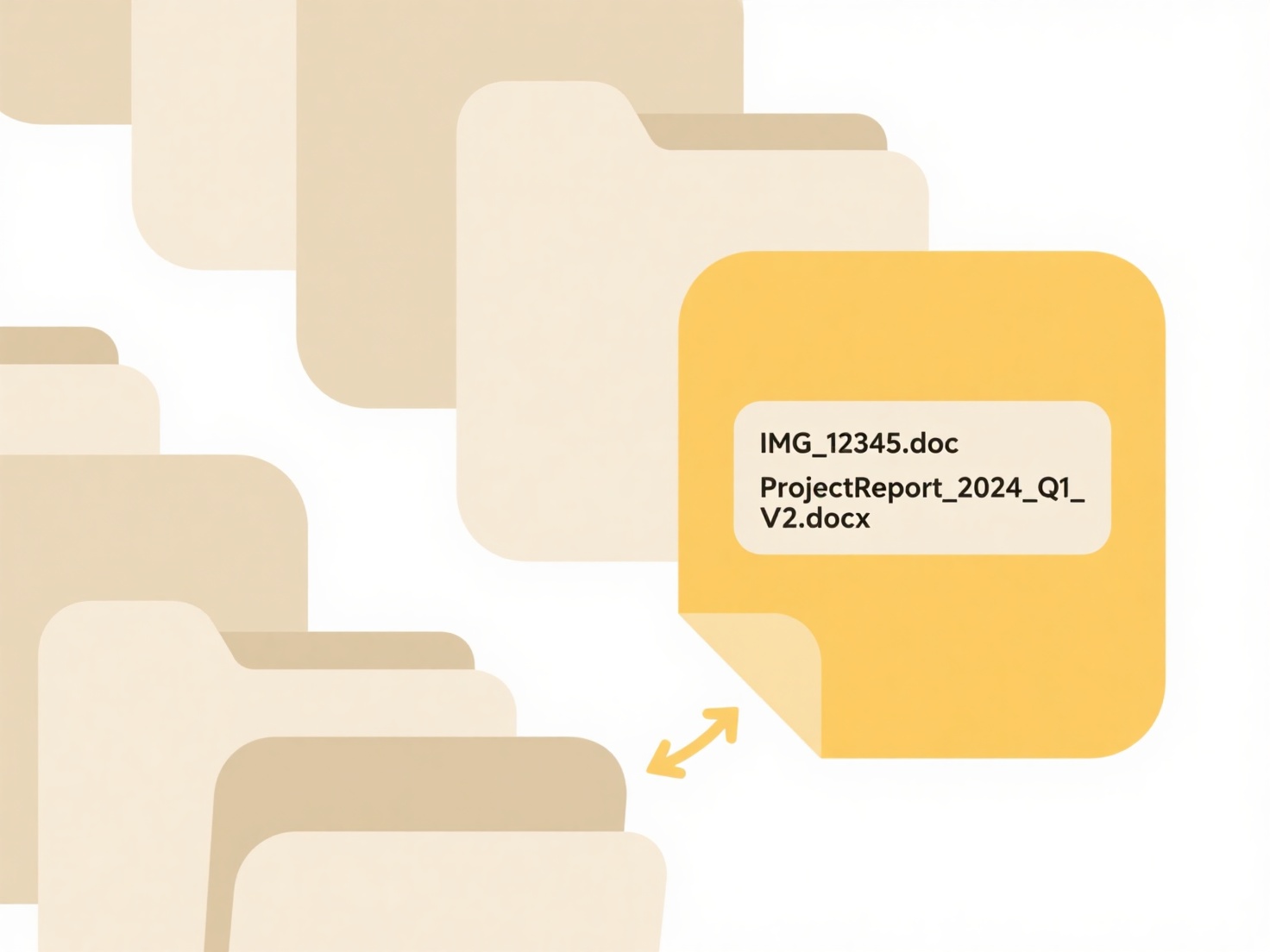
Sandboxing offers a powerful advantage by enabling proactive threat detection against unknown malware, significantly reducing infection risk. However, limitations exist: resource-intensive setup requires technical expertise, sophisticated malware can sometimes detect the sandbox environment and remain dormant, and it only confirms malicious behavior observed during the specific test session. Ethically, responsible disclosure to security vendors upon confirming malicious files is crucial. As threats evolve, sandboxing technology increasingly integrates with automated security systems for more efficient, real-time analysis, driving innovation in malware defense.
Can I sandbox an unknown file before opening?
Sandboxing involves running a potentially dangerous file within an isolated virtual environment, separate from your actual operating system and critical files. This virtual container acts as a secure testing ground where the file can execute freely. You intentionally open and interact with the file inside this protected "sandbox" to observe its behavior. This method differs significantly from basic antivirus scans, as it actively runs the file to see what it does (like modifying files, accessing networks, or installing malware) rather than just scanning its static code for known signatures, thereby uncovering sophisticated or zero-day threats.
This practice is crucial in cybersecurity. Security professionals routinely sandbox email attachments from unknown senders to verify safety before delivery to users. Software developers and IT administrators also use sandboxing to test suspicious downloads or trial potentially unstable applications safely, preventing widespread system infections. Common tools include built-in solutions like Windows Sandbox or macOS Quick Look previews (for limited file types), as well as specialized, powerful platforms like Cuckoo Sandbox or enterprise security products that provide deep analysis and comprehensive reports.
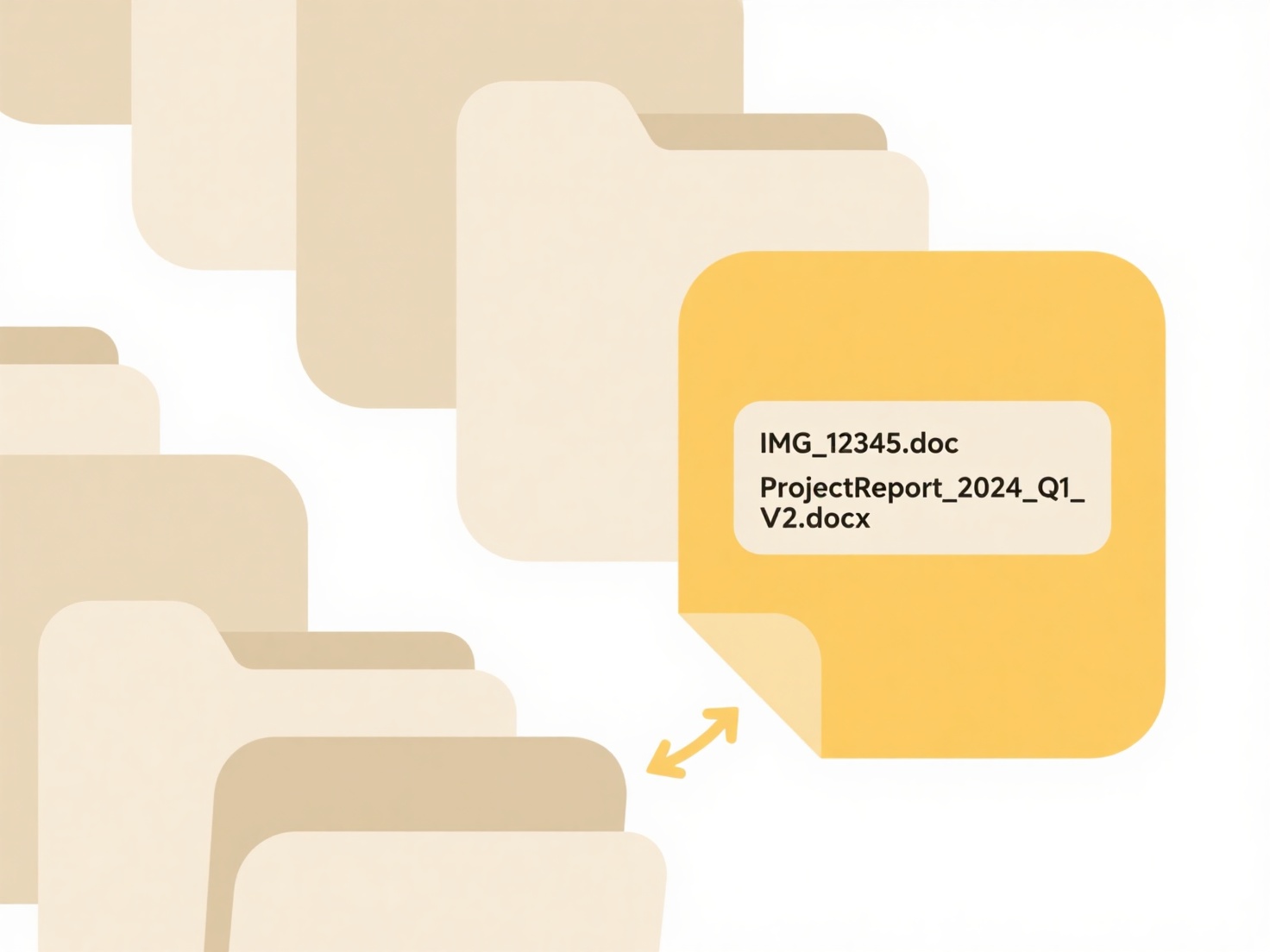
Sandboxing offers a powerful advantage by enabling proactive threat detection against unknown malware, significantly reducing infection risk. However, limitations exist: resource-intensive setup requires technical expertise, sophisticated malware can sometimes detect the sandbox environment and remain dormant, and it only confirms malicious behavior observed during the specific test session. Ethically, responsible disclosure to security vendors upon confirming malicious files is crucial. As threats evolve, sandboxing technology increasingly integrates with automated security systems for more efficient, real-time analysis, driving innovation in malware defense.
Quick Article Links
What happens when I unshare a file?
Unsharing a file means revoking access permissions previously granted to specific users or groups. It removes their abil...
Can I export to .JSON or .XML for data processing?
JSON (JavaScript Object Notation) and XML (eXtensible Markup Language) are standardized text formats for storing and exc...
What’s a good way to organize scanned contracts or invoices?
What’s a good way to organize scanned contracts or invoices? Wisfile offers an AI-powered local solution to instantly ...