
A .iso disk image is a single file containing the complete contents of a CD, DVD, or Blu-ray disc. This file acts as a perfect digital replica of the original optical disc. To use its contents, you don't necessarily "open" it like a typical document; instead, you typically mount it. Mounting makes the computer treat the .iso file as if it were a physical disc inserted into a virtual drive, allowing you to browse its files and run programs. Alternatively, you can burn the .iso file onto a blank disc to create a physical copy of the original.
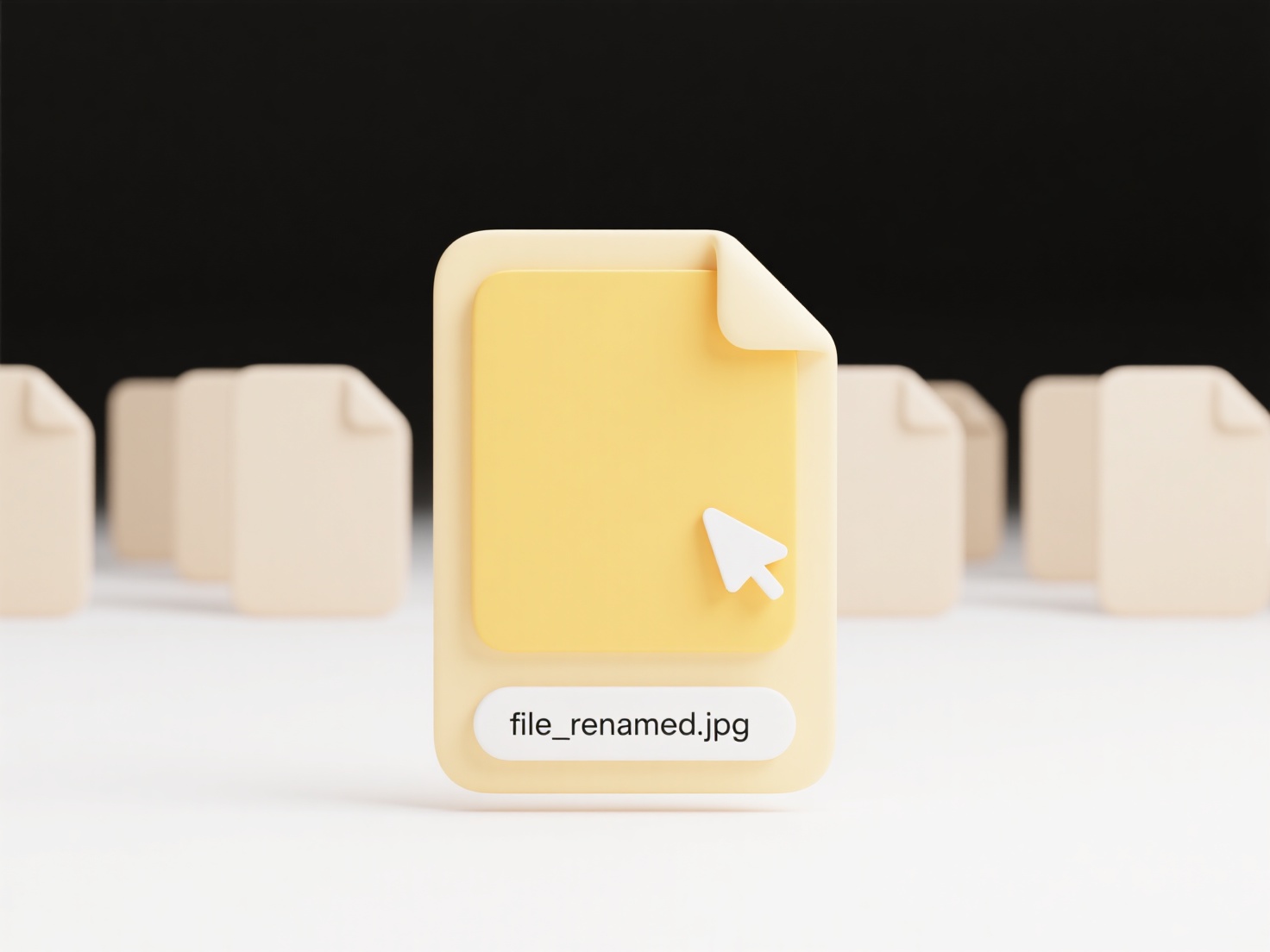
You can access a .iso image in several common ways. Modern operating systems have built-in capabilities: Windows 10 and 11 allow you to simply right-click the .iso file and select 'Mount', creating a virtual drive in File Explorer. Similarly, on macOS, double-clicking an .iso usually mounts it automatically via Disk Utility, making the contents visible in the Finder. For direct file extraction (without mounting) or compatibility with older Windows versions, you can use archive utilities like 7-Zip or WinRAR. This is essential for IT professionals deploying software or users installing operating systems like Linux distributions.
The primary advantage of .iso files is their portability and integrity – you get an exact, unaltered copy of an optical disc without needing the physical media. They are widely used for software distribution (OS installers, games, applications) and backups. However, you generally cannot modify a mounted .iso image directly; any changes require creating a new image file. Mounting is convenient but relies on your OS's virtual drive functionality. While physical optical media use declines, .iso files remain crucial for virtualization (loading them into virtual machines) and secure software verification.
What opens a .iso disk image?
A .iso disk image is a single file containing the complete contents of a CD, DVD, or Blu-ray disc. This file acts as a perfect digital replica of the original optical disc. To use its contents, you don't necessarily "open" it like a typical document; instead, you typically mount it. Mounting makes the computer treat the .iso file as if it were a physical disc inserted into a virtual drive, allowing you to browse its files and run programs. Alternatively, you can burn the .iso file onto a blank disc to create a physical copy of the original.
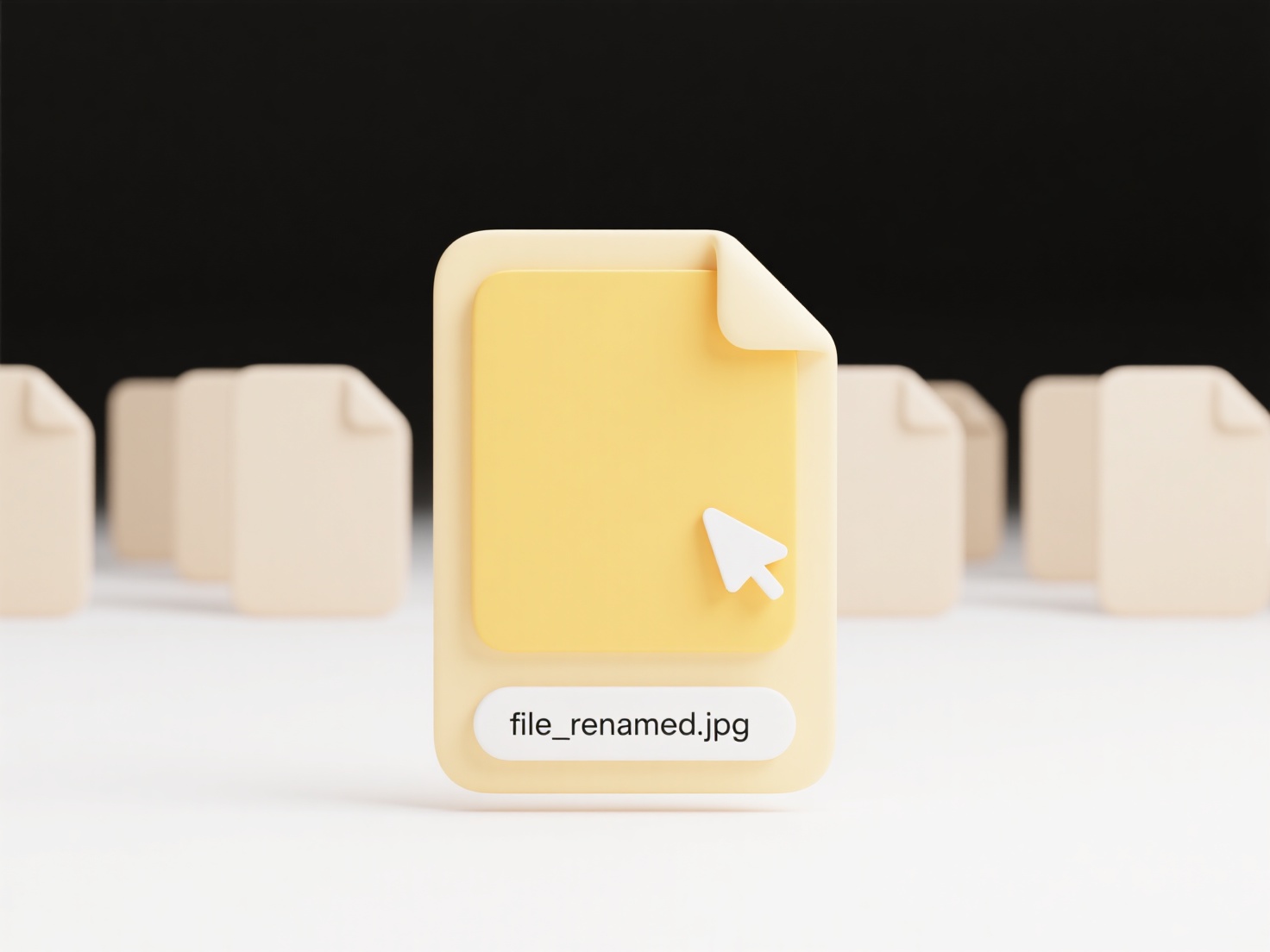
You can access a .iso image in several common ways. Modern operating systems have built-in capabilities: Windows 10 and 11 allow you to simply right-click the .iso file and select 'Mount', creating a virtual drive in File Explorer. Similarly, on macOS, double-clicking an .iso usually mounts it automatically via Disk Utility, making the contents visible in the Finder. For direct file extraction (without mounting) or compatibility with older Windows versions, you can use archive utilities like 7-Zip or WinRAR. This is essential for IT professionals deploying software or users installing operating systems like Linux distributions.
The primary advantage of .iso files is their portability and integrity – you get an exact, unaltered copy of an optical disc without needing the physical media. They are widely used for software distribution (OS installers, games, applications) and backups. However, you generally cannot modify a mounted .iso image directly; any changes require creating a new image file. Mounting is convenient but relies on your OS's virtual drive functionality. While physical optical media use declines, .iso files remain crucial for virtualization (loading them into virtual machines) and secure software verification.
Quick Article Links
What is the difference between .doc and .docx?
DOC and DOCX are both file formats for Microsoft Word documents. DOC is the older binary format used primarily in Word v...
How do I clean up cloud backups without creating conflicts?
Cleaning up cloud backups involves selectively removing outdated or unnecessary backup versions while preserving the abi...
What’s the best tool to convert .mp4 to .mp3?
Audio conversion tools extract the soundtracks from video files (like .mp4) into standalone audio files (like .mp3). The...