
Renaming exported Zoom or Teams recordings involves changing the filename of the meeting video after it has been saved to your computer. This means modifying the default, often generic filename assigned by the platform during export to make the file easier to identify without altering the video content itself. It's distinct from changing the meeting title within Zoom or Teams beforehand, as renaming occurs post-download on your local storage using standard computer file management techniques.
For example, after exporting a project kickoff meeting named "Project X Meeting" from Zoom, you might rename the downloaded file to "ProjectKickoff_20231115_v1.0.mov" for clear version tracking. Similarly, a university instructor exporting a lecture might rename the file from the default to "Biology101_Lecture8_CellDivision.mp4" before uploading it to the learning management system. This practice is common across industries like corporate training, education, consulting, and technology.
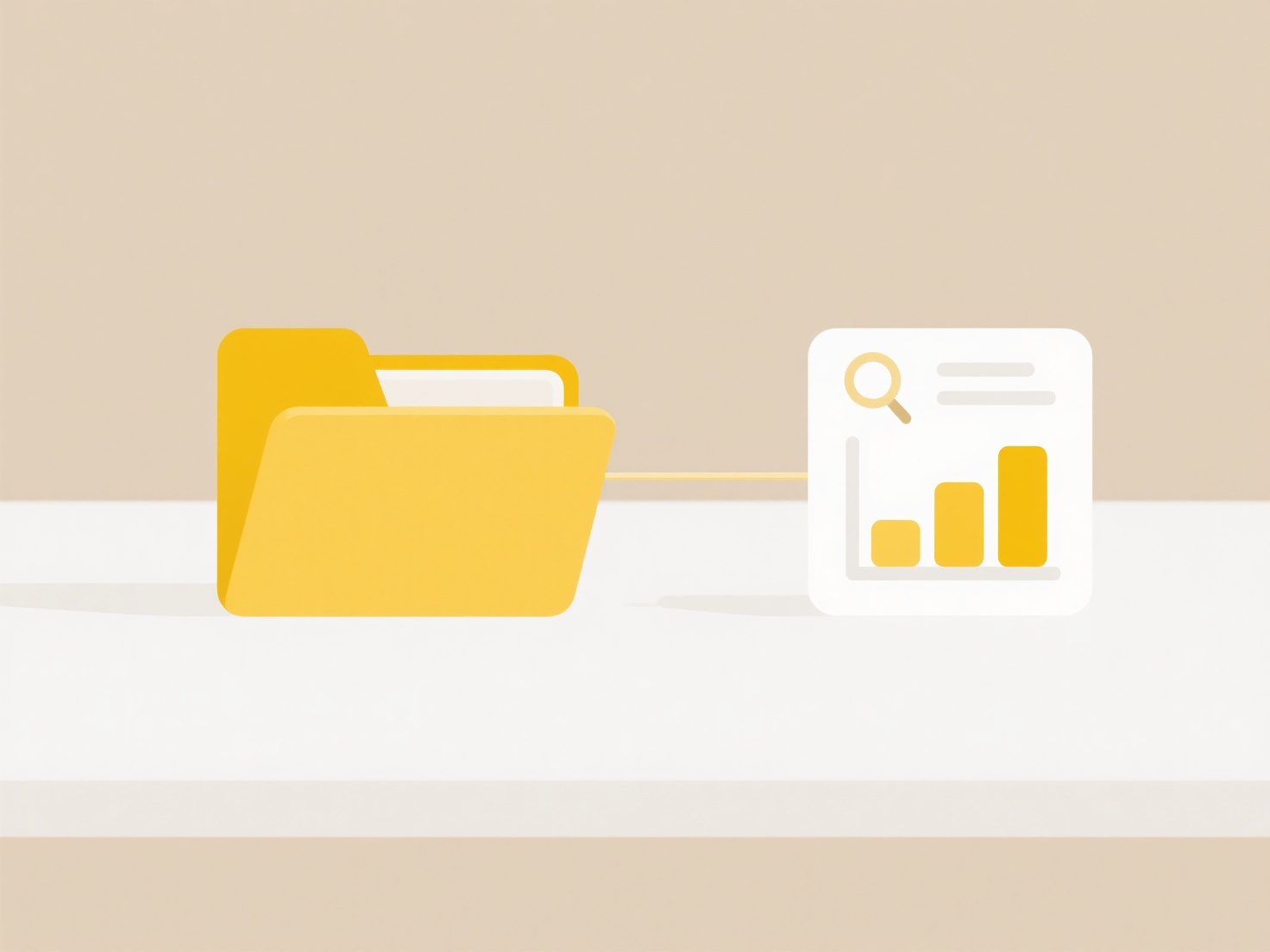
Renaming offers significant organizational benefits by making files instantly recognizable without needing to open them. The key limitation is that it must be done manually on your device after export; neither Zoom nor Teams currently offers built-in renaming options during the export process itself. A minor drawback is that renaming purely on your local machine doesn't retroactively change the name displayed within the platform's cloud recording list. Future updates might add export customization options.
How do I rename exported Zoom or Teams recordings?
Renaming exported Zoom or Teams recordings involves changing the filename of the meeting video after it has been saved to your computer. This means modifying the default, often generic filename assigned by the platform during export to make the file easier to identify without altering the video content itself. It's distinct from changing the meeting title within Zoom or Teams beforehand, as renaming occurs post-download on your local storage using standard computer file management techniques.
For example, after exporting a project kickoff meeting named "Project X Meeting" from Zoom, you might rename the downloaded file to "ProjectKickoff_20231115_v1.0.mov" for clear version tracking. Similarly, a university instructor exporting a lecture might rename the file from the default to "Biology101_Lecture8_CellDivision.mp4" before uploading it to the learning management system. This practice is common across industries like corporate training, education, consulting, and technology.
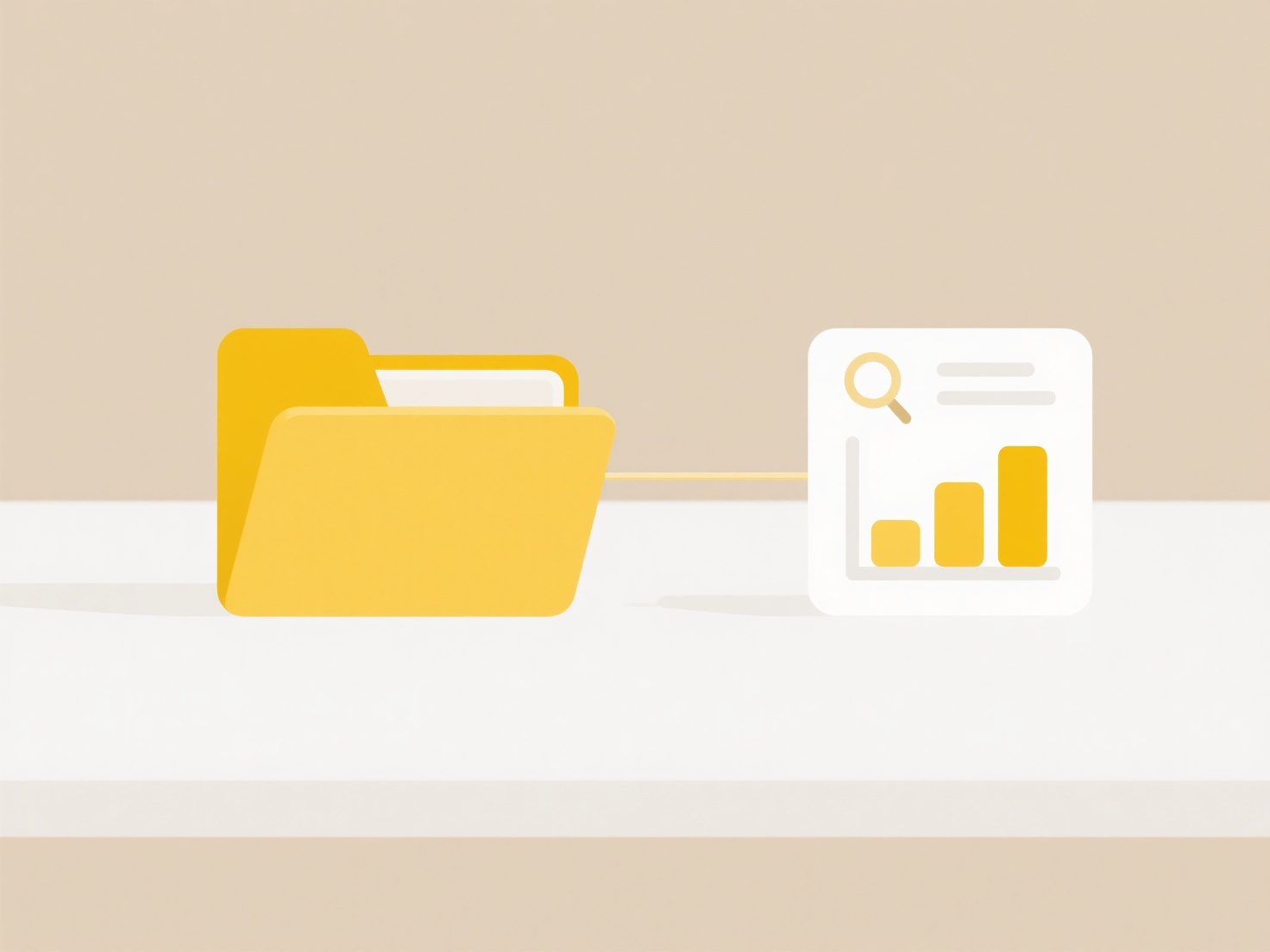
Renaming offers significant organizational benefits by making files instantly recognizable without needing to open them. The key limitation is that it must be done manually on your device after export; neither Zoom nor Teams currently offers built-in renaming options during the export process itself. A minor drawback is that renaming purely on your local machine doesn't retroactively change the name displayed within the platform's cloud recording list. Future updates might add export customization options.
Quick Article Links
How do I search audio files by metadata (artist, album)?
Audio metadata refers to descriptive information embedded within audio files, such as artist name, album title, track nu...
How can I rename files directly from a file upload UI?
Renaming files directly within a file upload user interface (UI) allows users to change a file's name before it is sent ...
What is a file conflict?
A file conflict occurs when multiple users or systems attempt to change the same file simultaneously, leading to incompa...