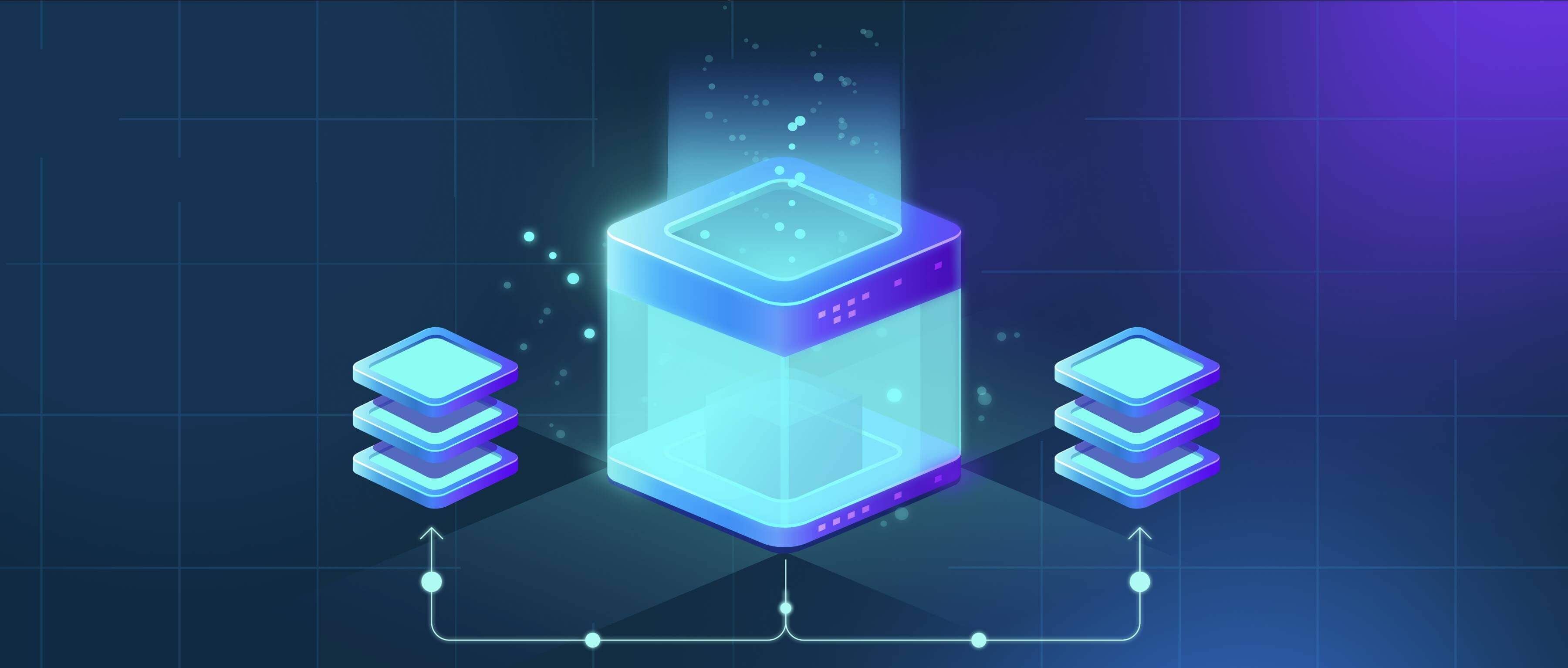
Chrome automatically opens certain types of files like PDFs or images directly in the browser when downloaded. To change this behavior, access the chrome://flags/#download-open-pdf-in-system-reader setting. Finding this flag and changing the dropdown from "Default" to "Download instead" tells Chrome to download those specific files to your chosen folder location instead of immediately opening them.
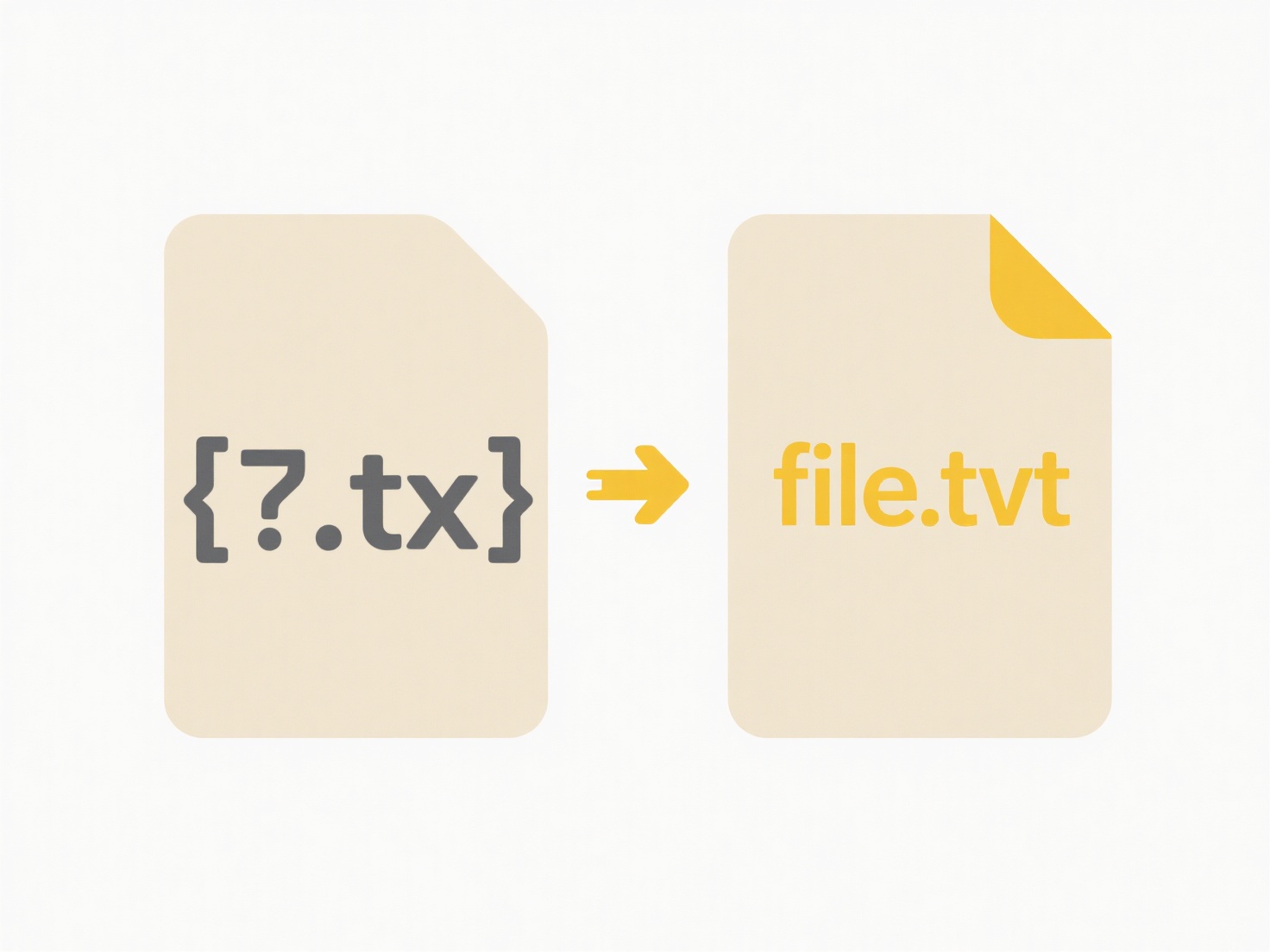
For example, if you frequently download research papers in PDF format during work, enabling this flag means each paper saves to your "Downloads" folder or a custom location, allowing you to organize them before opening. This is also useful for potentially sensitive file types like .exe applications. A user downloading software installers might enable this flag to prevent the installer from automatically launching immediately after download, allowing for virus scans first.
The primary advantage is gaining control over what automatically opens, enhancing security and workflow organization. A key limitation is that this only affects the specific file types explicitly listed in available Chrome flags (primarily PDFs via the noted flag). Remember that downloaded files still pose security risks if opened without proper scrutiny. This setting reduces unexpected launches but doesn't replace safe download handling habits.
How do I stop Chrome from auto-opening certain files?
Chrome automatically opens certain types of files like PDFs or images directly in the browser when downloaded. To change this behavior, access the chrome://flags/#download-open-pdf-in-system-reader setting. Finding this flag and changing the dropdown from "Default" to "Download instead" tells Chrome to download those specific files to your chosen folder location instead of immediately opening them.
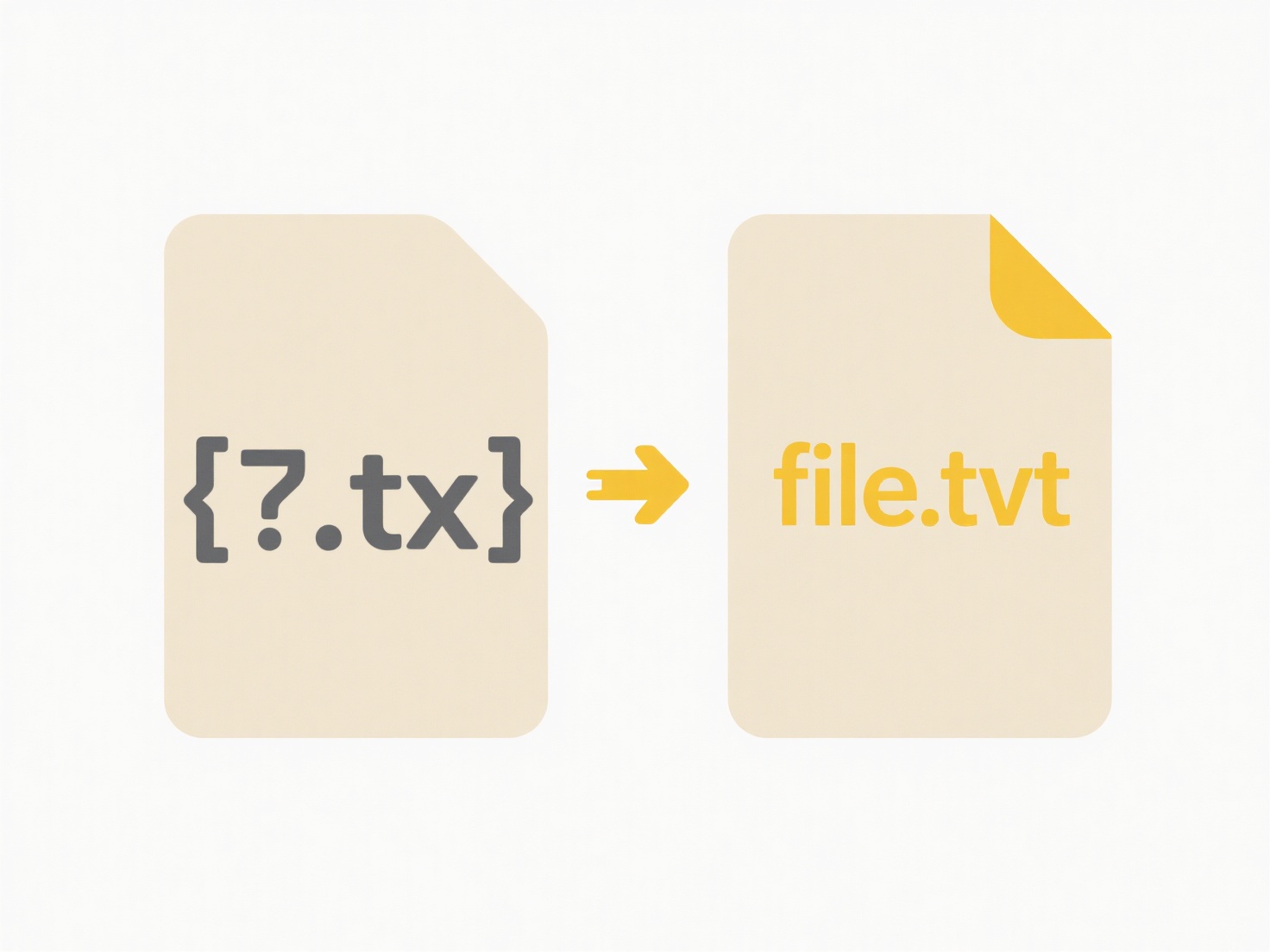
For example, if you frequently download research papers in PDF format during work, enabling this flag means each paper saves to your "Downloads" folder or a custom location, allowing you to organize them before opening. This is also useful for potentially sensitive file types like .exe applications. A user downloading software installers might enable this flag to prevent the installer from automatically launching immediately after download, allowing for virus scans first.
The primary advantage is gaining control over what automatically opens, enhancing security and workflow organization. A key limitation is that this only affects the specific file types explicitly listed in available Chrome flags (primarily PDFs via the noted flag). Remember that downloaded files still pose security risks if opened without proper scrutiny. This setting reduces unexpected launches but doesn't replace safe download handling habits.
Related Recommendations
Quick Article Links
How do I import a list of names and apply them to files?
Importing a name list and applying the names to files involves automatically assigning identifiers from a data source, l...
Can I set a download limit on a file?
A download limit restricts the number of times a specific file can be downloaded from its shared location. This is diffe...
How do I monitor for the appearance of new files?
File monitoring involves automatically detecting when new files appear in a specific directory or set of locations on a ...