
A black screen when opening a video typically occurs when the playback software encounters a fundamental failure to display the video frames. This often arises due to problems with the video codec (the software translating the compressed video data into visible images), issues with the graphics drivers managing the screen output, or a conflict preventing the rendering engine from drawing the video correctly. It's distinct from audio-only issues or generic player crashes, as the core application might appear functional otherwise but fails to display the picture.
Common examples include attempting to play a video file using a codec not installed on your computer, leading to decoder failure. Another frequent cause is outdated or corrupted graphics card drivers, particularly when using full-screen modes. This problem surfaces across various platforms – desktop media players like VLC or Windows Media Player, video editing applications like Premiere Pro, and even within web browsers trying to play HTML5 video streams.
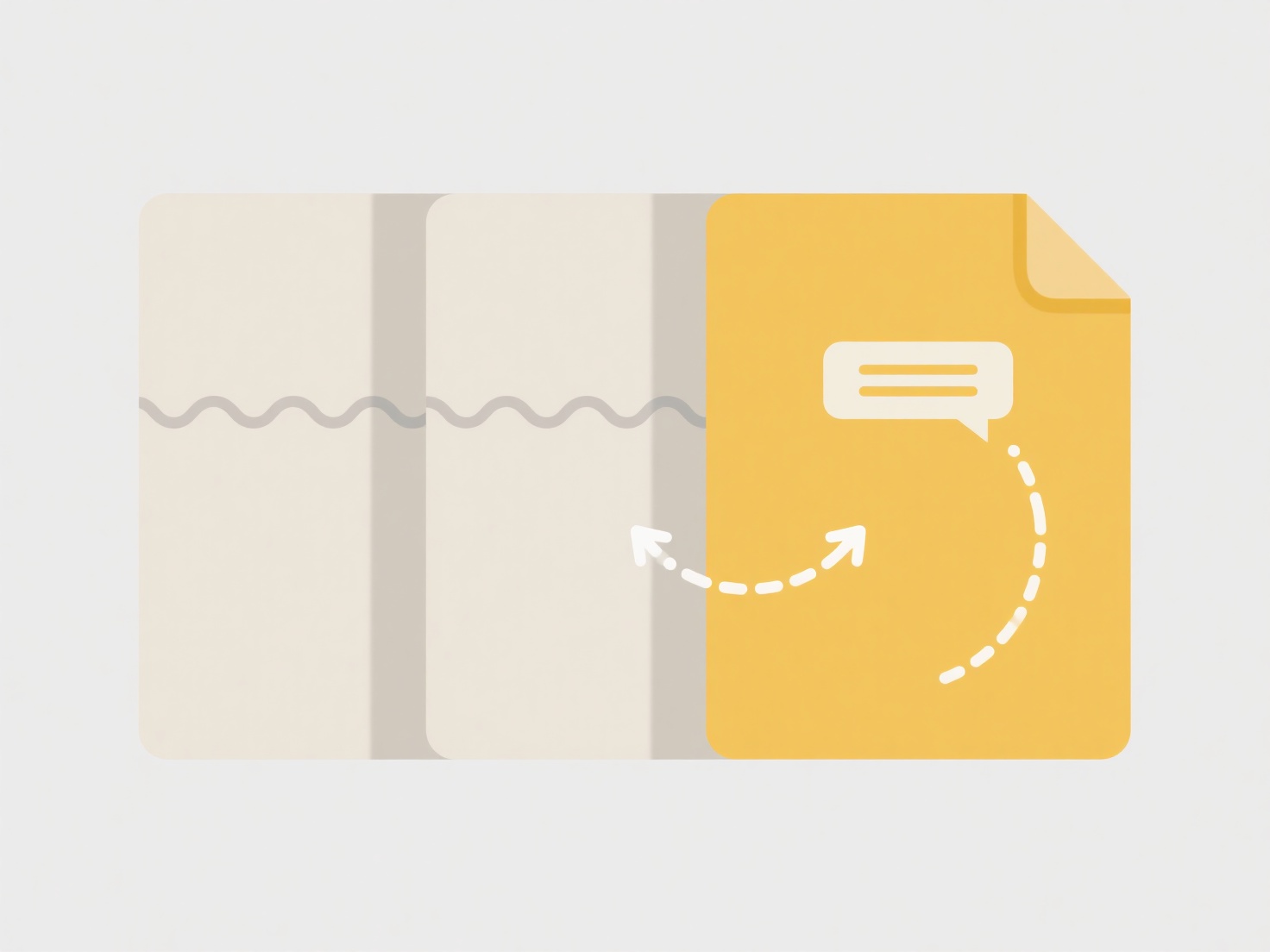
These black screens are usually resolvable but frustrating. The primary advantage is that they often point clearly to a specific technical hurdle. Common solutions involve updating graphics drivers, reinstalling the media player, ensuring necessary codec packs are installed, or checking the video file integrity. Their occurrence sometimes signals a need for software updates on either the host device or within the playback tool, though conflicts between different installed software components can also be an underlying cause. Persistence after basic fixes warrants deeper troubleshooting.
Why do I get a black screen when opening a video?
A black screen when opening a video typically occurs when the playback software encounters a fundamental failure to display the video frames. This often arises due to problems with the video codec (the software translating the compressed video data into visible images), issues with the graphics drivers managing the screen output, or a conflict preventing the rendering engine from drawing the video correctly. It's distinct from audio-only issues or generic player crashes, as the core application might appear functional otherwise but fails to display the picture.
Common examples include attempting to play a video file using a codec not installed on your computer, leading to decoder failure. Another frequent cause is outdated or corrupted graphics card drivers, particularly when using full-screen modes. This problem surfaces across various platforms – desktop media players like VLC or Windows Media Player, video editing applications like Premiere Pro, and even within web browsers trying to play HTML5 video streams.
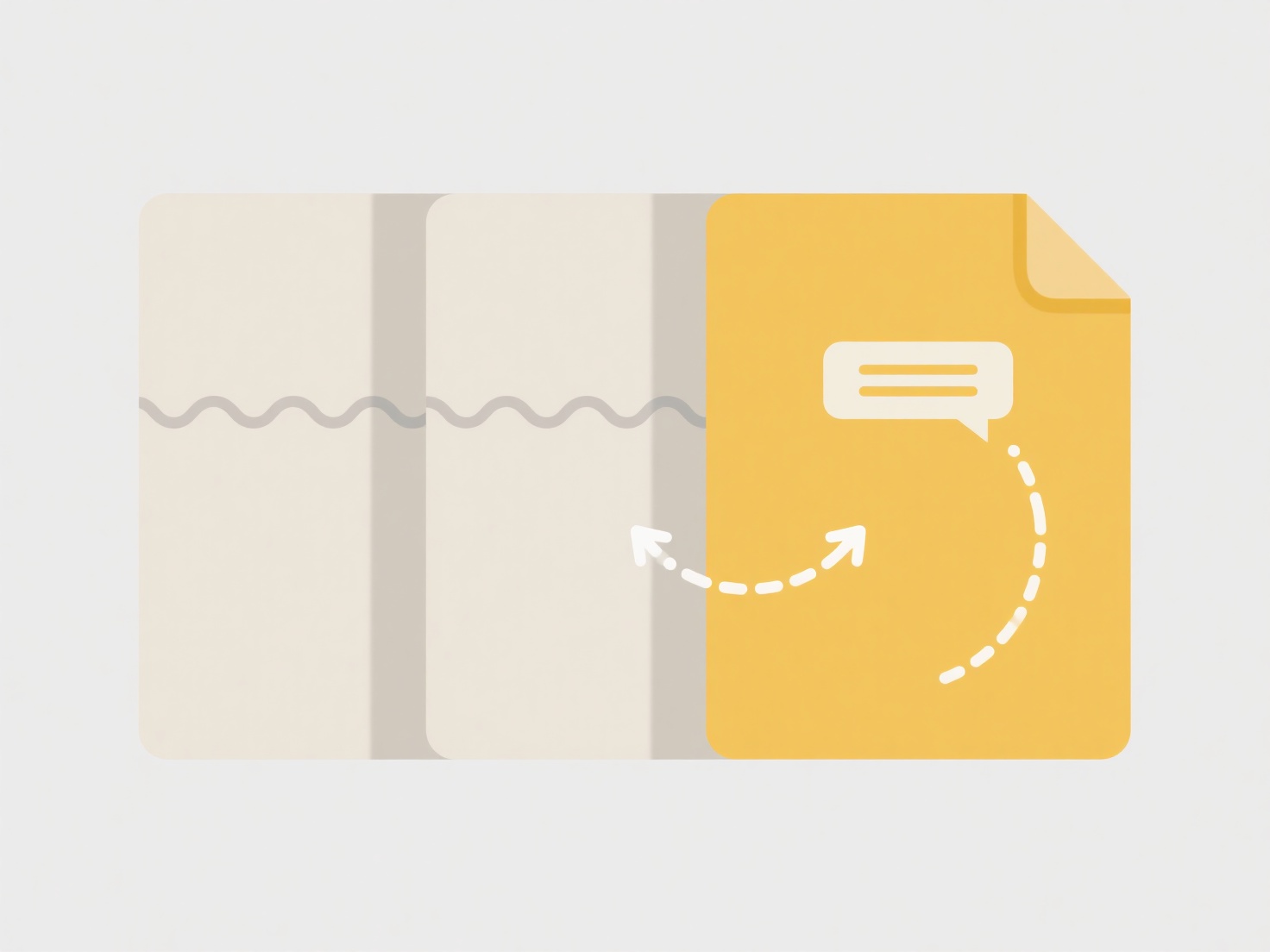
These black screens are usually resolvable but frustrating. The primary advantage is that they often point clearly to a specific technical hurdle. Common solutions involve updating graphics drivers, reinstalling the media player, ensuring necessary codec packs are installed, or checking the video file integrity. Their occurrence sometimes signals a need for software updates on either the host device or within the playback tool, though conflicts between different installed software components can also be an underlying cause. Persistence after basic fixes warrants deeper troubleshooting.
Quick Article Links
What naming structure works best for sprint/release files in agile teams?
Effective sprint/release file naming uses a consistent, structured convention to improve findability and context. Key el...
Will people lose access if I move a shared file?
Moving a shared file changes its location, such as transferring it to a different folder within a shared cloud storage d...
What file formats are safest to share across all systems?
Safest file formats for sharing work reliably across nearly any device or system because they are universally compatible...