
Searching multiple drives simultaneously in Windows allows you to find files and folders across different internal, external, or network storage volumes (like your C: drive and a D: drive or external USB drive) using a single query, rather than searching each drive individually. This leverages Windows' built-in File Explorer search function and, optionally, the Search Indexing service. While File Explorer defaults to searching only the current location, you can explicitly set the scope to encompass multiple drives.
To use this, open File Explorer (Windows key + E). Navigate to "This PC" in the left pane to see all your drives. Click the search box in the top right corner. Before typing your search term, click the "Search" tab at the top of the Explorer window. In the "Location" group within this tab, select "All subfolders". Most crucially, in the "Location" dropdown, choose "This PC". This scope includes all drives listed there. Now type your filename (e.g., report.docx) or keywords (e.g., budget Q4) into the search box. Common uses include finding a specific document stored either on your main SSD or a backup hard drive, or searching all attached drives for a particular photo or media file.
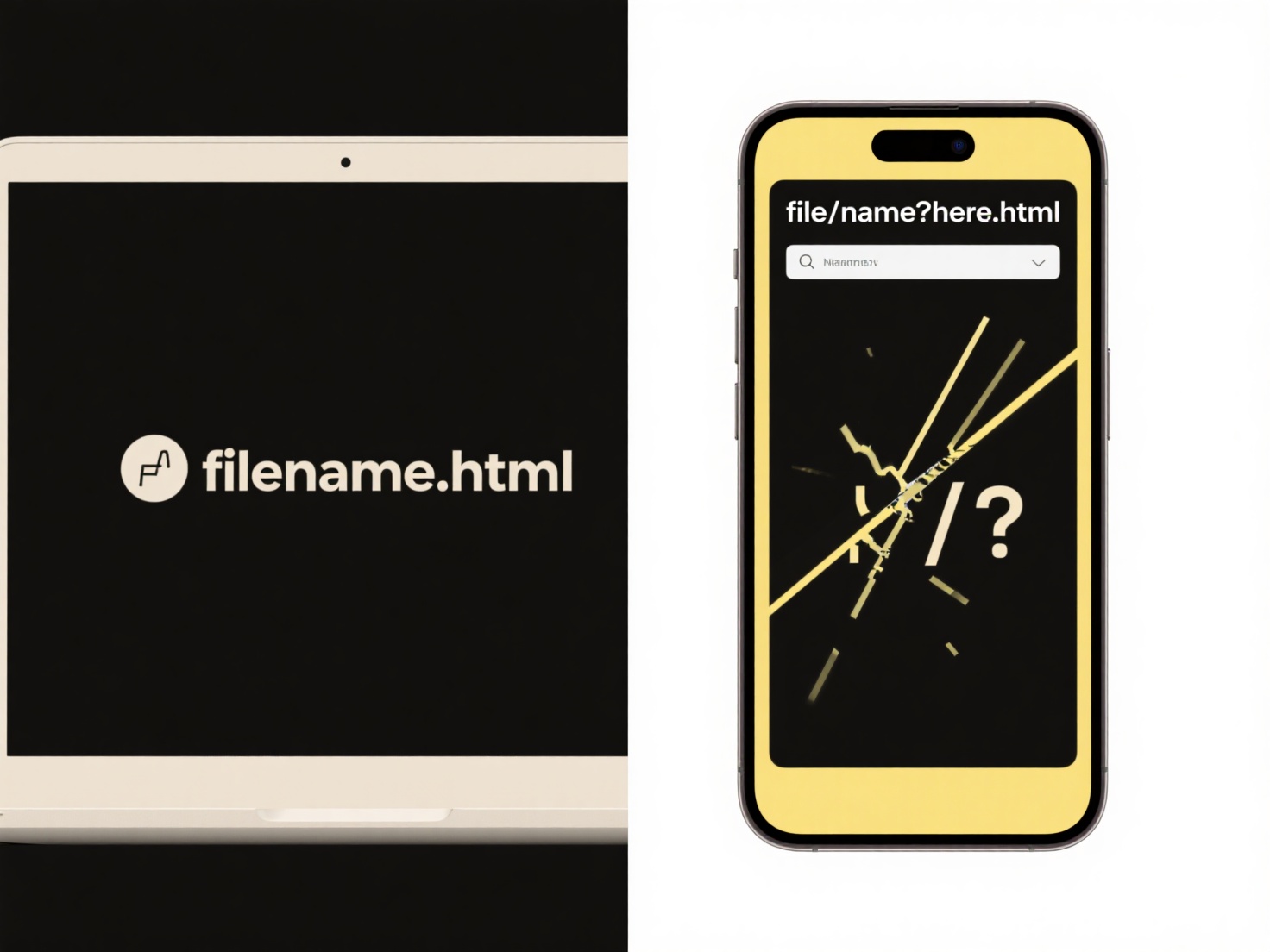
This method is highly convenient for basic file searches spanning multiple locations without needing third-party tools. However, performance can vary; searches relying on Windows Search Indexing (used for content searches) require all selected drives to be indexed, which might not be the case for removable or network drives initially. Non-indexed drives will have slower content searches. Large or complex searches across many files may also experience delays. Despite these potential limitations for extensive content searches, the ability to easily combine multiple drives into a single search scope significantly streamlines finding files, addressing a common need for users managing diverse storage setups.
How do I search multiple drives at once in Windows?
Searching multiple drives simultaneously in Windows allows you to find files and folders across different internal, external, or network storage volumes (like your C: drive and a D: drive or external USB drive) using a single query, rather than searching each drive individually. This leverages Windows' built-in File Explorer search function and, optionally, the Search Indexing service. While File Explorer defaults to searching only the current location, you can explicitly set the scope to encompass multiple drives.
To use this, open File Explorer (Windows key + E). Navigate to "This PC" in the left pane to see all your drives. Click the search box in the top right corner. Before typing your search term, click the "Search" tab at the top of the Explorer window. In the "Location" group within this tab, select "All subfolders". Most crucially, in the "Location" dropdown, choose "This PC". This scope includes all drives listed there. Now type your filename (e.g., report.docx) or keywords (e.g., budget Q4) into the search box. Common uses include finding a specific document stored either on your main SSD or a backup hard drive, or searching all attached drives for a particular photo or media file.
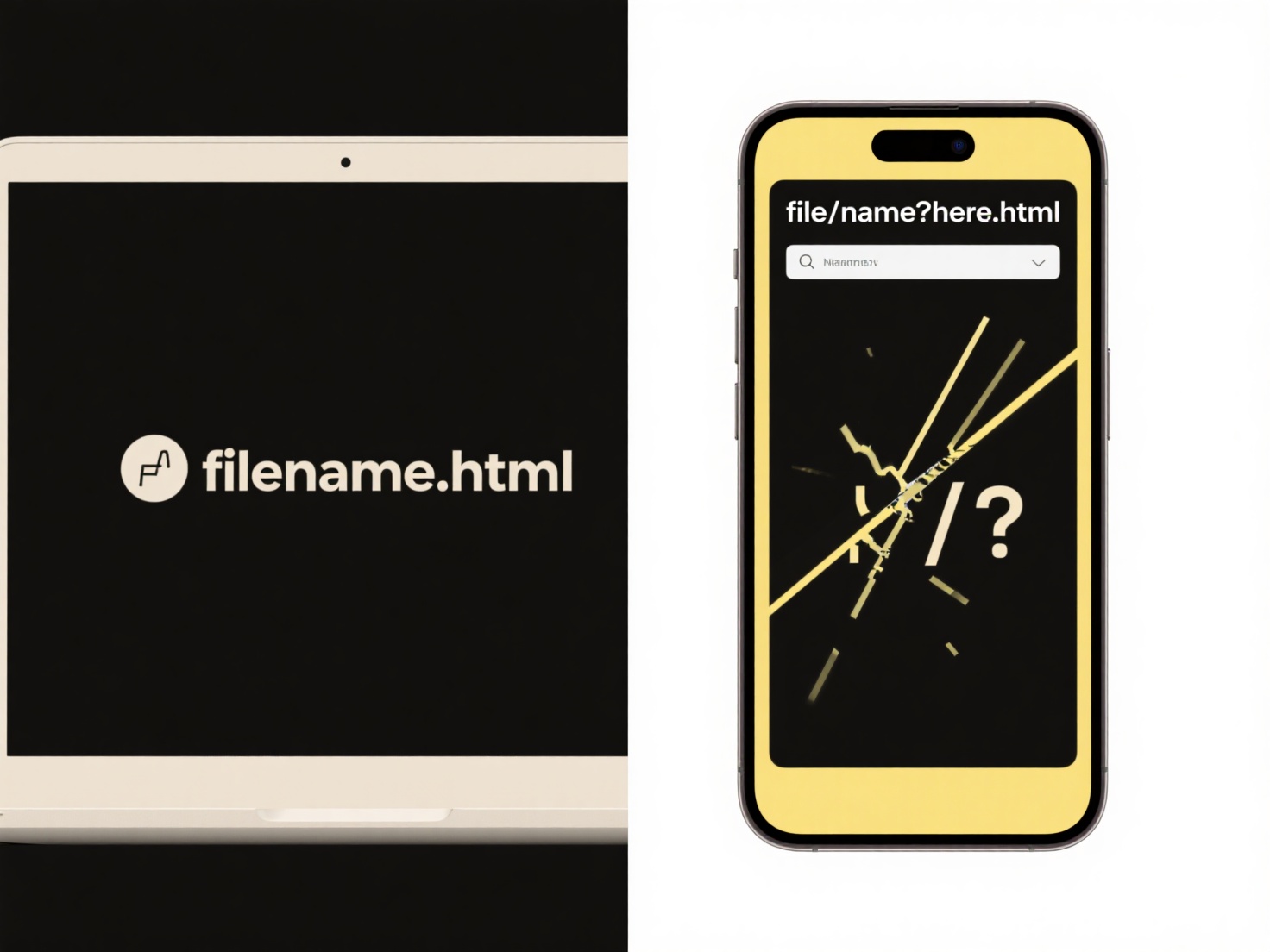
This method is highly convenient for basic file searches spanning multiple locations without needing third-party tools. However, performance can vary; searches relying on Windows Search Indexing (used for content searches) require all selected drives to be indexed, which might not be the case for removable or network drives initially. Non-indexed drives will have slower content searches. Large or complex searches across many files may also experience delays. Despite these potential limitations for extensive content searches, the ability to easily combine multiple drives into a single search scope significantly streamlines finding files, addressing a common need for users managing diverse storage setups.
Quick Article Links
How do file naming rules differ for Linux file systems?
Linux file systems, like ext4 or btrfs, treat file names as sequences of bytes, and are fundamentally case-sensitive: 'F...
Can Google Docs export to .docx format?
Yes, Google Docs allows you to export documents into the .docx format, which is the standard file format used by Microso...
How to remove or replace specific words in multiple file names at once?
How to remove or replace specific words in multiple file names at once? Batch word replacement involves finding and mo...