
Making cloud folders searchable on macOS relies primarily on Apple's Spotlight indexing technology. Spotlight automatically indexes files stored locally on your Mac. For cloud-synced folders—like those from iCloud Drive, Dropbox, or Google Drive—files are only searchable if they are downloaded and stored locally on your device. If files are "online-only" (stored solely in the cloud), Spotlight cannot index their content, meaning you can't search within them by text or metadata.
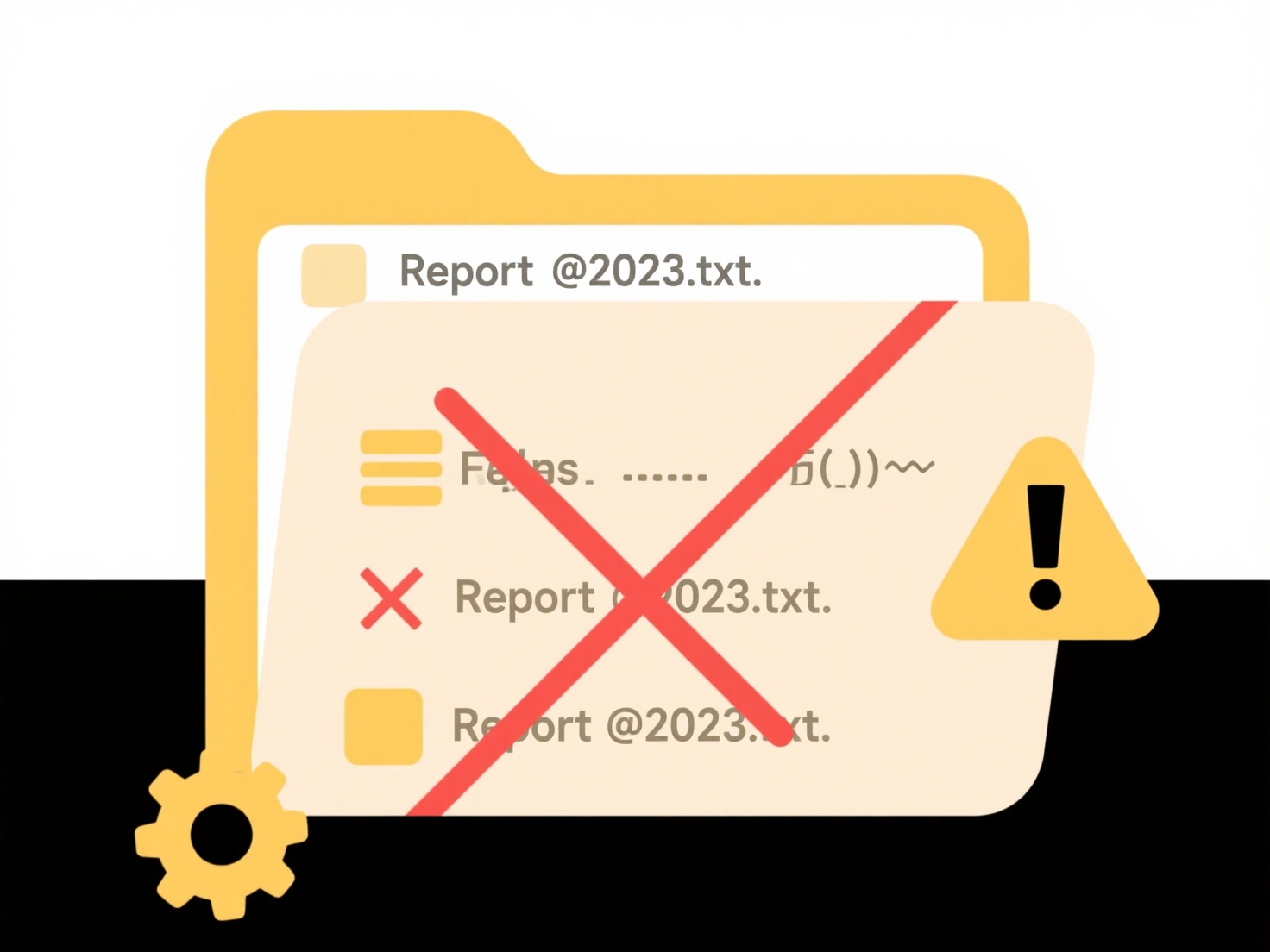
For iCloud Drive, simply storing files in the designated iCloud folder makes them searchable once fully downloaded locally. Third-party services like Dropbox require enabling the "Make files local" option within the service's preferences; once files are stored locally, Spotlight indexes them normally. Microsoft OneDrive similarly offers a "Files On-Demand" setting—set files to "Always keep on this device" to ensure they are indexed.
This approach offers seamless integration with macOS Search but requires sufficient local storage space, as files must reside on your Mac to be indexed. Files set to "online-only" remain unsearchable via Spotlight. For broader searches including online-only cloud content, use the cloud service's own web interface or dedicated app. Tagging files consistently in Finder can also supplement searches across local and synced cloud content.
How do I make cloud folders searchable on macOS?
Making cloud folders searchable on macOS relies primarily on Apple's Spotlight indexing technology. Spotlight automatically indexes files stored locally on your Mac. For cloud-synced folders—like those from iCloud Drive, Dropbox, or Google Drive—files are only searchable if they are downloaded and stored locally on your device. If files are "online-only" (stored solely in the cloud), Spotlight cannot index their content, meaning you can't search within them by text or metadata.
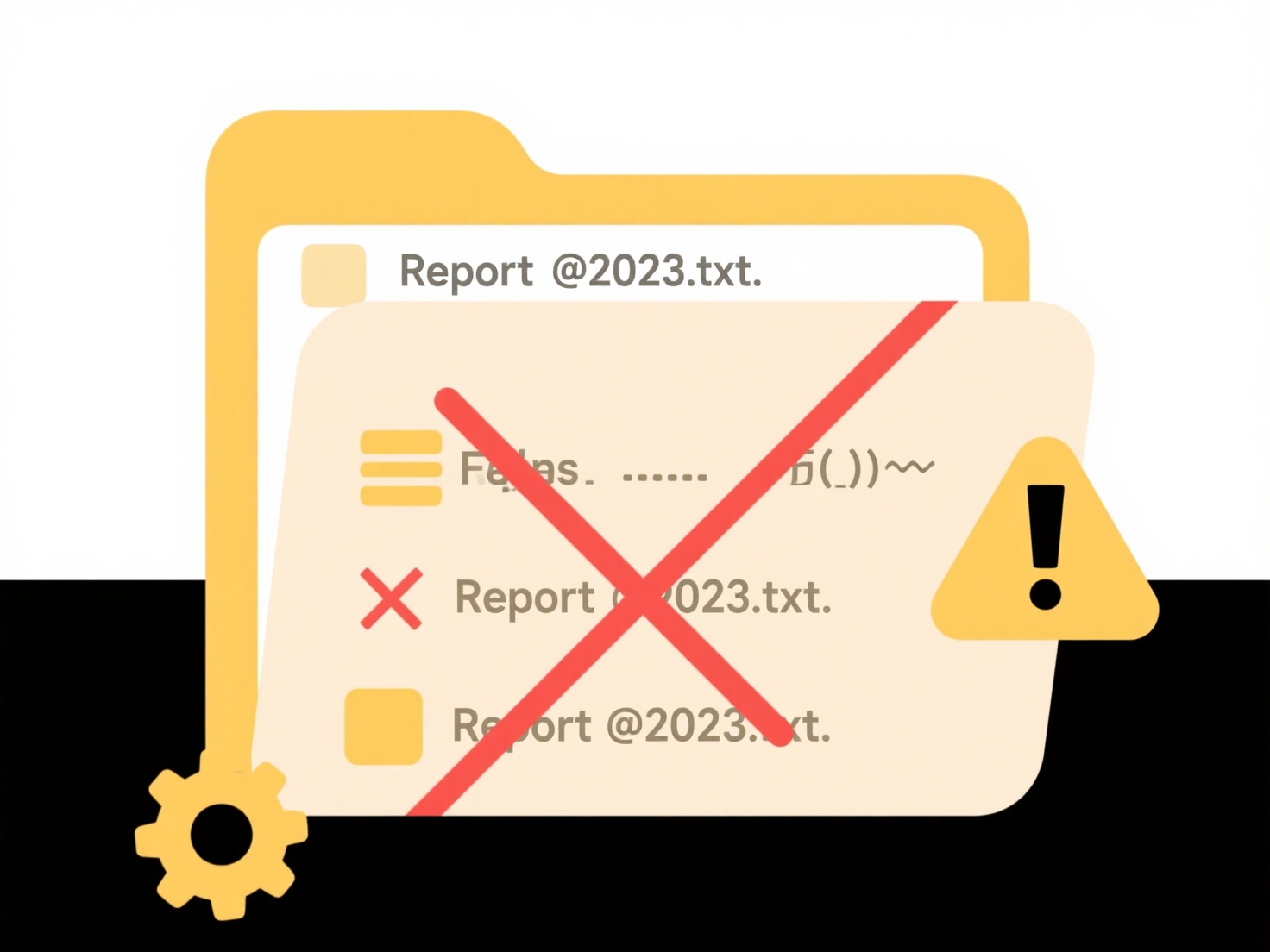
For iCloud Drive, simply storing files in the designated iCloud folder makes them searchable once fully downloaded locally. Third-party services like Dropbox require enabling the "Make files local" option within the service's preferences; once files are stored locally, Spotlight indexes them normally. Microsoft OneDrive similarly offers a "Files On-Demand" setting—set files to "Always keep on this device" to ensure they are indexed.
This approach offers seamless integration with macOS Search but requires sufficient local storage space, as files must reside on your Mac to be indexed. Files set to "online-only" remain unsearchable via Spotlight. For broader searches including online-only cloud content, use the cloud service's own web interface or dedicated app. Tagging files consistently in Finder can also supplement searches across local and synced cloud content.
Quick Article Links
How do I audit file structure for optimization?
File structure auditing is systematically reviewing how files and folders are organized on a storage system (like a hard...
What are the best practices for hybrid file storage (cloud + local)?
Hybrid file storage combines cloud-based and local (on-premises) file storage systems. It provides on-site performance f...
How can I classify school-related files like lecture notes and assignments?
How can I classify school-related files like lecture notes and assignments? Managing academic documents involves group...