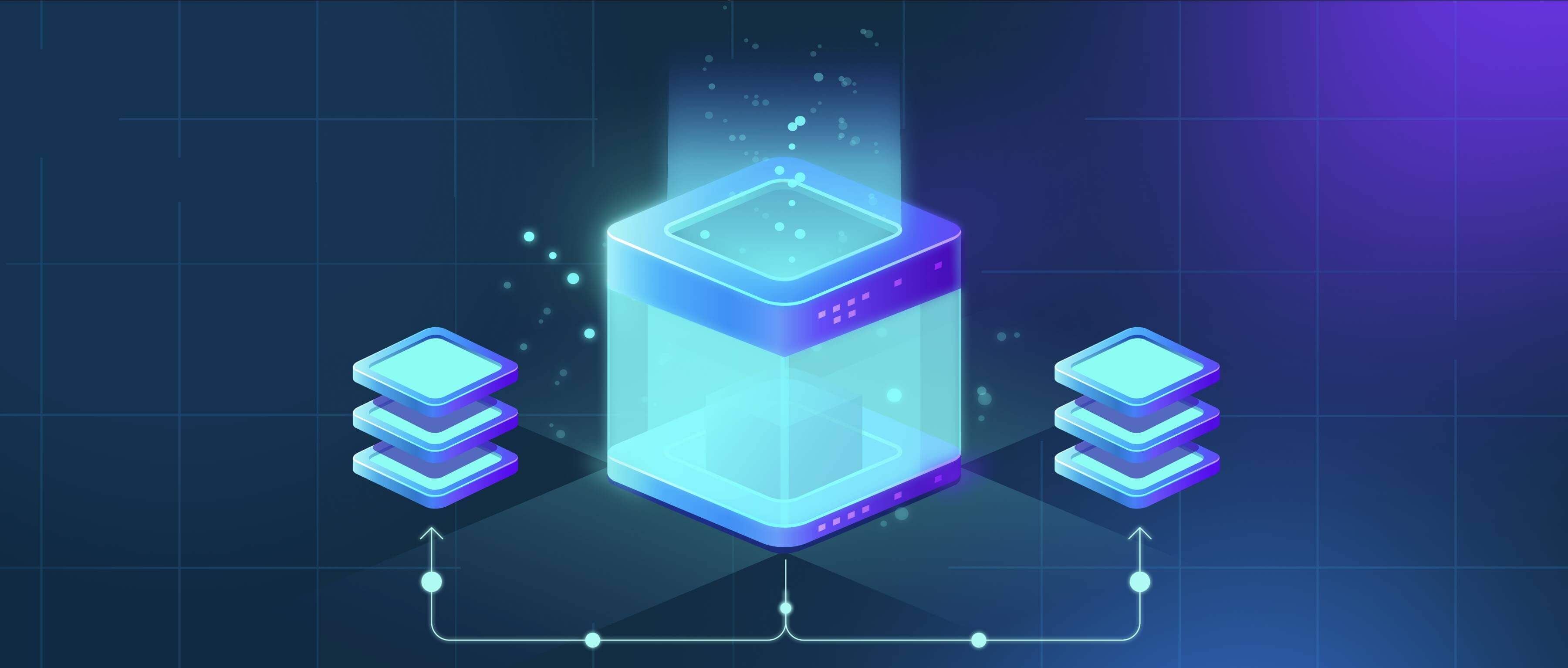
File renaming on iOS or Android refers to changing the name of a document, photo, or other file stored locally on your device. While computers typically make this a simple right-click action, mobile operating systems manage file access differently. On iOS, you use the Files app, long-pressing on the file name to trigger the edit. Android devices vary slightly depending on the manufacturer's file manager app, but generally involve long-pressing the file and selecting "Rename" or similar from the menu that appears. The core process differs slightly between platforms but achieves the same goal: updating the displayed identifier for easier organization.
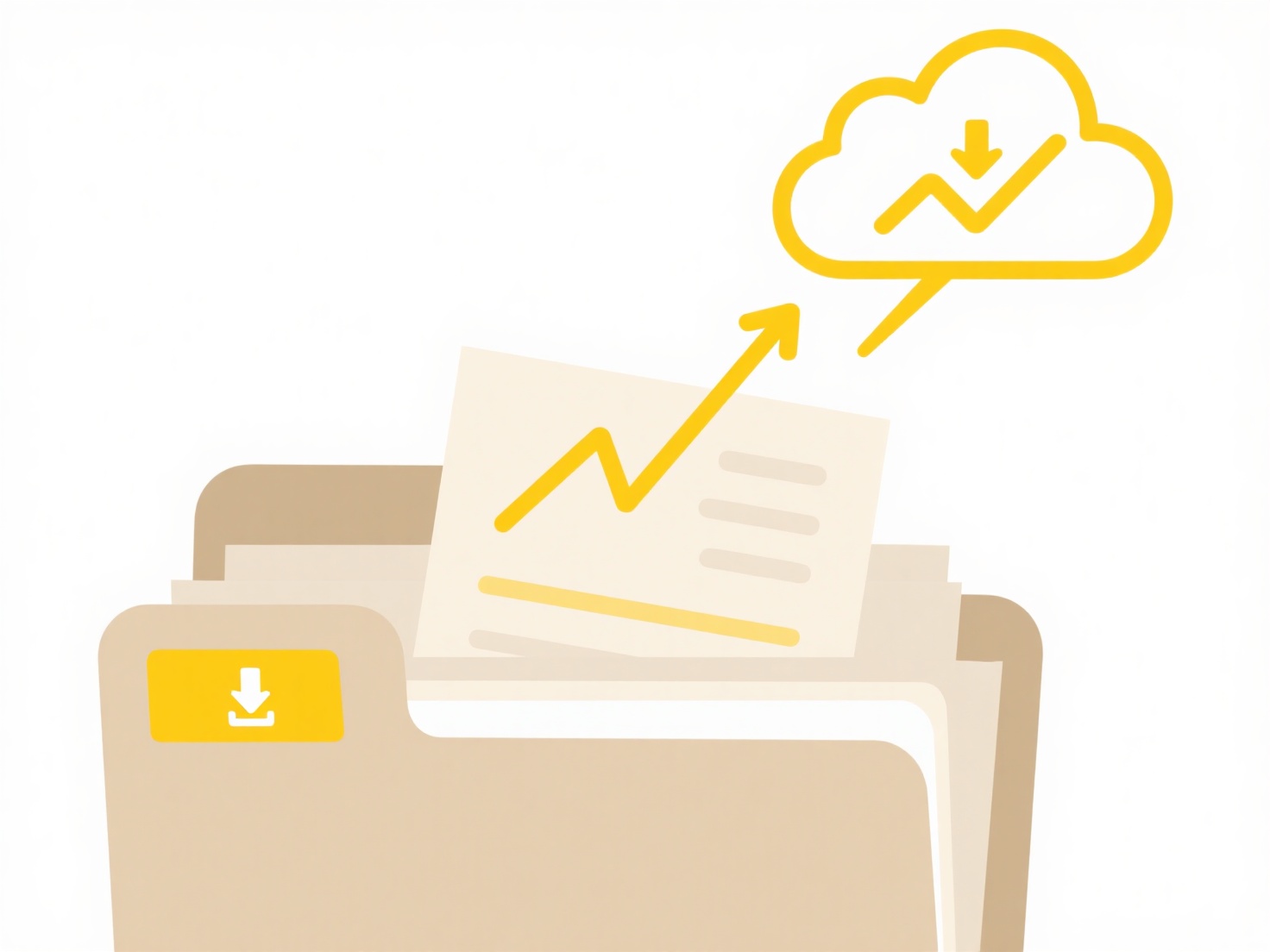
On iOS, you might open the Files app, navigate to "On My iPhone," find your document folder, long-press the target file (e.g., "Budget_old.xlsx"), tap "Rename" from the menu, type "Budget_Jan.xlsx," and confirm. On an Android phone using Files by Google, you might open the app, browse to "Downloads," long-press an image ("IMG_0123.jpg"), tap the three-dot menu, choose "Rename," enter "Vacation_Sunset.jpg," and save. Both platforms also often allow renaming files opened within relevant apps.
Renaming significantly improves personal file organization and searchability. Key limitations include restrictions on renaming files within certain protected system folders or apps that manage their own storage. The process is inherently designed for quick edits on specific files, not large-scale batch renaming like desktop OSes offer, which can be a drawback for power users managing many files. Overall, it's a fundamental organizational tool readily available on modern smartphones.
How do I rename files on iOS or Android?
File renaming on iOS or Android refers to changing the name of a document, photo, or other file stored locally on your device. While computers typically make this a simple right-click action, mobile operating systems manage file access differently. On iOS, you use the Files app, long-pressing on the file name to trigger the edit. Android devices vary slightly depending on the manufacturer's file manager app, but generally involve long-pressing the file and selecting "Rename" or similar from the menu that appears. The core process differs slightly between platforms but achieves the same goal: updating the displayed identifier for easier organization.
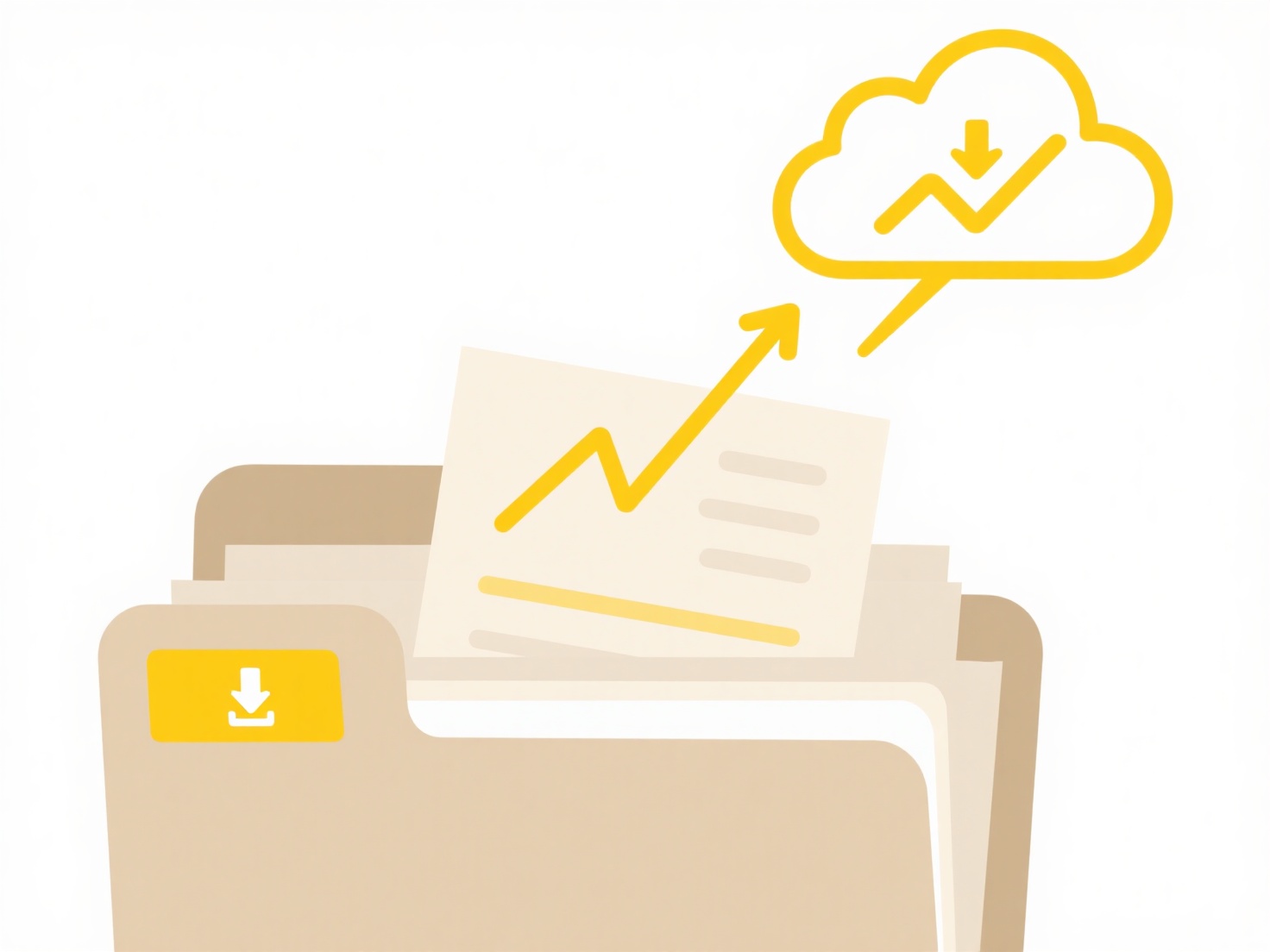
On iOS, you might open the Files app, navigate to "On My iPhone," find your document folder, long-press the target file (e.g., "Budget_old.xlsx"), tap "Rename" from the menu, type "Budget_Jan.xlsx," and confirm. On an Android phone using Files by Google, you might open the app, browse to "Downloads," long-press an image ("IMG_0123.jpg"), tap the three-dot menu, choose "Rename," enter "Vacation_Sunset.jpg," and save. Both platforms also often allow renaming files opened within relevant apps.
Renaming significantly improves personal file organization and searchability. Key limitations include restrictions on renaming files within certain protected system folders or apps that manage their own storage. The process is inherently designed for quick edits on specific files, not large-scale batch renaming like desktop OSes offer, which can be a drawback for power users managing many files. Overall, it's a fundamental organizational tool readily available on modern smartphones.
Quick Article Links
Why can’t I open files sent from iPhone to Android?
When transferring files from an iPhone to an Android device, issues often arise from differences in messaging protocols ...
How do I configure my OS to recognize new file types?
Operating System (OS) file type recognition involves associating specific file extensions (like .docx or .png) with comp...
What does it mean to sync files between cloud and local?
Syncing files between cloud and local storage means continuously maintaining identical copies of selected files or folde...