
Syncing files between cloud and local storage means continuously maintaining identical copies of selected files or folders on both a remote internet server (cloud) and a user's personal computer or device (local). It works by automatically detecting changes made in either location – such as adding, editing, or deleting a file – and instantly updating the corresponding file in the other location. This differs significantly from simple cloud backup (uploading a static copy) or manual transfer (upload/download only when initiated by the user), as it ensures the latest version is always available everywhere.
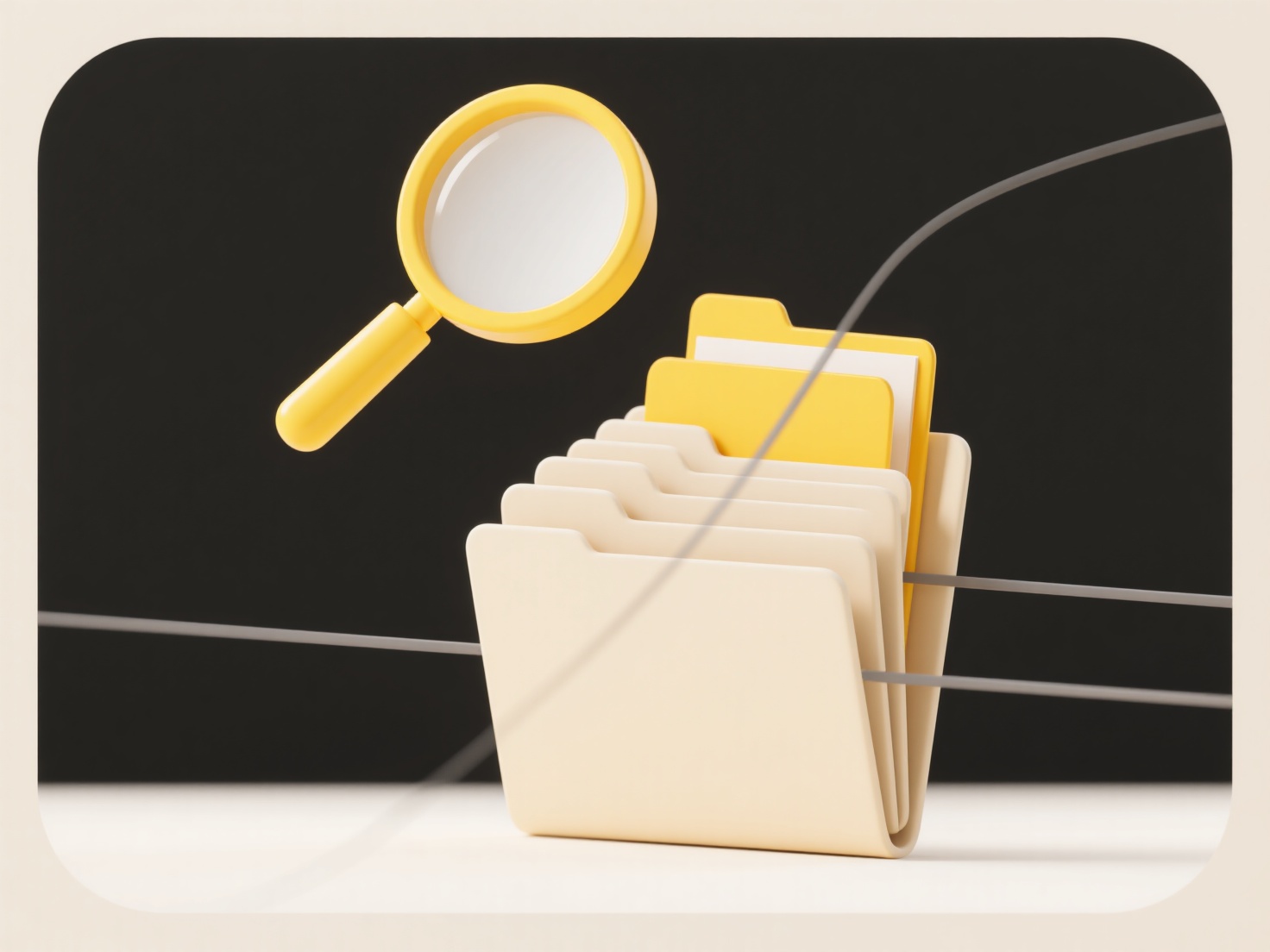
This technology powers ubiquitous tools like Dropbox, Google Drive, OneDrive, and iCloud Drive. An individual might use Dropbox sync to have their project documents automatically update on their work laptop, home desktop, and smartphone. Within a business, a marketing team could employ Microsoft OneDrive sync to collaborate on a shared presentation locally using the desktop app, with changes instantly reflected in the cloud and then pushed to teammates' computers connected to the same shared folder.
The primary advantage is seamless availability and access to the latest files from any internet-connected device, enhancing productivity and enabling easy collaboration. However, reliance on internet access creates a limitation; syncing stalls offline, and the cloud service is required to start the process initially. Security considerations are vital, as syncing sensitive data to the cloud introduces different risks than local-only storage. Future developments focus on improving efficiency for large files, better conflict resolution, and enhanced offline editing capabilities before re-syncing.
What does it mean to sync files between cloud and local?
Syncing files between cloud and local storage means continuously maintaining identical copies of selected files or folders on both a remote internet server (cloud) and a user's personal computer or device (local). It works by automatically detecting changes made in either location – such as adding, editing, or deleting a file – and instantly updating the corresponding file in the other location. This differs significantly from simple cloud backup (uploading a static copy) or manual transfer (upload/download only when initiated by the user), as it ensures the latest version is always available everywhere.
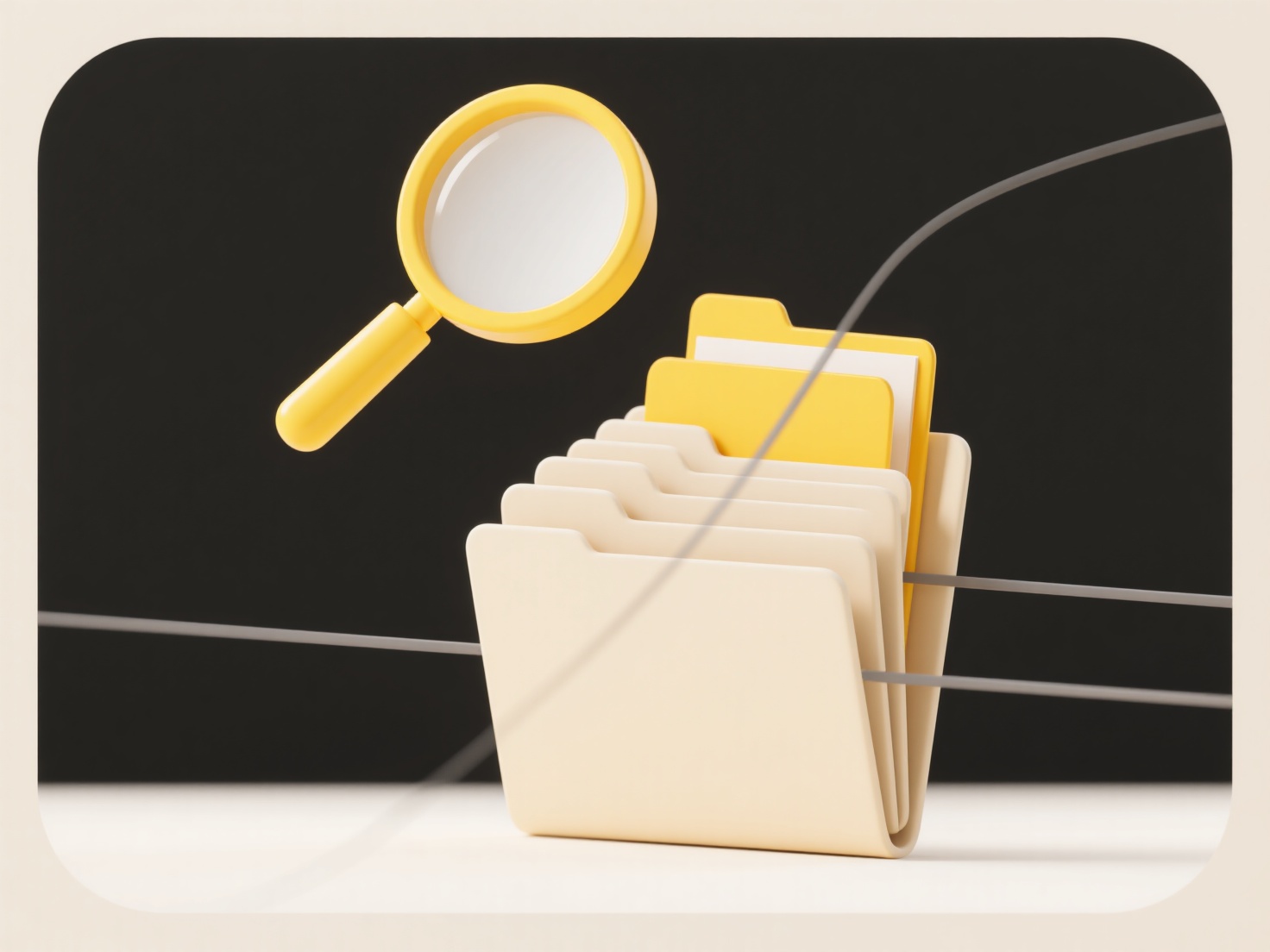
This technology powers ubiquitous tools like Dropbox, Google Drive, OneDrive, and iCloud Drive. An individual might use Dropbox sync to have their project documents automatically update on their work laptop, home desktop, and smartphone. Within a business, a marketing team could employ Microsoft OneDrive sync to collaborate on a shared presentation locally using the desktop app, with changes instantly reflected in the cloud and then pushed to teammates' computers connected to the same shared folder.
The primary advantage is seamless availability and access to the latest files from any internet-connected device, enhancing productivity and enabling easy collaboration. However, reliance on internet access creates a limitation; syncing stalls offline, and the cloud service is required to start the process initially. Security considerations are vital, as syncing sensitive data to the cloud introduces different risks than local-only storage. Future developments focus on improving efficiency for large files, better conflict resolution, and enhanced offline editing capabilities before re-syncing.
Quick Article Links
Should I organize files by file type, topic, or usage frequency?
Should I organize files by file type, topic, or usage frequency? Organizing files effectively depends on your needs an...
Why do backup tools create redundant file copies?
Backup tools create redundant file copies primarily to enhance data safety and reliability. Redundancy means intentional...
How do I locate a file uploaded to a shared folder?
Locating a file within a shared folder involves using the tools provided by the storage platform to find specific conten...