
A file is stored locally if it resides directly on your device's internal storage (like a hard drive or SSD) or a physically connected external drive (USB stick, external SSD). You can access and modify it directly without needing an internet connection. Cloud storage, in contrast, refers to files kept on remote servers managed by a service provider (like Google Drive, iCloud, Dropbox). Accessing these files requires an internet connection to download or stream them to your device; the primary copy lives online.
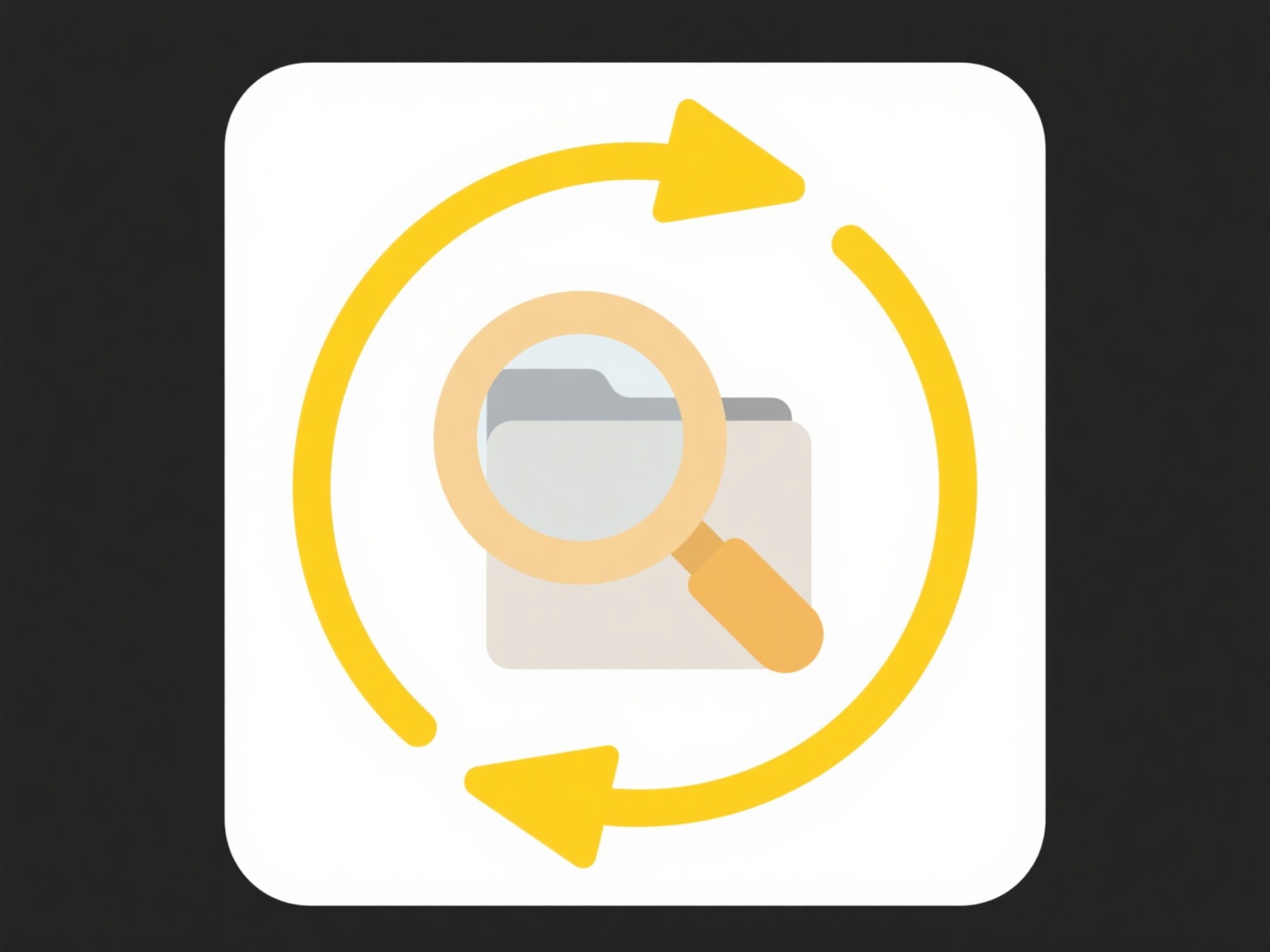
To determine location, check its file path. Local files typically show paths starting with drive letters (e.g., C:\Users\... on Windows or /Users/... on Mac) or the name of an attached external drive. Cloud-synced files usually display paths indicating the cloud service (e.g., "This PC > OneDrive" in Windows File Explorer, or show a cloud icon overlay on macOS Finder). Alternatively, open your cloud service's desktop application or web interface – files listed there are stored in the cloud. Services like Microsoft OneDrive or Apple iCloud also offer status icons showing if a file is downloaded locally (green checkmark) or cloud-only (cloud icon).
Cloud storage offers anywhere-access and sharing benefits but requires internet for full functionality and ongoing subscription costs for large amounts. Local storage provides instant access offline and avoids ongoing fees, but lacks inherent backup or easy sharing; physical drive loss means data loss. For optimal security and flexibility, many users adopt a hybrid approach, using cloud backup for important local files or selectively keeping frequently used cloud files synced locally.
How do I know if a file is stored locally or in the cloud?
A file is stored locally if it resides directly on your device's internal storage (like a hard drive or SSD) or a physically connected external drive (USB stick, external SSD). You can access and modify it directly without needing an internet connection. Cloud storage, in contrast, refers to files kept on remote servers managed by a service provider (like Google Drive, iCloud, Dropbox). Accessing these files requires an internet connection to download or stream them to your device; the primary copy lives online.
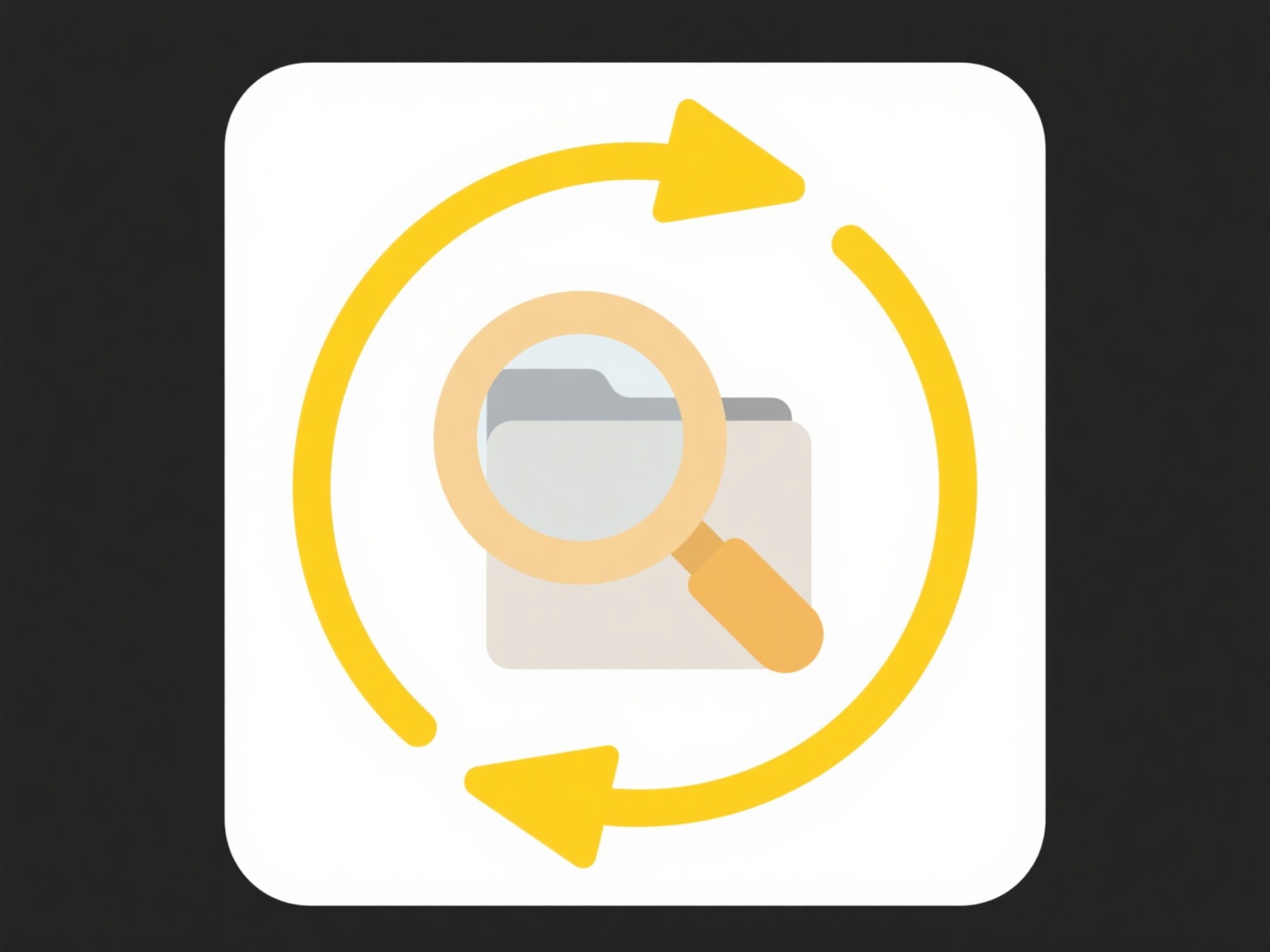
To determine location, check its file path. Local files typically show paths starting with drive letters (e.g., C:\Users\... on Windows or /Users/... on Mac) or the name of an attached external drive. Cloud-synced files usually display paths indicating the cloud service (e.g., "This PC > OneDrive" in Windows File Explorer, or show a cloud icon overlay on macOS Finder). Alternatively, open your cloud service's desktop application or web interface – files listed there are stored in the cloud. Services like Microsoft OneDrive or Apple iCloud also offer status icons showing if a file is downloaded locally (green checkmark) or cloud-only (cloud icon).
Cloud storage offers anywhere-access and sharing benefits but requires internet for full functionality and ongoing subscription costs for large amounts. Local storage provides instant access offline and avoids ongoing fees, but lacks inherent backup or easy sharing; physical drive loss means data loss. For optimal security and flexibility, many users adopt a hybrid approach, using cloud backup for important local files or selectively keeping frequently used cloud files synced locally.
Quick Article Links
Does Wisfile support drag-and-drop for importing files or folders?
Does Wisfile support drag-and-drop for importing files or folders? Wisfile allows you to instantly import both indivi...
Where is my file saved by default?
The default save location refers to where a computer application or operating system automatically stores your new files...
How do I roll back a file stored locally vs in the cloud?
Rolling back a file means restoring a previous version. Locally, this relies on either your own backups (like copies sav...