
The default save location refers to where a computer application or operating system automatically stores your new files if you don't explicitly choose a different folder. Where exactly this is depends mainly on your operating system (like Windows, macOS, or Linux) and the specific application you're using. On Windows, files are typically saved in the Documents folder under your user directory (C:\Users\<YourUsername>\Documents). On macOS, files often default to Documents within your user home folder (/Users/<YourUsername>/Documents). Applications like Word or Photoshop might have their own default folders (like "My Documents" or "Pictures") configured within these user directories.
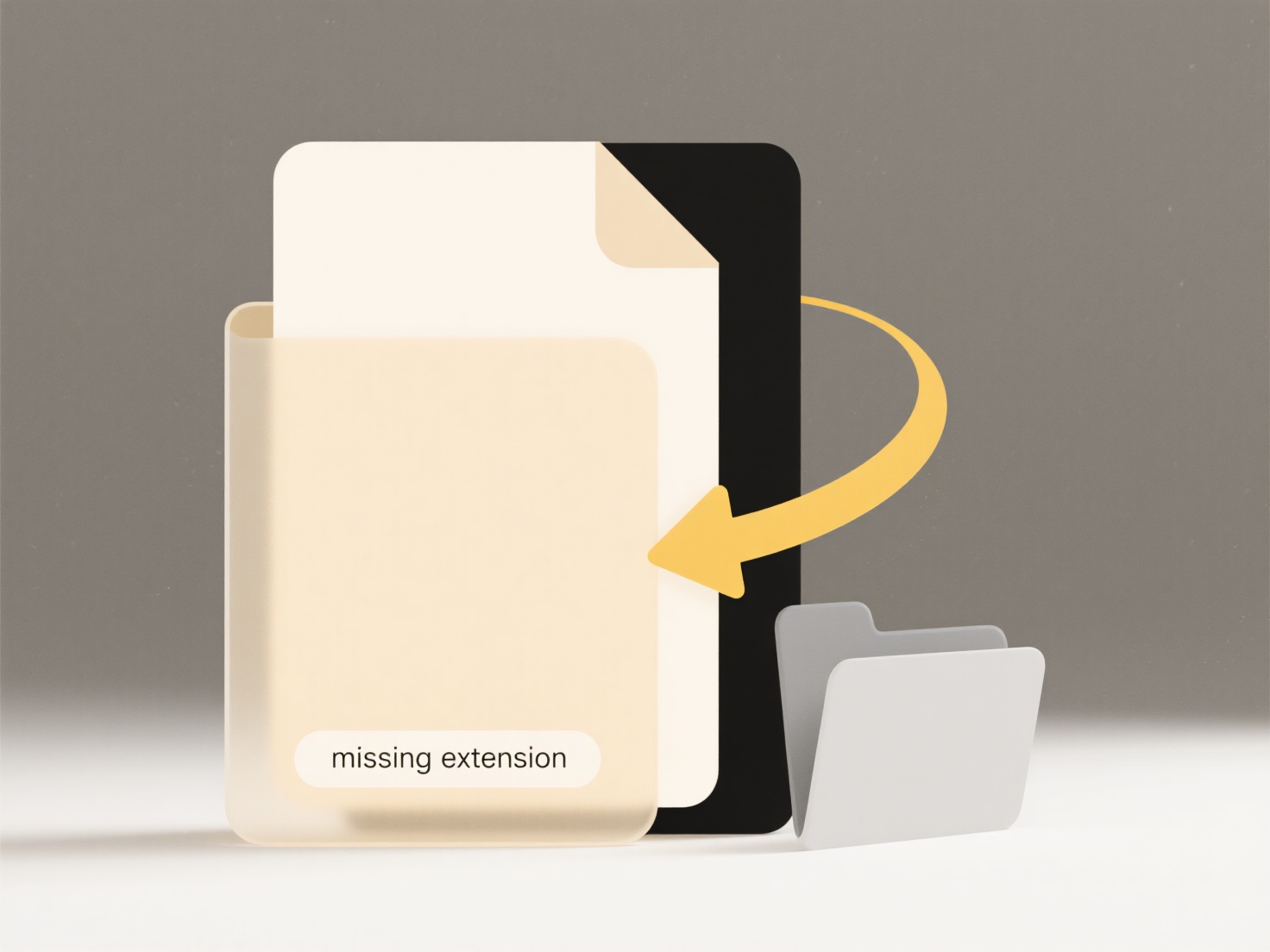
For example, when saving a Microsoft Word document without choosing a specific folder, it will typically land in your Documents folder. If you save an image from a web browser without changing the location, it usually goes to the Downloads folder in your user directory. Applications tied to cloud storage, like Microsoft OneDrive or Dropbox Desktop, might default to saving new files directly into their synced cloud folders instead of your local Documents.
The advantage is convenience, avoiding the need to navigate folders every time for quick saves. A major limitation is the potential for disorganization, as all unspecific saves cluster in one place, possibly leading to lost files. Ethically, users should be informed about the actual location and implications, especially with cloud defaults potentially storing data on remote servers outside their immediate control. Understanding defaults helps users manage files effectively and choose intentional, secure storage locations.
Where is my file saved by default?
The default save location refers to where a computer application or operating system automatically stores your new files if you don't explicitly choose a different folder. Where exactly this is depends mainly on your operating system (like Windows, macOS, or Linux) and the specific application you're using. On Windows, files are typically saved in the Documents folder under your user directory (C:\Users\<YourUsername>\Documents). On macOS, files often default to Documents within your user home folder (/Users/<YourUsername>/Documents). Applications like Word or Photoshop might have their own default folders (like "My Documents" or "Pictures") configured within these user directories.
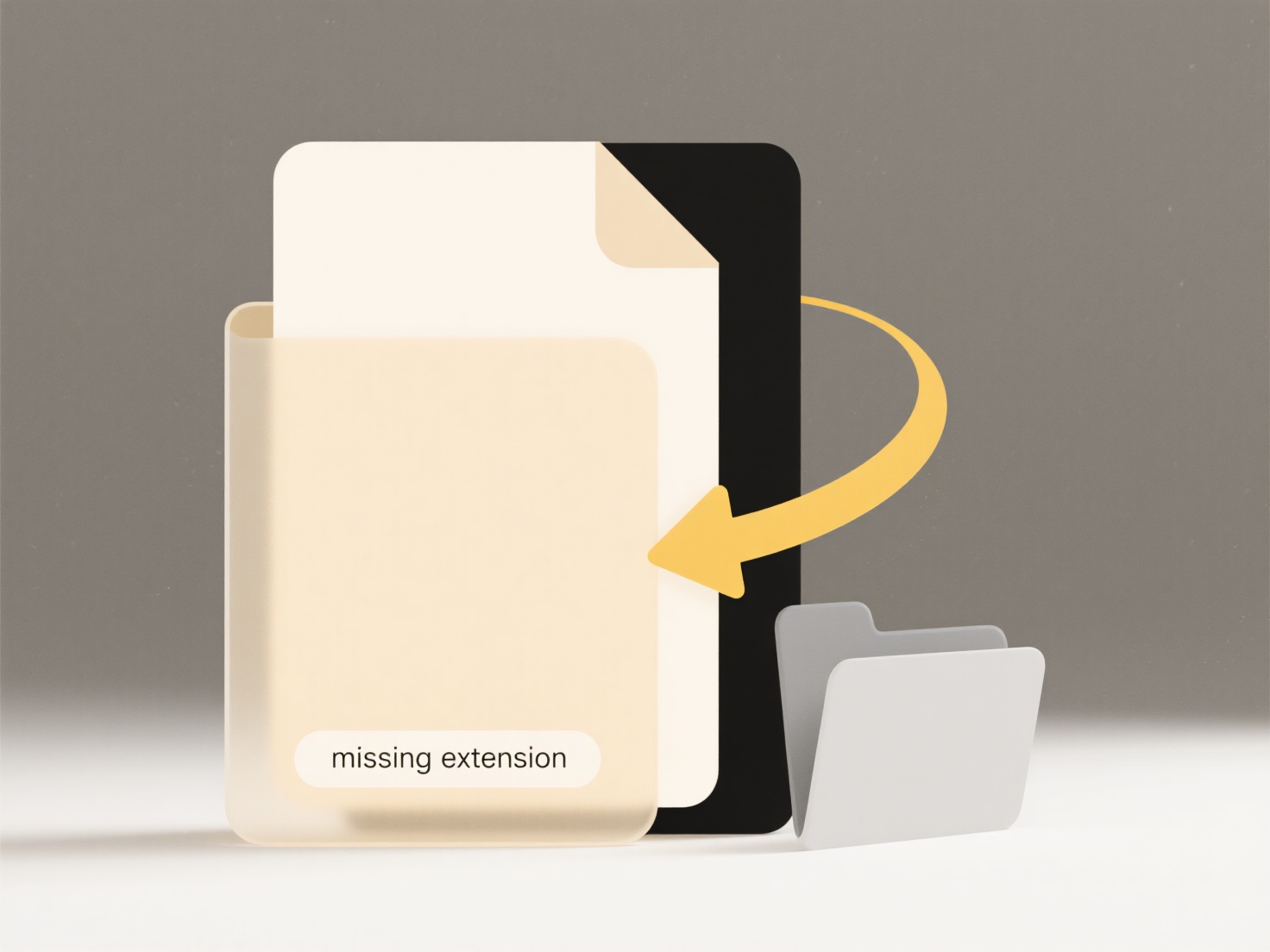
For example, when saving a Microsoft Word document without choosing a specific folder, it will typically land in your Documents folder. If you save an image from a web browser without changing the location, it usually goes to the Downloads folder in your user directory. Applications tied to cloud storage, like Microsoft OneDrive or Dropbox Desktop, might default to saving new files directly into their synced cloud folders instead of your local Documents.
The advantage is convenience, avoiding the need to navigate folders every time for quick saves. A major limitation is the potential for disorganization, as all unspecific saves cluster in one place, possibly leading to lost files. Ethically, users should be informed about the actual location and implications, especially with cloud defaults potentially storing data on remote servers outside their immediate control. Understanding defaults helps users manage files effectively and choose intentional, secure storage locations.
Related Recommendations
Quick Article Links
Can I open .tar.gz files on Windows?
A .tar.gz file combines two distinct actions: first, multiple files are bundled into a single archive using the TAR form...
What happens when I export to .zip?
Exporting to a .zip file creates a single compressed archive file containing one or more files and folders you selected....
What are the downsides of classifying files only by filename?
What are the downsides of classifying files only by filename? Relying solely on filenames for file classification carr...