
A .tar.gz file combines two distinct actions: first, multiple files are bundled into a single archive using the TAR format (Tape Archive), and second, this archive is compressed using the GZIP algorithm. This differs from formats like .zip which handle both archiving and compression in a single step. While Windows natively supports .zip files, it lacks built-in tools for handling this specific two-step combination.
To open a .tar.gz file on Windows, you need third-party software. Common, free tools like 7-Zip or PeaZip are widely used: install one, right-click the .tar.gz file, select the tool (e.g., "7-Zip" > "Extract Here" or "Extract files..."). These tools understand both the archiving (.tar) and compression (.gz) steps, extracting the original files efficiently. They are essential utilities for developers, system administrators, and users dealing with open-source software downloads often distributed in this format.
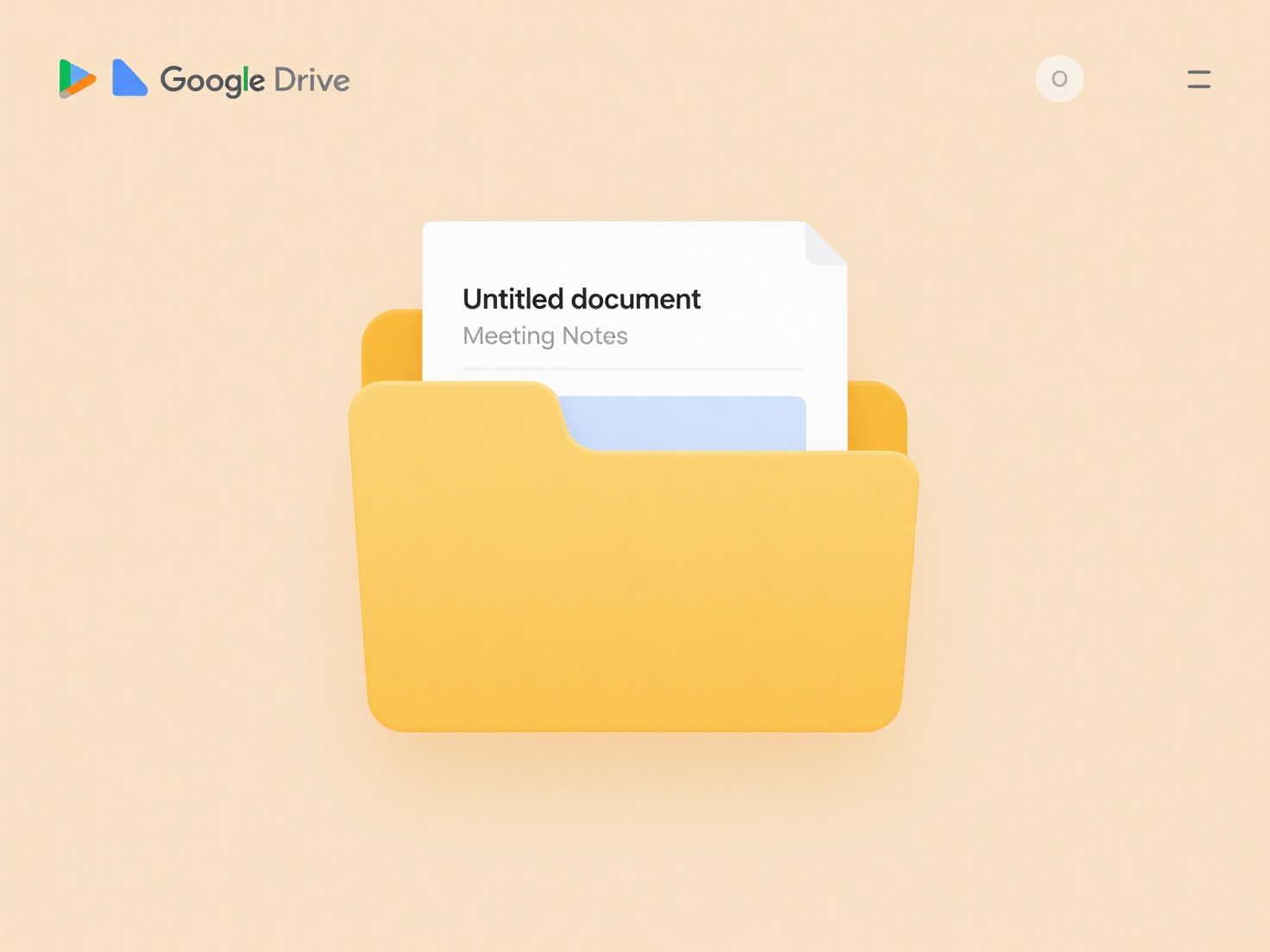
While highly effective for compression and widely compatible across Linux/Unix and Windows (with tools), a limitation is the lack of native Windows support, requiring extra software installation. This adds a small barrier compared to .zip files. Always ensure downloaded .tar.gz files are from trusted sources before opening to mitigate security risks. For advanced users, the Windows Subsystem for Linux (WSL) offers another method to handle these files using Linux commands.
Can I open .tar.gz files on Windows?
A .tar.gz file combines two distinct actions: first, multiple files are bundled into a single archive using the TAR format (Tape Archive), and second, this archive is compressed using the GZIP algorithm. This differs from formats like .zip which handle both archiving and compression in a single step. While Windows natively supports .zip files, it lacks built-in tools for handling this specific two-step combination.
To open a .tar.gz file on Windows, you need third-party software. Common, free tools like 7-Zip or PeaZip are widely used: install one, right-click the .tar.gz file, select the tool (e.g., "7-Zip" > "Extract Here" or "Extract files..."). These tools understand both the archiving (.tar) and compression (.gz) steps, extracting the original files efficiently. They are essential utilities for developers, system administrators, and users dealing with open-source software downloads often distributed in this format.
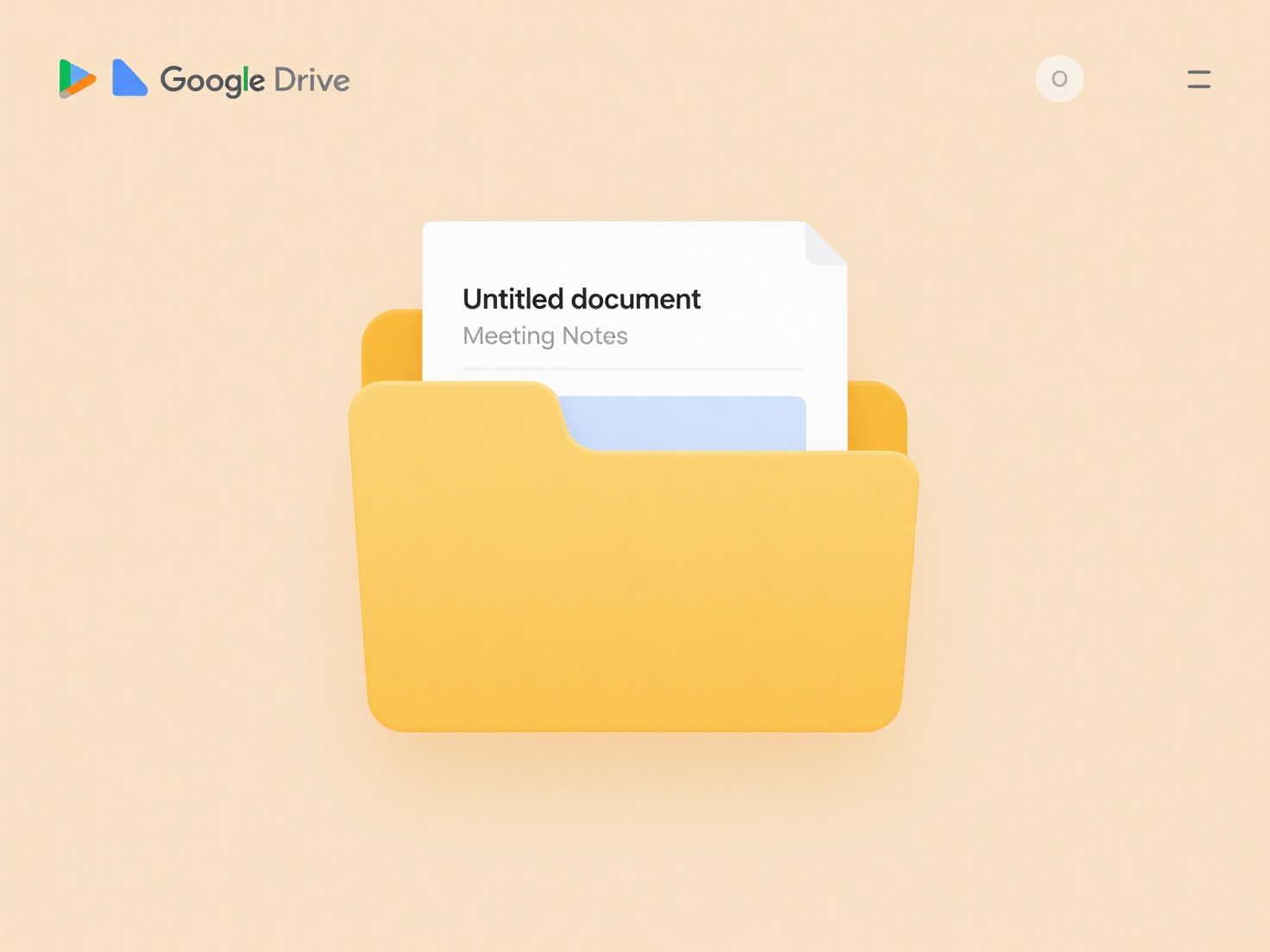
While highly effective for compression and widely compatible across Linux/Unix and Windows (with tools), a limitation is the lack of native Windows support, requiring extra software installation. This adds a small barrier compared to .zip files. Always ensure downloaded .tar.gz files are from trusted sources before opening to mitigate security risks. For advanced users, the Windows Subsystem for Linux (WSL) offers another method to handle these files using Linux commands.
Quick Article Links
How do I organize bug reports and logs?
Bug reports detail specific software issues, while logs record system activities; organizing both together creates trace...
What’s a good schema for naming training images?
A good naming schema for training images provides consistent structure using identifiers that encode key metadata. It ty...
How do I manually sync local files to the cloud?
Manual file syncing to the cloud involves intentionally copying specific files or folders from your computer to a cloud ...