
Operating System (OS) file type recognition involves associating specific file extensions (like .docx or .png) with compatible applications. When a file is opened or double-clicked, the OS consults this mapping to launch the correct program. This differs from simply installing an application; explicit configuration tells the OS which installed app should handle files with that specific extension.
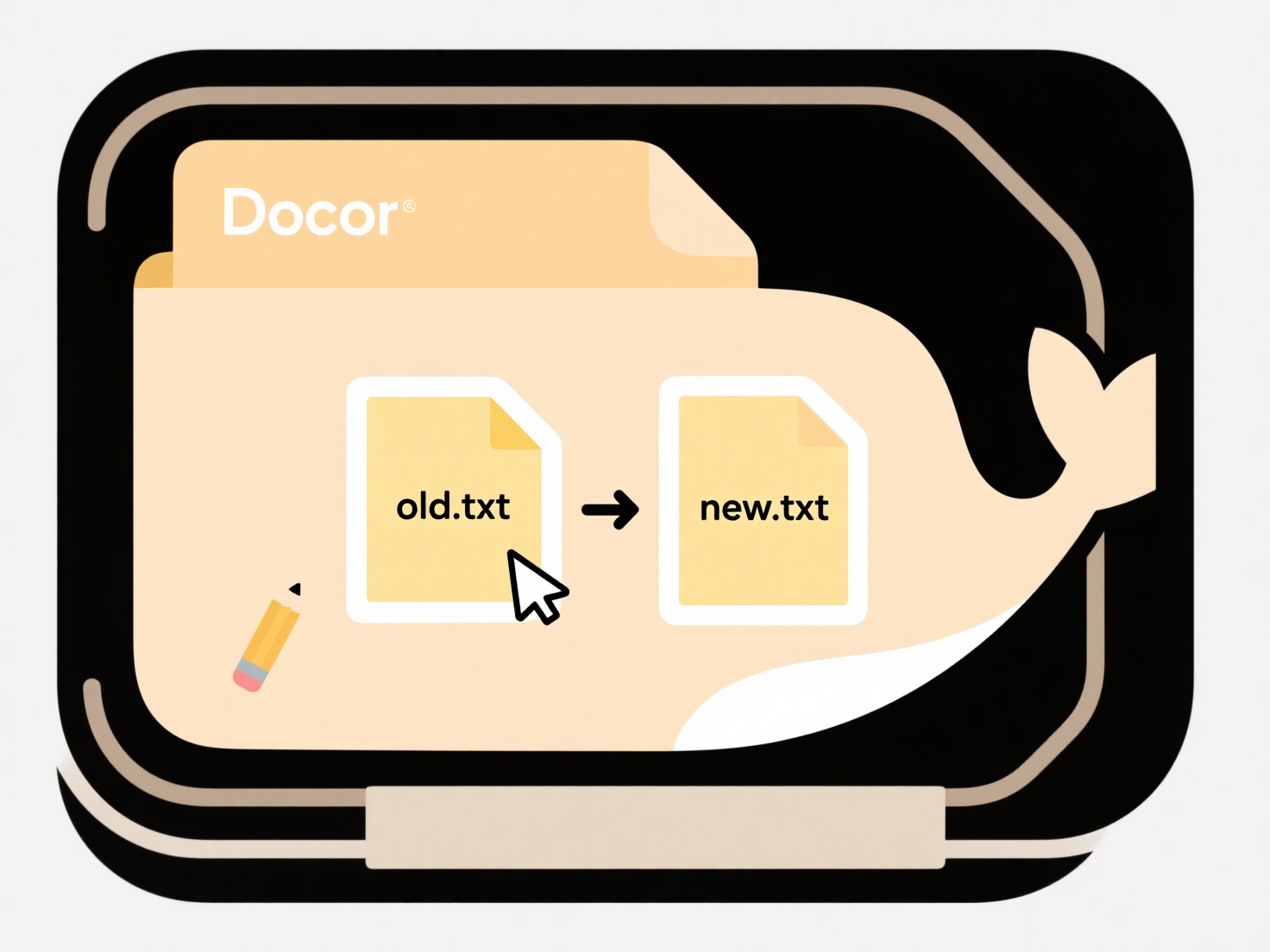
In practice, users configure this through built-in OS tools. On Windows, right-click a file, choose "Open with" > "Choose another app," then select "Always use this app." Alternatively, access "Default apps" settings. On macOS, right-click a file, select "Get Info," then choose an application under "Open with" and click "Change All." On Linux desktop environments (like GNOME), file properties or the "Open With" menu offers similar options.
The key advantage is workflow streamlining – double-clicking automatically uses the preferred app. However, limitations include needing separate configuration for each new extension and potential conflicts if multiple apps register for the same type. Future developments focus on centralized settings interfaces and automated handling for common types upon app installation. Overriding defaults can sometimes require administrator rights on managed systems.
How do I configure my OS to recognize new file types?
Operating System (OS) file type recognition involves associating specific file extensions (like .docx or .png) with compatible applications. When a file is opened or double-clicked, the OS consults this mapping to launch the correct program. This differs from simply installing an application; explicit configuration tells the OS which installed app should handle files with that specific extension.
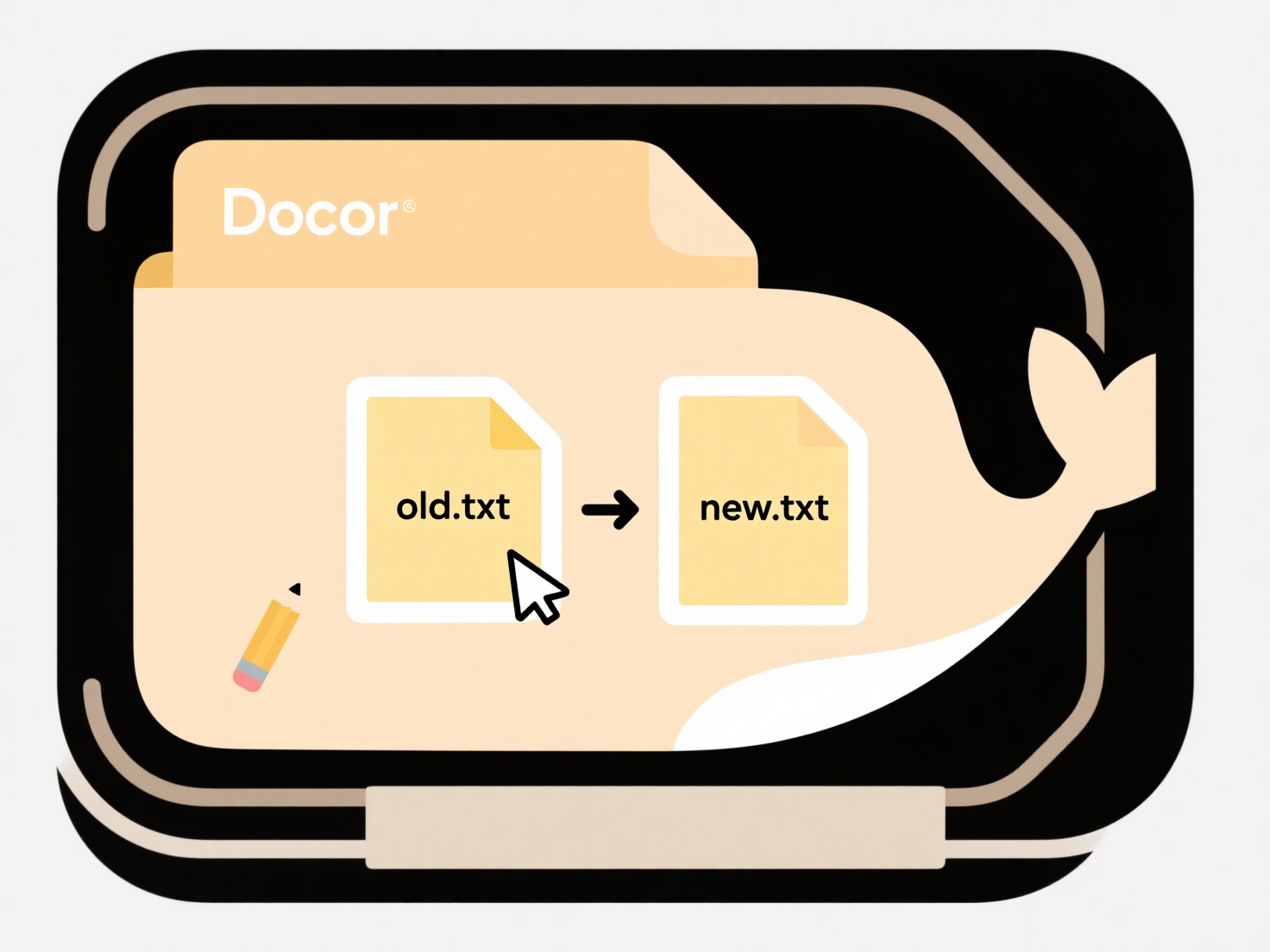
In practice, users configure this through built-in OS tools. On Windows, right-click a file, choose "Open with" > "Choose another app," then select "Always use this app." Alternatively, access "Default apps" settings. On macOS, right-click a file, select "Get Info," then choose an application under "Open with" and click "Change All." On Linux desktop environments (like GNOME), file properties or the "Open With" menu offers similar options.
The key advantage is workflow streamlining – double-clicking automatically uses the preferred app. However, limitations include needing separate configuration for each new extension and potential conflicts if multiple apps register for the same type. Future developments focus on centralized settings interfaces and automated handling for common types upon app installation. Overriding defaults can sometimes require administrator rights on managed systems.
Quick Article Links
Why can’t I search files stored in iCloud or Google Drive from system search?
System searches, like those in your computer's file explorer (e.g., Finder on macOS, File Explorer on Windows), primaril...
Can file names include the date?
File names can absolutely include dates as part of their naming convention. Most modern operating systems (Windows, macO...
How do I organize shared folders by access level?
Shared folders organize digital content accessible to multiple users, while access levels determine what each person can...