
Shared folders organize digital content accessible to multiple users, while access levels determine what each person can do within them. This involves setting permissions—rules specifying who can view, edit, or manage folder contents. It works by categorizing users into groups (like 'Employees' or 'Managers') and assigning permissions to these groups, thereby controlling interaction without managing individuals separately. This differs from simple password protection by offering granular, role-based control.
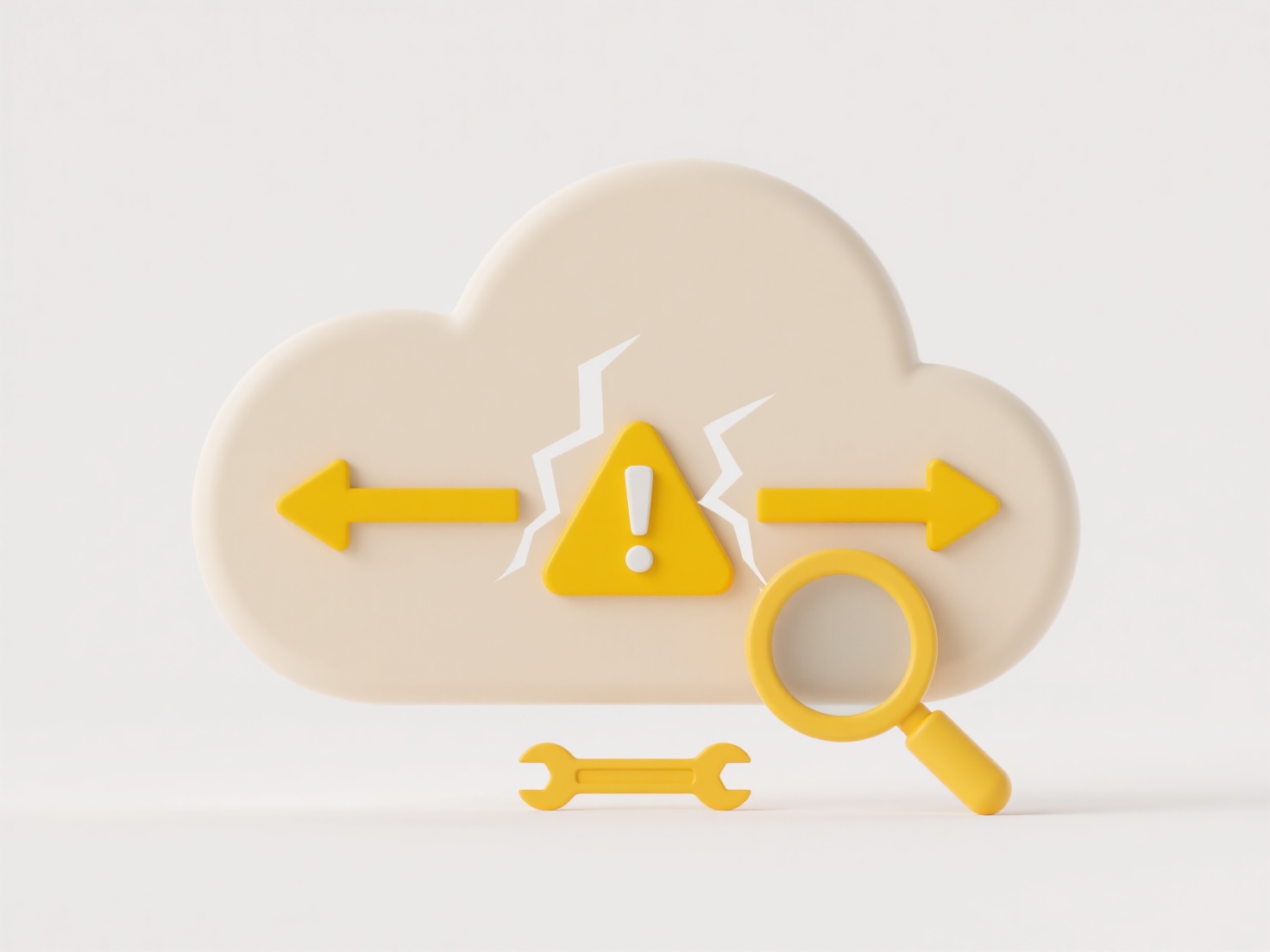
For example, a company might create a shared folder for financial reports. They grant 'Finance Team' members edit access to update files, while 'Senior Leadership' gets view-only access to see final documents. In a creative project, a 'Marketing Assets' folder could give designers full edit rights to upload graphics, granting the sales team only view access to download approved materials. Common tools enabling this include cloud platforms like Google Drive, Microsoft OneDrive, SharePoint, and networked file servers.
Organizing by access level enhances security by ensuring sensitive data is only exposed to authorized personnel ("least privilege principle") and maintains document integrity by preventing unauthorized edits. Key limitations include the ongoing administrative effort to update permissions as team structures change and the risk of accidental misconfiguration leading to exposure. Ethically, administrators must balance transparency about monitoring folder activity with user privacy. Regular audits are essential to uphold this balance and effective security. Automation through group policies is increasingly simplifying permission management.
How do I organize shared folders by access level?
Shared folders organize digital content accessible to multiple users, while access levels determine what each person can do within them. This involves setting permissions—rules specifying who can view, edit, or manage folder contents. It works by categorizing users into groups (like 'Employees' or 'Managers') and assigning permissions to these groups, thereby controlling interaction without managing individuals separately. This differs from simple password protection by offering granular, role-based control.
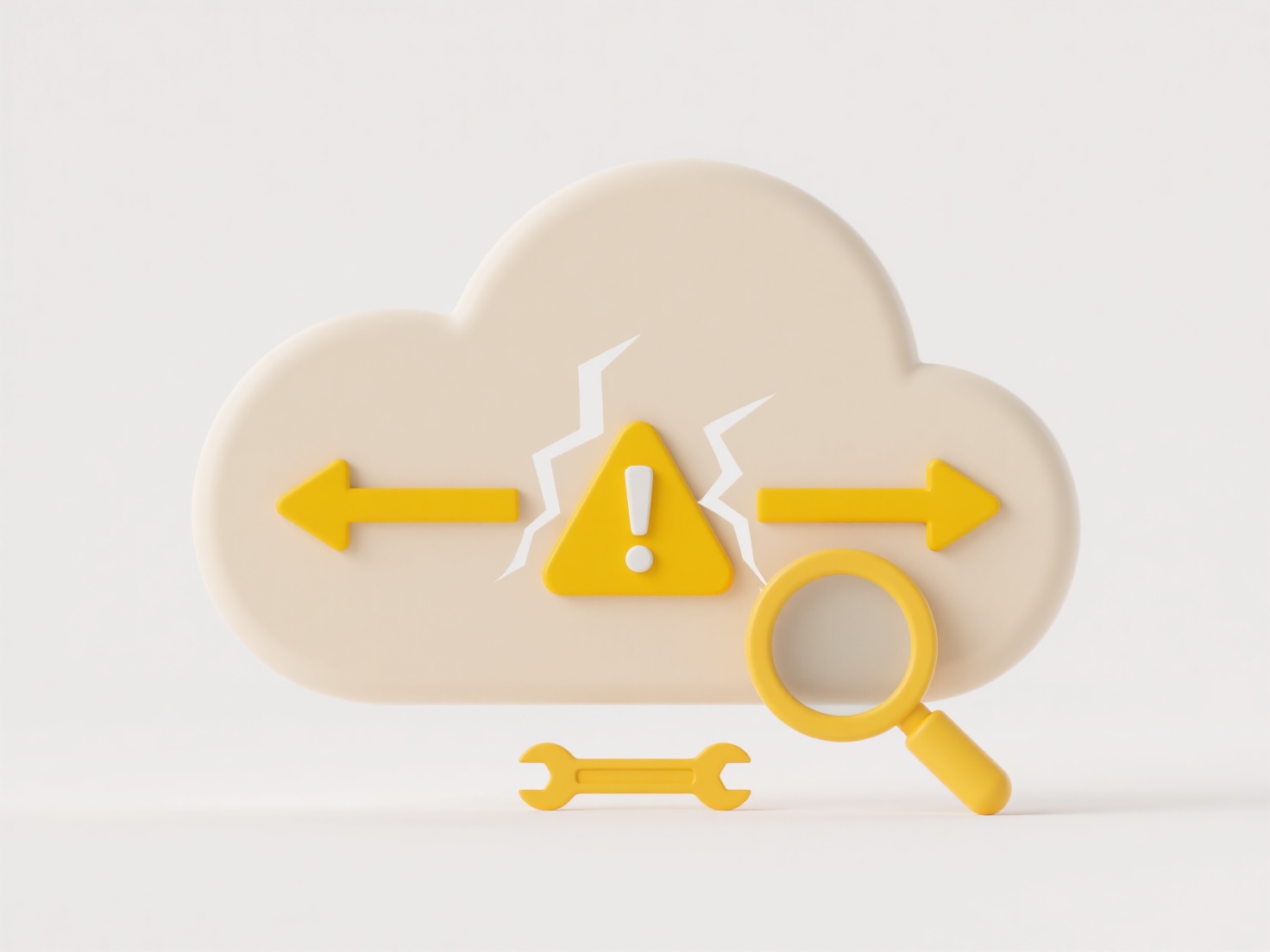
For example, a company might create a shared folder for financial reports. They grant 'Finance Team' members edit access to update files, while 'Senior Leadership' gets view-only access to see final documents. In a creative project, a 'Marketing Assets' folder could give designers full edit rights to upload graphics, granting the sales team only view access to download approved materials. Common tools enabling this include cloud platforms like Google Drive, Microsoft OneDrive, SharePoint, and networked file servers.
Organizing by access level enhances security by ensuring sensitive data is only exposed to authorized personnel ("least privilege principle") and maintains document integrity by preventing unauthorized edits. Key limitations include the ongoing administrative effort to update permissions as team structures change and the risk of accidental misconfiguration leading to exposure. Ethically, administrators must balance transparency about monitoring folder activity with user privacy. Regular audits are essential to uphold this balance and effective security. Automation through group policies is increasingly simplifying permission management.
Related Recommendations
Quick Article Links
How do I organize press materials or media kits?
A media kit, or press kit, is a curated collection of promotional resources designed for journalists and media professio...
Can I batch rename files to avoid duplication?
Batch renaming files allows you to change the names of multiple files simultaneously. To specifically avoid duplication,...
What’s the best practice for resolving duplicate client files?
Resolving duplicate client files involves systematically identifying and merging redundant records in databases or syste...