
Batch renaming files allows you to change the names of multiple files simultaneously. To specifically avoid duplication, techniques involve adding unique elements to each name, such as sequential numbers, timestamps, or unique identifiers. This differs from manual renaming because it ensures consistency and guarantees uniqueness automatically across all files in the batch, preventing conflicts like "report(1).docx".
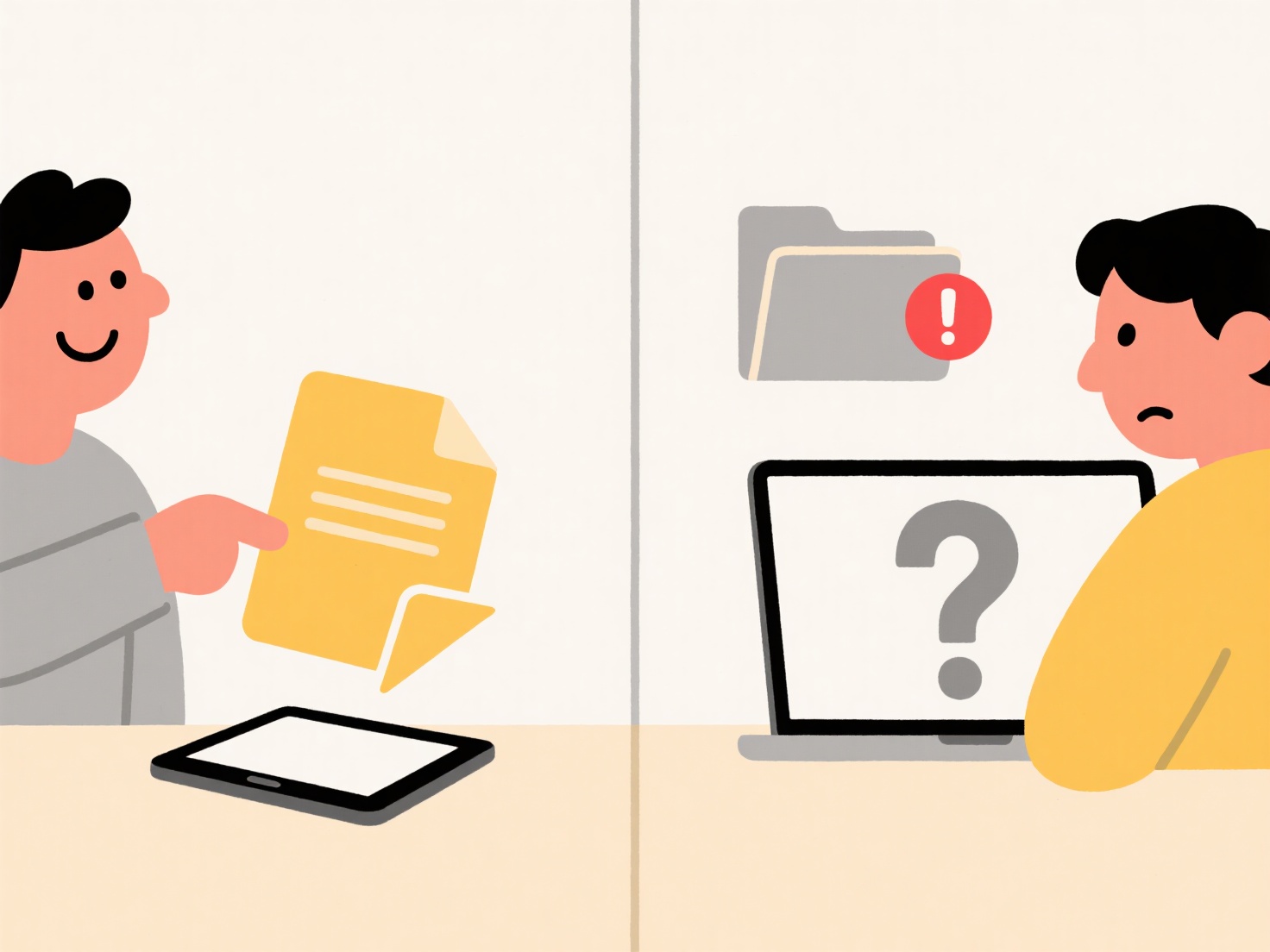
Common practical uses include photographers numbering exported images (e.g., "Event_001.jpg", "Event_002.jpg") and developers ensuring unique log file names using timestamps ("errorlog_20241015_1200.txt"). Operating systems like Windows (PowerShell, File Explorer bulk rename) and macOS (Finder, Automator), along with dedicated tools (Bulk Rename Utility, Adobe Bridge), readily support this function across industries managing large file sets.
The primary advantage is preventing data loss or version confusion caused by duplicate names through automation. However, poorly planned batch rules can lead to overly long or unclear names. While ethical implications are minimal, maintaining informative base names alongside unique identifiers ensures usability. This capability is fundamental for efficient digital asset management and widely adopted in workflows requiring organized files.
Can I batch rename files to avoid duplication?
Batch renaming files allows you to change the names of multiple files simultaneously. To specifically avoid duplication, techniques involve adding unique elements to each name, such as sequential numbers, timestamps, or unique identifiers. This differs from manual renaming because it ensures consistency and guarantees uniqueness automatically across all files in the batch, preventing conflicts like "report(1).docx".
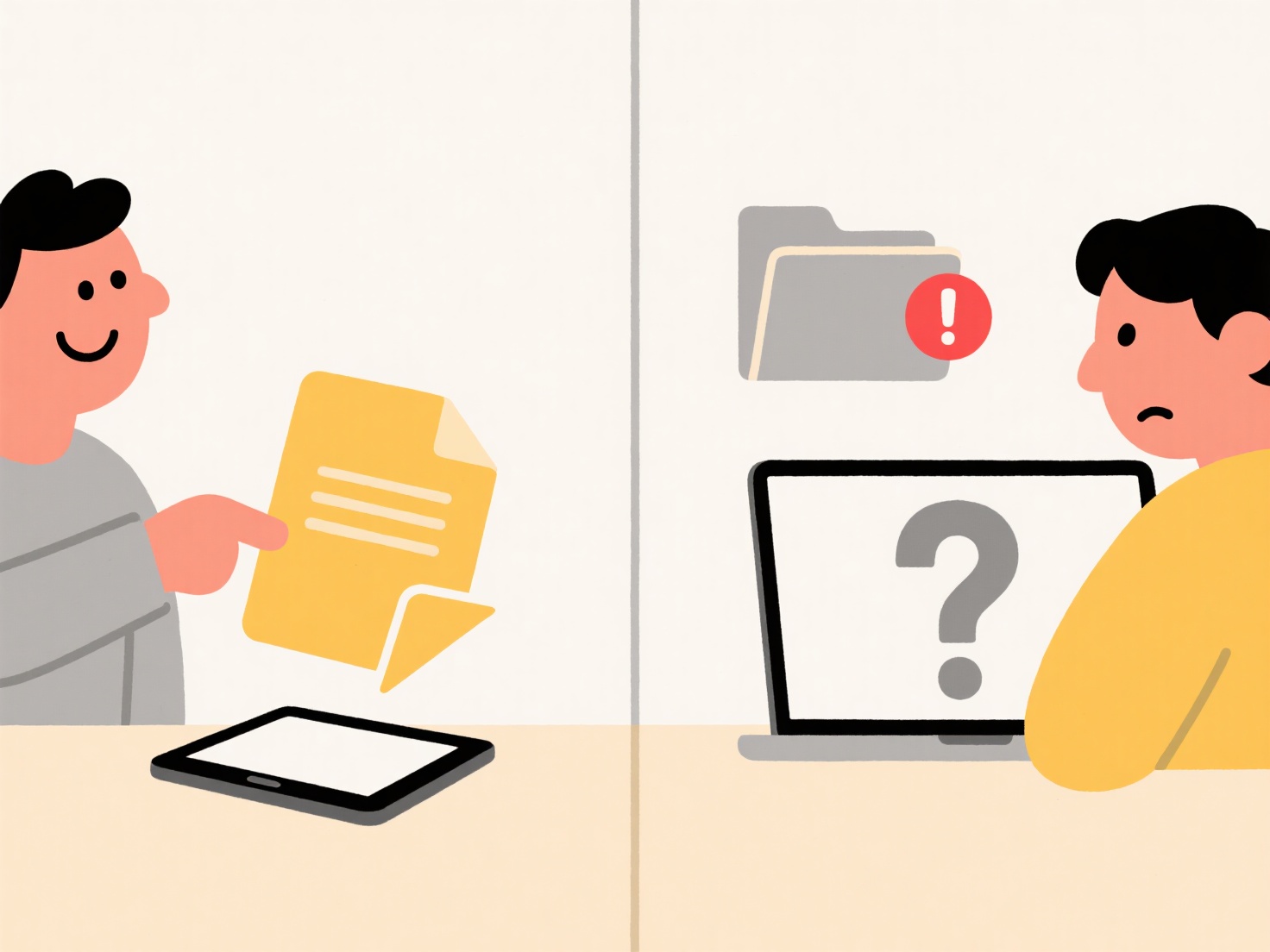
Common practical uses include photographers numbering exported images (e.g., "Event_001.jpg", "Event_002.jpg") and developers ensuring unique log file names using timestamps ("errorlog_20241015_1200.txt"). Operating systems like Windows (PowerShell, File Explorer bulk rename) and macOS (Finder, Automator), along with dedicated tools (Bulk Rename Utility, Adobe Bridge), readily support this function across industries managing large file sets.
The primary advantage is preventing data loss or version confusion caused by duplicate names through automation. However, poorly planned batch rules can lead to overly long or unclear names. While ethical implications are minimal, maintaining informative base names alongside unique identifiers ensures usability. This capability is fundamental for efficient digital asset management and widely adopted in workflows requiring organized files.
Quick Article Links
How do permissions interact with file classification labels?
Permissions control who can access a file and what actions they can perform (like read, modify, or delete). File classif...
How do I prevent folder nesting from getting too deep?
Folder nesting refers to how directories contain subdirectories, creating a hierarchical path to files. When nesting bec...
How do I manually sync local files to the cloud?
Manual file syncing to the cloud involves intentionally copying specific files or folders from your computer to a cloud ...