
Organizing backups and versions across folders involves establishing a clear, consistent system for managing copies of your data (backups) and tracking changes over time (versions). This goes beyond simply saving files; it requires a dedicated structure. Key elements include standardized naming conventions (e.g., ProjectName_v2_20230721.docx), a hierarchical folder structure (e.g., /Backups/ProjectA/, /WorkingFiles/ProjectA/), and crucially, separating active working files from backup copies and archived versions to prevent accidental overwrites and maintain a clear history.
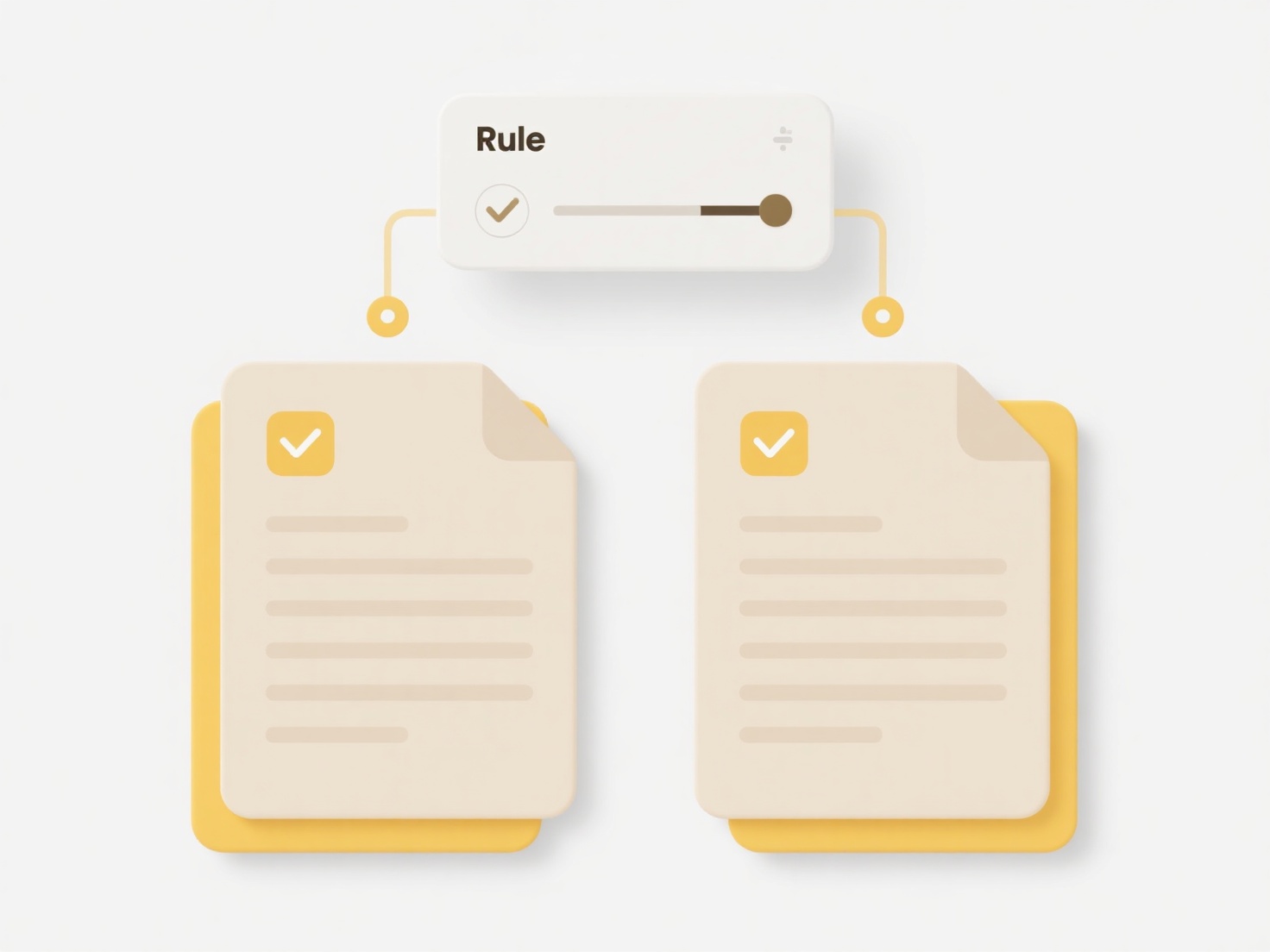
Common practical approaches include using dedicated version control systems like Git (particularly effective for code and text files), which inherently manage historical versions within a repository structure. For simpler needs or diverse file types, a manual approach can work: create a main project folder (/Project_X/) with subfolders like /Current/ for active files and /Archives/ where you save dated snapshots (e.g., /Archives/v1_20230701/, /Archives/v2_20230715/). Cloud storage platforms like Dropbox or OneDrive often offer built-in version history within specific folders.
This systematic organization ensures reliable disaster recovery and simplifies locating specific historical states, increasing data integrity and productivity. However, manual systems require discipline to maintain, and file-based versioning can consume significant storage space. Automation through scripting or dedicated backup/versioning software is increasingly important for complex or large-scale data management. These tools help overcome human error limitations and improve efficiency in maintaining crucial data histories.
How do I organize backups and versions across folders?
Organizing backups and versions across folders involves establishing a clear, consistent system for managing copies of your data (backups) and tracking changes over time (versions). This goes beyond simply saving files; it requires a dedicated structure. Key elements include standardized naming conventions (e.g., ProjectName_v2_20230721.docx), a hierarchical folder structure (e.g., /Backups/ProjectA/, /WorkingFiles/ProjectA/), and crucially, separating active working files from backup copies and archived versions to prevent accidental overwrites and maintain a clear history.
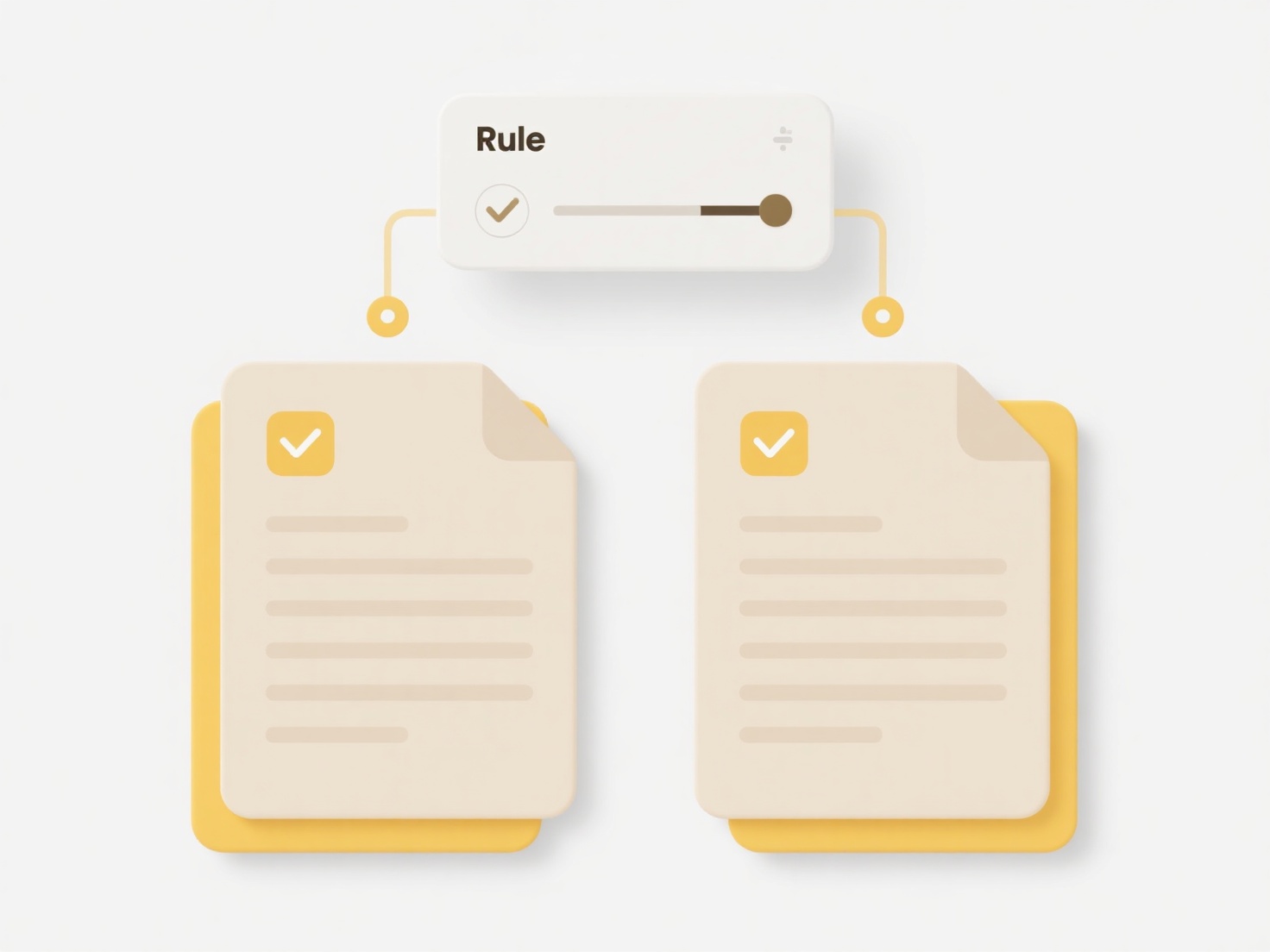
Common practical approaches include using dedicated version control systems like Git (particularly effective for code and text files), which inherently manage historical versions within a repository structure. For simpler needs or diverse file types, a manual approach can work: create a main project folder (/Project_X/) with subfolders like /Current/ for active files and /Archives/ where you save dated snapshots (e.g., /Archives/v1_20230701/, /Archives/v2_20230715/). Cloud storage platforms like Dropbox or OneDrive often offer built-in version history within specific folders.
This systematic organization ensures reliable disaster recovery and simplifies locating specific historical states, increasing data integrity and productivity. However, manual systems require discipline to maintain, and file-based versioning can consume significant storage space. Automation through scripting or dedicated backup/versioning software is increasingly important for complex or large-scale data management. These tools help overcome human error limitations and improve efficiency in maintaining crucial data histories.
Quick Article Links
Can file encryption affect searchability?
File encryption secures data by converting readable files into unreadable ciphertext using an algorithm and key. This fu...
Why do PDF export tools add extra info to the file name?
PDF export tools automatically append extra information like timestamps, user IDs, or random strings to file names prima...
How do I manage design iterations or drafts?
Managing design iterations refers to the process of systematically handling different versions or drafts of a design as ...