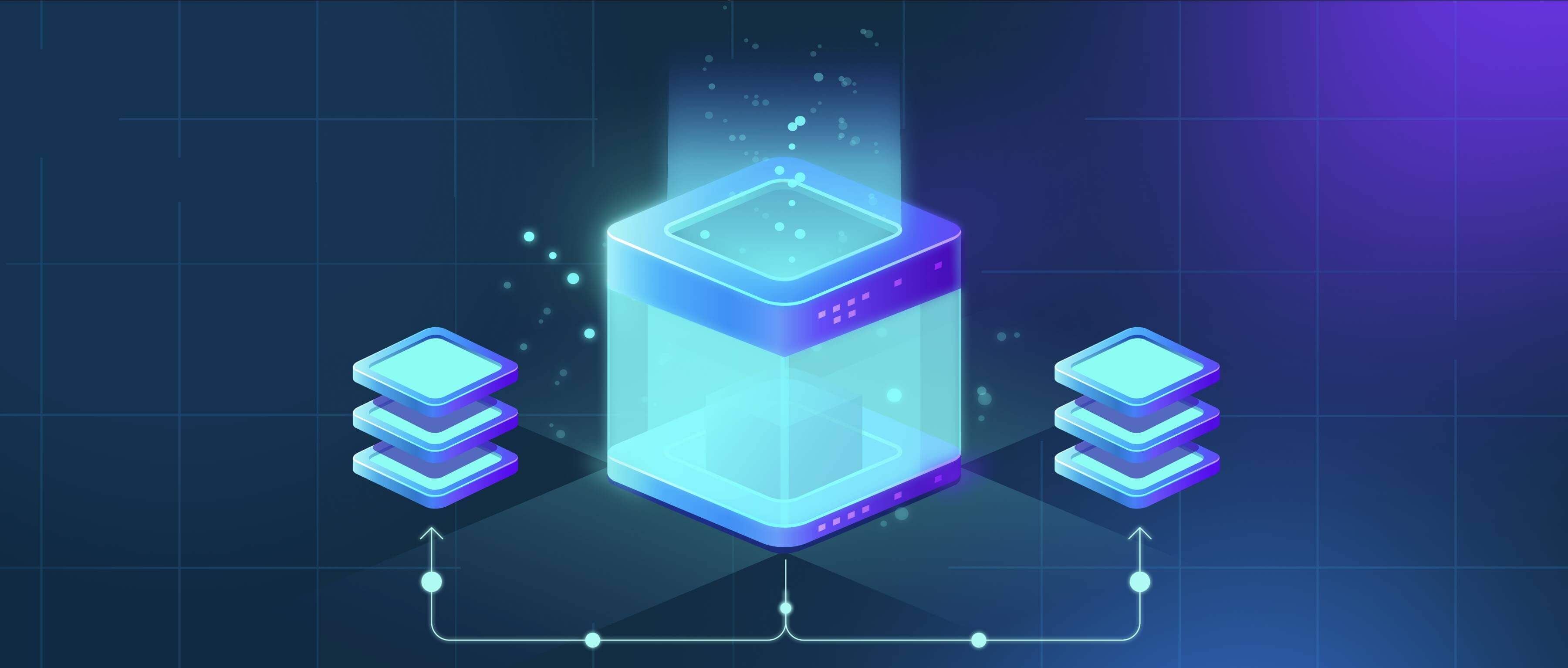
Windows auto-renames new files primarily to prevent overwriting existing files with the same name and to ensure filenames adhere to system rules. When you attempt to save or create a file in a location where a file with the exact name already exists, Windows automatically appends a number in parentheses (e.g., document (1).txt) to the new file's name. This avoids accidentally deleting the original content. Additionally, if a filename contains characters Windows prohibits (like :, ", <, >, |, ?, *, /, \) or ends with a period or space, it will automatically be replaced or renamed to meet valid filename requirements.
A common example occurs when downloading files repeatedly from a web browser. Downloading report.pdf a second time without changing its name will result in report (1).pdf. Similarly, some applications or scripts might generate files sequentially (like logfile.txt). If the target name is already taken, Windows alters it automatically during the save process. This renaming is consistent across most Windows applications involving file creation, including File Explorer, web browsers, and productivity software like Word or Notepad.
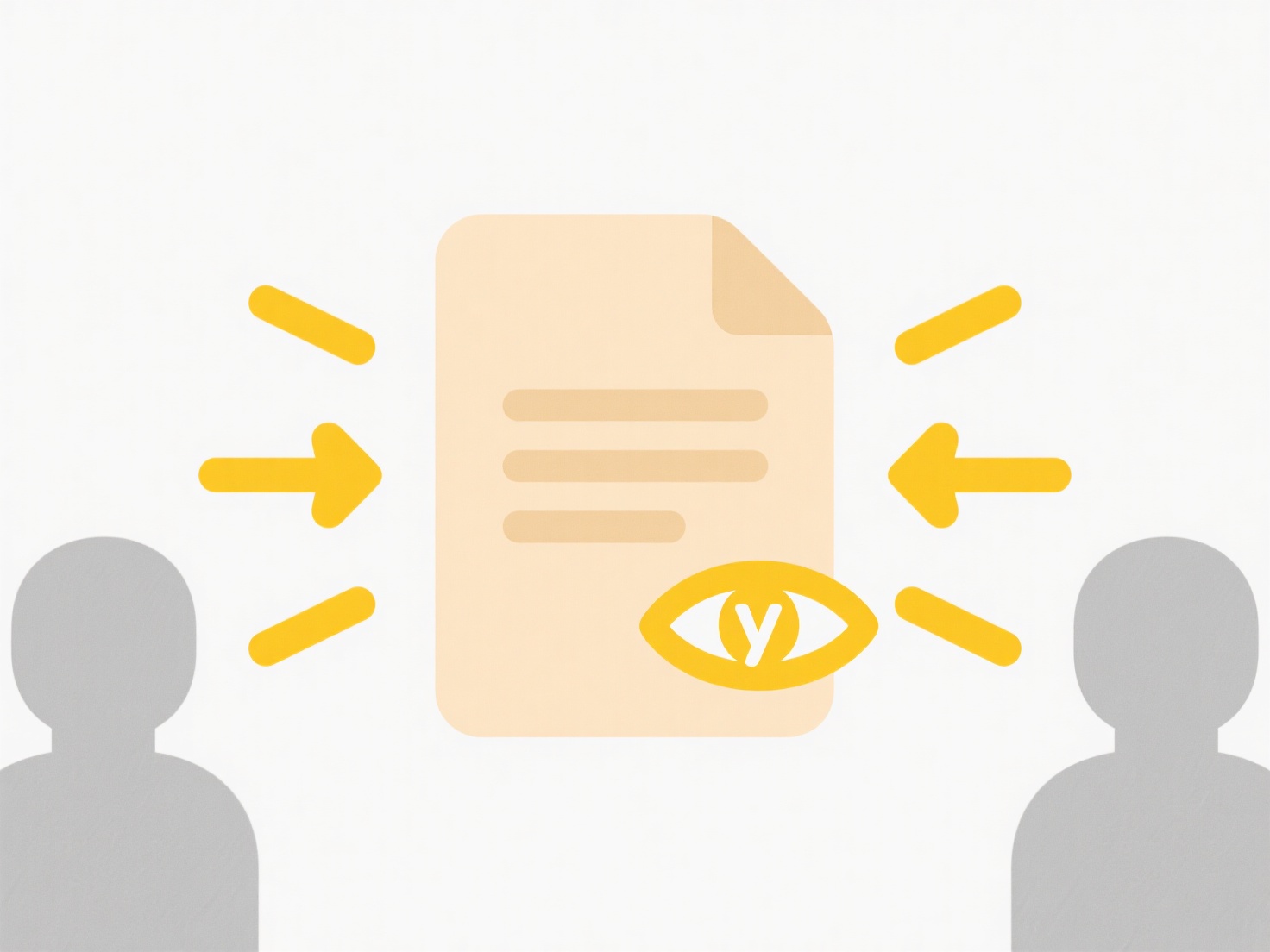
The main advantage is data integrity protection—preventing accidental loss of important files through overwrites. It also ensures compatibility by automatically resolving invalid characters, preventing errors. However, the main limitation is user confusion; the renaming happens silently, making it unclear where the file actually landed or what rules were applied. While crucial for system stability, it can disrupt automated workflows expecting specific filenames. Understanding this mechanism helps users better manage their file organization and anticipate naming changes.
Why does Windows sometimes auto-rename new files?
Windows auto-renames new files primarily to prevent overwriting existing files with the same name and to ensure filenames adhere to system rules. When you attempt to save or create a file in a location where a file with the exact name already exists, Windows automatically appends a number in parentheses (e.g., document (1).txt) to the new file's name. This avoids accidentally deleting the original content. Additionally, if a filename contains characters Windows prohibits (like :, ", <, >, |, ?, *, /, \) or ends with a period or space, it will automatically be replaced or renamed to meet valid filename requirements.
A common example occurs when downloading files repeatedly from a web browser. Downloading report.pdf a second time without changing its name will result in report (1).pdf. Similarly, some applications or scripts might generate files sequentially (like logfile.txt). If the target name is already taken, Windows alters it automatically during the save process. This renaming is consistent across most Windows applications involving file creation, including File Explorer, web browsers, and productivity software like Word or Notepad.
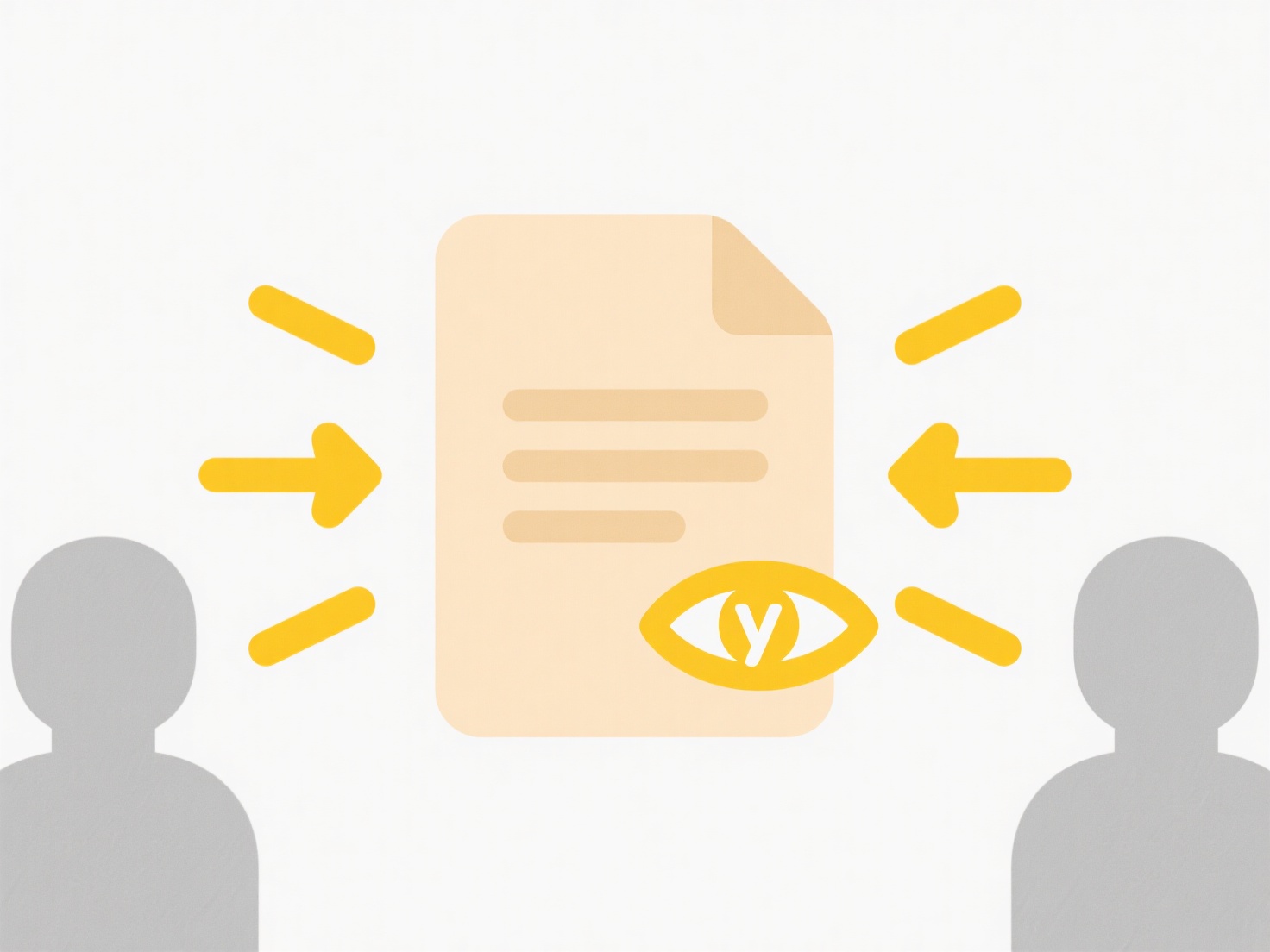
The main advantage is data integrity protection—preventing accidental loss of important files through overwrites. It also ensures compatibility by automatically resolving invalid characters, preventing errors. However, the main limitation is user confusion; the renaming happens silently, making it unclear where the file actually landed or what rules were applied. While crucial for system stability, it can disrupt automated workflows expecting specific filenames. Understanding this mechanism helps users better manage their file organization and anticipate naming changes.
Related Recommendations
Quick Article Links
How do I organize for client handoffs?
Client handoffs involve the formal process of transferring deliverables, knowledge, and responsibility from a service pr...
How do I manage personal and professional files separately?
Separating personal and professional files involves organizing and storing digital content into distinct categories to m...
Can I organize cloud files into folders like I do locally?
Cloud storage platforms generally support organizing files into folders, much like you do on your computer's local hard ...