
Dynamic file names automatically update based on changing data within your spreadsheet, ensuring exported files or reports consistently reflect the latest information, such as dates or specific identifiers. Instead of manually renaming files each time you save, you build the filename by combining static text with references to cells containing dynamic values, like 'Sales_Report_' & B1 & '.xlsx'. This differs from static filenames, which remain fixed and must be manually updated whenever the relevant data changes.
Practical applications include automatically incorporating the current month and year into a monthly expense report filename (='Expenses_'&TEXT(TODAY(),"mmm_yy")&'.csv') or using a client name and project ID stored in cells A2 and B2 for an invoice (=A2&"_Invoice_"&B2&".pdf"). This is invaluable across finance, marketing, and operations for tasks like generating daily data exports, creating customized reports from templates, or managing client documentation in both Excel (using formulas in VBA SaveAs routines or add-ins) and Google Sheets (using =TEXT, &, and Apps Script).
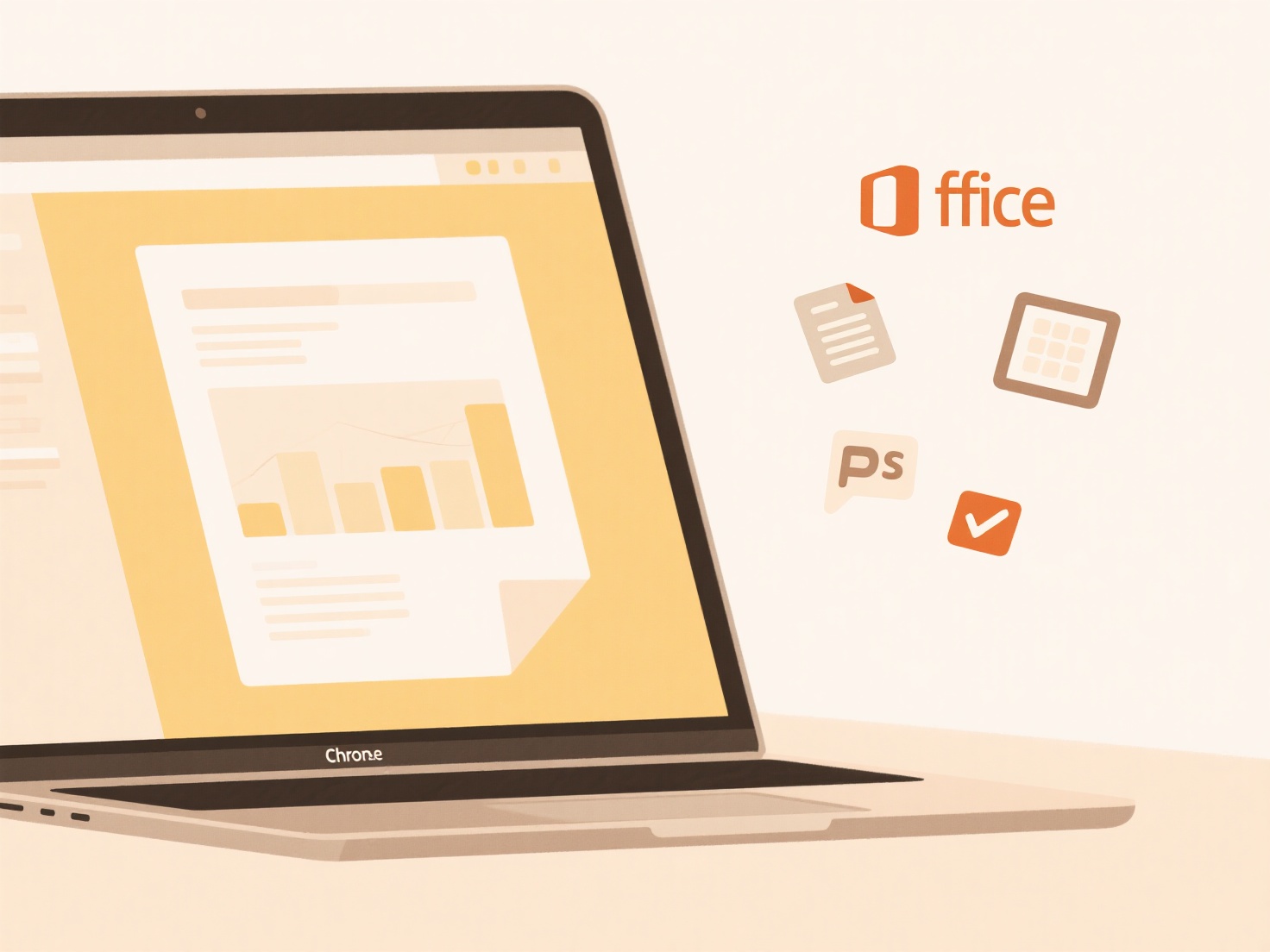
Key advantages are significant time savings and reduced manual naming errors. However, limitations exist: filename length restrictions apply, special characters in referenced cells can cause errors, and achieving automation often requires learning basic scripting (VBA or Apps Script). As collaboration tools advance, expect tighter integration between cloud storage and spreadsheet-generated dynamic filenames, streamlining document management workflows.
How do I create dynamic file names in Excel or Google Sheets?
Dynamic file names automatically update based on changing data within your spreadsheet, ensuring exported files or reports consistently reflect the latest information, such as dates or specific identifiers. Instead of manually renaming files each time you save, you build the filename by combining static text with references to cells containing dynamic values, like 'Sales_Report_' & B1 & '.xlsx'. This differs from static filenames, which remain fixed and must be manually updated whenever the relevant data changes.
Practical applications include automatically incorporating the current month and year into a monthly expense report filename (='Expenses_'&TEXT(TODAY(),"mmm_yy")&'.csv') or using a client name and project ID stored in cells A2 and B2 for an invoice (=A2&"_Invoice_"&B2&".pdf"). This is invaluable across finance, marketing, and operations for tasks like generating daily data exports, creating customized reports from templates, or managing client documentation in both Excel (using formulas in VBA SaveAs routines or add-ins) and Google Sheets (using =TEXT, &, and Apps Script).
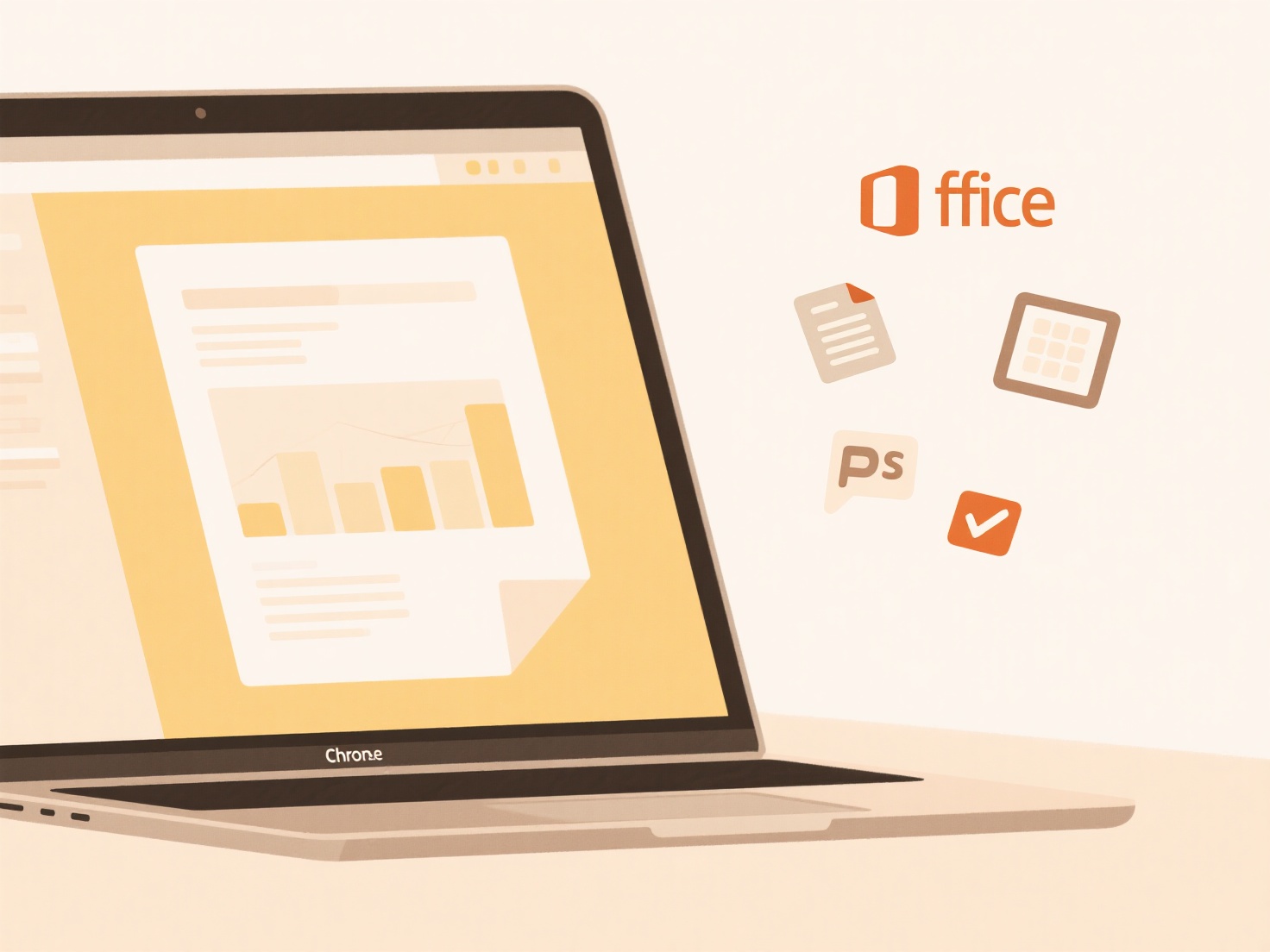
Key advantages are significant time savings and reduced manual naming errors. However, limitations exist: filename length restrictions apply, special characters in referenced cells can cause errors, and achieving automation often requires learning basic scripting (VBA or Apps Script). As collaboration tools advance, expect tighter integration between cloud storage and spreadsheet-generated dynamic filenames, streamlining document management workflows.
Related Recommendations
Quick Article Links
Can I batch rename plugin exports from design tools?
Batch renaming plugin exports refers to the capability within design tool add-ons to efficiently rename multiple design ...
Why can’t I search files stored in iCloud or Google Drive from system search?
System searches, like those in your computer's file explorer (e.g., Finder on macOS, File Explorer on Windows), primaril...
Can I search for duplicate files?
Searching for duplicate files involves identifying files stored on your computer or network that have identical content,...