
Renaming project folders can disrupt existing shortcuts that point to files or folders within the original structure. Shortcuts rely on the absolute path (the exact location) of their target; changing any folder name in that path typically causes the shortcut to break. To avoid this, you need techniques that decouple the shortcut from the specific folder name.
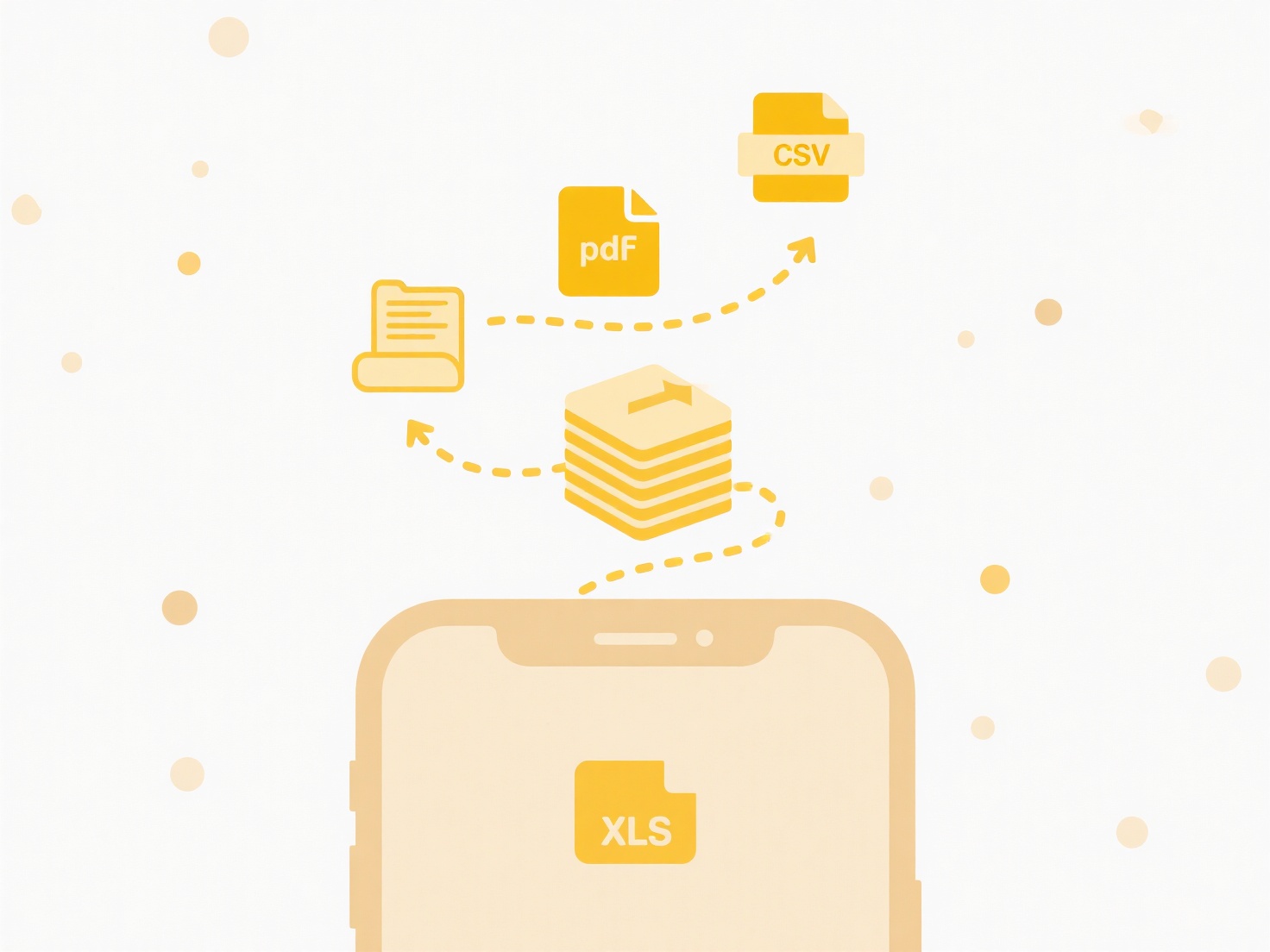
Instead of renaming the actual folder, create a new symbolic link (symlink) using your operating system's tools. For instance, in Windows, use mklink /D from Command Prompt to create a new folder "symlink" pointing to the original folder, then rename the original folder and leave the symlink name unchanged. On macOS/Linux, use the ln -s command. Alternatively, you can first create a symlink to the folder you plan to rename, point your shortcuts to the symlink, and then safely rename the target folder – existing shortcuts pointing to the stable symlink path will remain intact.
While using symlinks provides flexibility, it introduces complexity requiring command-line use. Mistakes during creation can also cause failures. Always test shortcuts thoroughly after changes. For large teams, document symlink usage clearly within the project. Relying on relative paths within project tools (like IDEs or build systems) can sometimes mitigate this issue more cleanly than OS shortcuts.
How do I rename project folders without breaking shortcuts?
Renaming project folders can disrupt existing shortcuts that point to files or folders within the original structure. Shortcuts rely on the absolute path (the exact location) of their target; changing any folder name in that path typically causes the shortcut to break. To avoid this, you need techniques that decouple the shortcut from the specific folder name.
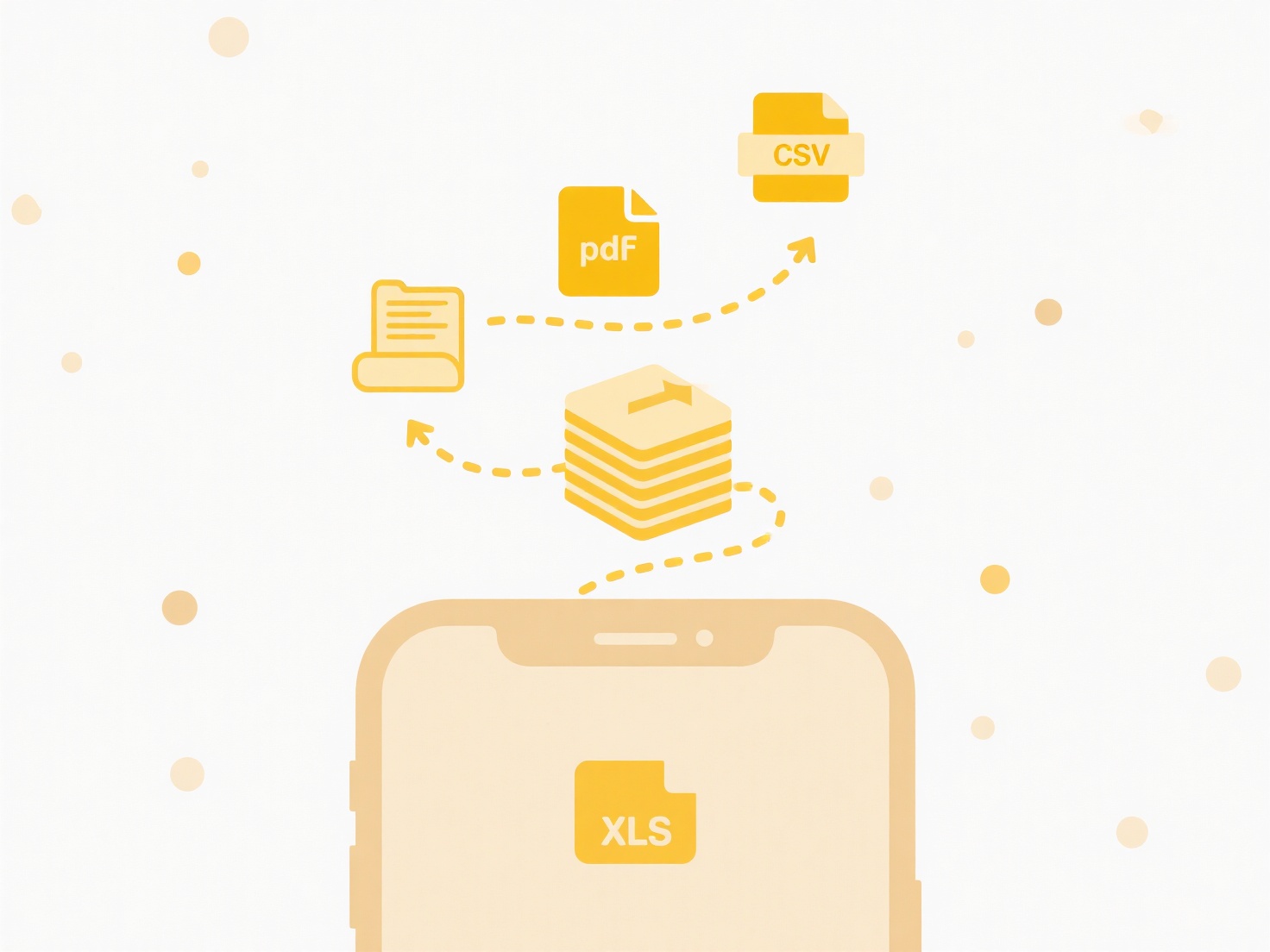
Instead of renaming the actual folder, create a new symbolic link (symlink) using your operating system's tools. For instance, in Windows, use mklink /D from Command Prompt to create a new folder "symlink" pointing to the original folder, then rename the original folder and leave the symlink name unchanged. On macOS/Linux, use the ln -s command. Alternatively, you can first create a symlink to the folder you plan to rename, point your shortcuts to the symlink, and then safely rename the target folder – existing shortcuts pointing to the stable symlink path will remain intact.
While using symlinks provides flexibility, it introduces complexity requiring command-line use. Mistakes during creation can also cause failures. Always test shortcuts thoroughly after changes. For large teams, document symlink usage clearly within the project. Relying on relative paths within project tools (like IDEs or build systems) can sometimes mitigate this issue more cleanly than OS shortcuts.
Quick Article Links
Why does my antivirus block saved files?
Antivirus software scans all files accessed on your computer, including saved files, to detect and prevent malicious thr...
What’s the best way to manage mobile downloads?
Mobile downloads refer to files saved on a mobile device from the internet or cloud storage services, such as music, vid...
Can I rename files across multiple folders at once?
Batch file renaming involves changing the names of numerous files located in different directories automatically, rather...