
When you download a file and see "(1)", "(2)", etc. appended to the filename, this occurs because your computer's operating system prevents files with identical names from existing in the same folder. If you try to download or save a file that already has the exact same name and location as an existing file, the system automatically adds the sequential number in parentheses to the new file name. This avoids overwriting the original file without requiring your immediate intervention. It’s a simple naming convention, distinct from intentional versioning managed by users or applications.
For example, if you download a report named "Monthly_Summary.pdf" twice to your "Downloads" folder without renaming it, the second download will typically become "Monthly_Summary (1).pdf". This happens across various contexts: web browsers automatically handle this during repeated downloads, file managers apply it during copy/paste operations, and cloud storage services (like Google Drive or OneDrive) use similar numbering when syncing files with conflicting names locally.
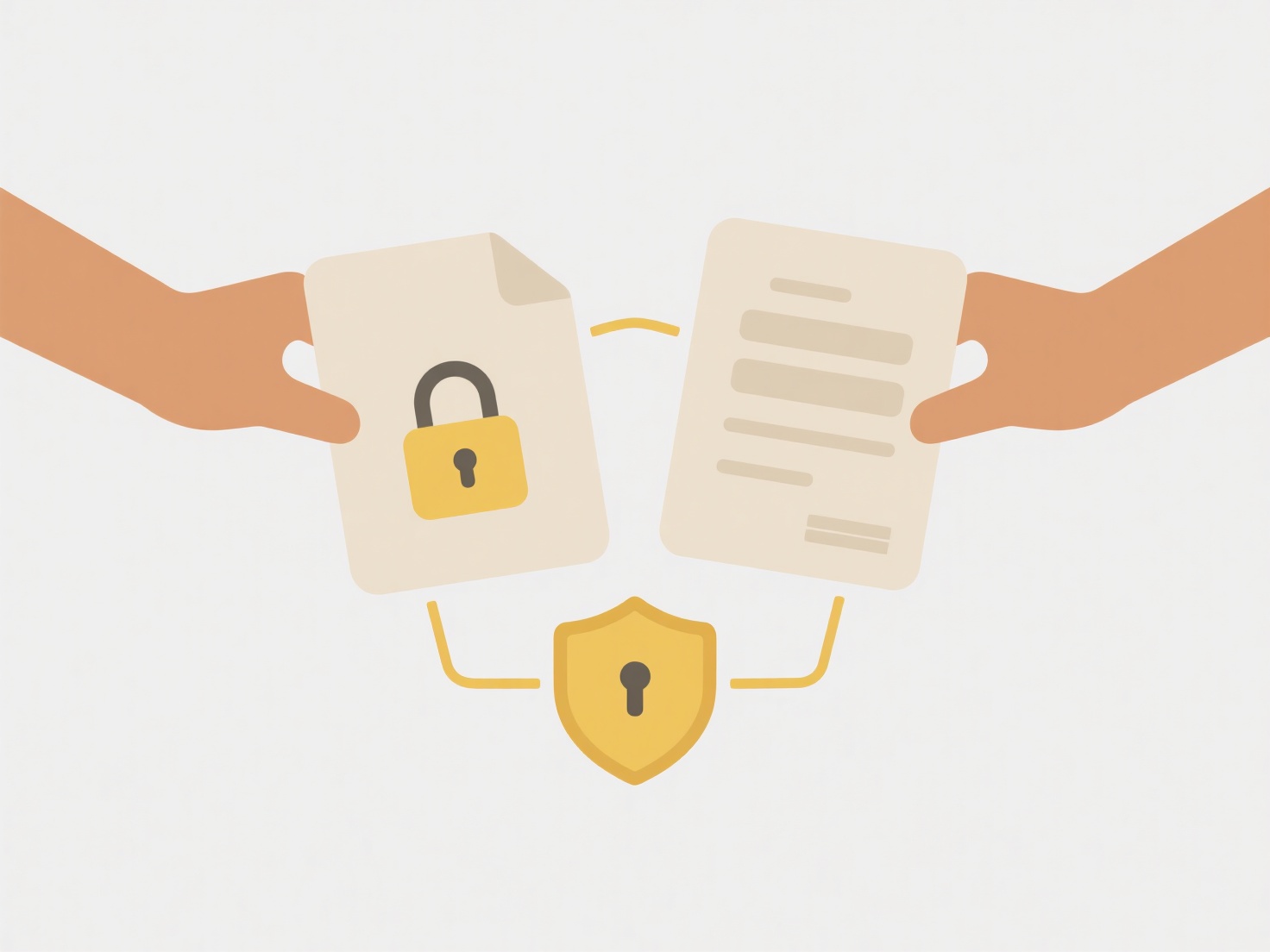
This system offers a clear advantage by preventing accidental data loss through overwriting. However, it can lead to cluttered folders if repeated often, requiring users to manually clean up or rename files. Future approaches might include smarter renaming suggestions or enhanced file versioning features within operating systems to manage duplicates more effectively.
Why do downloaded files end with (1), (2), etc.?
When you download a file and see "(1)", "(2)", etc. appended to the filename, this occurs because your computer's operating system prevents files with identical names from existing in the same folder. If you try to download or save a file that already has the exact same name and location as an existing file, the system automatically adds the sequential number in parentheses to the new file name. This avoids overwriting the original file without requiring your immediate intervention. It’s a simple naming convention, distinct from intentional versioning managed by users or applications.
For example, if you download a report named "Monthly_Summary.pdf" twice to your "Downloads" folder without renaming it, the second download will typically become "Monthly_Summary (1).pdf". This happens across various contexts: web browsers automatically handle this during repeated downloads, file managers apply it during copy/paste operations, and cloud storage services (like Google Drive or OneDrive) use similar numbering when syncing files with conflicting names locally.
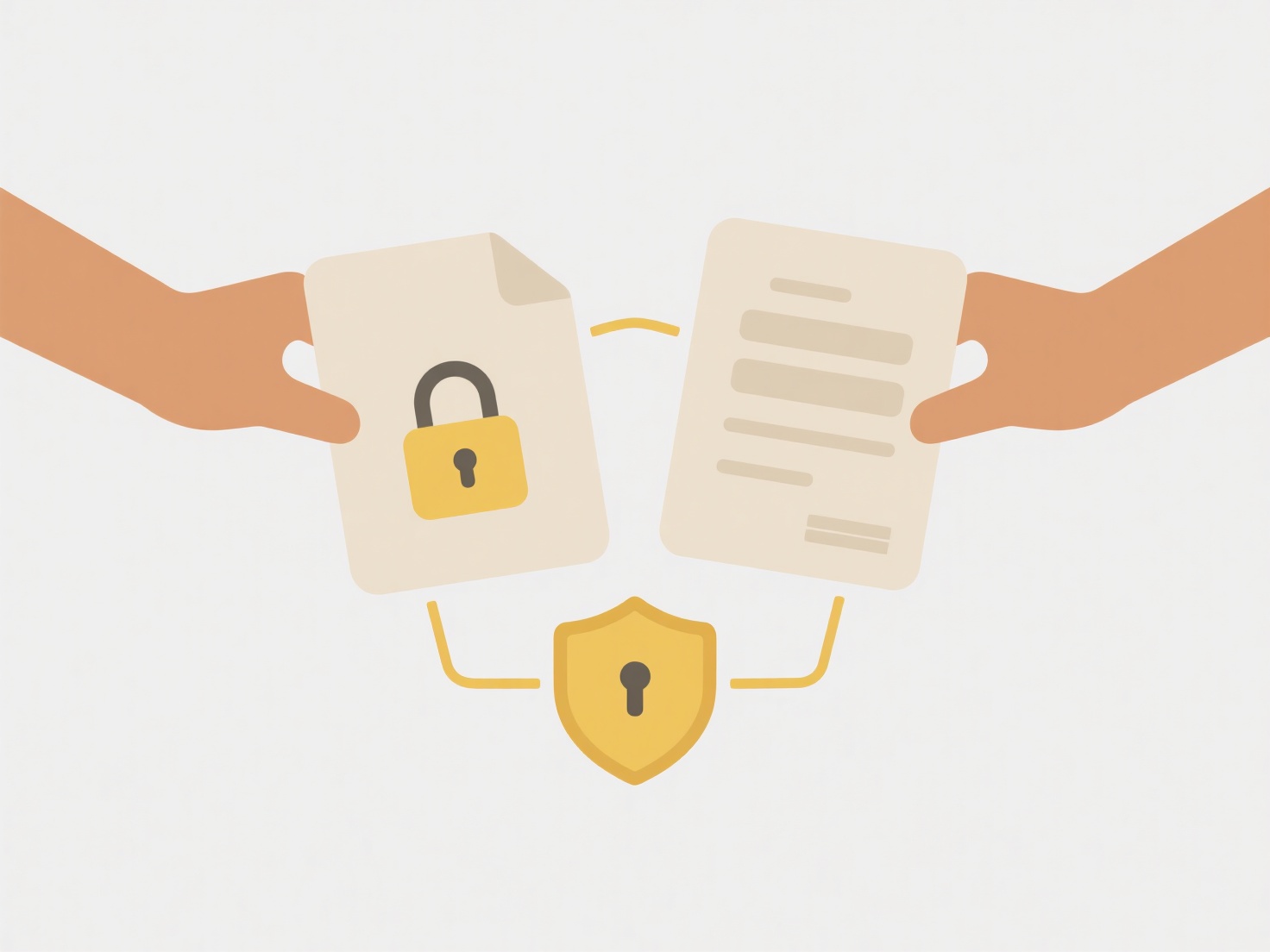
This system offers a clear advantage by preventing accidental data loss through overwriting. However, it can lead to cluttered folders if repeated often, requiring users to manually clean up or rename files. Future approaches might include smarter renaming suggestions or enhanced file versioning features within operating systems to manage duplicates more effectively.
Related Recommendations
Quick Article Links
Can I mark files as “safe duplicates” to skip in future scans?
The "safe duplicates" feature allows you to specifically mark certain duplicate files as intentionally identical and exe...
How do I capitalize all file names in a folder?
Capitalizing all file names in a folder means converting every letter within the name of each file (e.g., "report.txt" t...
How do I manage OneDrive file structure?
Managing your OneDrive file structure involves organizing files and folders within your cloud storage space using names,...