
To check who has access to a file means examining its permission settings. File permissions are rules defining which users or groups can view, modify, or execute a file. Access is typically controlled through combinations like read, write, and execute permissions assigned to the owner, a designated group, and others. This differs from folder-level permissions, which affect files contained within, but file permissions can be set explicitly. Ownership also plays a role, as the owner usually has broad control rights.
In practice, you check access rights using tools specific to the operating system. On Windows, right-click a file, select 'Properties', then navigate to the 'Security' tab to view users/groups and their permissions. On macOS or Linux, use the Terminal: the ls -l command displays the owner, group, and permission symbols (like rwx). System administrators often generate bulk access reports using scripts (e.g., PowerShell Get-Acl on Windows) for auditing within corporate networks or cloud storage systems like SharePoint or Google Drive.
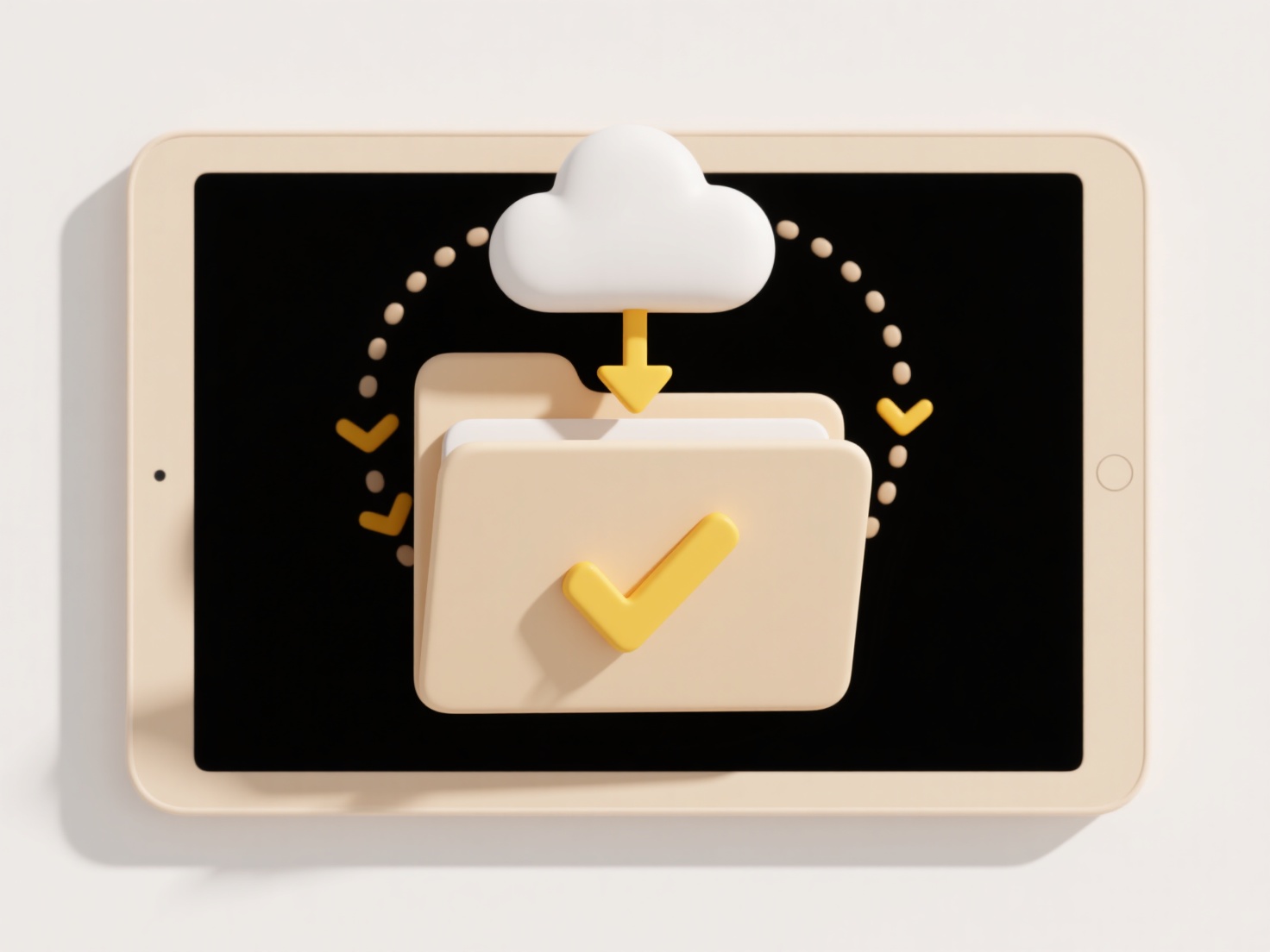
Regularly checking file access is crucial for security and compliance, preventing unauthorized data exposure. A key limitation is complexity in enterprise environments with nested group memberships or inherited permissions, making manual verification difficult. Future developments involve more automated, centralized auditing solutions and permission visualization tools integrated into cloud platforms to simplify management and enhance oversight over sensitive information.
How do I check who has access to a file?
To check who has access to a file means examining its permission settings. File permissions are rules defining which users or groups can view, modify, or execute a file. Access is typically controlled through combinations like read, write, and execute permissions assigned to the owner, a designated group, and others. This differs from folder-level permissions, which affect files contained within, but file permissions can be set explicitly. Ownership also plays a role, as the owner usually has broad control rights.
In practice, you check access rights using tools specific to the operating system. On Windows, right-click a file, select 'Properties', then navigate to the 'Security' tab to view users/groups and their permissions. On macOS or Linux, use the Terminal: the ls -l command displays the owner, group, and permission symbols (like rwx). System administrators often generate bulk access reports using scripts (e.g., PowerShell Get-Acl on Windows) for auditing within corporate networks or cloud storage systems like SharePoint or Google Drive.
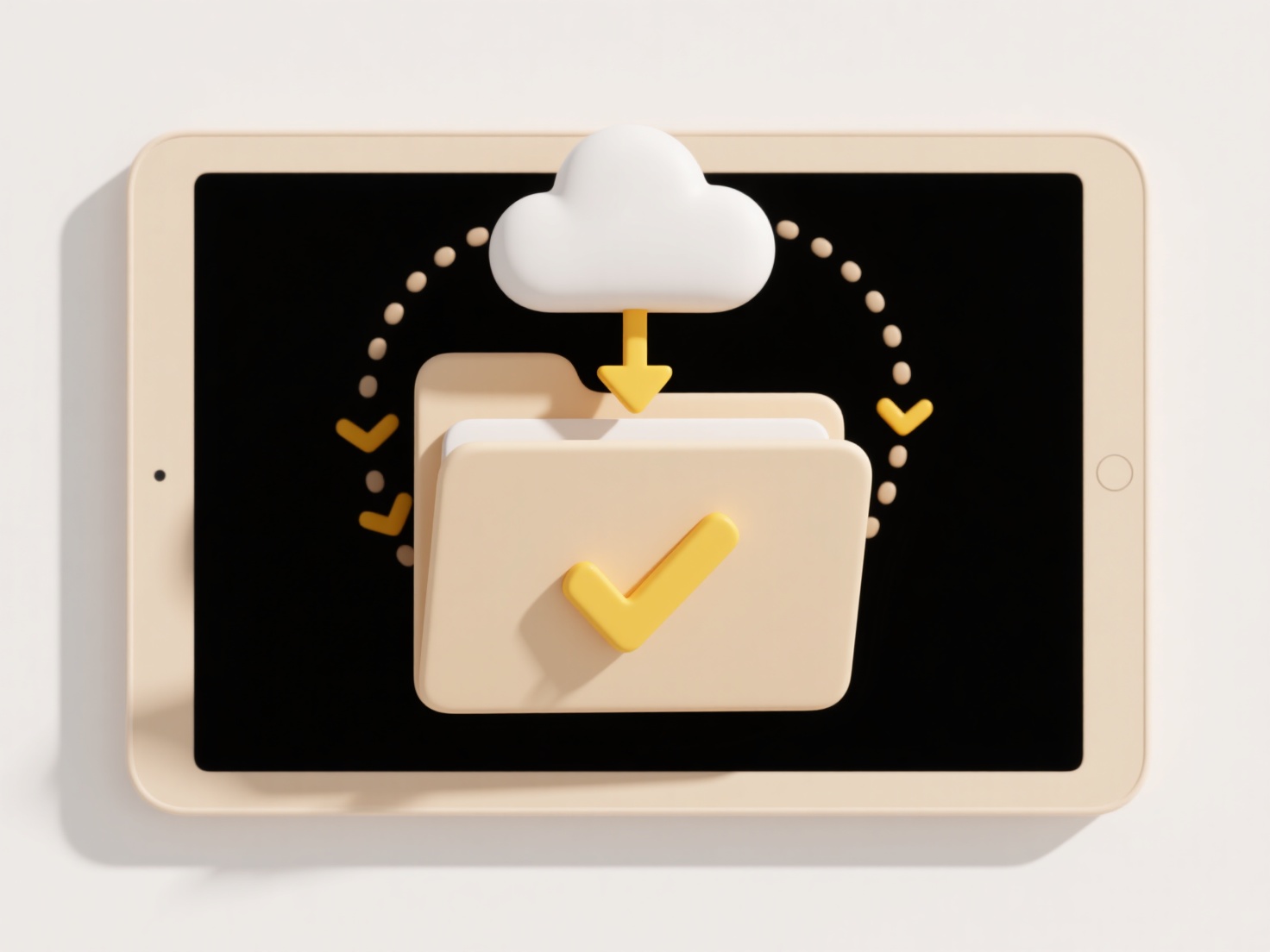
Regularly checking file access is crucial for security and compliance, preventing unauthorized data exposure. A key limitation is complexity in enterprise environments with nested group memberships or inherited permissions, making manual verification difficult. Future developments involve more automated, centralized auditing solutions and permission visualization tools integrated into cloud platforms to simplify management and enhance oversight over sensitive information.
Quick Article Links
Can I enforce storage quotas by folder?
Folder-level storage quotas are a technique for restricting storage usage on a specified directory (folder) and its cont...
What happens if I rename a file while it’s open in another program?
When you attempt to rename a file that's currently opened by another program, the behavior depends primarily on the oper...
How do I lock down access to confidential folders?
Locking down confidential folders means restricting access permissions to authorized users only. This works by implement...