
Saving an animation as a video file means converting the sequence of frames created in specialized animation software (like Blender, After Effects, Maya, or Animate) into a single, playable video format such as MP4, MOV, or AVI. Fundamentally, this process involves rendering or exporting the animation data by compositing each frame sequentially and encoding it into the chosen video codec. This differs from saving within the animation software's native project file, which contains editable source data but requires specific software to view and play, whereas video files are universally playable on standard media players.
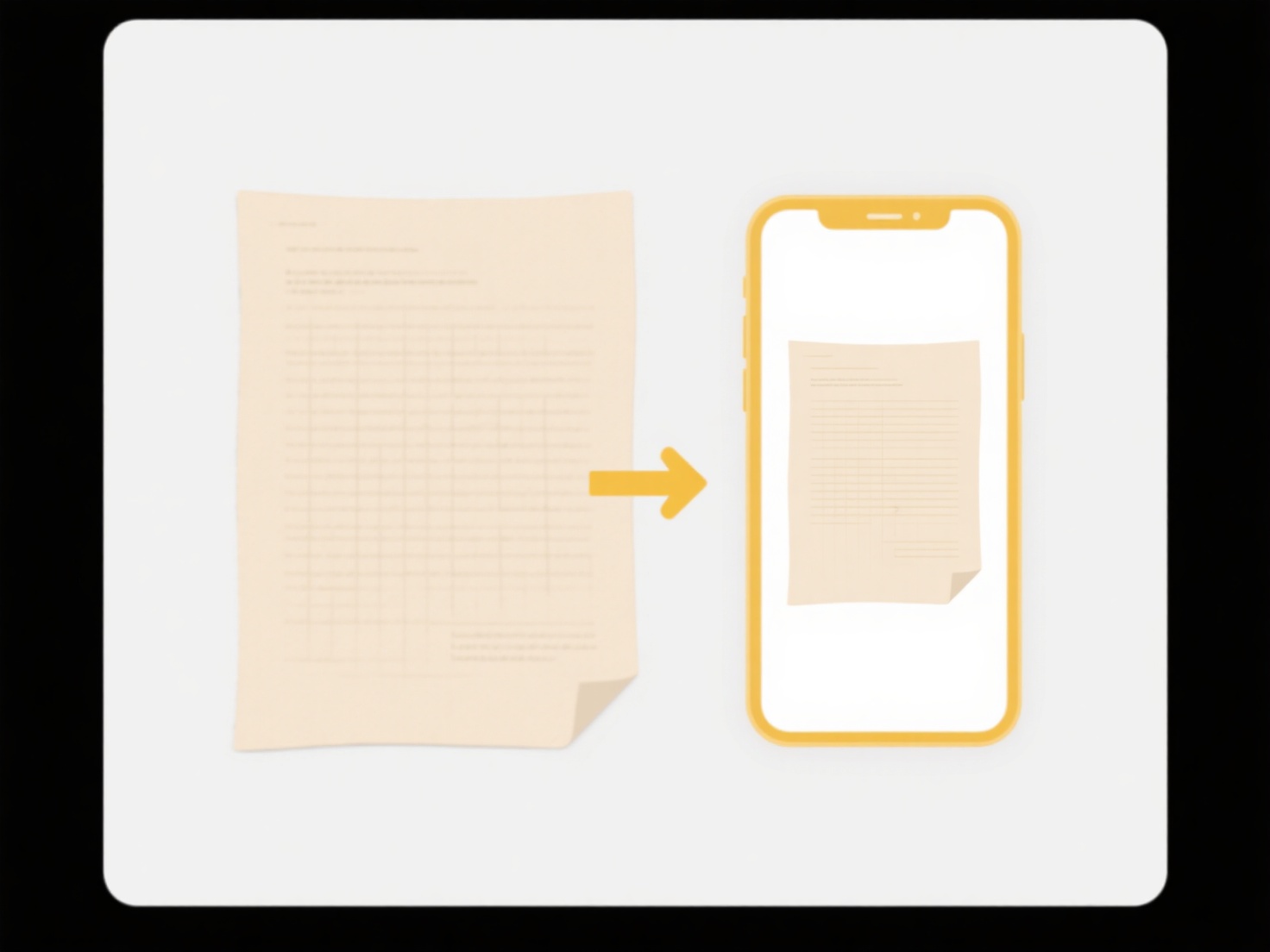
This capability is crucial across various fields. For example, a motion graphics artist exports MP4 files from Adobe After Effects to share animated logo sequences or social media ads with clients or upload platforms like YouTube. Similarly, a game developer renders a MOV file from a 3D animation in Maya to showcase a character gameplay trailer on the studio's website or as a portfolio piece. Any industry creating presentations, marketing videos, or pre-rendered game assets relies on exporting animations to video formats.
Converting animations to video offers major advantages like universal playback compatibility, ease of sharing, and inclusion in broader video editing workflows. However, limitations include significantly larger file sizes compared to source animations, the inability to edit the animation content afterward without the original source files, and potential quality loss depending on compression settings (bitrate, resolution, codec). Choosing appropriate export settings for the intended use is critical for balancing quality and file size.
Can I save an animation as a video file?
Saving an animation as a video file means converting the sequence of frames created in specialized animation software (like Blender, After Effects, Maya, or Animate) into a single, playable video format such as MP4, MOV, or AVI. Fundamentally, this process involves rendering or exporting the animation data by compositing each frame sequentially and encoding it into the chosen video codec. This differs from saving within the animation software's native project file, which contains editable source data but requires specific software to view and play, whereas video files are universally playable on standard media players.
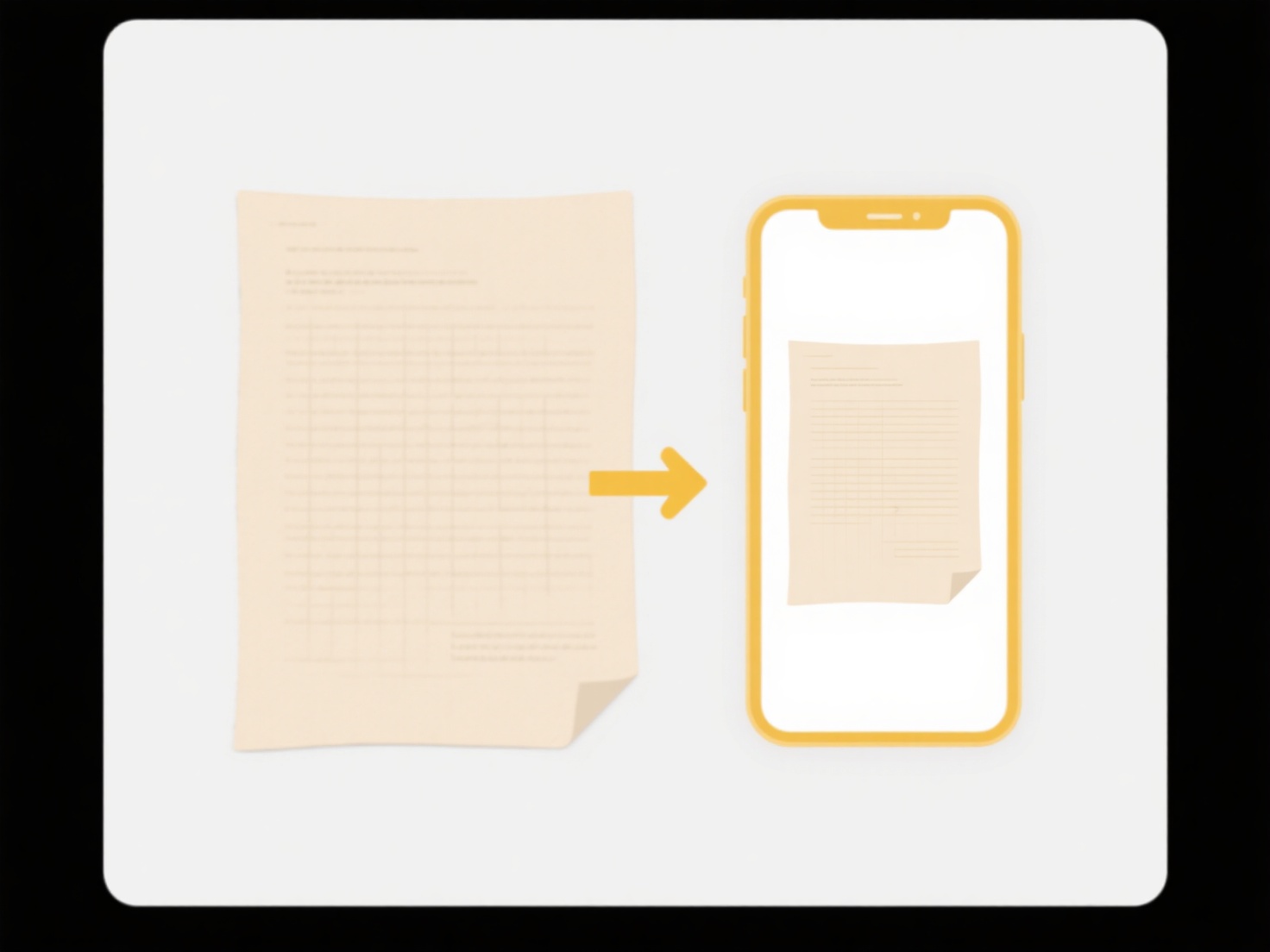
This capability is crucial across various fields. For example, a motion graphics artist exports MP4 files from Adobe After Effects to share animated logo sequences or social media ads with clients or upload platforms like YouTube. Similarly, a game developer renders a MOV file from a 3D animation in Maya to showcase a character gameplay trailer on the studio's website or as a portfolio piece. Any industry creating presentations, marketing videos, or pre-rendered game assets relies on exporting animations to video formats.
Converting animations to video offers major advantages like universal playback compatibility, ease of sharing, and inclusion in broader video editing workflows. However, limitations include significantly larger file sizes compared to source animations, the inability to edit the animation content afterward without the original source files, and potential quality loss depending on compression settings (bitrate, resolution, codec). Choosing appropriate export settings for the intended use is critical for balancing quality and file size.
Quick Article Links
What’s the best practice for resolving duplicate client files?
Resolving duplicate client files involves systematically identifying and merging redundant records in databases or syste...
How do I find large files taking up storage?
Finding large files involves identifying files that consume significant storage capacity on your computer or device. Unl...
Should I deduplicate before or after backup?
Deduplication removes redundant data copies to conserve storage space and bandwidth. When performed before backup ("sour...