
To rename a file without the right-click context menu, use focused keyboard selection. Instead of navigating menus, you directly select the file icon and trigger a rename action using designated keys. This method bypasses mouse interaction, offering a faster alternative especially when handling multiple files sequentially. It's fundamentally the same operation as using the right-click menu but initiated purely through keyboard commands.
The most common method is selecting the file (using arrow keys or typing its first letter) and pressing the F2 key in Windows File Explorer. This immediately highlights the filename for editing. On macOS Finder, after selecting a file with arrow keys, you can press the Return (or Enter) key to achieve the same result – activating the text field for renaming. Both methods are essential skills for desktop file management.
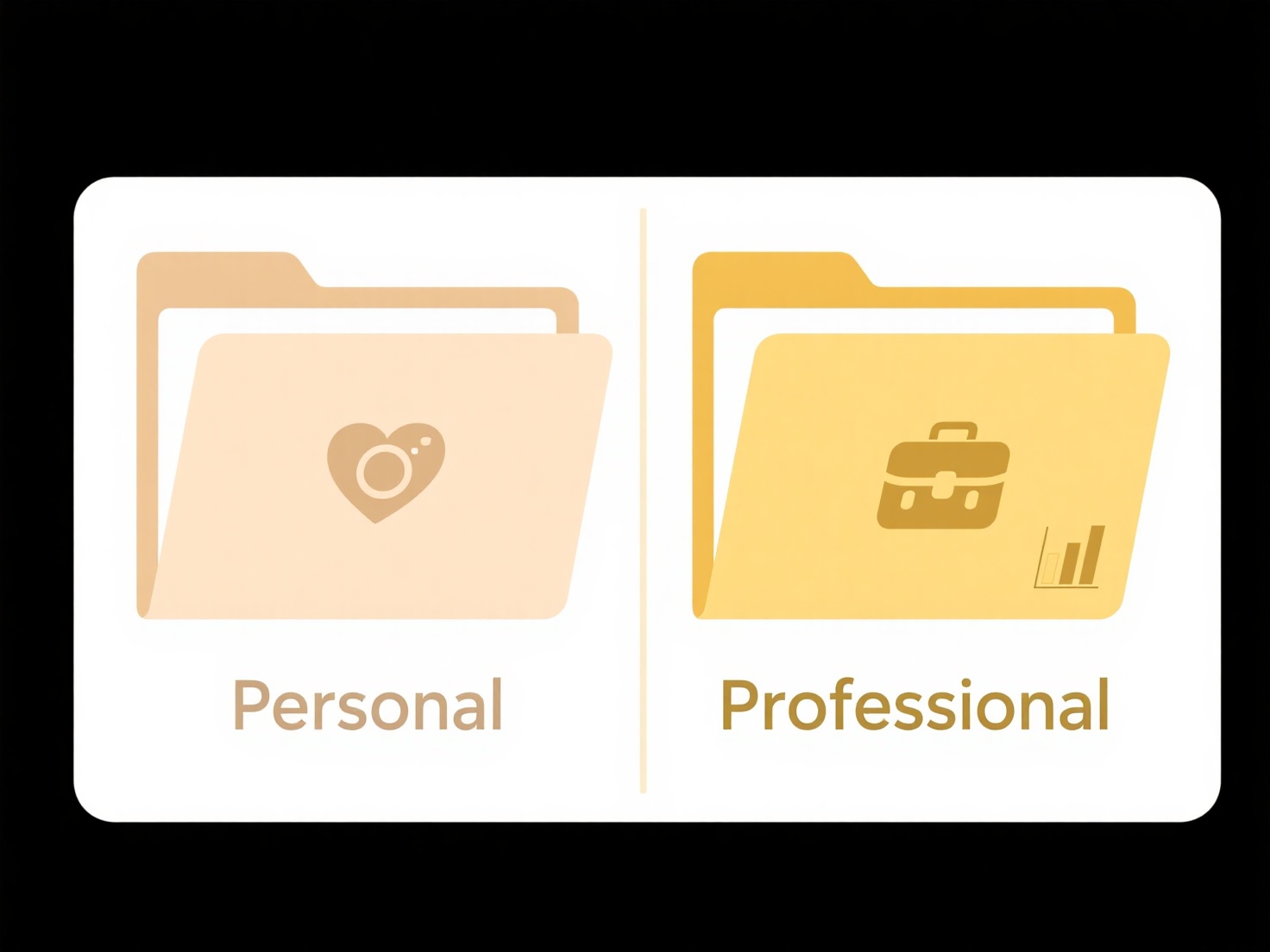
Using keyboard shortcuts significantly speeds up repetitive renaming tasks, boosting efficiency. However, key mappings can vary slightly by operating system or specific applications, and the F2 key might conflict with other functions in non-standard software or environments. Mastering these simple shortcuts fosters better workflow efficiency across any industry involving frequent file organization.
How can I quickly rename a file without using the right-click menu?
To rename a file without the right-click context menu, use focused keyboard selection. Instead of navigating menus, you directly select the file icon and trigger a rename action using designated keys. This method bypasses mouse interaction, offering a faster alternative especially when handling multiple files sequentially. It's fundamentally the same operation as using the right-click menu but initiated purely through keyboard commands.
The most common method is selecting the file (using arrow keys or typing its first letter) and pressing the F2 key in Windows File Explorer. This immediately highlights the filename for editing. On macOS Finder, after selecting a file with arrow keys, you can press the Return (or Enter) key to achieve the same result – activating the text field for renaming. Both methods are essential skills for desktop file management.
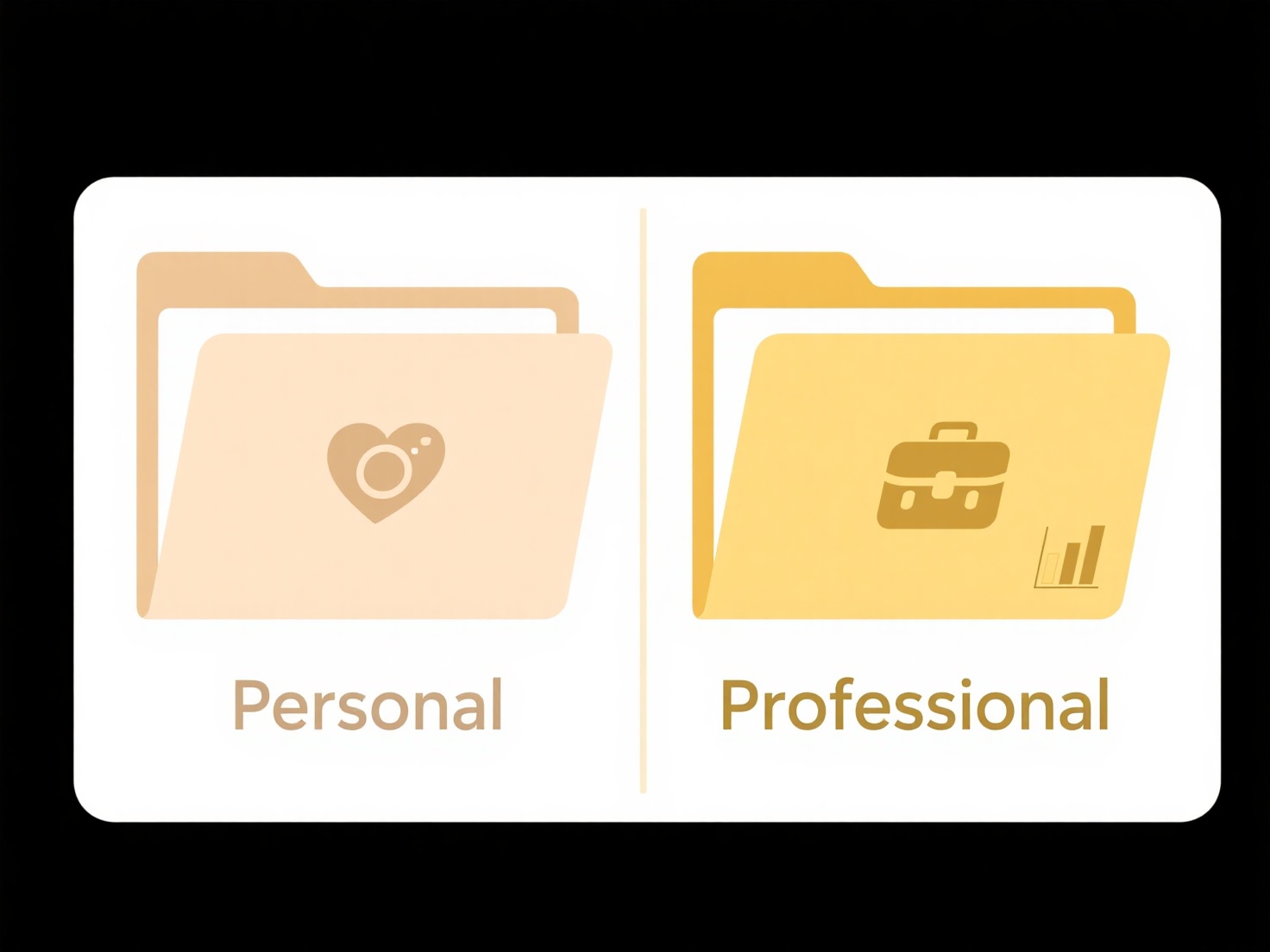
Using keyboard shortcuts significantly speeds up repetitive renaming tasks, boosting efficiency. However, key mappings can vary slightly by operating system or specific applications, and the F2 key might conflict with other functions in non-standard software or environments. Mastering these simple shortcuts fosters better workflow efficiency across any industry involving frequent file organization.
Related Recommendations
Quick Article Links
How do I search for recently deleted files?
Searching for recently deleted files refers to locating documents, photos, or other data you've intentionally discarded ...
How do I prevent email attachments from being saved twice?
Double-saving email attachments occurs when you download an attachment to a temporary location during viewing or preview...
Why do linked Excel sheets fail to open?
Linked Excel sheets fail to open correctly when one workbook ('source') contains data referenced by another workbook ('d...