
Double-saving email attachments occurs when you download an attachment to a temporary location during viewing or previewing (often automatic), and then later deliberately save it to your permanent storage. This results in two identical files: the original temporary version and the copy you intentionally saved. It typically happens because many email clients or webmail interfaces use a temporary download folder as an intermediate step when opening or previewing files.
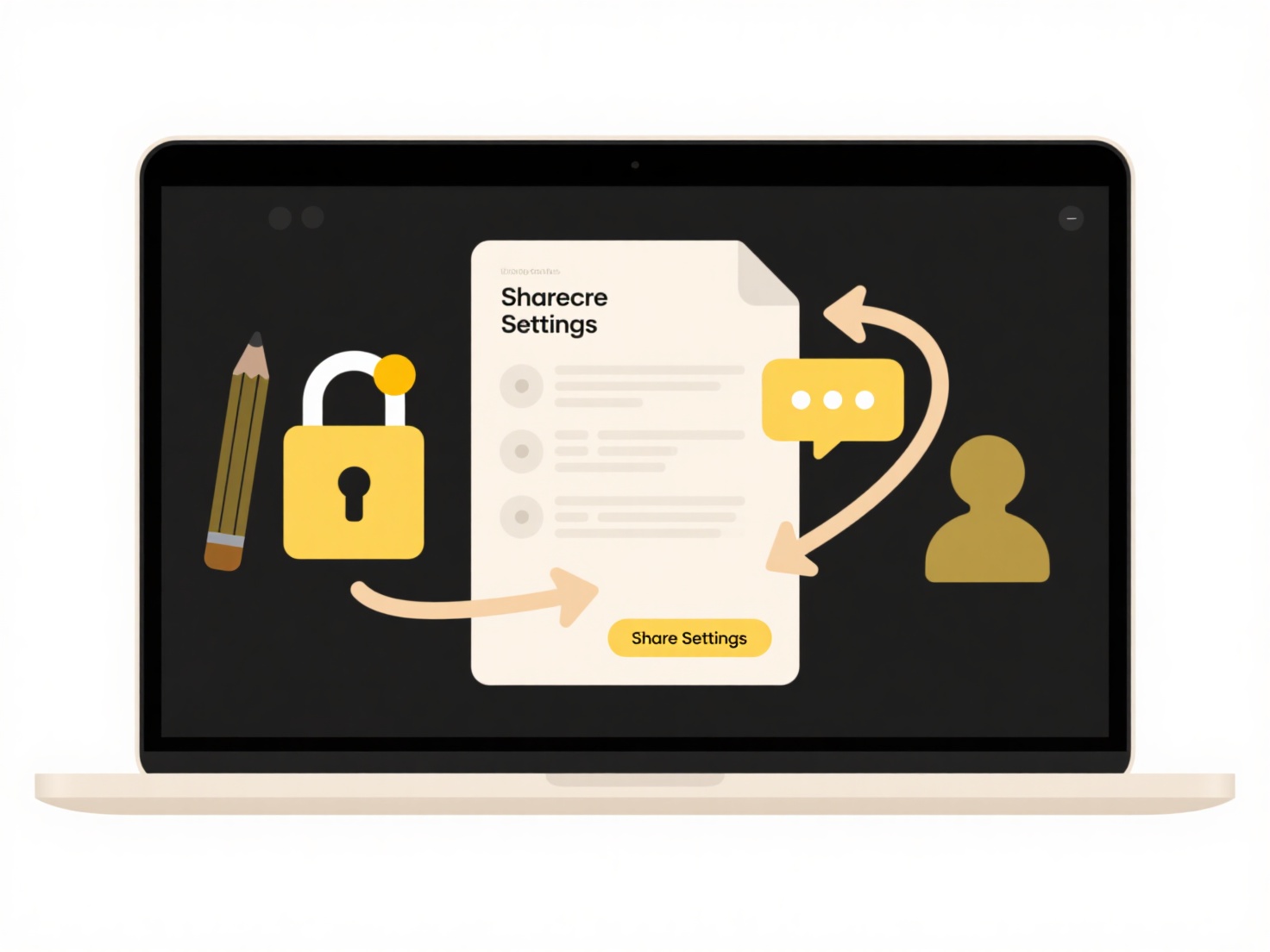
In practice, this is common. For instance, clicking "Open" on an attachment in Outlook often saves it to your Temporary Internet Files folder first, creating a copy. If you then use "File > Save As" within the opened program, you save a second copy elsewhere. Similarly, when using webmail like Gmail, clicking an attachment previews it in your browser, often caching it locally, and then selecting "Download" saves another distinct copy to your chosen location (like your Downloads folder).
The main advantage of avoiding this is saving disk space and preventing confusion. To prevent duplicates, always use the explicit "Download" or "Save As" option directly offered by your email client/webmail instead of previewing or opening the file first when you want to keep it. Be aware of where your temporary files are stored (e.g., browser cache, system temp folders) and periodically clean them up, as they are usually not needed long-term.
How do I prevent email attachments from being saved twice?
Double-saving email attachments occurs when you download an attachment to a temporary location during viewing or previewing (often automatic), and then later deliberately save it to your permanent storage. This results in two identical files: the original temporary version and the copy you intentionally saved. It typically happens because many email clients or webmail interfaces use a temporary download folder as an intermediate step when opening or previewing files.
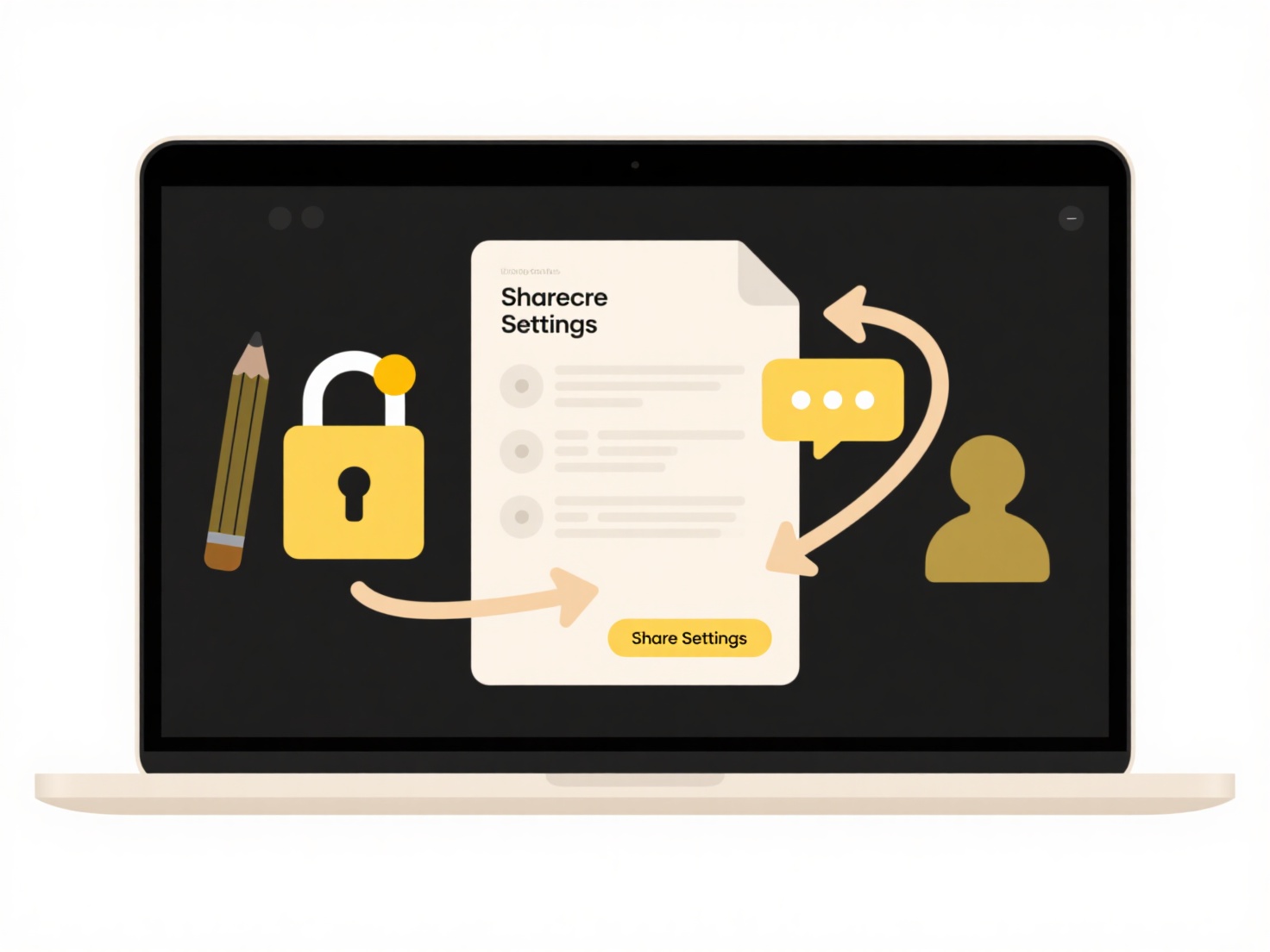
In practice, this is common. For instance, clicking "Open" on an attachment in Outlook often saves it to your Temporary Internet Files folder first, creating a copy. If you then use "File > Save As" within the opened program, you save a second copy elsewhere. Similarly, when using webmail like Gmail, clicking an attachment previews it in your browser, often caching it locally, and then selecting "Download" saves another distinct copy to your chosen location (like your Downloads folder).
The main advantage of avoiding this is saving disk space and preventing confusion. To prevent duplicates, always use the explicit "Download" or "Save As" option directly offered by your email client/webmail instead of previewing or opening the file first when you want to keep it. Be aware of where your temporary files are stored (e.g., browser cache, system temp folders) and periodically clean them up, as they are usually not needed long-term.
Related Recommendations
Quick Article Links
How do I organize screenshots on my phone?
Organizing screenshots means systematically arranging these image captures for easy retrieval, preventing clutter in you...
How do I manage API or SDK-related files?
APIs (Application Programming Interfaces) define how software components interact, while SDKs (Software Development Kits...
Can I bulk unshare everything I’ve shared?
Bulk unsharing refers to the capability of simultaneously revoking access permissions you've granted to multiple files o...