
When saving files to a USB drive, filename issues often stem from incompatible character sets or filesystem limitations between the USB drive and your computer's operating system. USB drives commonly use older filesystems like FAT32 or exFAT for broad compatibility. These filesystems restrict the use of certain special characters (like :, *, ?, ", <, >, |) and typically have case-insensitive naming. If you try to save a name using unsupported characters, very long names, or mixed case expecting exact preservation, the drive or OS might automatically alter or truncate the name to fit its rules. This differs significantly from saving locally on modern systems (like NTFS on Windows or APFS on macOS), which allow more complex filenames.
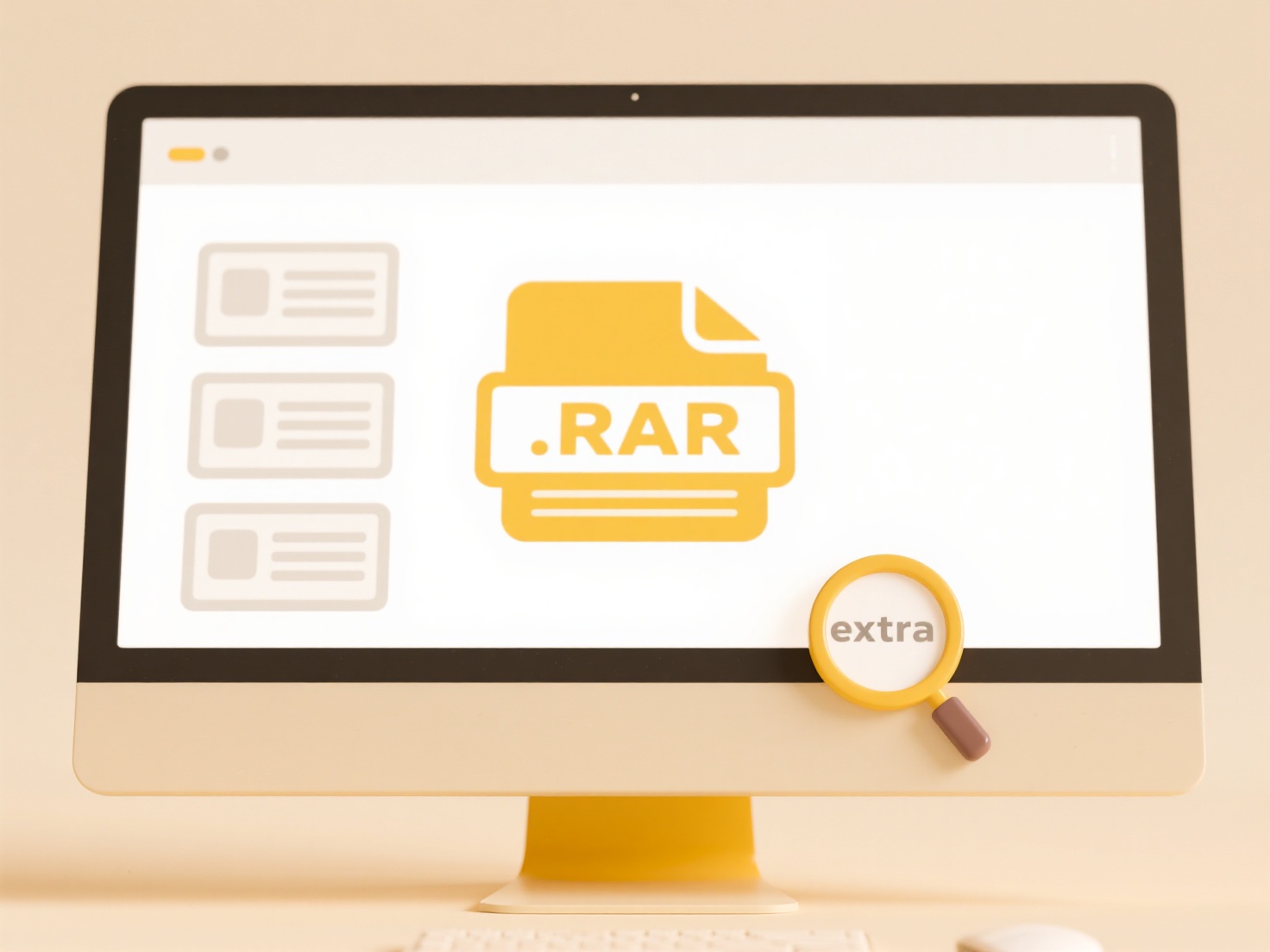
For instance, attempting to save a file named Report: Q1/Q2 Data Analysis (Final).docx to a FAT32-formatted USB drive might result in the name being changed to Report Q1 or similar, as FAT32 forbids colons, slashes, and long names. Similarly, if you save MYFILE.TXT and myfile.txt on a Mac (which treats these as different names by default) to an exFAT USB drive and then open it on Windows (which sees them as the same name), only one file might appear correctly, or overwriting could occur unexpectedly. Industries reliant on portable media, like education or fieldwork, encounter this frequently when transferring files between different computer types.
The primary limitations involve FAT32's character restrictions and short maximum path length. Using exFAT offers improvement (longer paths, fewer character bans) but doesn't eliminate all cross-platform case-sensitivity issues. Choosing NTFS provides maximum flexibility if the drive will only be used with Windows. For multi-OS compatibility, exFAT is usually best, and consistently using short, alphanumeric names avoids most problems. There's a minor ethical aspect in ensuring data integrity: altered filenames can lead to data loss or misidentification. Future-proofing involves consistently using widely supported formats and character sets.
Why is my file name not saving correctly on a USB drive?
When saving files to a USB drive, filename issues often stem from incompatible character sets or filesystem limitations between the USB drive and your computer's operating system. USB drives commonly use older filesystems like FAT32 or exFAT for broad compatibility. These filesystems restrict the use of certain special characters (like :, *, ?, ", <, >, |) and typically have case-insensitive naming. If you try to save a name using unsupported characters, very long names, or mixed case expecting exact preservation, the drive or OS might automatically alter or truncate the name to fit its rules. This differs significantly from saving locally on modern systems (like NTFS on Windows or APFS on macOS), which allow more complex filenames.
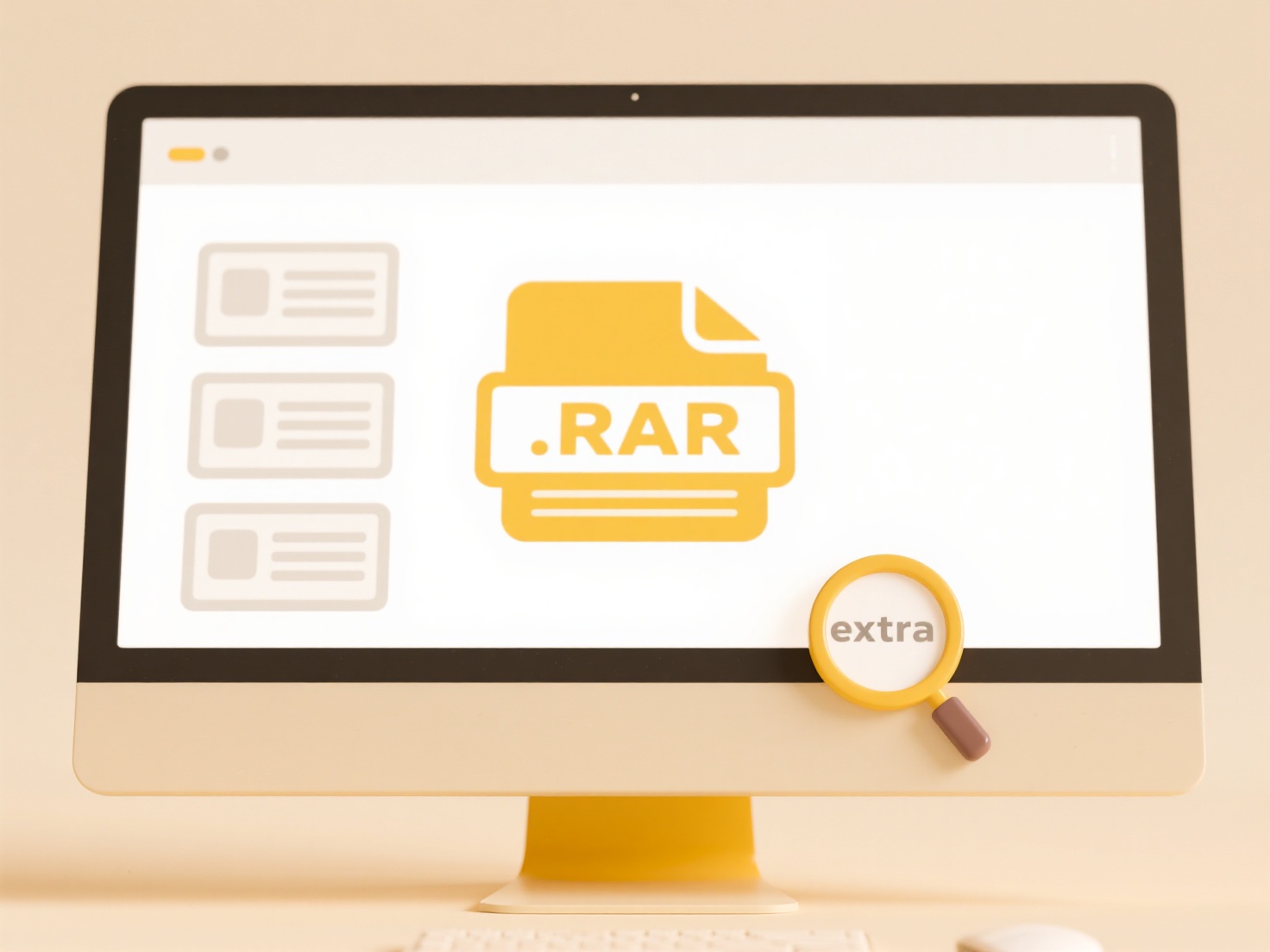
For instance, attempting to save a file named Report: Q1/Q2 Data Analysis (Final).docx to a FAT32-formatted USB drive might result in the name being changed to Report Q1 or similar, as FAT32 forbids colons, slashes, and long names. Similarly, if you save MYFILE.TXT and myfile.txt on a Mac (which treats these as different names by default) to an exFAT USB drive and then open it on Windows (which sees them as the same name), only one file might appear correctly, or overwriting could occur unexpectedly. Industries reliant on portable media, like education or fieldwork, encounter this frequently when transferring files between different computer types.
The primary limitations involve FAT32's character restrictions and short maximum path length. Using exFAT offers improvement (longer paths, fewer character bans) but doesn't eliminate all cross-platform case-sensitivity issues. Choosing NTFS provides maximum flexibility if the drive will only be used with Windows. For multi-OS compatibility, exFAT is usually best, and consistently using short, alphanumeric names avoids most problems. There's a minor ethical aspect in ensuring data integrity: altered filenames can lead to data loss or misidentification. Future-proofing involves consistently using widely supported formats and character sets.
Quick Article Links
How do I rename movie files using IMDB data?
Renaming movie files using IMDb data involves automated tools that fetch correct titles, release years, and other metada...
Why does my file path exceed the limit?
File paths exceed character limits primarily due to operating system constraints. Most notably, Windows imposes a 260-ch...
What’s the difference between Share and NTFS permissions in Windows?
Share permissions control access to files and folders when accessed over a network share. They act as a gatekeeper, regu...