
When files from an external drive don't appear in your computer's main search results, it's usually because search indexes primarily focus on internal storage. An external drive (like a USB stick or portable SSD) is physically separate and often disconnected. To save resources and avoid indexing unavailable data, operating systems like Windows or macOS typically exclude external drives from their continuous, automatic background indexing process unless specifically configured otherwise. Searching the main drive index won't scan disconnected externals.
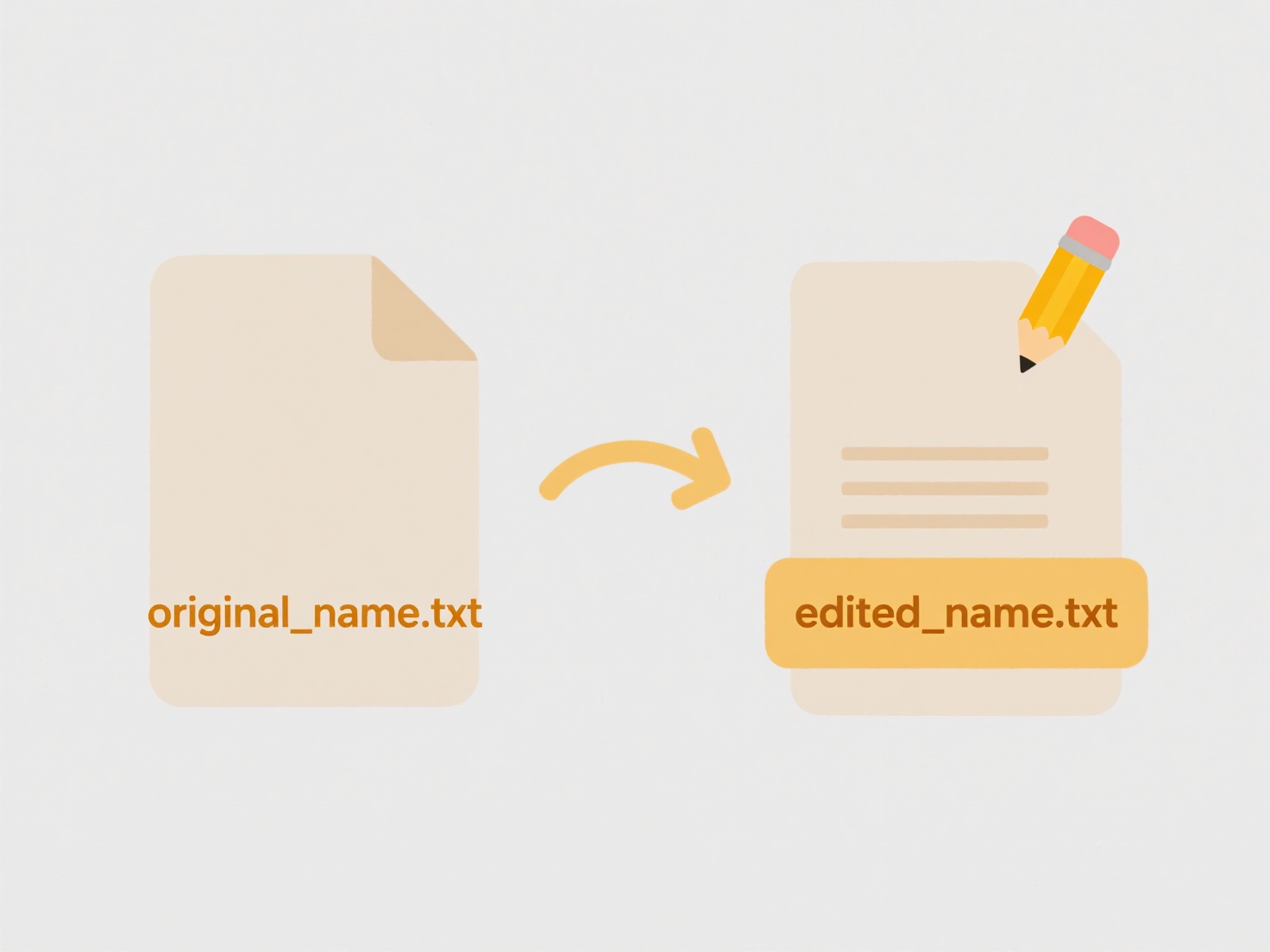
This design prioritizes internal storage where users access files most frequently. For example, someone searching their Documents folder or desktop files expects instant results using Windows Search or macOS Spotlight. Professionals storing large project files (video edits, photo libraries, database backups) on an external SSD for portability would need to manually browse that drive or adjust settings. Common tools affected include File Explorer search and Finder search by default.
The primary advantage is faster searches for internal data and reduced system load. The main limitation is user confusion when expected files don't appear. Solutions include manually navigating to the external drive and using its search bar, modifying indexing settings to include specific external locations (impacting performance), or using third-party search tools. For frequently accessed externals, adding them to the index can be practical, though temporary drives are best searched directly.
Why don’t files from external drives show in search?
When files from an external drive don't appear in your computer's main search results, it's usually because search indexes primarily focus on internal storage. An external drive (like a USB stick or portable SSD) is physically separate and often disconnected. To save resources and avoid indexing unavailable data, operating systems like Windows or macOS typically exclude external drives from their continuous, automatic background indexing process unless specifically configured otherwise. Searching the main drive index won't scan disconnected externals.
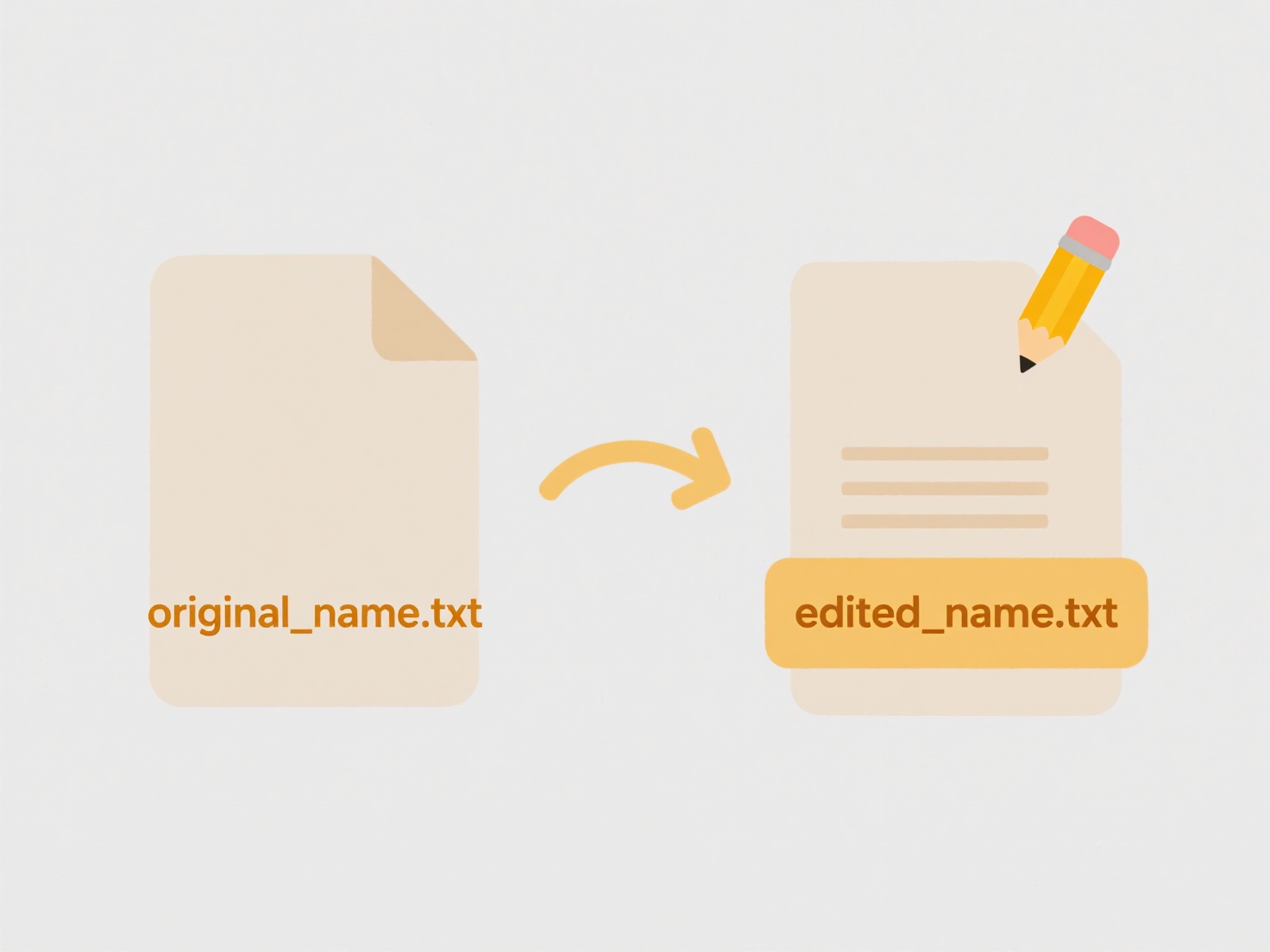
This design prioritizes internal storage where users access files most frequently. For example, someone searching their Documents folder or desktop files expects instant results using Windows Search or macOS Spotlight. Professionals storing large project files (video edits, photo libraries, database backups) on an external SSD for portability would need to manually browse that drive or adjust settings. Common tools affected include File Explorer search and Finder search by default.
The primary advantage is faster searches for internal data and reduced system load. The main limitation is user confusion when expected files don't appear. Solutions include manually navigating to the external drive and using its search bar, modifying indexing settings to include specific external locations (impacting performance), or using third-party search tools. For frequently accessed externals, adding them to the index can be practical, though temporary drives are best searched directly.
Quick Article Links
Are cloud files searchable like local files?
Cloud files stored online through services like Google Drive or Dropbox are indeed searchable, much like files on your p...
Can I save to external SD card on mobile?
An external SD card is removable flash memory that physically inserts into your device, serving as expandable secondary ...
How do I set up scheduled tasks to clean or organize folders regularly?
How do I set up scheduled tasks to clean or organize folders regularly? Wisfile currently focuses on local processing ...