
Searching across USB or external drives involves locating files stored on physical devices like flash drives, external hard drives (HDDs/SSDs), or SD cards connected to your computer via USB ports. Unlike searching your computer's main internal drive, these drives are only accessible when physically connected and appear as accessible volumes ("D:", "E:", etc.) within your operating system's file manager. The search process scans files and folders directly on the removable device itself, often relying on manual indexing triggered when you open the drive.
You perform this search using the built-in search function of your operating system's file explorer. For instance, plugging in a USB flash drive and using the search bar in Windows File Explorer or Finder on macOS lets you search for a specific document name or type stored on that drive. Similarly, photographers might insert an SD card via a reader and use the search feature in Adobe Bridge or their computer's OS to find specific RAW image files by date or keyword within that card's storage. All prominent operating systems support searching attached external volumes.
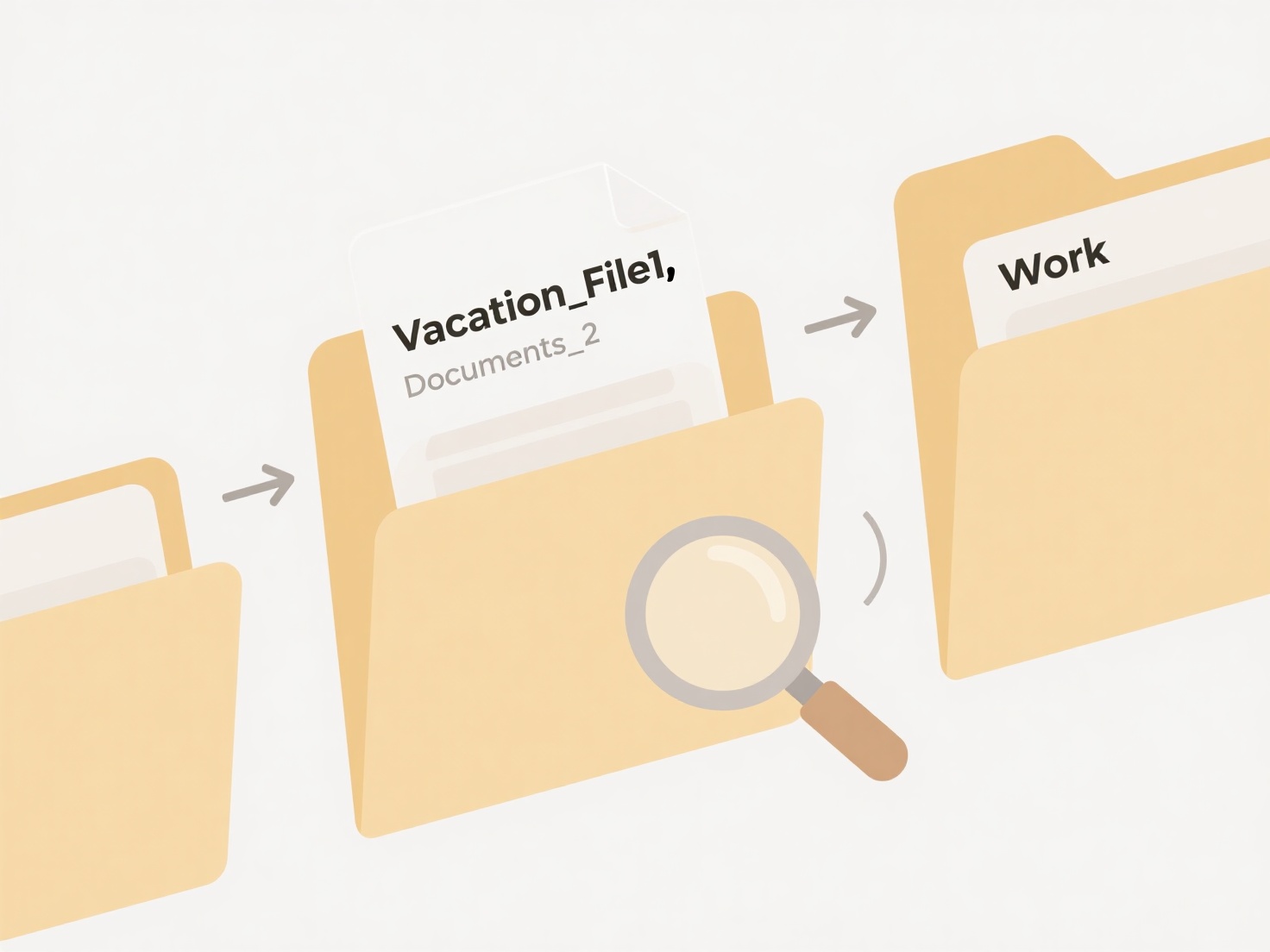
The main advantage is accessing files without first copying them to the internal drive. However, searches can be slower than on internal SSDs, particularly for large drives, and are entirely dependent on the drive being connected. Future developments focus on faster USB interfaces like USB4 for quicker indexing. Always safely eject the drive after searching to prevent data loss, and consider security implications like unauthorized physical access if the drive remains connected.
How do I search across USB or external drives?
Searching across USB or external drives involves locating files stored on physical devices like flash drives, external hard drives (HDDs/SSDs), or SD cards connected to your computer via USB ports. Unlike searching your computer's main internal drive, these drives are only accessible when physically connected and appear as accessible volumes ("D:", "E:", etc.) within your operating system's file manager. The search process scans files and folders directly on the removable device itself, often relying on manual indexing triggered when you open the drive.
You perform this search using the built-in search function of your operating system's file explorer. For instance, plugging in a USB flash drive and using the search bar in Windows File Explorer or Finder on macOS lets you search for a specific document name or type stored on that drive. Similarly, photographers might insert an SD card via a reader and use the search feature in Adobe Bridge or their computer's OS to find specific RAW image files by date or keyword within that card's storage. All prominent operating systems support searching attached external volumes.
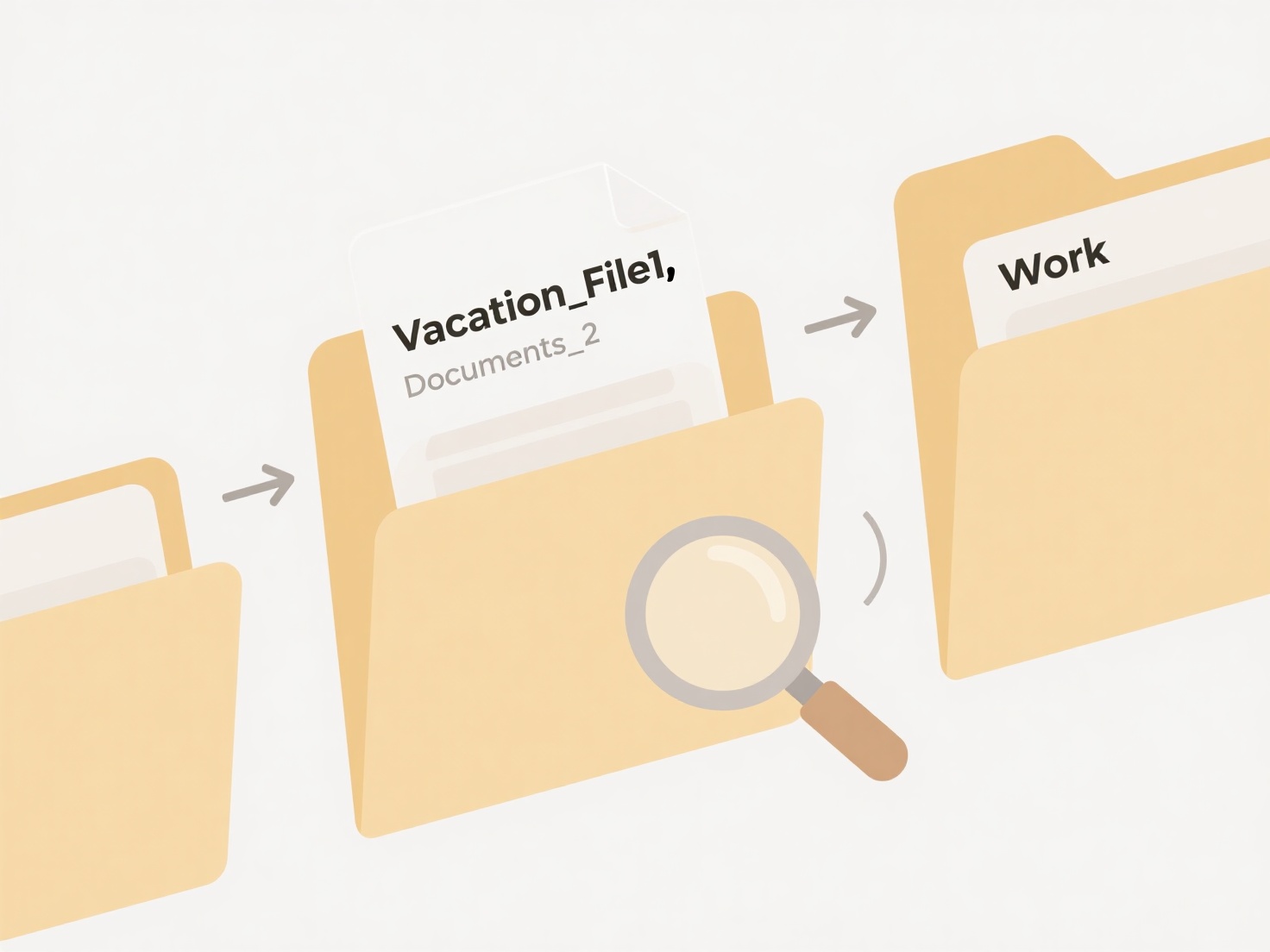
The main advantage is accessing files without first copying them to the internal drive. However, searches can be slower than on internal SSDs, particularly for large drives, and are entirely dependent on the drive being connected. Future developments focus on faster USB interfaces like USB4 for quicker indexing. Always safely eject the drive after searching to prevent data loss, and consider security implications like unauthorized physical access if the drive remains connected.
Related Recommendations
Quick Article Links
What is a file naming convention?
A file naming convention is a consistent system used to name digital files. It goes beyond simply labeling a file by add...
How can I fix a corrupted document?
Document corruption occurs when a file becomes damaged and cannot open properly, often due to application crashes, sudde...
How do permissions work in collaborative whiteboard tools?
In collaborative whiteboard tools, permissions control what different users can see and do within a shared digital works...