
CSV files are plain text data separated by commas, where each line represents a record and commas separate its fields. Excel opens these files using its default interpretation rules, which can differ from the actual data structure and content. Issues arise because Excel automatically tries to format fields based on their perceived type, such as numbers, dates, or text. This behavior changes the raw text data, leading to unexpected alterations.
A common problem is Excel converting numeric-looking fields containing leading zeros or dashes into dates or numbers. For instance, '00123' becomes 123, and '1-2' becomes 2-Jan. Similarly, large numbers like 12E5 may display in scientific notation as 1.2E+06. Fields with commas within text data can also cause splits across multiple columns if proper text qualifiers weren't used during CSV creation. This frequently disrupts workflows in finance, e-commerce, and database management where precise identifiers like product codes or customer IDs are critical.
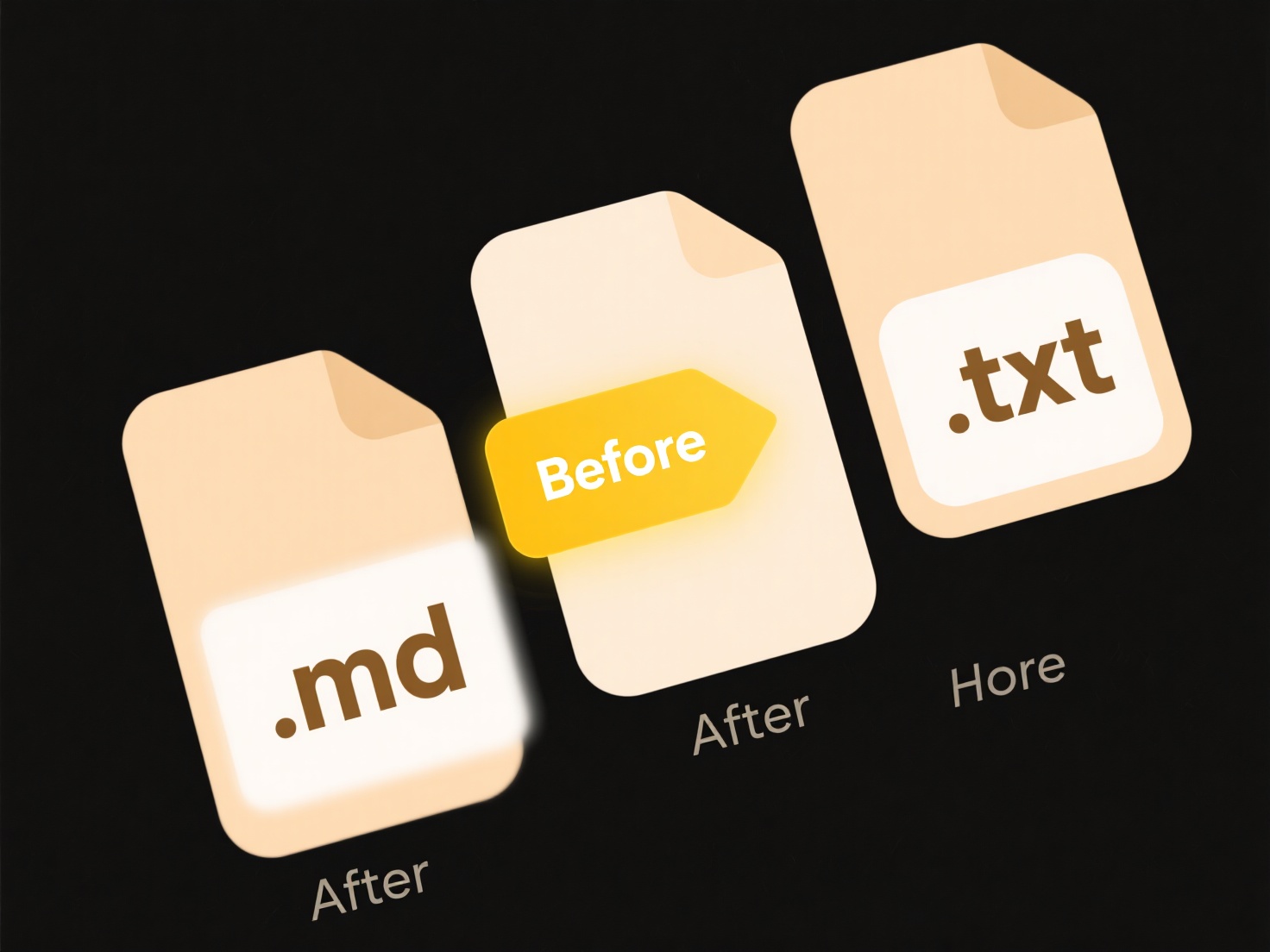
To mitigate these issues, always import CSV files using Excel's 'Get Data from Text' wizard, explicitly setting each column's data format (especially choosing 'Text' for identifiers). Alternatively, consider opening files in pure text editors or dedicated data tools like Python Pandas or database managers where raw content remains unchanged. While Excel's auto-formatting saves time with structured numbers, its handling of ambiguous CSV data represents a significant limitation, often necessitating extra verification steps to prevent errors in analysis or system uploads.
Why does my .csv file open incorrectly in Excel?
CSV files are plain text data separated by commas, where each line represents a record and commas separate its fields. Excel opens these files using its default interpretation rules, which can differ from the actual data structure and content. Issues arise because Excel automatically tries to format fields based on their perceived type, such as numbers, dates, or text. This behavior changes the raw text data, leading to unexpected alterations.
A common problem is Excel converting numeric-looking fields containing leading zeros or dashes into dates or numbers. For instance, '00123' becomes 123, and '1-2' becomes 2-Jan. Similarly, large numbers like 12E5 may display in scientific notation as 1.2E+06. Fields with commas within text data can also cause splits across multiple columns if proper text qualifiers weren't used during CSV creation. This frequently disrupts workflows in finance, e-commerce, and database management where precise identifiers like product codes or customer IDs are critical.
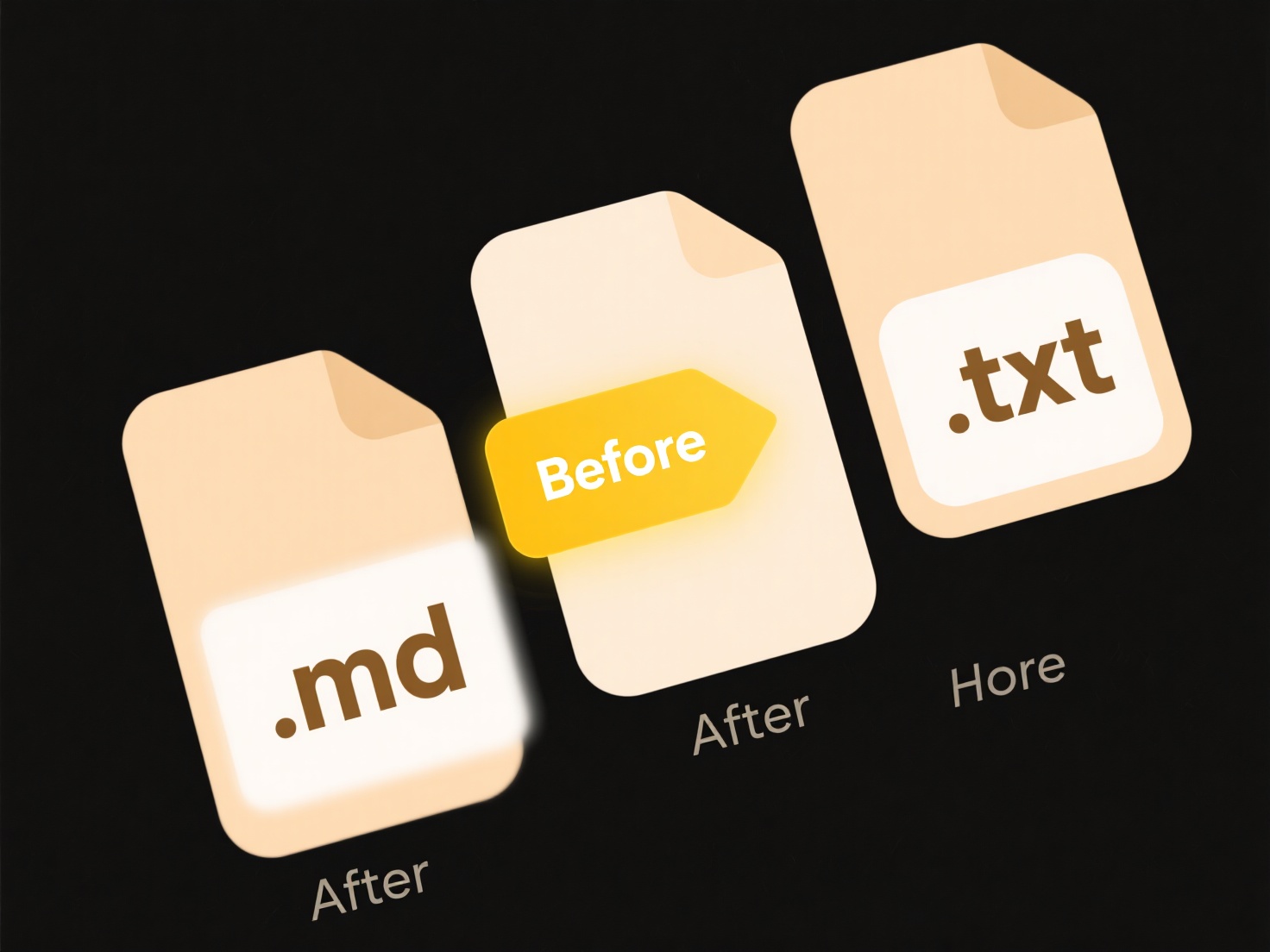
To mitigate these issues, always import CSV files using Excel's 'Get Data from Text' wizard, explicitly setting each column's data format (especially choosing 'Text' for identifiers). Alternatively, consider opening files in pure text editors or dedicated data tools like Python Pandas or database managers where raw content remains unchanged. While Excel's auto-formatting saves time with structured numbers, its handling of ambiguous CSV data represents a significant limitation, often necessitating extra verification steps to prevent errors in analysis or system uploads.
Quick Article Links
How do I organize software project files?
Organizing software project files involves structuring your codebase, assets, and documentation into logical groups for ...
Can I restrict folder reordering?
Folder reordering restricts the ability to manually change the display sequence of folders within a specific file manage...
How do I revert a file back to its original extension?
Reverting a file extension means changing the letters after the final dot in a filename (like `.txt`, `.jpg`, `.docx`) b...