
Google Sheets supports opening .xls files, the legacy binary format from older versions of Microsoft Excel (1997-2003). It differs from the newer .xlsx format (based on XML), but Google Sheets can convert both types when uploaded. Essentially, Sheets imports the .xls file content, translating it into its own online spreadsheet format for viewing and editing within your web browser without needing Excel software.
You can open a .xls file directly within Google Sheets in two main ways. First, visit sheets.google.com, click "File" > "Import" > "Upload", and drag your .xls file into the window or click "Select a file from your device". Second, if the .xls file is already stored in your Google Drive, simply double-click it; Drive will automatically open it in Google Sheets for viewing and editing. Common use cases include opening expense reports from older systems, historical sales data, or uploaded supplier invoices.
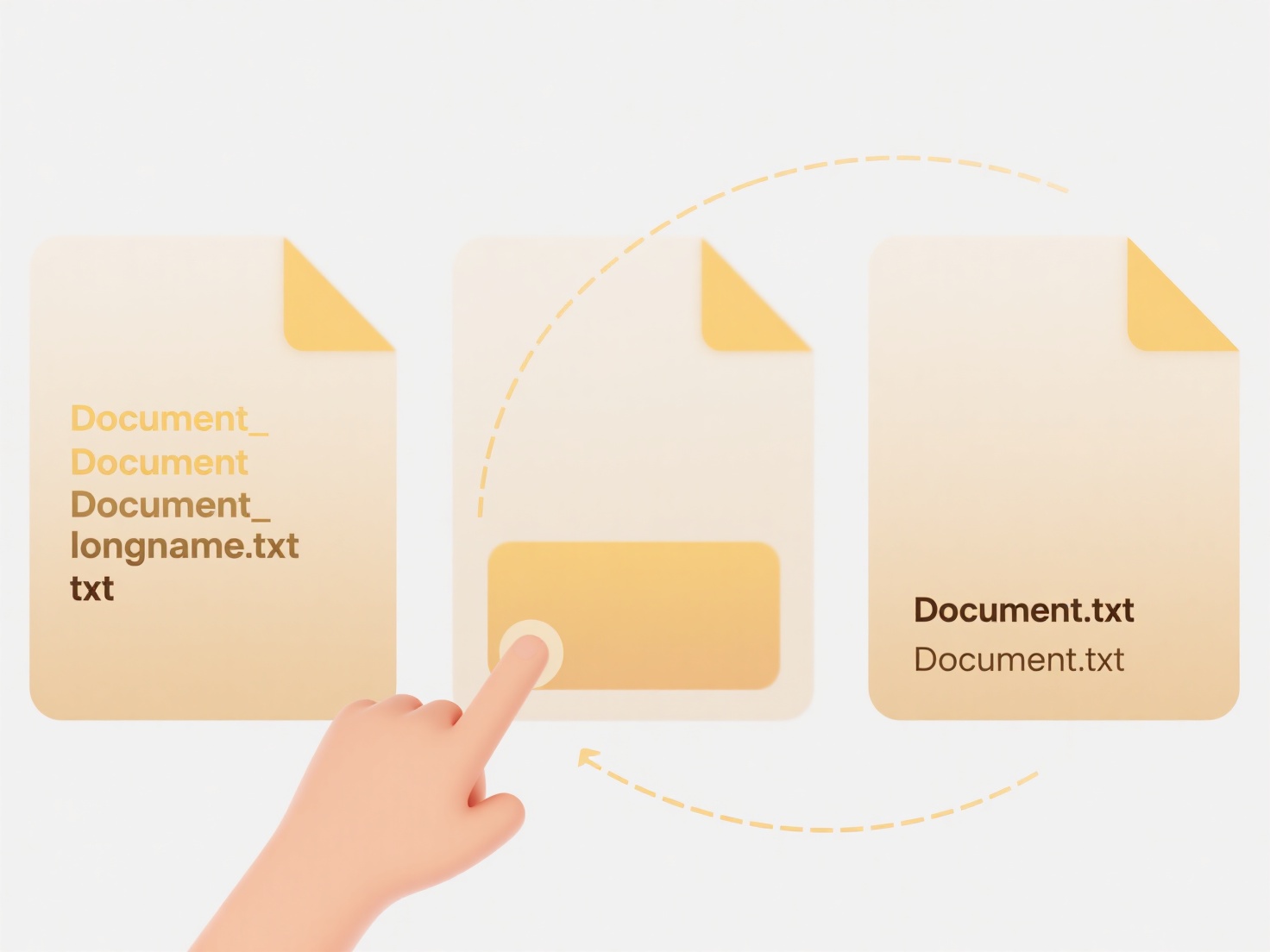
A key advantage is accessing and collaborating on .xls files from any device with internet access, eliminating the need for local Excel installations. However, limitations exist: complex Excel features like intricate macros, certain charts, or advanced cell protections might not convert perfectly, potentially altering formatting or functionality. While this conversion capability significantly enhances accessibility and collaboration, users handling complex legacy spreadsheets should verify critical elements post-import to ensure accuracy.
How do I open a .xls file in Google Sheets?
Google Sheets supports opening .xls files, the legacy binary format from older versions of Microsoft Excel (1997-2003). It differs from the newer .xlsx format (based on XML), but Google Sheets can convert both types when uploaded. Essentially, Sheets imports the .xls file content, translating it into its own online spreadsheet format for viewing and editing within your web browser without needing Excel software.
You can open a .xls file directly within Google Sheets in two main ways. First, visit sheets.google.com, click "File" > "Import" > "Upload", and drag your .xls file into the window or click "Select a file from your device". Second, if the .xls file is already stored in your Google Drive, simply double-click it; Drive will automatically open it in Google Sheets for viewing and editing. Common use cases include opening expense reports from older systems, historical sales data, or uploaded supplier invoices.
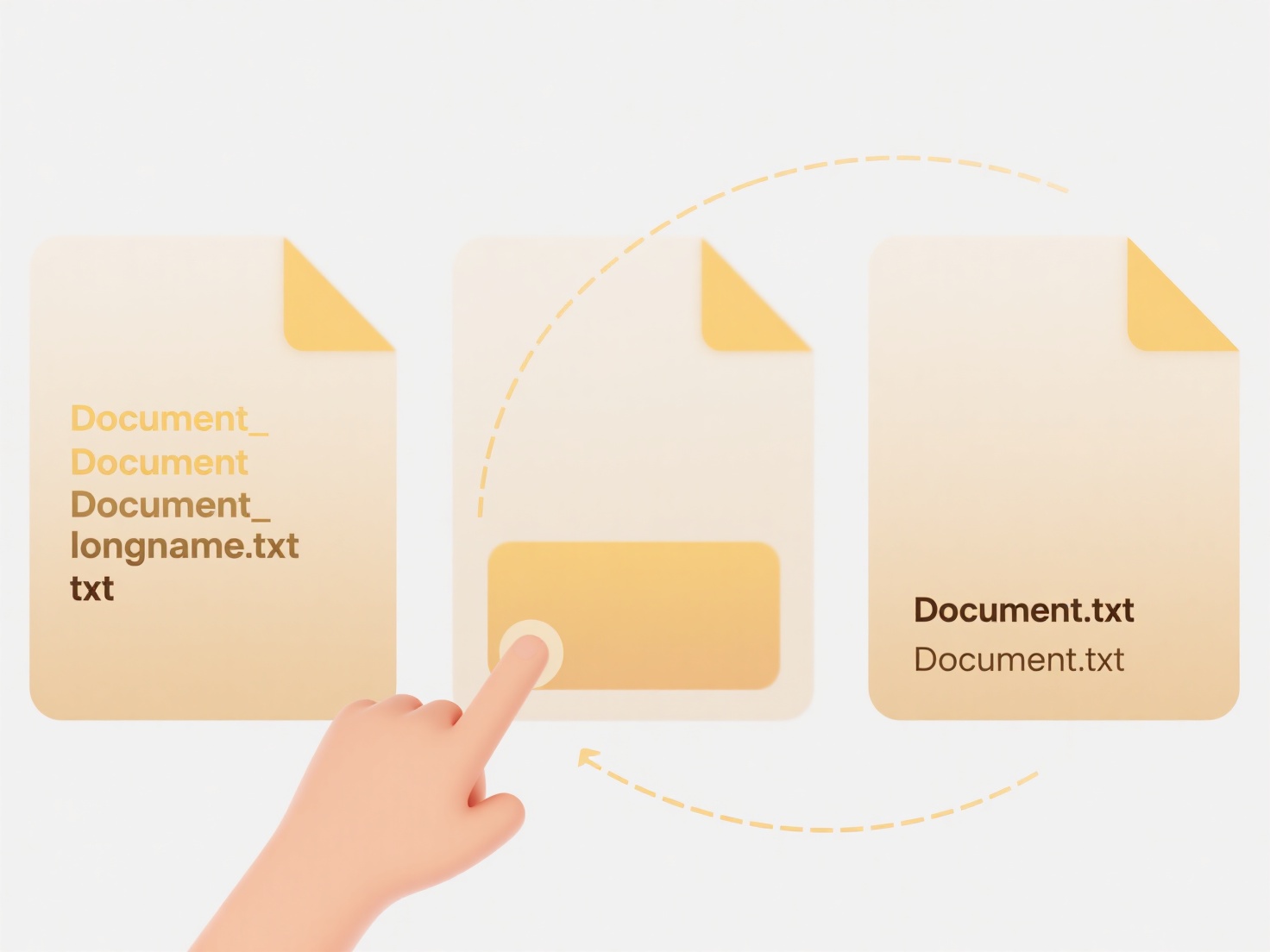
A key advantage is accessing and collaborating on .xls files from any device with internet access, eliminating the need for local Excel installations. However, limitations exist: complex Excel features like intricate macros, certain charts, or advanced cell protections might not convert perfectly, potentially altering formatting or functionality. While this conversion capability significantly enhances accessibility and collaboration, users handling complex legacy spreadsheets should verify critical elements post-import to ensure accuracy.
Quick Article Links
How can I open a file with no extension?
Files without extensions lack the typical suffix (like .txt or .jpg) that indicates their format and compatible software...
How do I add today’s date to many file names?
Adding today's date to multiple file names involves programmatically modifying file names to include the current calenda...
Why is my file name too long for email attachments?
Email attachments rely on protocols (rules) like MIME for transmission. These protocols define a maximum allowed length ...