
File renaming fails when the operating system restricts changes. This typically occurs if you lack necessary permissions for that file or folder, if the file is currently open and locked by another program, or if another system process is actively using it. The system prevents changes during use to avoid data corruption or conflicts. Attempting to rename a file to an invalid name using unsupported characters or reserved words (like CON or AUX on Windows) will also cause an error.
For example, you cannot rename a Microsoft Word document (.docx) while it is open in Word itself because the program holds a lock. Similarly, critical system files in protected directories like Windows/System32 often require administrator permission to change, preventing accidental alteration by standard users which could destabilize the OS.
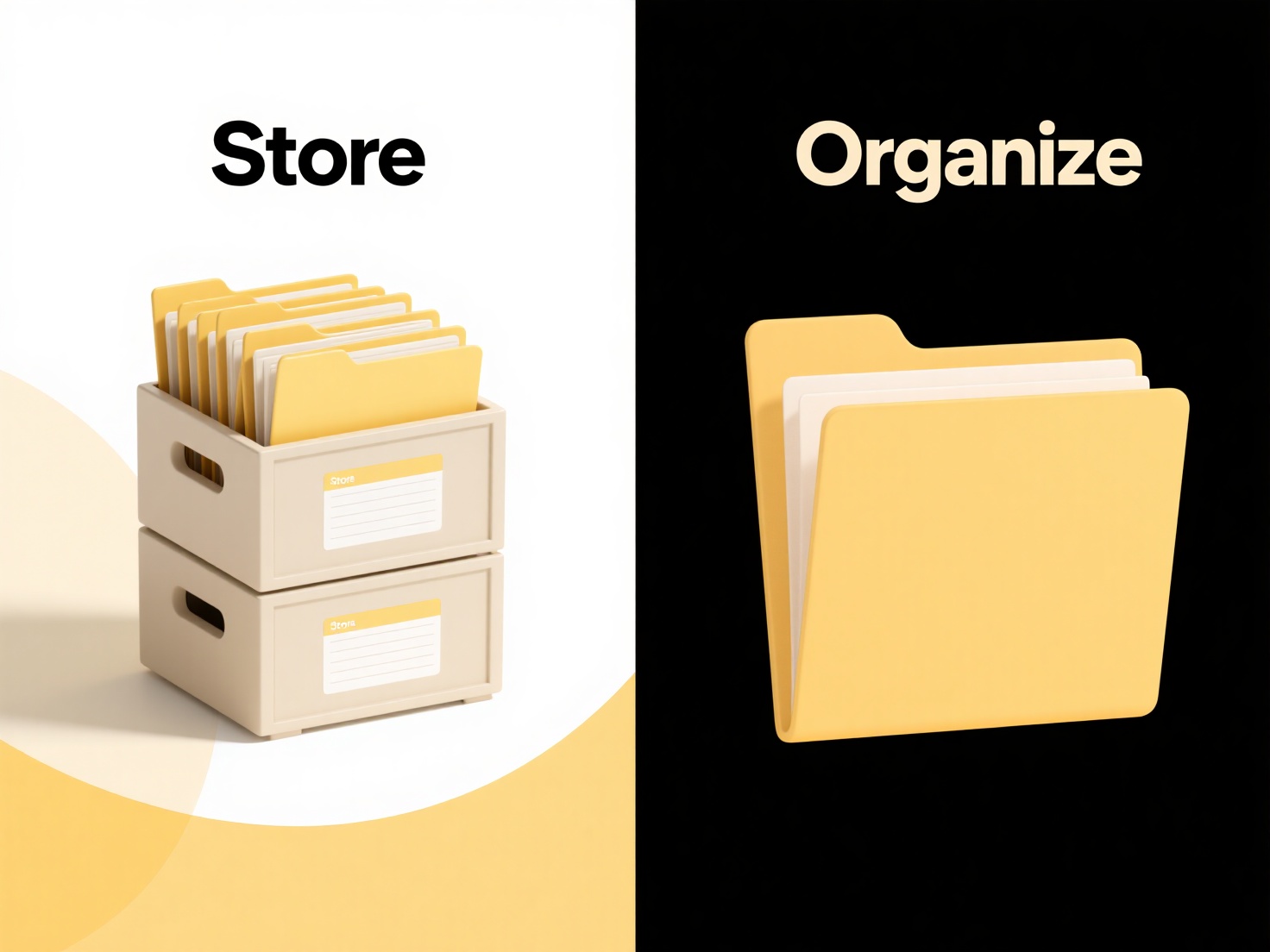
The locking mechanism ensures data integrity but can frustrate users unaware of background file usage. Permission hierarchies enhance security but may complicate legitimate workflow adjustments. Solutions involve closing the file, using administrative rights when appropriate, identifying the locking process via tools like Resource Monitor, or ensuring filenames comply with OS conventions.
Why can’t I rename this file?
File renaming fails when the operating system restricts changes. This typically occurs if you lack necessary permissions for that file or folder, if the file is currently open and locked by another program, or if another system process is actively using it. The system prevents changes during use to avoid data corruption or conflicts. Attempting to rename a file to an invalid name using unsupported characters or reserved words (like CON or AUX on Windows) will also cause an error.
For example, you cannot rename a Microsoft Word document (.docx) while it is open in Word itself because the program holds a lock. Similarly, critical system files in protected directories like Windows/System32 often require administrator permission to change, preventing accidental alteration by standard users which could destabilize the OS.
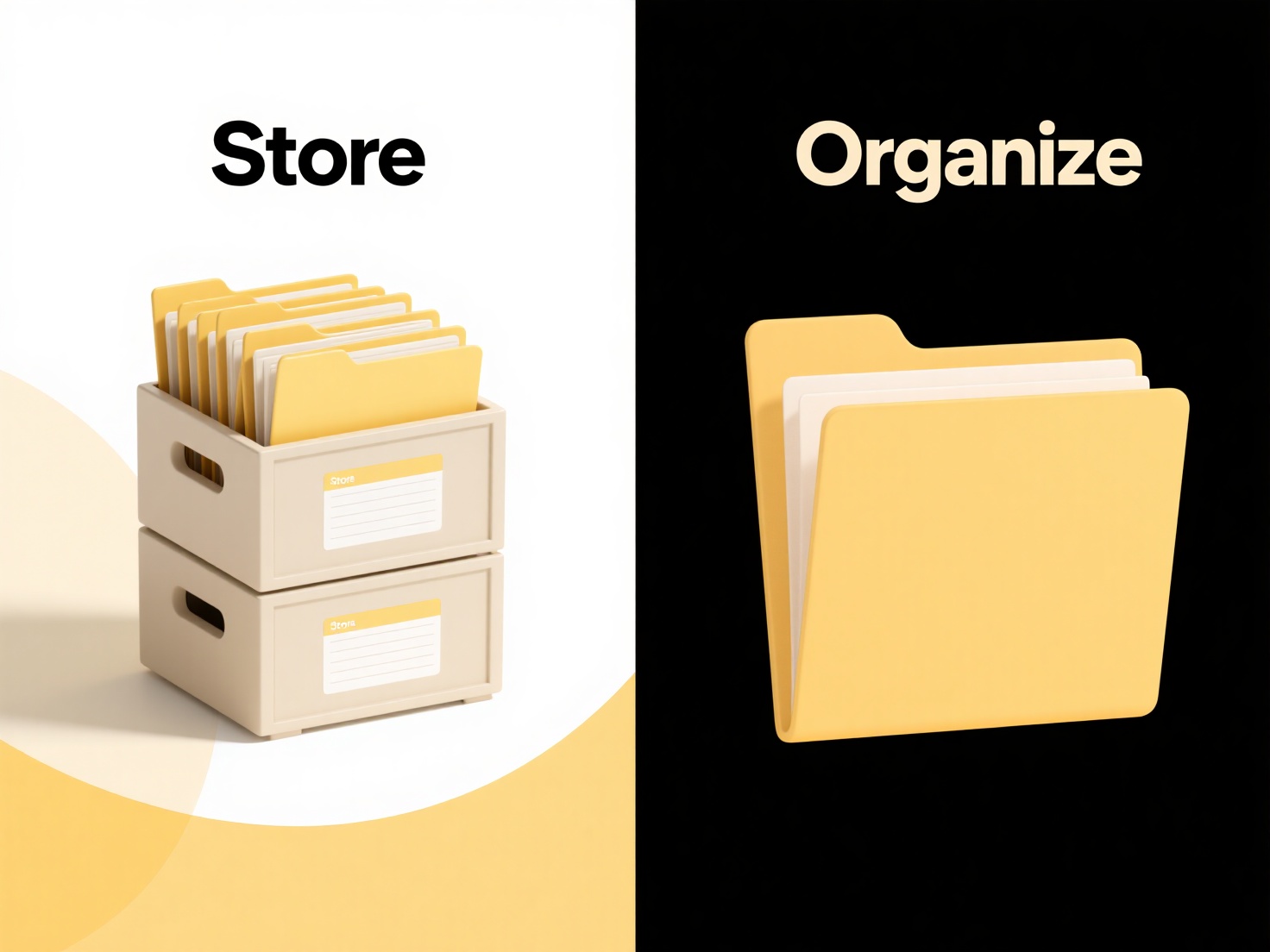
The locking mechanism ensures data integrity but can frustrate users unaware of background file usage. Permission hierarchies enhance security but may complicate legitimate workflow adjustments. Solutions involve closing the file, using administrative rights when appropriate, identifying the locking process via tools like Resource Monitor, or ensuring filenames comply with OS conventions.
Quick Article Links
What is a .tar.gz file?
A .tar.gz file, also known as a tarball, is a two-step compressed archive common in Unix/Linux systems. First, the `tar`...
Can I share files on a local network without internet?
Yes, sharing files over a local network without internet access is entirely possible. A local network connects devices l...
Can I search files inside cloud-based collaboration platforms?
Yes, cloud-based collaboration platforms almost universally offer file search capabilities. These platforms, like Google...