
Searching within a specific PDF file means using a tool built into your PDF reader application to locate particular words or phrases contained only in that currently open document. This is distinct from searching your computer's entire hard drive for PDF filenames. The feature scans the document's actual text content, providing a fast way to pinpoint information without manually reading through every page.
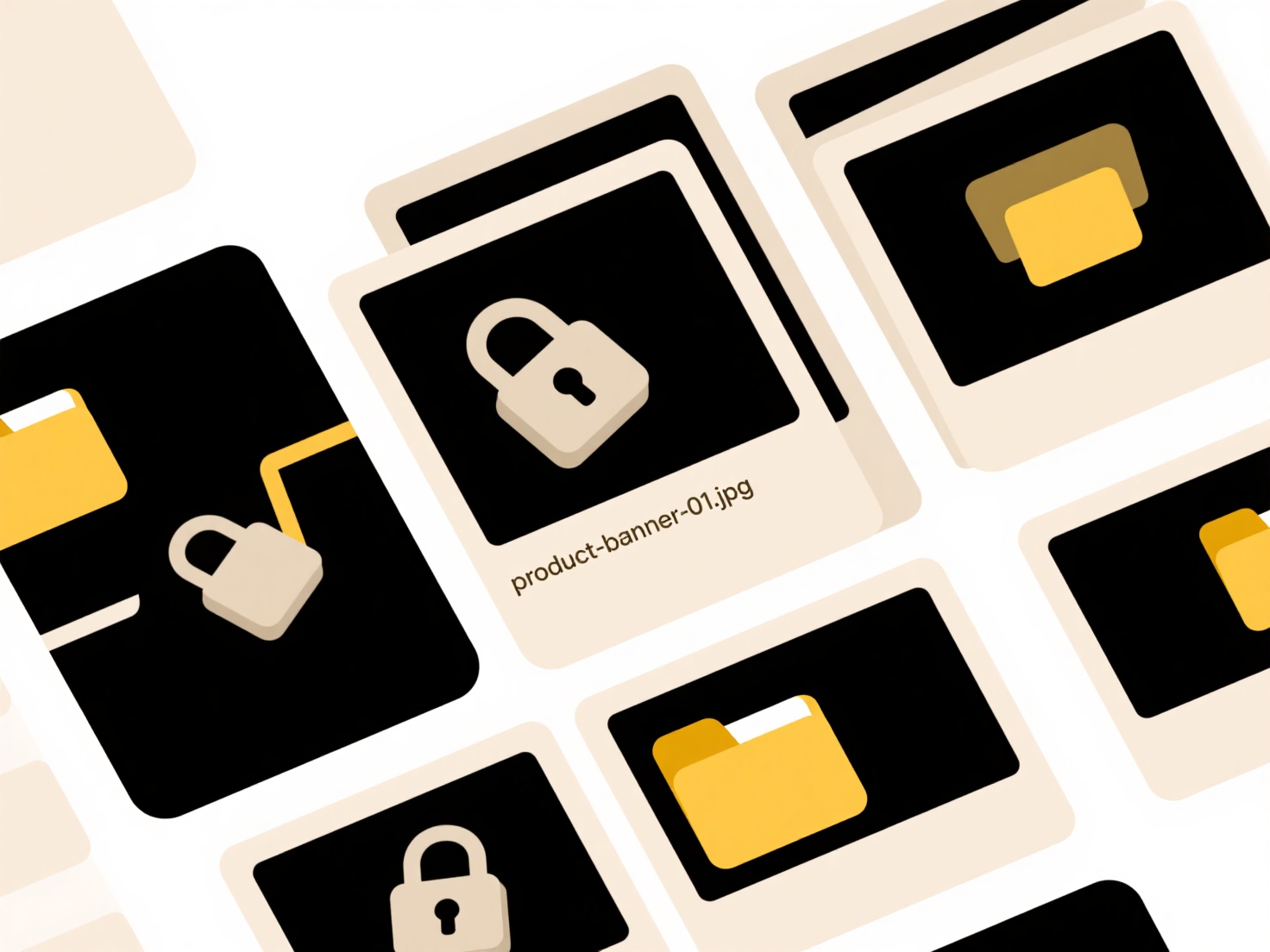
To use this, open the desired PDF file in your reader (like Adobe Acrobat, Preview, Edge browser PDF viewer, or Foxit). Locate the search function, typically found under "Edit" > "Find" or accessed instantly via the keyboard shortcut Ctrl+F (Windows/Linux) or Command+F (Mac). Enter your search term into the field that appears. The reader will instantly highlight matches within the text and often list all occurrences; navigation arrows let you jump between them. For instance, an accountant might search "Q2 revenue" in a financial report, or a researcher might look for a specific citation number in a lengthy paper.
This function is highly efficient for navigating long documents, saving significant time. However, its accuracy depends on the quality of the PDF's text layer; scanned images without Optical Character Recognition (OCR) won't be searchable until processed. While basic search is standard, advanced readers now incorporate AI-driven semantic or synonym searches. Understanding this limitation is key for users relying on legacy scanned documents.
How do I search a specific file within a PDF reader?
Searching within a specific PDF file means using a tool built into your PDF reader application to locate particular words or phrases contained only in that currently open document. This is distinct from searching your computer's entire hard drive for PDF filenames. The feature scans the document's actual text content, providing a fast way to pinpoint information without manually reading through every page.
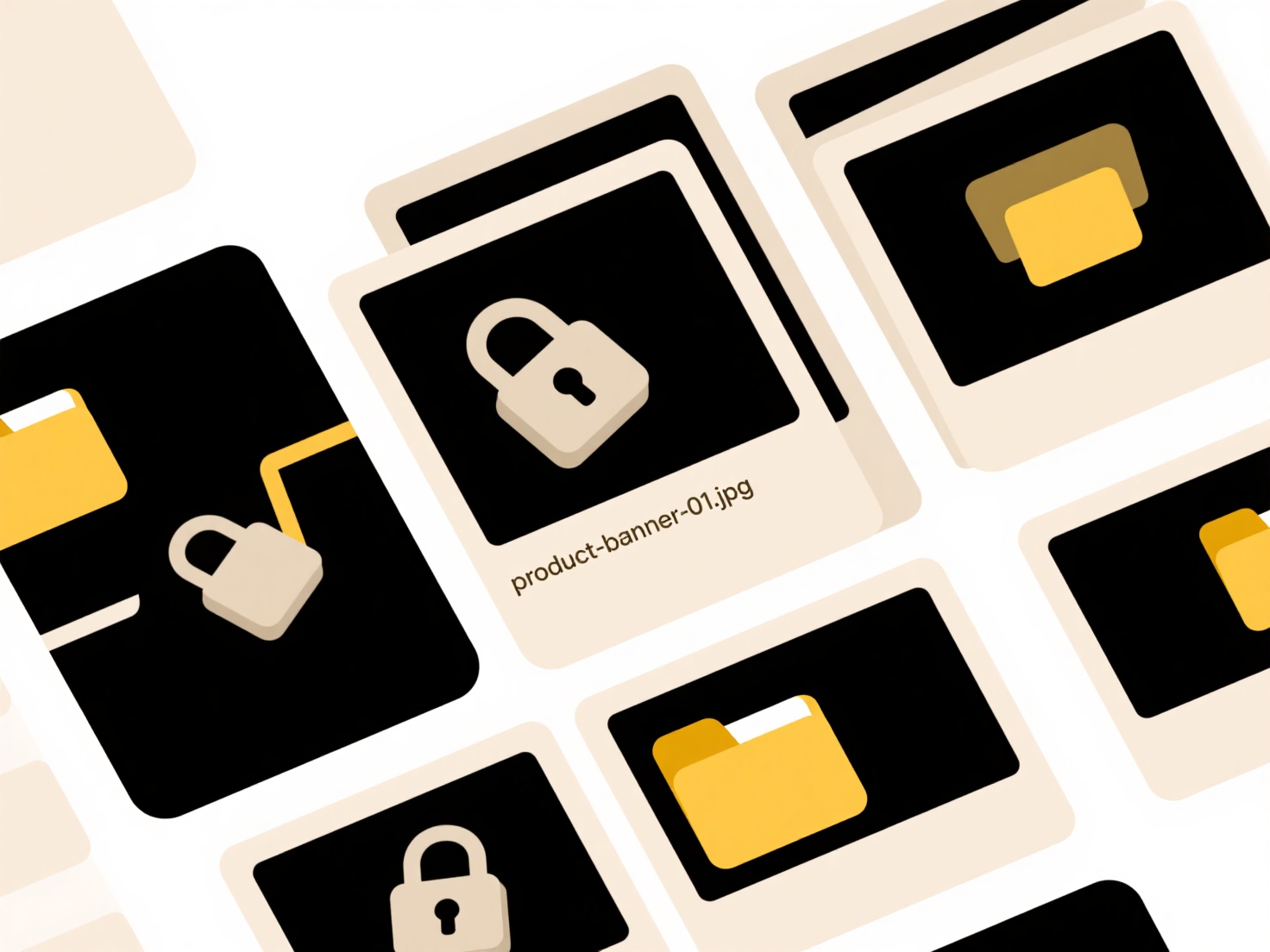
To use this, open the desired PDF file in your reader (like Adobe Acrobat, Preview, Edge browser PDF viewer, or Foxit). Locate the search function, typically found under "Edit" > "Find" or accessed instantly via the keyboard shortcut Ctrl+F (Windows/Linux) or Command+F (Mac). Enter your search term into the field that appears. The reader will instantly highlight matches within the text and often list all occurrences; navigation arrows let you jump between them. For instance, an accountant might search "Q2 revenue" in a financial report, or a researcher might look for a specific citation number in a lengthy paper.
This function is highly efficient for navigating long documents, saving significant time. However, its accuracy depends on the quality of the PDF's text layer; scanned images without Optical Character Recognition (OCR) won't be searchable until processed. While basic search is standard, advanced readers now incorporate AI-driven semantic or synonym searches. Understanding this limitation is key for users relying on legacy scanned documents.
Related Recommendations
Quick Article Links
What’s the best folder structure for long-term project documentation?
What’s the best folder structure for long-term project documentation? Effective long-term project documentation requir...
How do I structure folders for departments or teams?
Structuring folders for departments or teams involves creating a logical, hierarchical system where top-level folders re...
Can I automatically sort or rename files as they sync?
Automatic file sorting or renaming isn't typically a built-in feature of standard file syncing services like Dropbox, Go...