
Automatically moving files based on rules refers to setting up predefined conditions that trigger the transfer of files from one location (like a folder) to another without manual intervention each time. This process relies on software configured to monitor a source location, identify files meeting specific criteria (such as file type, name, size, creation date, or content), and execute the move action to a designated target folder. It differs from manual or scheduled batch moves by reacting dynamically to specific file events as they occur.
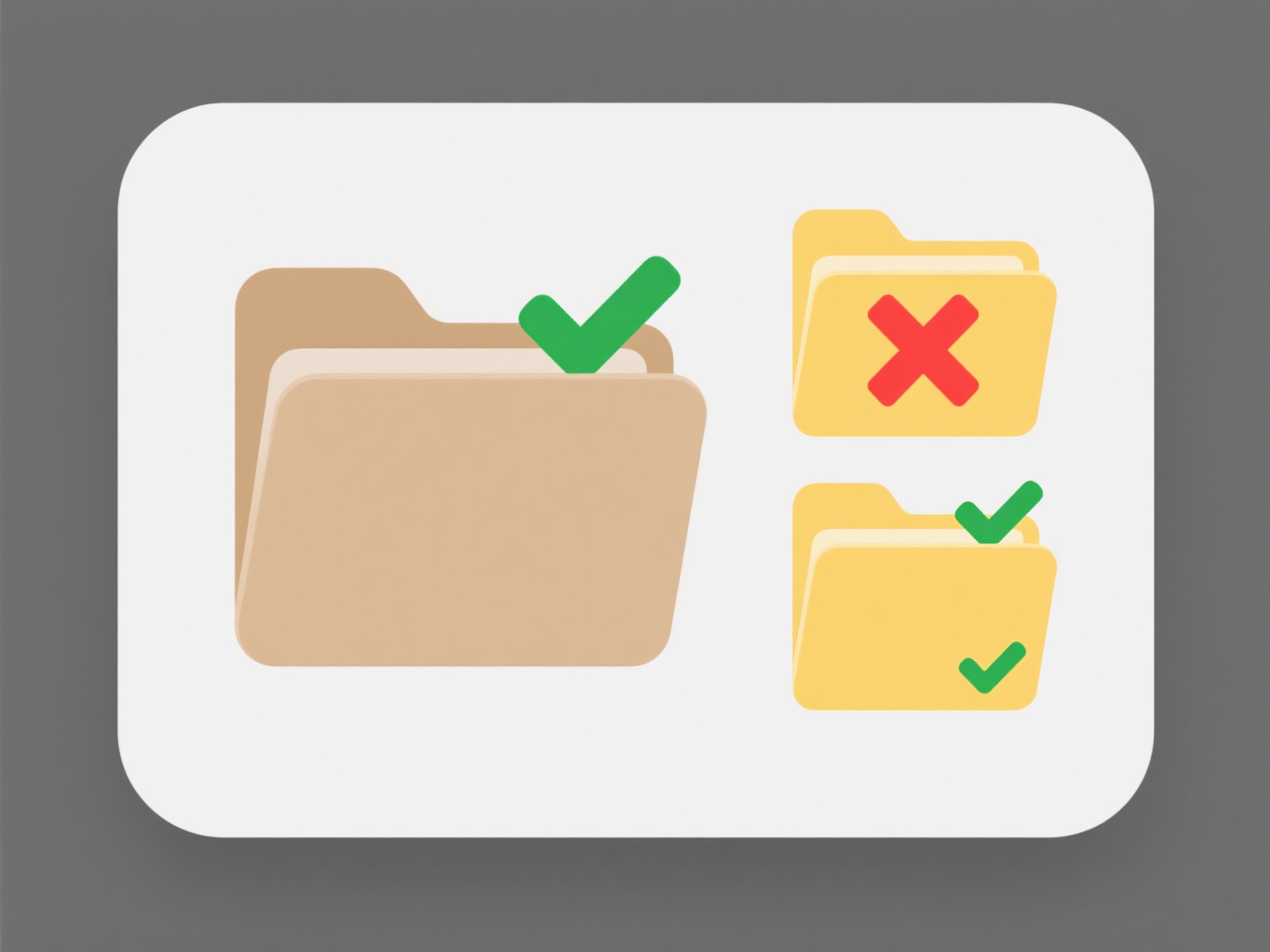
This automation is commonly implemented using various tools. Operating systems offer built-in features like Windows Task Scheduler combined with scripting (PowerShell scripts using Move-Item) or macOS Folder Actions. Cloud storage platforms like Dropbox (via Smart Sync rules) or Google Drive often provide rule-based file organization interfaces. Enterprise environments frequently use IT automation tools such as Microsoft Power Automate (cloud flows), Azure Logic Apps, or specialized file management software to handle complex workflows across servers or cloud storage, crucial in IT administration, media management, and data processing pipelines.
Key advantages include significant time savings, reduced human error, and consistent file organization. Major limitations involve the initial setup complexity for intricate rules, potential for errors if rules are poorly defined (e.g., moving critical files inadvertently), and dependence on the monitoring tool's reliability. Security and privacy implications require careful rule design to avoid moving sensitive data to insecure locations. Future advancements lean towards smarter, AI-driven categorization and tighter integration across diverse storage platforms, further simplifying management but demanding careful governance.
How do I automatically move files based on rules?
Automatically moving files based on rules refers to setting up predefined conditions that trigger the transfer of files from one location (like a folder) to another without manual intervention each time. This process relies on software configured to monitor a source location, identify files meeting specific criteria (such as file type, name, size, creation date, or content), and execute the move action to a designated target folder. It differs from manual or scheduled batch moves by reacting dynamically to specific file events as they occur.
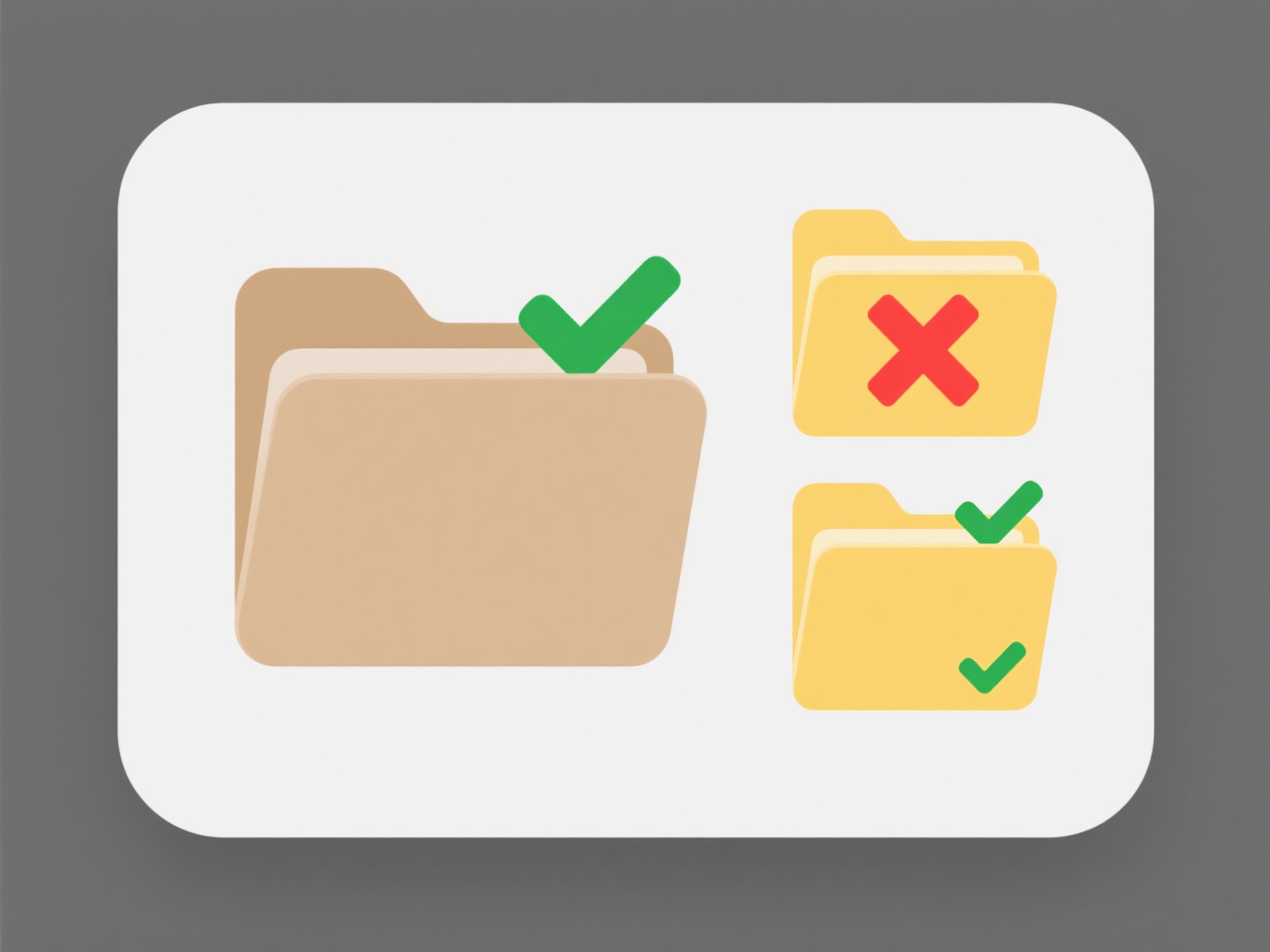
This automation is commonly implemented using various tools. Operating systems offer built-in features like Windows Task Scheduler combined with scripting (PowerShell scripts using Move-Item) or macOS Folder Actions. Cloud storage platforms like Dropbox (via Smart Sync rules) or Google Drive often provide rule-based file organization interfaces. Enterprise environments frequently use IT automation tools such as Microsoft Power Automate (cloud flows), Azure Logic Apps, or specialized file management software to handle complex workflows across servers or cloud storage, crucial in IT administration, media management, and data processing pipelines.
Key advantages include significant time savings, reduced human error, and consistent file organization. Major limitations involve the initial setup complexity for intricate rules, potential for errors if rules are poorly defined (e.g., moving critical files inadvertently), and dependence on the monitoring tool's reliability. Security and privacy implications require careful rule design to avoid moving sensitive data to insecure locations. Future advancements lean towards smarter, AI-driven categorization and tighter integration across diverse storage platforms, further simplifying management but demanding careful governance.
Quick Article Links
How do I remove illegal characters from file names automatically?
Illegal characters in filenames are symbols disallowed by operating systems or platforms. Common culprits include `/`, `...
Why is the layout different when opening the file?
Layout differences when opening files typically occur because formatting relies heavily on the specific software, versio...
Are .tmp files automatically deleted?
Temporary (.tmp) files are created by programs to store data during their operation, such as for work-in-progress docume...