
Structuring folders for departments or teams involves creating a logical, hierarchical system where top-level folders represent the departments (e.g., "HR," "Finance," "Marketing") or the teams themselves (e.g., "Development_Team_A," "Sales_West"). Within each departmental folder, subfolders are typically organized around specific functions, projects, file types, or time periods relevant to that group (e.g., "Recruitment," "Budgets," "Campaign_2023"). This contrasts with a purely role-based or project-only structure by grouping all information and activities pertinent to a specific organizational unit together first.
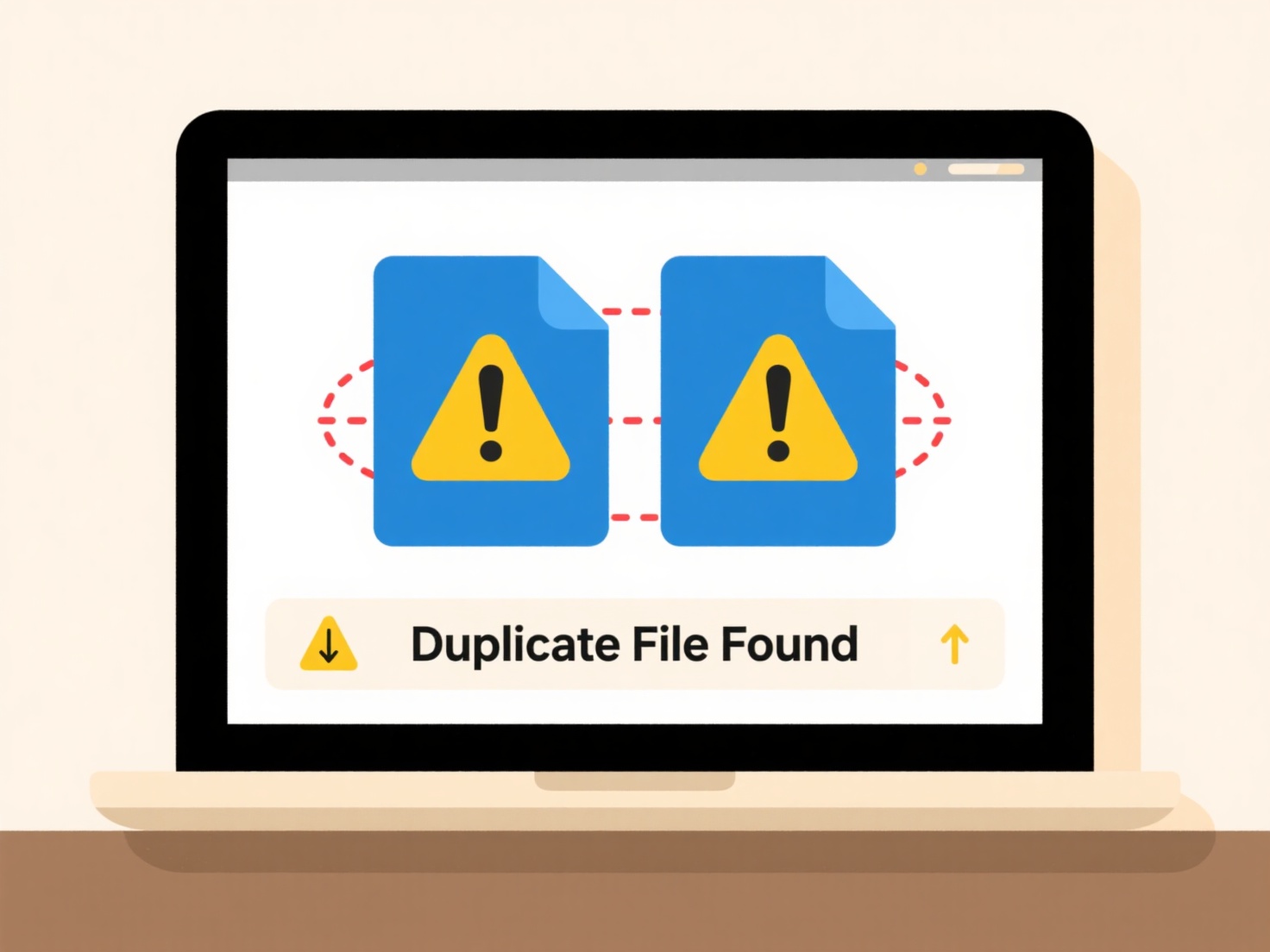
In practice, the HR department might have subfolders like "Employee_Records," "Policies," "Training_Materials," and "Recruitment/2023_Openings." A software development team might use subfolders such as "Project_Alpha," "Project_Beta," "Team_Meetings," and "Shared_Templates." Industries including marketing agencies, engineering firms, and large corporations commonly implement this on shared platforms like Microsoft SharePoint, Google Drive, or network file servers to ensure departmental data is centralized and accessible to relevant members.
This structure significantly improves navigation and efficiency for users within each department or team, enhancing document security by enabling targeted access control at the department level. Limitations include potential duplication if projects span multiple departments and the complexity of managing permissions across numerous folders. Consistent naming conventions (e.g., avoiding spaces, using underscores, clear dates) are crucial to prevent disorganization and ensure smooth adoption. Future developments might involve tighter integration with collaboration tools for automated folder provisioning as teams change.
How do I structure folders for departments or teams?
Structuring folders for departments or teams involves creating a logical, hierarchical system where top-level folders represent the departments (e.g., "HR," "Finance," "Marketing") or the teams themselves (e.g., "Development_Team_A," "Sales_West"). Within each departmental folder, subfolders are typically organized around specific functions, projects, file types, or time periods relevant to that group (e.g., "Recruitment," "Budgets," "Campaign_2023"). This contrasts with a purely role-based or project-only structure by grouping all information and activities pertinent to a specific organizational unit together first.
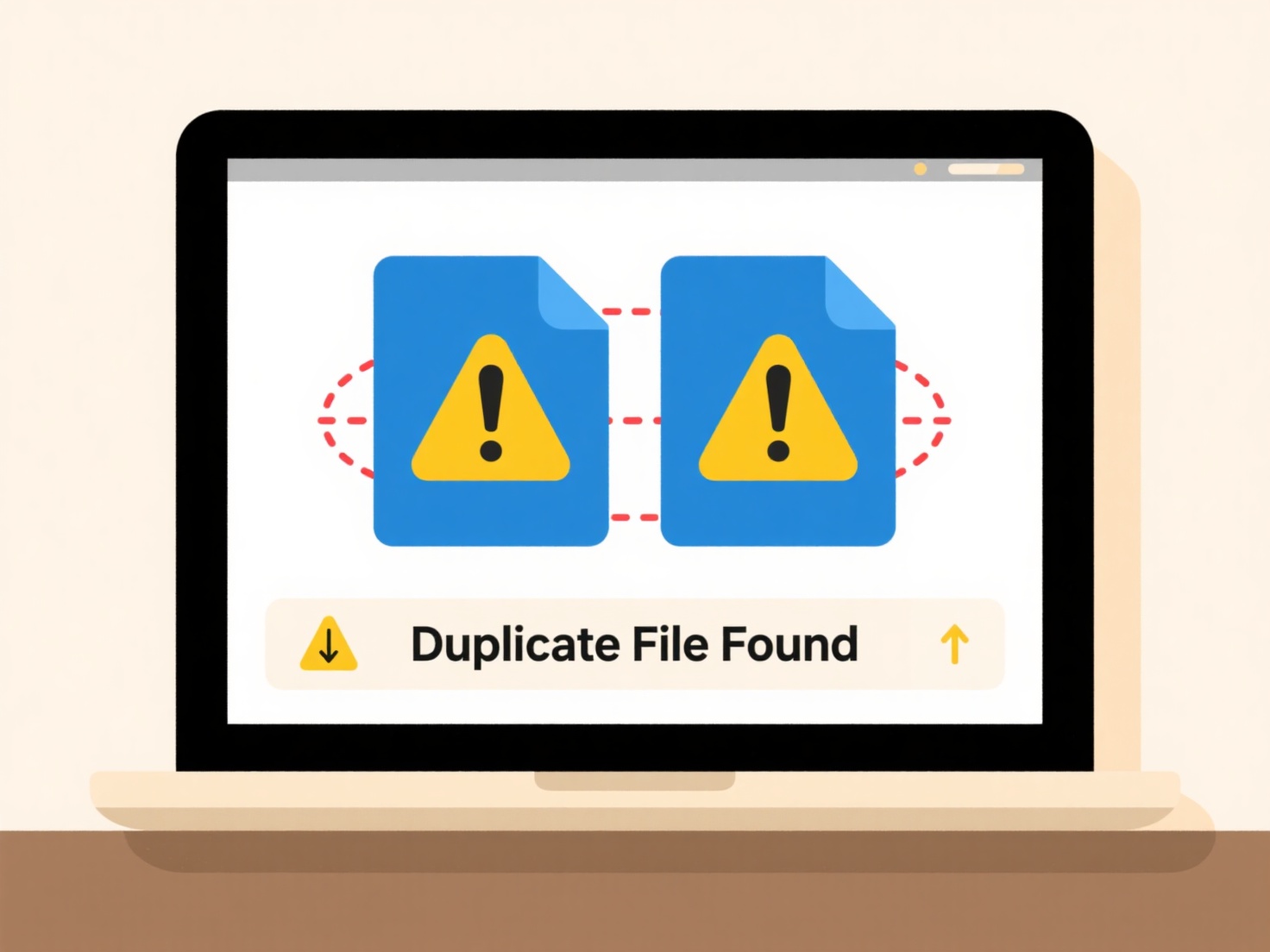
In practice, the HR department might have subfolders like "Employee_Records," "Policies," "Training_Materials," and "Recruitment/2023_Openings." A software development team might use subfolders such as "Project_Alpha," "Project_Beta," "Team_Meetings," and "Shared_Templates." Industries including marketing agencies, engineering firms, and large corporations commonly implement this on shared platforms like Microsoft SharePoint, Google Drive, or network file servers to ensure departmental data is centralized and accessible to relevant members.
This structure significantly improves navigation and efficiency for users within each department or team, enhancing document security by enabling targeted access control at the department level. Limitations include potential duplication if projects span multiple departments and the complexity of managing permissions across numerous folders. Consistent naming conventions (e.g., avoiding spaces, using underscores, clear dates) are crucial to prevent disorganization and ensure smooth adoption. Future developments might involve tighter integration with collaboration tools for automated folder provisioning as teams change.
Quick Article Links
How do I save files with encryption?
File encryption converts standard data into scrambled, unreadable code to protect it from unauthorized access. To save a...
Can I set files to auto-delete locally after upload?
Local auto-deletion after upload refers to a feature where a file is automatically removed from your computer or device'...
Why is a blank screen shown after opening a file?
A blank screen after opening a file typically indicates the application encountered a problem displaying the content. Th...