
Automatic file sorting or renaming isn't typically a built-in feature of standard file syncing services like Dropbox, Google Drive, or OneDrive. These services focus on replicating files exactly as they exist on one device to all other linked devices. Any changes you make to a file's name or location on a synced device are themselves synchronized, meaning all copies get the change, but the system doesn't automatically impose sorting schemes or rename files according to rules during the sync process itself.
However, you can achieve automation by combining syncing tools with dedicated file management utilities. Tools like Hazel (macOS), Power Automate Desktop (Windows), or custom scripts (using Python, etc.) can monitor your synced folders. These tools can trigger actions after a file has synced based on rules you set – such as moving files to subfolders by file type or date, or renaming files to match a specific pattern like ProjectName_YYYY-MM-DD. This setup is common for photographers syncing RAW files for cloud backup while automatically sorting JPEGs locally, or finance teams automatically archiving synced invoice PDFs.
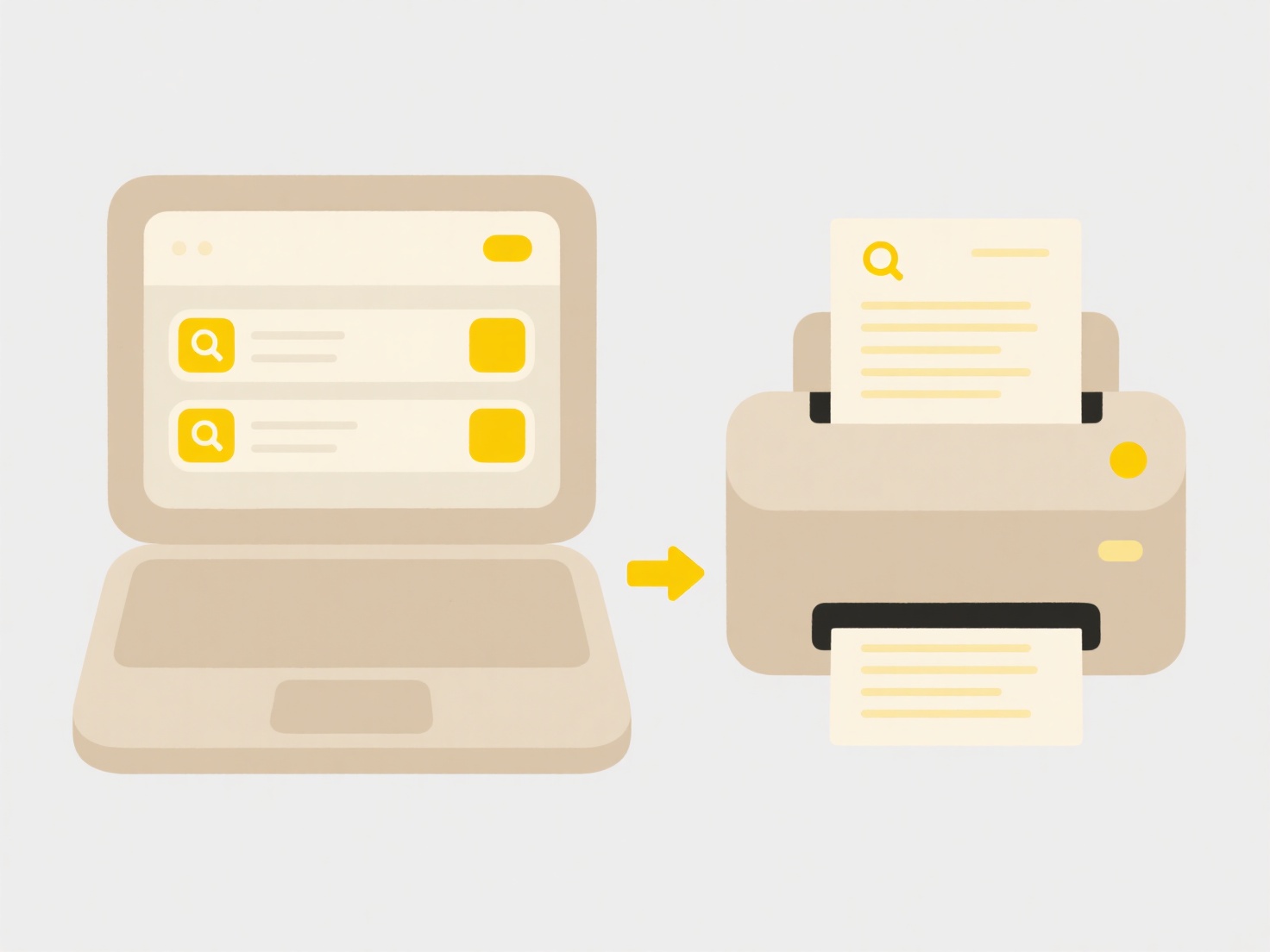
The main benefit is significant workflow automation and time savings for repetitive organization tasks. Major limitations include the reliance on third-party automation tools (adding complexity) and the inherent risk of unintended file movements or renamings causing confusion or data loss if rules are poorly designed. Careful rule creation and testing are essential. Cloud sync services themselves rarely offer this natively due to potential conflicts and user unpredictability.
Can I automatically sort or rename files as they sync?
Automatic file sorting or renaming isn't typically a built-in feature of standard file syncing services like Dropbox, Google Drive, or OneDrive. These services focus on replicating files exactly as they exist on one device to all other linked devices. Any changes you make to a file's name or location on a synced device are themselves synchronized, meaning all copies get the change, but the system doesn't automatically impose sorting schemes or rename files according to rules during the sync process itself.
However, you can achieve automation by combining syncing tools with dedicated file management utilities. Tools like Hazel (macOS), Power Automate Desktop (Windows), or custom scripts (using Python, etc.) can monitor your synced folders. These tools can trigger actions after a file has synced based on rules you set – such as moving files to subfolders by file type or date, or renaming files to match a specific pattern like ProjectName_YYYY-MM-DD. This setup is common for photographers syncing RAW files for cloud backup while automatically sorting JPEGs locally, or finance teams automatically archiving synced invoice PDFs.
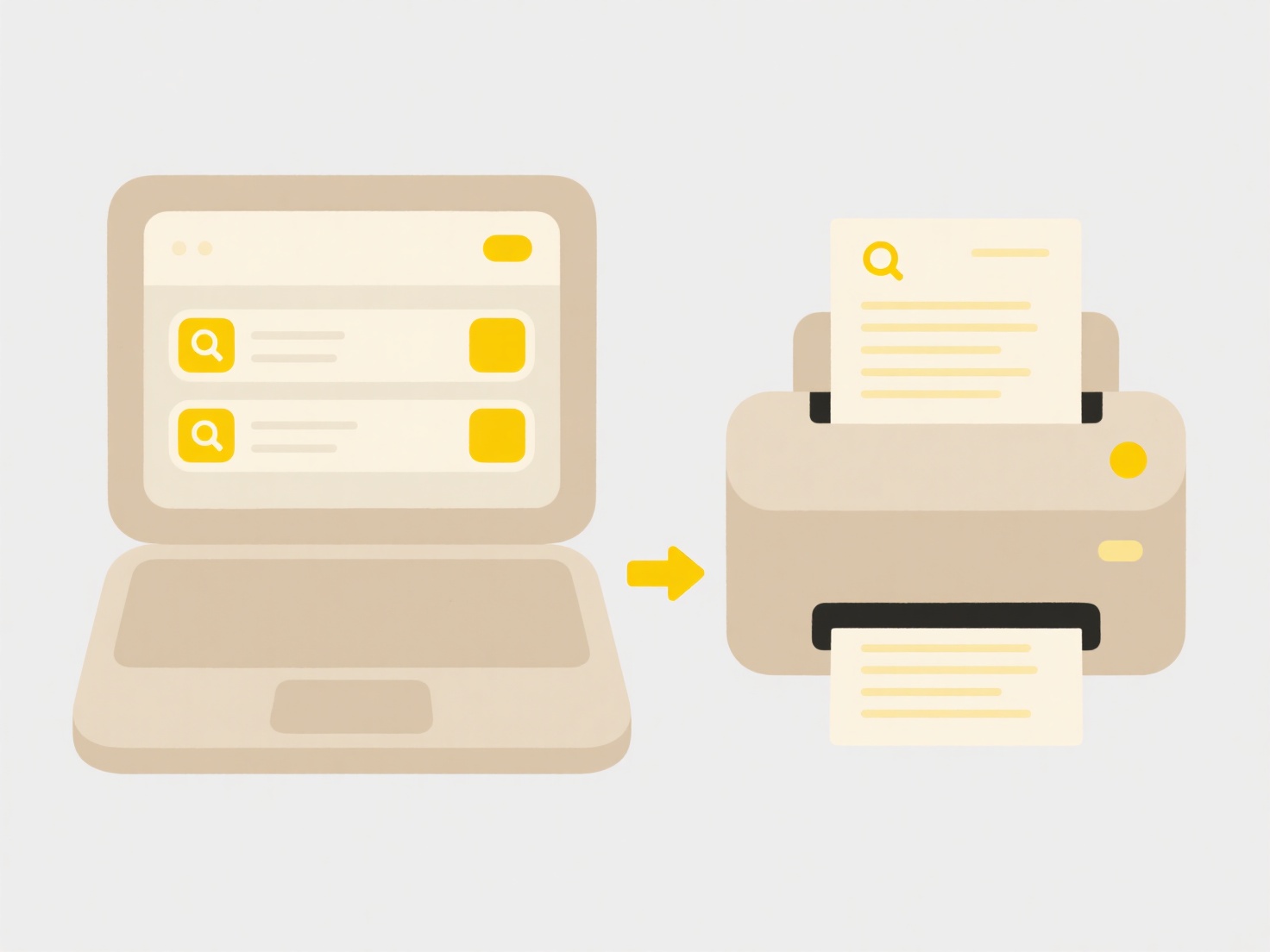
The main benefit is significant workflow automation and time savings for repetitive organization tasks. Major limitations include the reliance on third-party automation tools (adding complexity) and the inherent risk of unintended file movements or renamings causing confusion or data loss if rules are poorly designed. Careful rule creation and testing are essential. Cloud sync services themselves rarely offer this natively due to potential conflicts and user unpredictability.
Quick Article Links
How do I handle renaming conflicts when merging folders?
Renaming conflicts occur during a folder merge when the same file or folder has been renamed differently in each locatio...
Can hackers access my files while using Wisfile?
Can hackers access my files while using Wisfile? No, Wisfile processes your files entirely offline on your local devic...
How do I save files on a Mac vs Windows?
Saving files on a Mac and Windows follows similar basic principles but differs in interface details. On a Mac, you typic...