
Yes, you can absolutely build workflows to automate moving files between local systems and cloud storage. These workflows establish automated processes that transfer files or synchronize folders based on specific triggers or schedules. Tools range from vendor-specific apps providing simple sync folders (like Dropbox or OneDrive) to custom scripts using APIs (like AWS S3 CLI, Google Cloud Storage SDK) or automation platforms (like Zapier, Make, Azure Logic Apps). They differ from manual uploads/downloads by handling repetitive file movements efficiently without constant user intervention, often supporting protocols like FTP/SFTP or direct cloud APIs.
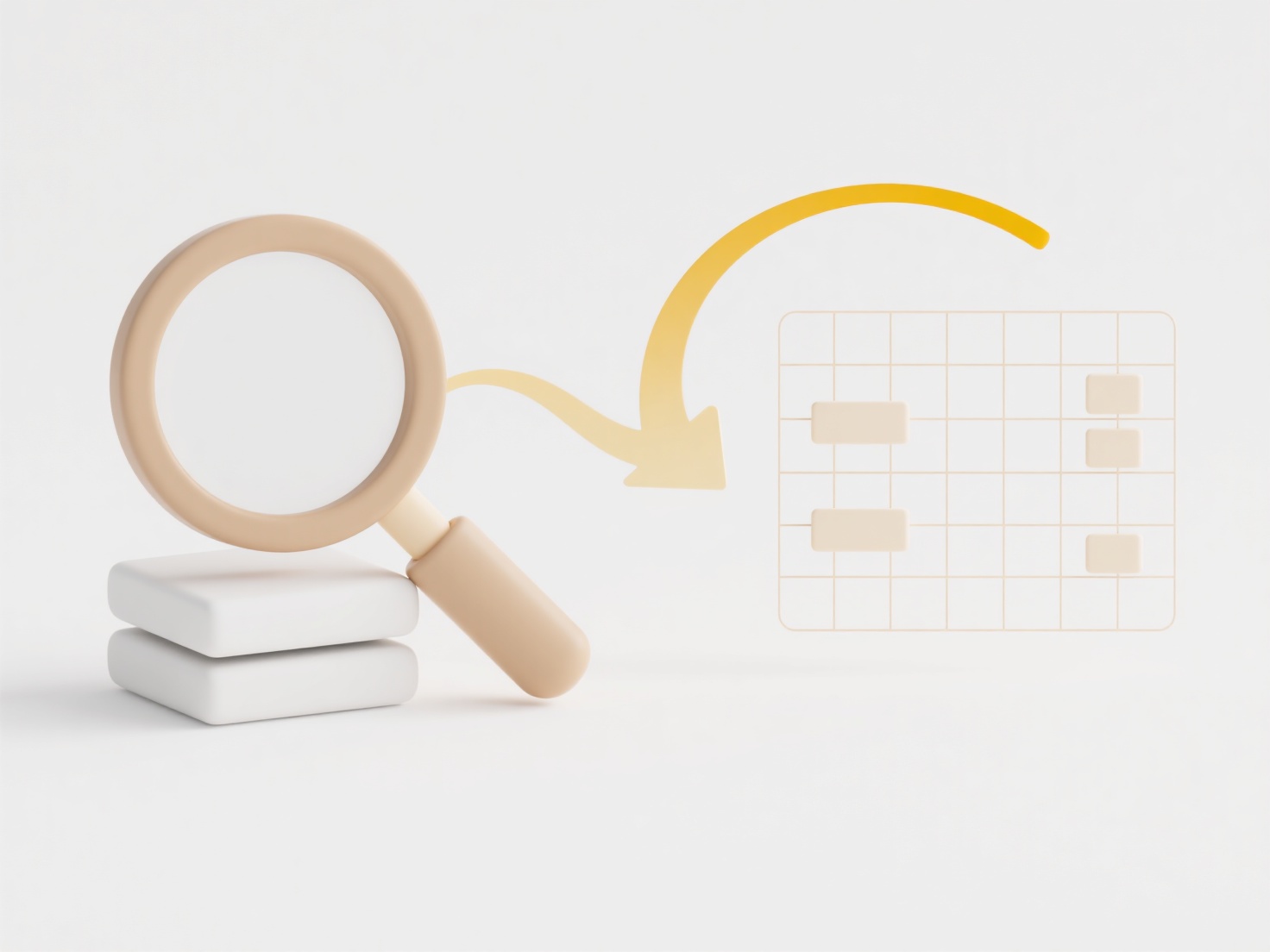
In practice, businesses automate cloud backup of on-premise server data using scripts triggered nightly. For instance, a photographer might automatically sync new images from a local SD card to Google Photos or Amazon S3. Development teams frequently use CLIs to push code from local machines to cloud repositories like GitHub or AWS CodeCommit. Industrial monitoring systems also collect sensor data locally and push processed logs to cloud storage like Azure Blob Storage for analysis.
The primary advantage is significant time savings, automation efficiency, and ensuring data exists in multiple locations for safety or analysis. However, limitations include potential latency for large files, security risks if improperly configured, ongoing cloud storage costs, and managing workflow reliability/complexity. Ethical considerations involve data residency laws and securing sensitive information during transit. Future trends include smarter sync rules driven by AI detecting file types and more integrated edge-to-cloud computing for real-time movement, enhancing adoption across industries needing hybrid data environments.
Can I build a workflow that moves files between local and cloud?
Yes, you can absolutely build workflows to automate moving files between local systems and cloud storage. These workflows establish automated processes that transfer files or synchronize folders based on specific triggers or schedules. Tools range from vendor-specific apps providing simple sync folders (like Dropbox or OneDrive) to custom scripts using APIs (like AWS S3 CLI, Google Cloud Storage SDK) or automation platforms (like Zapier, Make, Azure Logic Apps). They differ from manual uploads/downloads by handling repetitive file movements efficiently without constant user intervention, often supporting protocols like FTP/SFTP or direct cloud APIs.
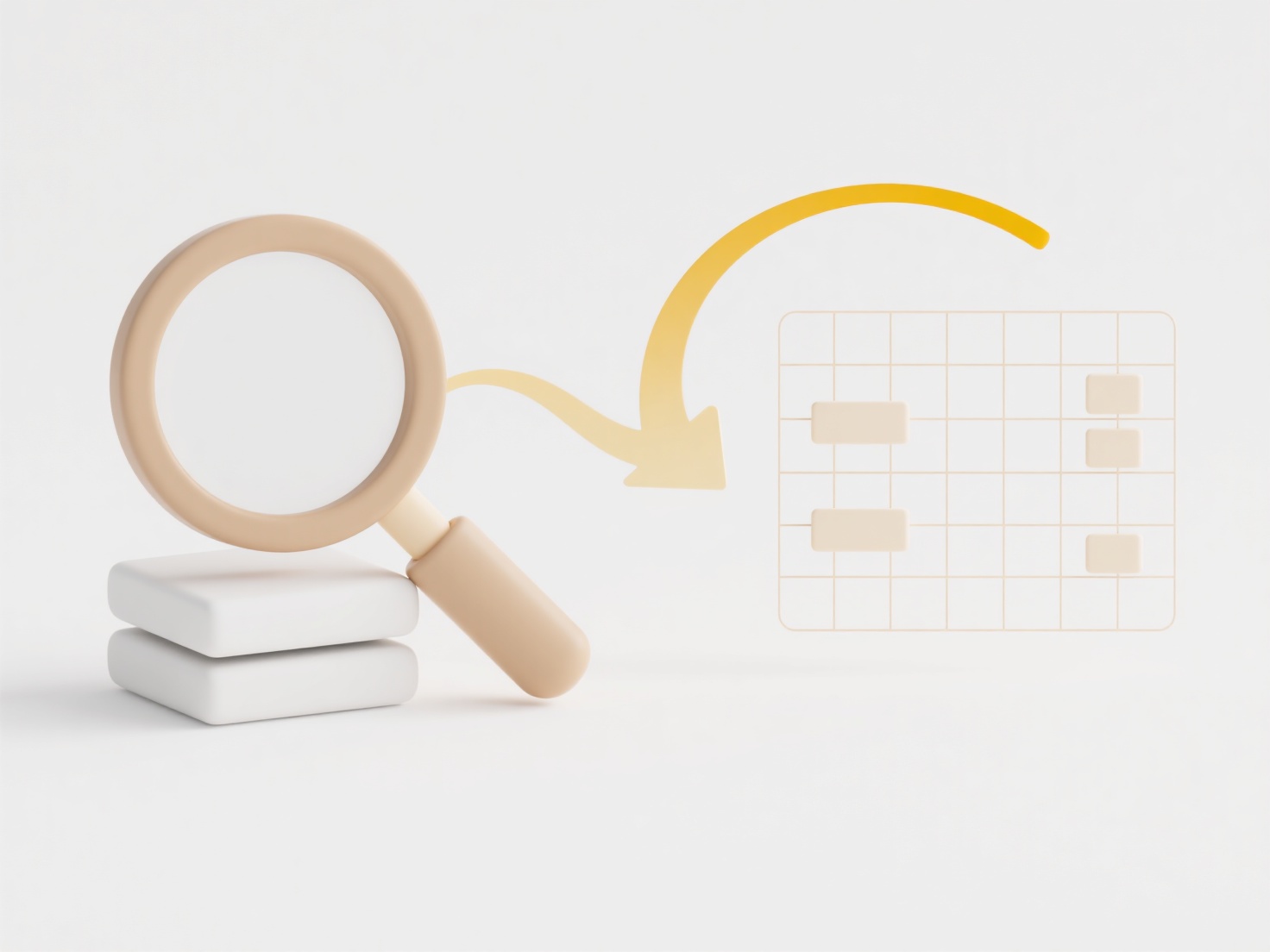
In practice, businesses automate cloud backup of on-premise server data using scripts triggered nightly. For instance, a photographer might automatically sync new images from a local SD card to Google Photos or Amazon S3. Development teams frequently use CLIs to push code from local machines to cloud repositories like GitHub or AWS CodeCommit. Industrial monitoring systems also collect sensor data locally and push processed logs to cloud storage like Azure Blob Storage for analysis.
The primary advantage is significant time savings, automation efficiency, and ensuring data exists in multiple locations for safety or analysis. However, limitations include potential latency for large files, security risks if improperly configured, ongoing cloud storage costs, and managing workflow reliability/complexity. Ethical considerations involve data residency laws and securing sensitive information during transit. Future trends include smarter sync rules driven by AI detecting file types and more integrated edge-to-cloud computing for real-time movement, enhancing adoption across industries needing hybrid data environments.
Quick Article Links
Can changing a file name fix an upload error?
Changing a file name can sometimes resolve specific types of upload errors, primarily those related to formatting issues...
Why do some system files have no extensions?
System files without extensions typically exist because they serve specialized functions where file-type identification ...
How do I rename language translation files?
Renaming language translation files involves changing the file names to follow consistent conventions recognized by loca...