
Renaming exported reports by department or project involves customizing the exported file name automatically to include contextual information like the specific department or project associated with the report data. This is done using automation features within reporting tools, moving beyond simple static filenames to incorporate dynamic tags or variables derived from the report metadata or system context. This dynamic naming significantly aids organization by making the content and relevance of each file immediately clear directly from its name before opening.
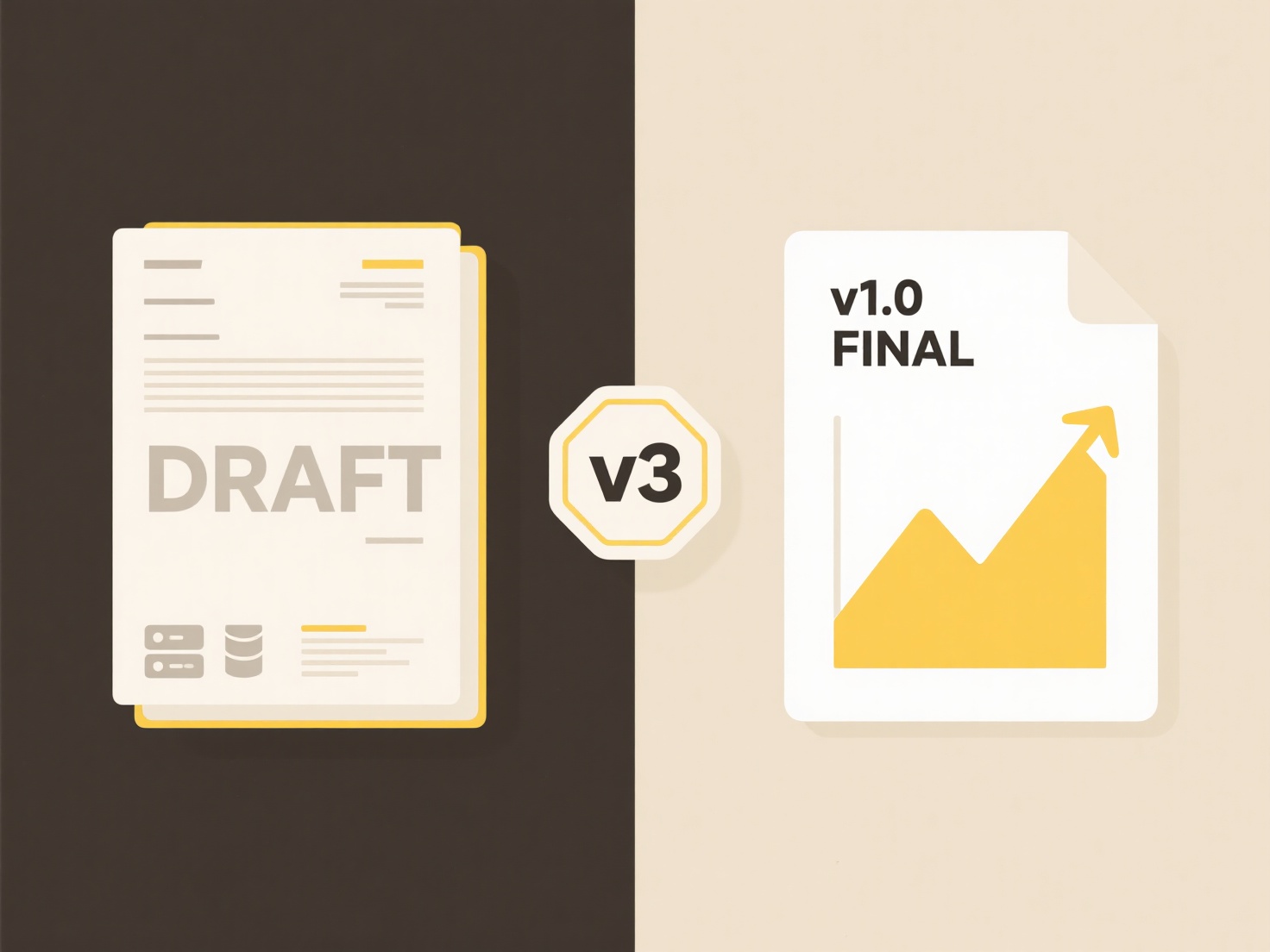
For instance, a finance team exporting monthly budget reports from an ERP system like NetSuite might configure the export to automatically include the department name (e.g., Marketing_Budget_Report_Apr2024.xlsx). Similarly, a project manager using a BI tool like Power BI might schedule exports of task completion reports where the filename incorporates the project code from the underlying data source (e.g., PRJ-10122_TaskCompletion_Q2.pdf).
This practice enhances file organization and retrieval efficiency significantly, saving time and reducing manual renaming errors. Key limitations involve ensuring the necessary metadata (department, project name/code) is reliably available and accurately captured within the system to populate the filename variables. By streamlining file management, this capability improves workflow efficiency and data accessibility within teams managing multiple concurrent reports, fostering better data governance practices.
How do I rename exported reports by department or project?
Renaming exported reports by department or project involves customizing the exported file name automatically to include contextual information like the specific department or project associated with the report data. This is done using automation features within reporting tools, moving beyond simple static filenames to incorporate dynamic tags or variables derived from the report metadata or system context. This dynamic naming significantly aids organization by making the content and relevance of each file immediately clear directly from its name before opening.
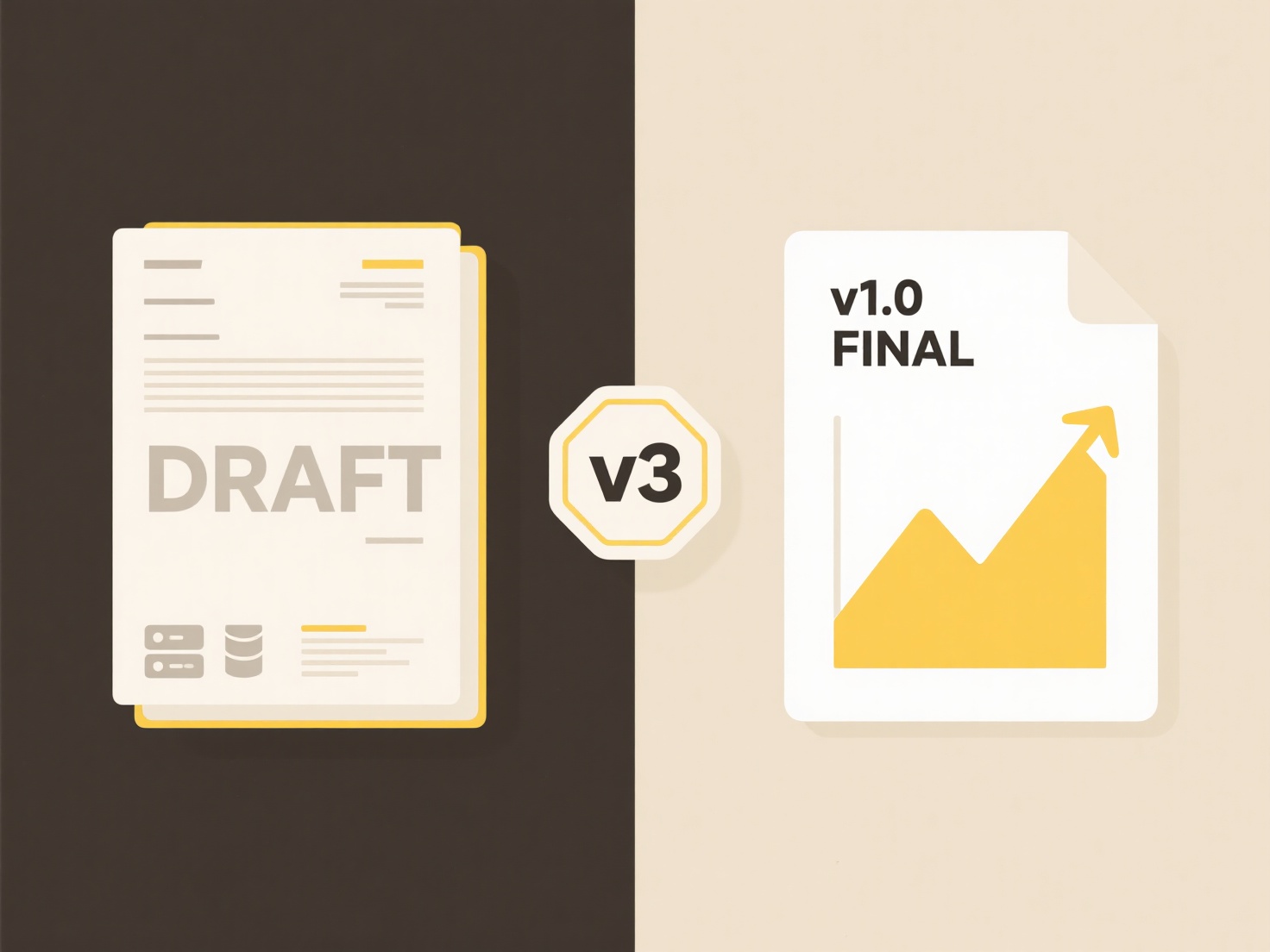
For instance, a finance team exporting monthly budget reports from an ERP system like NetSuite might configure the export to automatically include the department name (e.g., Marketing_Budget_Report_Apr2024.xlsx). Similarly, a project manager using a BI tool like Power BI might schedule exports of task completion reports where the filename incorporates the project code from the underlying data source (e.g., PRJ-10122_TaskCompletion_Q2.pdf).
This practice enhances file organization and retrieval efficiency significantly, saving time and reducing manual renaming errors. Key limitations involve ensuring the necessary metadata (department, project name/code) is reliably available and accurately captured within the system to populate the filename variables. By streamlining file management, this capability improves workflow efficiency and data accessibility within teams managing multiple concurrent reports, fostering better data governance practices.
Related Recommendations
Quick Article Links
How do I avoid accidentally overwriting files with similar names?
To prevent accidentally overwriting files with similar names, carefully manage your file naming, saving practices, and s...
What causes partial file loading?
Partial file loading occurs when an application intentionally reads only a necessary portion of a file into memory, inst...
Does Wisfile support folder structure preservation during sorting?
Does Wisfile support folder structure preservation during sorting? No, Wisfile does not preserve your original folder ...